Mozilla’s Firefox is a good looking, fast, and feature-rich web browser. I definitely recommend using it on your PC, Mac, Android, or iPhone.
Some features get a higher score than others on the awesomeness meter that I just made up. This article focuses on the highest scorting features.
Firefox Hello – IM and video chat within the browser
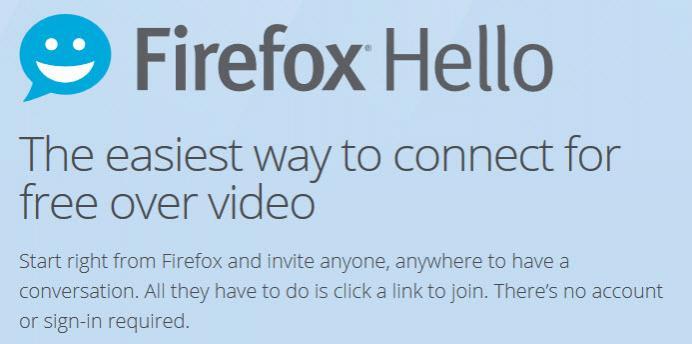
I don’t have to install an instant messaging or a VoIP client to be able to talk to others. I can IM and video chat with anyone I want by using Firefox Hello, a real-time communications client that is built into the Firefox web browser.
Firefox Hello isn’t new. Mozilla introduced it alongside Firefox 34, which was released little over a year ago. At the time, Hello was restricted to video chats only. That all changed this September when Mozilla rolled out Firefox 41 and added the option to send instant messages (IMs) via Hello.
So to sum it up, you have a built-in communications client that you can use to IM and video chat with others. You don’t have to leave the browser, you don’t have to get a plug-in, you don’t have to install a messaging client on your computer. You can use Firefox Hello within your browser to stay in touch with others.
Speaking about that, you should know that there are several other messenger-type applications that you can conveniently use within the browser.
Audio Indicator – Find tabs that play sound
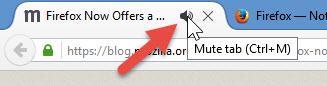
Some websites like to embed videos into their pages, videos that automatically start playing when you access the webpage. Now imagine this scenario: you open multiple tabs and out of the blue, you start hearing sound. One of the webpages you opened is playing a video, that’s where the sound is coming from, but which website is it?
This annoying scenario has been addressed when Mozilla rolled out Firefox 42. Among other things, this version introduces an audio indicator. If you access a webpage and it starts playing sound, an audio indicator will show up on that website’s tab. Thanks to this indicator, you can easily identify tabs that play sound. And if you click the audio indicator, you can easily mute the sound
Since we’re talking about sound, I have to mention a free Softorino application called Volume Concierge. This application works like this: set up volume rules and Volume Concierge will automatically adjust the volume based on the rules you set up. It can automatically turn the volume down to 10% at 1PM for example.
Firefox Sync – Sync your bookmarks, history, and more
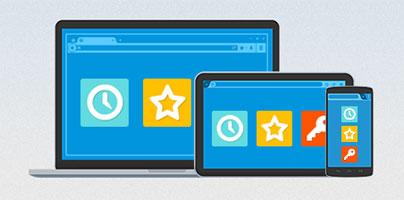
I use Firefox on multiple devices. I use it on my computer at work, I use it on my computer at home, I use it on my smartphone when I’m on the go. Thanks to Firefox Sync, my browsing experience isn’t divided across all my devices. My browsing history, bookmarks, passwords, preferences, add-ons and tabs are synced across all my devices. If I bookmark a website for example on my work PC, it will be synced to my home PC and to my smartphone.
There was a time when Firefox Sync was called Weave Sync. And there was a time when you had to enter a recovery key or pairing code for Firefox Sync to work. Not anymore. Nowadays, you need only create a Firefox Account and log into it; once you’re logged in, Firefox Sync will take care of the rest.
Go to Options -> Sync to choose what data Firefox Sync will keep in sync.
Reader View – A clutter-free reading experience

A book-like icon will show up in the address bar if a webpage is available in Reader View. Click this button and Firefox will do away with all the clutter that might distract you from an enjoyable reading experience. When I say clutter, I mean buttons, ads, and background images will be removed. Reader View will away with all these elements and, on top of that, it will adjust the text size, contrast and layout for better readability.
Take this Reuters article I picked at random. By default, the webpage looks like this.
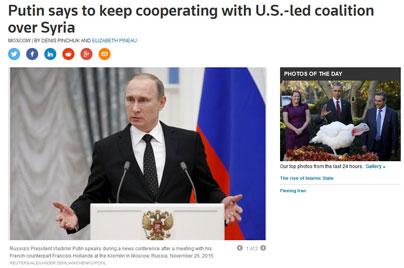
Activate Reader View and it will look like this.
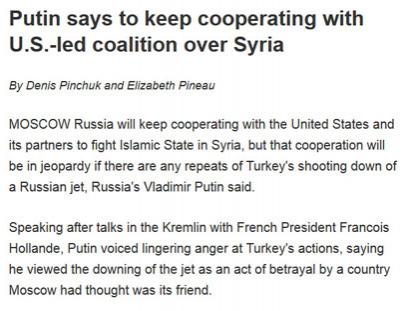
Reader View is available for desktop and it is available for mobile as well.
Private Browsing + Tracking Protection
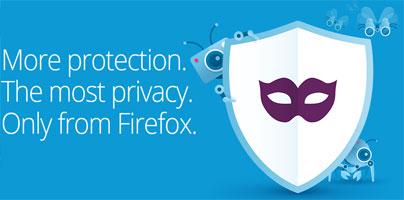
All major browsers have a feature that lets you anonymously browse the web. It’s called Private Browsing or Incognito Mode, or something along those lines. Enable it and the browser won’t remember your browsing history, won’t keep your search history, won’t store any cookies or temporary files, won’t save any bookmarks, and so on.
Firefox stands out of the crowd because its Private Browsing feature comes with Tracking Protection. Open a Private Browsing window and visit a website; Tracking Protection will block parts of the website that track your browsing activity – including ads. Not only are you protecting your privacy by blocking trackers, you’re also removing ads.
“We created this feature because we believe in giving you more choice and control over your Web experience. With the release of Tracking Protection in Firefox Private Browsing we are leading the industry by giving you control over the data that third parties receive from you online. No other browser’s Private Browsing mode protects you the way Firefox does—not Chrome, not Safari, not Microsoft Edge or Internet Explorer,” explained Mozilla in a press release.
In related news...
Firefox is available for multiple operating systems. The latest to be placed on the list of supported platforms is Apple’s iOS. Or to put it in other words, the final and stable version of Firefox for iOS has been released to the public earlier this month.
Click here to see what Firefox for iOS has to offer (and to check out some interesting Safari alternatives).
Some features get a higher score than others on the awesomeness meter that I just made up. This article focuses on the highest scorting features.
Firefox Hello – IM and video chat within the browser
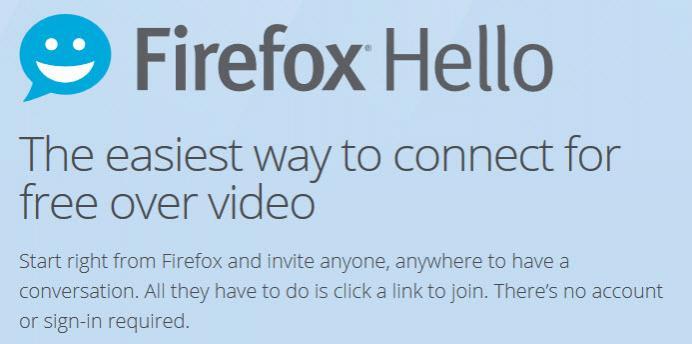
I don’t have to install an instant messaging or a VoIP client to be able to talk to others. I can IM and video chat with anyone I want by using Firefox Hello, a real-time communications client that is built into the Firefox web browser.
Firefox Hello isn’t new. Mozilla introduced it alongside Firefox 34, which was released little over a year ago. At the time, Hello was restricted to video chats only. That all changed this September when Mozilla rolled out Firefox 41 and added the option to send instant messages (IMs) via Hello.
So to sum it up, you have a built-in communications client that you can use to IM and video chat with others. You don’t have to leave the browser, you don’t have to get a plug-in, you don’t have to install a messaging client on your computer. You can use Firefox Hello within your browser to stay in touch with others.
Speaking about that, you should know that there are several other messenger-type applications that you can conveniently use within the browser.
Audio Indicator – Find tabs that play sound
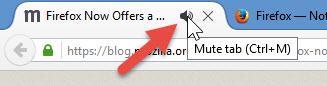
Some websites like to embed videos into their pages, videos that automatically start playing when you access the webpage. Now imagine this scenario: you open multiple tabs and out of the blue, you start hearing sound. One of the webpages you opened is playing a video, that’s where the sound is coming from, but which website is it?
This annoying scenario has been addressed when Mozilla rolled out Firefox 42. Among other things, this version introduces an audio indicator. If you access a webpage and it starts playing sound, an audio indicator will show up on that website’s tab. Thanks to this indicator, you can easily identify tabs that play sound. And if you click the audio indicator, you can easily mute the sound
Since we’re talking about sound, I have to mention a free Softorino application called Volume Concierge. This application works like this: set up volume rules and Volume Concierge will automatically adjust the volume based on the rules you set up. It can automatically turn the volume down to 10% at 1PM for example.
Firefox Sync – Sync your bookmarks, history, and more
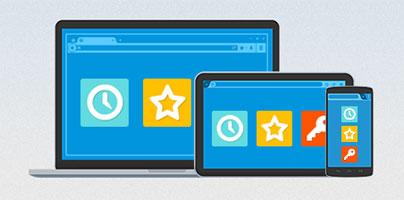
I use Firefox on multiple devices. I use it on my computer at work, I use it on my computer at home, I use it on my smartphone when I’m on the go. Thanks to Firefox Sync, my browsing experience isn’t divided across all my devices. My browsing history, bookmarks, passwords, preferences, add-ons and tabs are synced across all my devices. If I bookmark a website for example on my work PC, it will be synced to my home PC and to my smartphone.
There was a time when Firefox Sync was called Weave Sync. And there was a time when you had to enter a recovery key or pairing code for Firefox Sync to work. Not anymore. Nowadays, you need only create a Firefox Account and log into it; once you’re logged in, Firefox Sync will take care of the rest.
Go to Options -> Sync to choose what data Firefox Sync will keep in sync.
Reader View – A clutter-free reading experience

A book-like icon will show up in the address bar if a webpage is available in Reader View. Click this button and Firefox will do away with all the clutter that might distract you from an enjoyable reading experience. When I say clutter, I mean buttons, ads, and background images will be removed. Reader View will away with all these elements and, on top of that, it will adjust the text size, contrast and layout for better readability.
Take this Reuters article I picked at random. By default, the webpage looks like this.
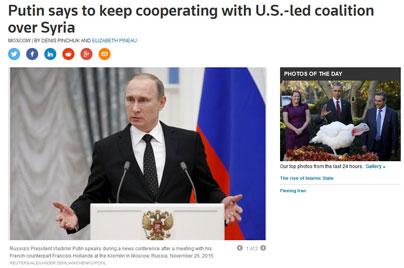
Activate Reader View and it will look like this.
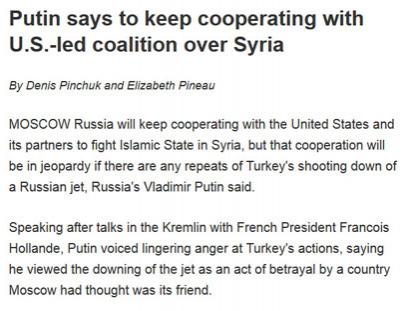
Reader View is available for desktop and it is available for mobile as well.
Private Browsing + Tracking Protection
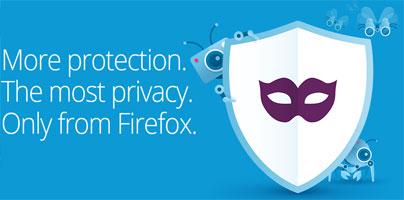
All major browsers have a feature that lets you anonymously browse the web. It’s called Private Browsing or Incognito Mode, or something along those lines. Enable it and the browser won’t remember your browsing history, won’t keep your search history, won’t store any cookies or temporary files, won’t save any bookmarks, and so on.
Firefox stands out of the crowd because its Private Browsing feature comes with Tracking Protection. Open a Private Browsing window and visit a website; Tracking Protection will block parts of the website that track your browsing activity – including ads. Not only are you protecting your privacy by blocking trackers, you’re also removing ads.
“We created this feature because we believe in giving you more choice and control over your Web experience. With the release of Tracking Protection in Firefox Private Browsing we are leading the industry by giving you control over the data that third parties receive from you online. No other browser’s Private Browsing mode protects you the way Firefox does—not Chrome, not Safari, not Microsoft Edge or Internet Explorer,” explained Mozilla in a press release.
In related news...
Firefox is available for multiple operating systems. The latest to be placed on the list of supported platforms is Apple’s iOS. Or to put it in other words, the final and stable version of Firefox for iOS has been released to the public earlier this month.
Click here to see what Firefox for iOS has to offer (and to check out some interesting Safari alternatives).

























