Most messenger-type applications and messaging apps work like this. First, you have to download the app and install it. Then, you have to sign up for an account. Once you’re done with these two tasks, you must use your newly created account to sign into the messaging app. And once you’re inside the app, you can chat with any of your friends.
The messaging apps presented below skip the “download and install” part, because they work within your browser. Just launch your browser, sign into your account, and you’re ready to go! Heck, the last entry on the list doesn’t even require you to sign up for an account.
1. Google Hangouts
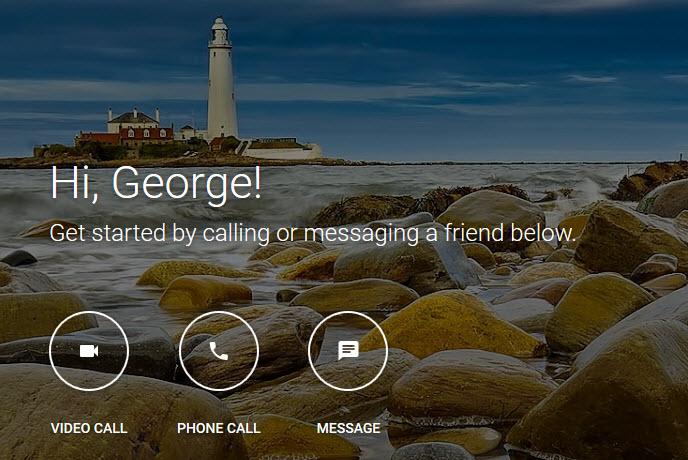
Google Hangouts replaces the Google Talk instant messaging (IM) service, replaces Google+ Messenger, and it replaces Hangouts as well. You can use it to send instant and text messages, to make voice and video calls, and to share photos.
Google Hangouts can be used on your iPhone, on your Android, and within your browser. Just visit the Google Hangouts website, sign into your Google account, and you’ll be able to chat with all of your friends.
The option to communicate via instant messages is available no matter what browser you use. If you use Google’s Chrome web browser, you’ll also be able to make video and phone calls, right out of the box, without any fuss. You can also do that with Firefox, Internet Explorer, and Safari, but not straight out of the box, you’ll have to install a plug-in first.
Get Chrome for Windows and Chrome for Mac right here on FindMySoft.
2. WhatsApp Web
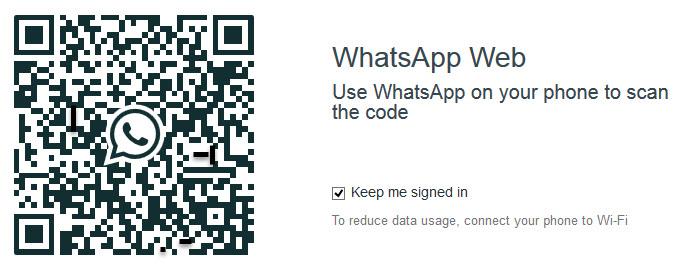
WhatsApp is used by more than 900 million people around the world, according to figures provided by WhatsApp founder Jan Koum in September 2015. The app is available for multiple mobile platforms, including iOS, Android, and Windows Phone. On top of that, the app’s messaging functionality can be accessed within your browser, via a service called WhatsApp Web.
WhatsApp Web mirrors what happens on your mobile. So if you have a conversation with someone using your mobile, said conversation will show up in WhatsApp Web in your browser. And if you use WhatsApp Web to have a conversation with someone within your browser, it will show up on your mobile.
Here’s what you have to do get started with WhatsApp Web and be able to communicate with your friends from within you browser. First up, you have to visit the WhatsApp Web page. Then you have to open WhatsApp on your mobile and scan the QR code that’s displayed on the WhatsApp Web page. That’s it! You’re logged in and you can start chatting with your friends.
3. Skype for Web
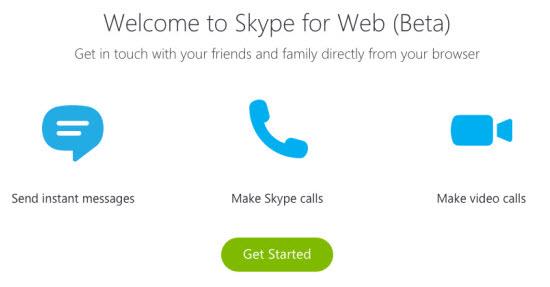
As the new Microsoft by the Numbers website revealed, Skype users manage to rack up to 3 billion minutes of calls – on a daily basis. There are millions of people out there who use Skype on their desktops, on their mobiles, and as of recently, within their browsers. Skype is so popular that even if you haven’t used it, you’ve surely heard of it.
You may not have heard about Skype for Web though. This is a new offering, and consequently it’s tagged as a Beta. Microsoft internationally rolled out Skype for Web (Beta) mid-June 2015, allowing anyone from any corner of the world to IM, make video calls, and make Skype calls from within the browser.
Visit the Skype for Web page, sign in with your Skype or Microsoft account, and you’ll be presented with Skype’s familiar interface. Use it to IM your friends, make calls, manage your contacts, and so on.
4. Facebook Messenger
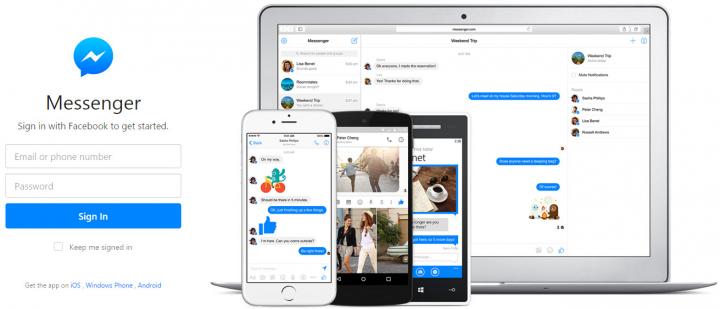
Back in the summer of 2014, Facebook announced that it’s taking the messaging functionality out of the official Facebook app and releasing a new Messenger app. So if you wanted to chat with a friend, you couldn’t do it with the Facebook app anymore, you had to get the Messenger app.
Skip ahead to spring 2015, and that’s when Facebook decided to give Messenger its own home on the web. The Messenger app also exists as a website as of this year. Visit Messenger.com, log in with your account, and socialize with all your friends, from within your favorite browser.
5. Firefox Hello
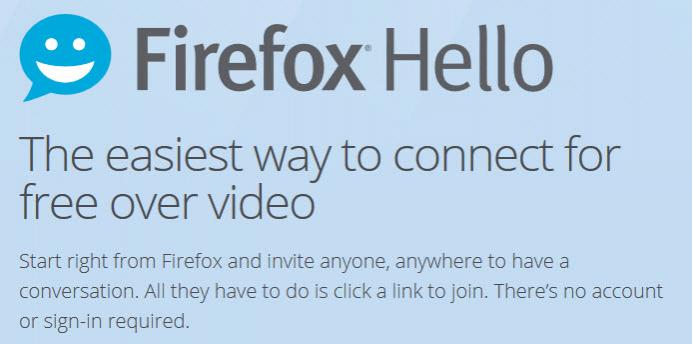
As of version 34, Mozilla’s Firefox web browser features a built-in real-time communications client called Hello. At launch, Hello could be used for just one thing: video chats. As of version 41, it can also be used to send instant messages.
There are lots to like about Hello:
Get Firefox for Windows and Firefox for Mac, right here on FindMySoft.
In related news...
And speaking about Firefox, I invite you to check out a list of keyboard shortcuts and advanced mouse tricks that will help you use Firefox more efficiently and get things done faster.
You might also want to know about these 3 Microsoft Garage projects that will help you stay in touch with others, make plans and meet up.
The messaging apps presented below skip the “download and install” part, because they work within your browser. Just launch your browser, sign into your account, and you’re ready to go! Heck, the last entry on the list doesn’t even require you to sign up for an account.
1. Google Hangouts
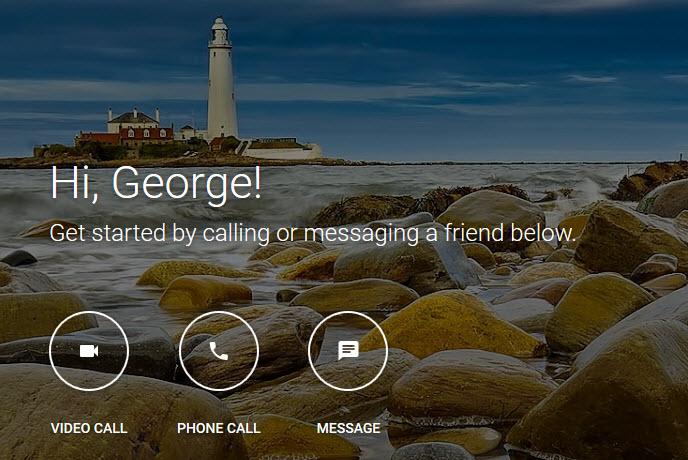
Google Hangouts replaces the Google Talk instant messaging (IM) service, replaces Google+ Messenger, and it replaces Hangouts as well. You can use it to send instant and text messages, to make voice and video calls, and to share photos.
Google Hangouts can be used on your iPhone, on your Android, and within your browser. Just visit the Google Hangouts website, sign into your Google account, and you’ll be able to chat with all of your friends.
The option to communicate via instant messages is available no matter what browser you use. If you use Google’s Chrome web browser, you’ll also be able to make video and phone calls, right out of the box, without any fuss. You can also do that with Firefox, Internet Explorer, and Safari, but not straight out of the box, you’ll have to install a plug-in first.
Get Chrome for Windows and Chrome for Mac right here on FindMySoft.
2. WhatsApp Web
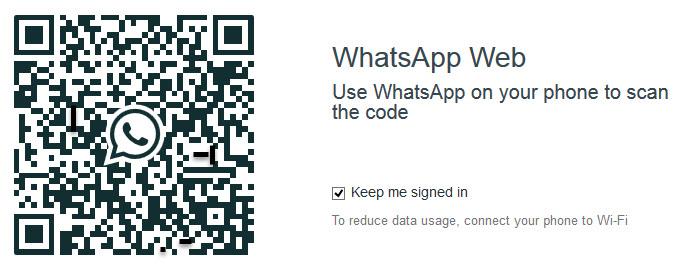
WhatsApp is used by more than 900 million people around the world, according to figures provided by WhatsApp founder Jan Koum in September 2015. The app is available for multiple mobile platforms, including iOS, Android, and Windows Phone. On top of that, the app’s messaging functionality can be accessed within your browser, via a service called WhatsApp Web.
WhatsApp Web mirrors what happens on your mobile. So if you have a conversation with someone using your mobile, said conversation will show up in WhatsApp Web in your browser. And if you use WhatsApp Web to have a conversation with someone within your browser, it will show up on your mobile.
Here’s what you have to do get started with WhatsApp Web and be able to communicate with your friends from within you browser. First up, you have to visit the WhatsApp Web page. Then you have to open WhatsApp on your mobile and scan the QR code that’s displayed on the WhatsApp Web page. That’s it! You’re logged in and you can start chatting with your friends.
3. Skype for Web
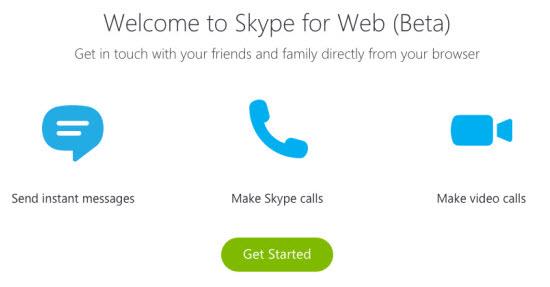
As the new Microsoft by the Numbers website revealed, Skype users manage to rack up to 3 billion minutes of calls – on a daily basis. There are millions of people out there who use Skype on their desktops, on their mobiles, and as of recently, within their browsers. Skype is so popular that even if you haven’t used it, you’ve surely heard of it.
You may not have heard about Skype for Web though. This is a new offering, and consequently it’s tagged as a Beta. Microsoft internationally rolled out Skype for Web (Beta) mid-June 2015, allowing anyone from any corner of the world to IM, make video calls, and make Skype calls from within the browser.
Visit the Skype for Web page, sign in with your Skype or Microsoft account, and you’ll be presented with Skype’s familiar interface. Use it to IM your friends, make calls, manage your contacts, and so on.
4. Facebook Messenger
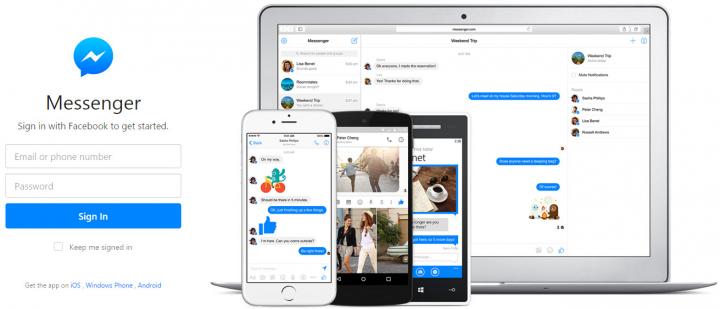
Back in the summer of 2014, Facebook announced that it’s taking the messaging functionality out of the official Facebook app and releasing a new Messenger app. So if you wanted to chat with a friend, you couldn’t do it with the Facebook app anymore, you had to get the Messenger app.
Skip ahead to spring 2015, and that’s when Facebook decided to give Messenger its own home on the web. The Messenger app also exists as a website as of this year. Visit Messenger.com, log in with your account, and socialize with all your friends, from within your favorite browser.
5. Firefox Hello
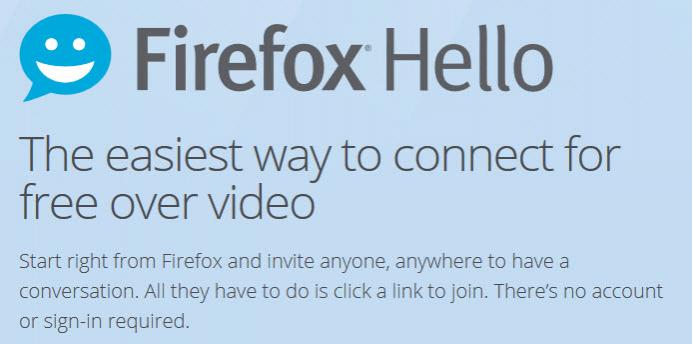
As of version 34, Mozilla’s Firefox web browser features a built-in real-time communications client called Hello. At launch, Hello could be used for just one thing: video chats. As of version 41, it can also be used to send instant messages.
There are lots to like about Hello:
- It’s built into the Firefox web browser – you won’t have to install a messenger client or a plug-in, the fact that you have Firefox is enough.
- Ready, right out of the box – you don’t have to create an account to start using Firefox Hello. Click the Hello button to start a conversation, then invite a friend to join in. This doesn’t mean you can’t sign in. If you already have a Firefox Account that you use with Sync, you can use it to sign into Hello.
- Video chat or IM – at launch, Firefox Hello could handle video chats only. But when Mozilla rolled out version 41, it added instant messaging functionality. This means that you can use Firefox Hello to video chat and IM with others.
Get Firefox for Windows and Firefox for Mac, right here on FindMySoft.
In related news...
And speaking about Firefox, I invite you to check out a list of keyboard shortcuts and advanced mouse tricks that will help you use Firefox more efficiently and get things done faster.
You might also want to know about these 3 Microsoft Garage projects that will help you stay in touch with others, make plans and meet up.

























