The Firefox web browser has just be updated to version 42.0 and I have to say that I am very, very excited.
I am excited because Firefox 42, the latest and most awesome version of Firefox, introduces these 3 new features.
1. A new Control Center
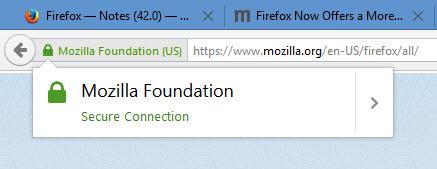
Some sites are secure, others… not so much. The new Control Center will help you understand the privacy and security of the sites you visit. Located in the address bar, in the upper left hand corner, the Control Center is a central location for site security and privacy controls.
If the Control Center displays a green padlock icon, it means you’re on a website that uses a secure HTTPS connection. As you surf the web, you’ll notice that these icons change. Here’s a look at the icons you’ll see as you visit different sites with Firefox 42.
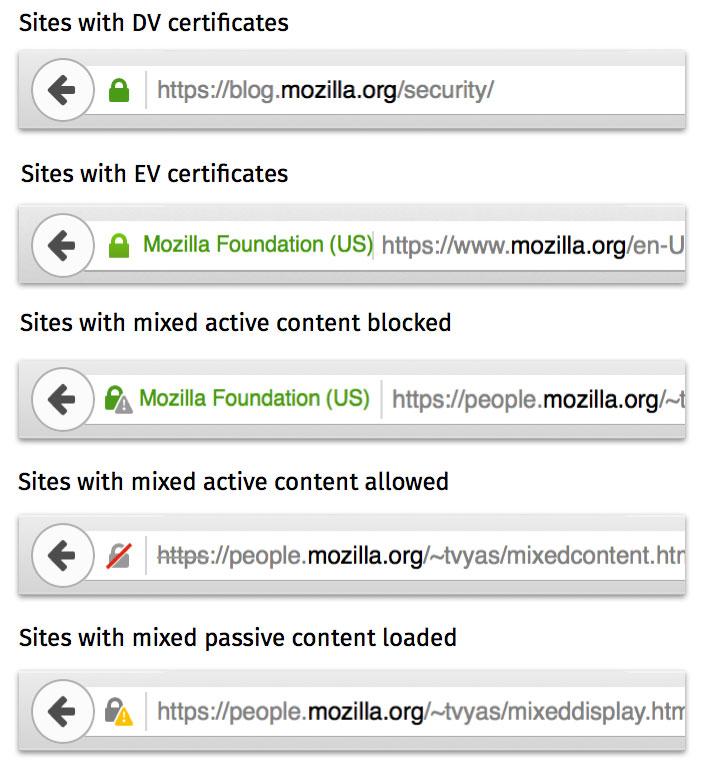
2. Audio indicator on tabs that play music
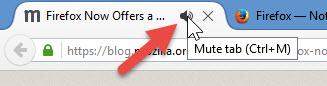
Here’s something that happens to me a lot. I open multiple tabs and out of the blue, audio starts to play. I know that one of the websites in my list of tabs is playing audio, I just don’t know which one. And because I don’t know, I have to go over all of them until I find the culprit.
Not anymore! The new Firefox 42 tells you which tab to access and stop the audio playback. It does this by placing a small audio indicator on the tab. Take a look at all your tabs – the one with the audio indicator is the one that’s playing sound. Click the audio indicator to mute the sound. It’s really is as simple as that.
I’ve been waiting for Mozilla to introduce this feature ever since Google rolled out Chrome 32 to the public, way back in January 2014. Since the release of Chrome 32, Google’s web browser displays a speaker icon if a tab plays audio. I find this feature very handy and I’m glad that Firefox is finally on par with Chrome.
3. Tracking Protection in Private Browsing mode
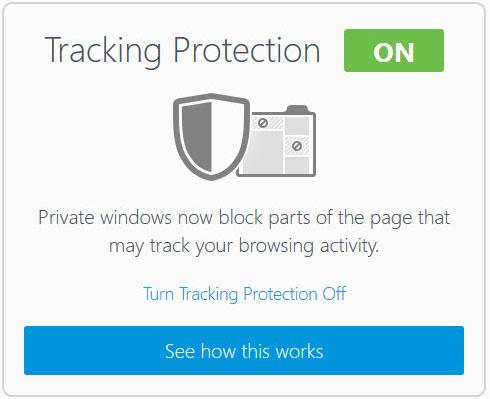
When you enable Private Browsing mode, you’re telling your browser to stop tracking you. When you enable Private Browsing, Firefox will not keep track of the websites you visit, won’t remember form and search bar entries, and it won’t store passwords, cookies, and other web content.
There’s one thing that Private Browsing mode couldn’t do until now: block websites from tracking you. Now it can! Private Browsing mode comes with a new Tracking Protection feature. When you visit a website, Tracking Protection blocks parts of the website that track your browsing activity.
Know what parts of a website track you? The ads! The cool thing about Tracking Protection is that it’s basically a built-in ad blocker.
Here’s what you have to do see how Tracking Protection works:
“We created this feature because we believe in giving you more choice and control over your Web experience. With the release of Tracking Protection in Firefox Private Browsing we are leading the industry by giving you control over the data that third parties receive from you online. No other browser’s Private Browsing mode protects you the way Firefox does—not Chrome, not Safari, not Microsoft Edge or Internet Explorer,” explained Mozilla in a press release.
In the video embedded below, Mozilla’s VP of Firefox, Nick Nguyen, presents Firefox 42’s new Control Center and the new Tracking Protection feature.
Get Firefox for Windows and Firefox for Mac right here on FindMySoft.
Get Firefox for other platforms directly from Mozilla.
If you’re interested in reading the Firefox 42 release notes, check them out here.
I am excited because Firefox 42, the latest and most awesome version of Firefox, introduces these 3 new features.
1. A new Control Center
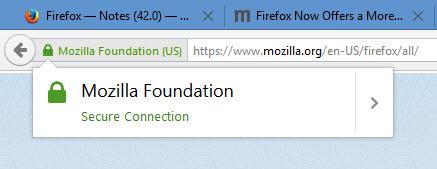
Some sites are secure, others… not so much. The new Control Center will help you understand the privacy and security of the sites you visit. Located in the address bar, in the upper left hand corner, the Control Center is a central location for site security and privacy controls.
If the Control Center displays a green padlock icon, it means you’re on a website that uses a secure HTTPS connection. As you surf the web, you’ll notice that these icons change. Here’s a look at the icons you’ll see as you visit different sites with Firefox 42.
2. Audio indicator on tabs that play music
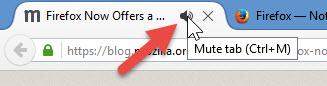
Here’s something that happens to me a lot. I open multiple tabs and out of the blue, audio starts to play. I know that one of the websites in my list of tabs is playing audio, I just don’t know which one. And because I don’t know, I have to go over all of them until I find the culprit.
Not anymore! The new Firefox 42 tells you which tab to access and stop the audio playback. It does this by placing a small audio indicator on the tab. Take a look at all your tabs – the one with the audio indicator is the one that’s playing sound. Click the audio indicator to mute the sound. It’s really is as simple as that.
I’ve been waiting for Mozilla to introduce this feature ever since Google rolled out Chrome 32 to the public, way back in January 2014. Since the release of Chrome 32, Google’s web browser displays a speaker icon if a tab plays audio. I find this feature very handy and I’m glad that Firefox is finally on par with Chrome.
3. Tracking Protection in Private Browsing mode
When you enable Private Browsing mode, you’re telling your browser to stop tracking you. When you enable Private Browsing, Firefox will not keep track of the websites you visit, won’t remember form and search bar entries, and it won’t store passwords, cookies, and other web content.
There’s one thing that Private Browsing mode couldn’t do until now: block websites from tracking you. Now it can! Private Browsing mode comes with a new Tracking Protection feature. When you visit a website, Tracking Protection blocks parts of the website that track your browsing activity.
Know what parts of a website track you? The ads! The cool thing about Tracking Protection is that it’s basically a built-in ad blocker.
Here’s what you have to do see how Tracking Protection works:
- Open a new Private Browsing window in Firefox 42. You can easily do so by using a keyboard shortcut, mainly Ctrl + Shift + P.
- A New Private Window will launch. It explains what data Firefox doesn’t save and, on the right hand side, invites you to see how Tracking Protection works. Click “see how this works” to take a tour.
“We created this feature because we believe in giving you more choice and control over your Web experience. With the release of Tracking Protection in Firefox Private Browsing we are leading the industry by giving you control over the data that third parties receive from you online. No other browser’s Private Browsing mode protects you the way Firefox does—not Chrome, not Safari, not Microsoft Edge or Internet Explorer,” explained Mozilla in a press release.
In the video embedded below, Mozilla’s VP of Firefox, Nick Nguyen, presents Firefox 42’s new Control Center and the new Tracking Protection feature.
Get Firefox for Windows and Firefox for Mac right here on FindMySoft.
Get Firefox for other platforms directly from Mozilla.
If you’re interested in reading the Firefox 42 release notes, check them out here.

























