Don’t put off reinstalling Windows just because you forgot or lost your Windows product key. The truth of the matter is that the key is hidden in the registry, you just need a way to bring it out.
It may be hard for you to manually dig through the registry and find your Windows product key, but it’s not hard for the 10 free software applications that are listed below.
What is a Windows product key?
The Windows product key is a 25-character code that you will be asked to enter to activate your Windows operating system. If you bought a Windows DVD, the product key will be on a card inside the DVD box. If you bought Windows online, you should have received an email with the product key. If you bought a Windows laptop or desktop, check to see if it has a certificate of authenticity (COA) sticker; the Windows product key should be on that sticker.
Microsoft says that if you lost and can’t find your product key, you might need to buy a new one. Obviously, Microsoft is more than happy to sell you a new product key. But why make an unnecessary purchase when you can use a free tool to reveal your Windows product key?
Try one of these 10 free tools to reveal the Windows product key.
1. Windows Product Key Viewer
Launch Windows Product Key Viewer and its interface will boldly display your Windows product key, alongside some other useful information: product ID, build number, boot time, and so on. All this information can be saved locally as a text (TXT) file. The Windows product key can be copied to the clipboard (only the product key will copied to the clipboard, all the other info will not be copied).
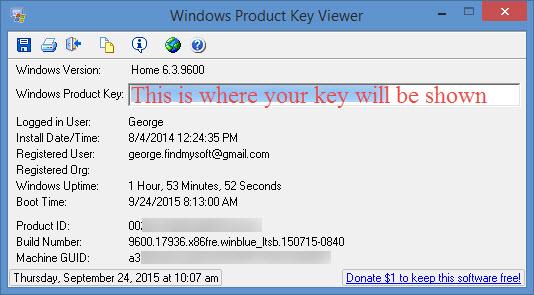
When you close Windows Product Key Viewer, you’ll be reminded that this free software cannot remain free unless you make a donation.
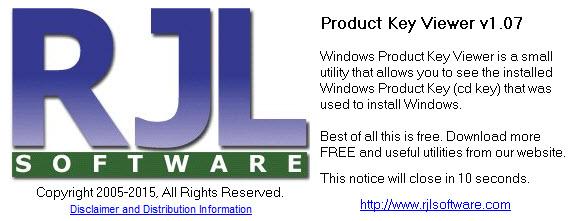
2. Keybits Product Key Viewer
This incredibly lightweight application displays four things on its simple interface: the Windows version you’re using, your system’s architecture (32- or 64-bit), the build lab, and your Windows product key. Hit the Copy button and all these bits of information will be copied to the clipboard.
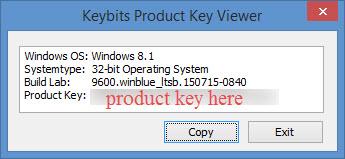
This application’s main downside is that it hasn’t been updated in a long time. It worked just fine when I put it to the test, but it hasn’t been update in quite some time now.
3. Logix Product Key Viewer
Logix Software offers this utility for free to all the Windows users who forgot or lost their Windows product key. Using Logix Product Key Viewer goes like this: launch the application, click Start Recovery from the upper left hand corner, review the information Logix Product Key Viewer has gathered: OS version, install date, product name, product ID, product key.
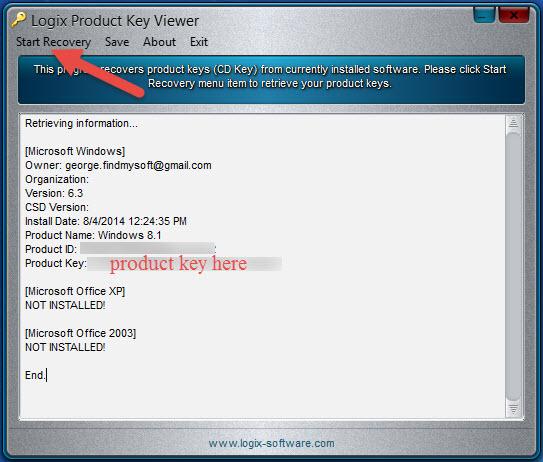
I had to run this application’s installer with admin rights to be able to install it on my Windows PC. And I had to run the application itself with admin rights for it to be able to recover the Windows product key.
4. Enchanted Keyfinder
Sam Gleske’s Enchanted Keyfinder does not have to be installed. Download an archive, extract its contents, run 'keyfinder.exe' and presto, you have access to your Windows product key, product ID, and other info. All this info can be saved as a text (TXT) file and it can be printed out.
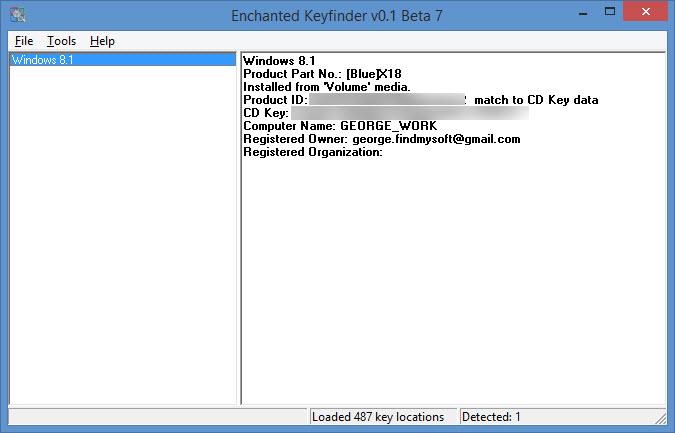
While the Enchanted Keyfinder seems to work just fine, the Enchanted Keyfinder project has been abandoned and has been migrated from SourceFourge to GitHub. By the way, do you know that GitHub has a fun, Star Wars-inspired 404 page? See GitHub’s and other amusing 404 pages in this article.
5. NirSoft's ProduKey
Nirosft’s ProduKey does not have to be installed. As a matter of fact, many tools and utilities developed by this prodigious developer do not have to be installed. But let’s not stray from the point. Run ProduKey – without having to install it first – and on its interface you will see the product ID and the product key for Microsoft’s Windows operating system and for Microsoft’s Office productivity suite.
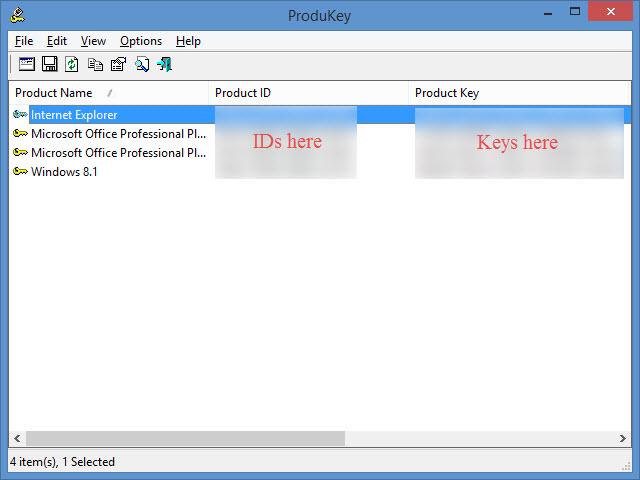
Items from the list can be individually saved as text (TXT) files. Items from the list can be individually copied to the clipboard. The product key alone or the product ID alone can be copied to the clipboard. You can generate a HTML report of all the items on the list, or just of certain items on the list.
6. Magical Jelly Bean's Key Finder
Magical Jelly Bean, as you can see on FindMySoft and on its official website, has multiple tools to offer, tools that reveal product keys and passwords. The one I want to focus on is called Key Finder. It can recover your Windows product key and product ID, but it’s not limited to Windows. It provides support for more than 300 programs.
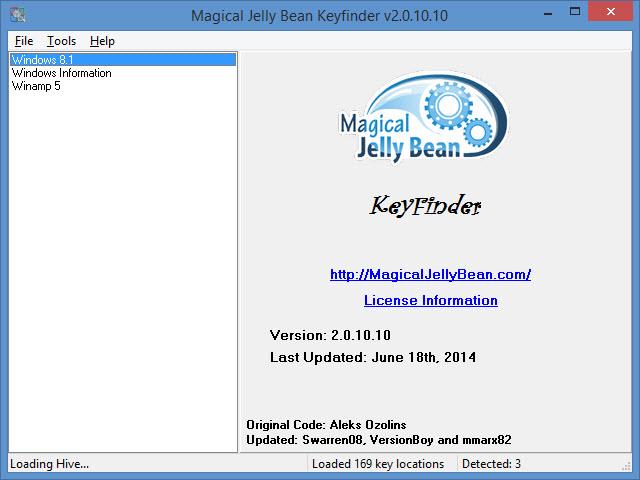
As you can see from the image above Magical Jelly Bean’s Key Finder looks a lot like Sam Gleske’s Enchanted Keyfinder.
7. WinKeyFinder
WinKeyFinder, a free and portable application, can handle Microsoft’s Windows operating system and Microsoft’s Office productivity suite as well. This means you can use WinKeyFinder to uncover your Windows product key and ID, as well as your Office product key and ID.
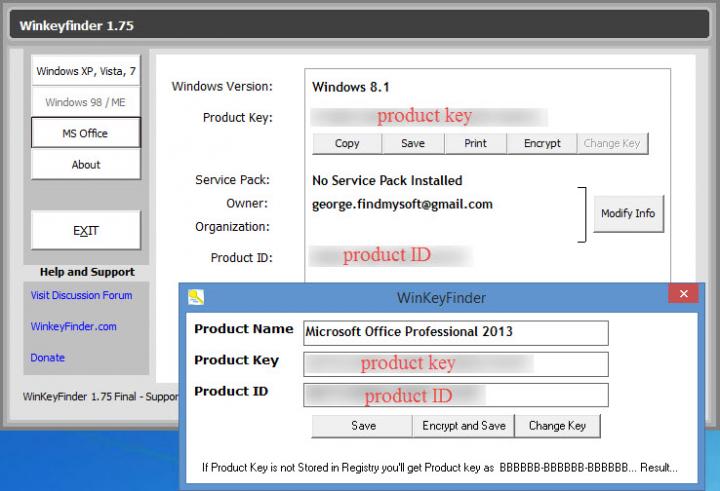
Before I present the last three utilities, I have to mention something: the following 3 tools do more than just reveal your Windows product key. These tools will let you take an “under the hood” look at your PC. They’ll reveal lots of info about your PC’s software and hardware.
8. Free PC Audit
Launch this free and portable application (it doesn’t have to be installed) and it will analyze your PC’s software and hardware. Once the analysis is complete, you’ll get a report that presents lots of information, not just your Windows product key and product ID. You can view info about your IP address, see what hardware components your PC has, access a list of installed applications, and you can even see what processes are currently running.
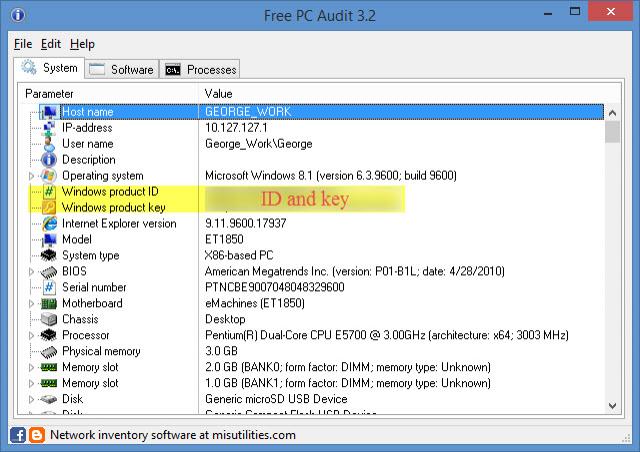
9. Belarc Advisor
This free application will analyze your PC and will come up with a very, very detailed computer profile. Your Windows product key is just a very small part of the aforementioned profile. It features information about your drives, peripherals, multimedia devices, missing security updates, installed software applications, and more. It even tells you how often you use applications.
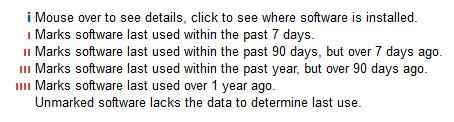
The detailed computer profile that Belarc Advisor generates will be displayed inside your default web browser.
10. Piriform’s Speccy
Piriform’s free Speccy application is great if you want to find out what’s inside your computer. It provides detailed information about your CPU, RAM, motherboard, graphics card, HDD and other storage devices, optical drives, sound card and other audio devices, peripherals, and network.
Speccy isn’t all about hardware – it has a software side as well. It will display lots of information about your operating system, including your Windows product ID.
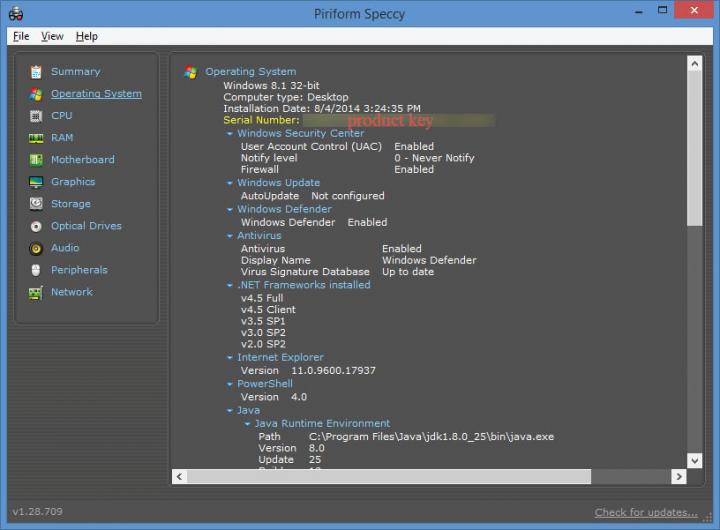
I invite you to find out how you can remotely monitor and optimize your PC by using Piriform’s CCleaner Cloud.
It may be hard for you to manually dig through the registry and find your Windows product key, but it’s not hard for the 10 free software applications that are listed below.
What is a Windows product key?
The Windows product key is a 25-character code that you will be asked to enter to activate your Windows operating system. If you bought a Windows DVD, the product key will be on a card inside the DVD box. If you bought Windows online, you should have received an email with the product key. If you bought a Windows laptop or desktop, check to see if it has a certificate of authenticity (COA) sticker; the Windows product key should be on that sticker.
Microsoft says that if you lost and can’t find your product key, you might need to buy a new one. Obviously, Microsoft is more than happy to sell you a new product key. But why make an unnecessary purchase when you can use a free tool to reveal your Windows product key?
Try one of these 10 free tools to reveal the Windows product key.
1. Windows Product Key Viewer
Launch Windows Product Key Viewer and its interface will boldly display your Windows product key, alongside some other useful information: product ID, build number, boot time, and so on. All this information can be saved locally as a text (TXT) file. The Windows product key can be copied to the clipboard (only the product key will copied to the clipboard, all the other info will not be copied).
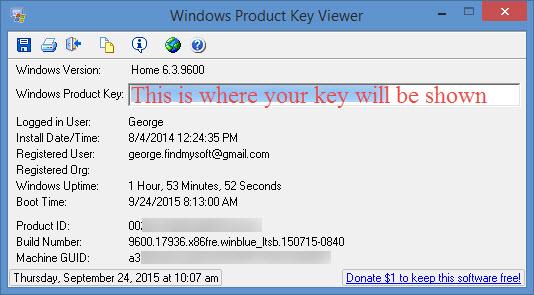
When you close Windows Product Key Viewer, you’ll be reminded that this free software cannot remain free unless you make a donation.
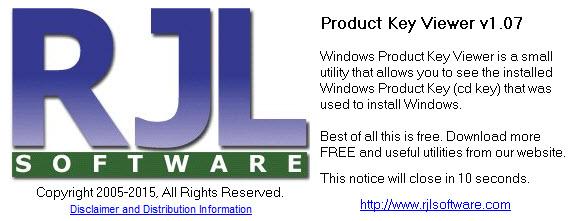
2. Keybits Product Key Viewer
This incredibly lightweight application displays four things on its simple interface: the Windows version you’re using, your system’s architecture (32- or 64-bit), the build lab, and your Windows product key. Hit the Copy button and all these bits of information will be copied to the clipboard.
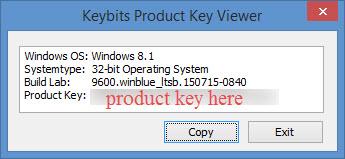
This application’s main downside is that it hasn’t been updated in a long time. It worked just fine when I put it to the test, but it hasn’t been update in quite some time now.
3. Logix Product Key Viewer
Logix Software offers this utility for free to all the Windows users who forgot or lost their Windows product key. Using Logix Product Key Viewer goes like this: launch the application, click Start Recovery from the upper left hand corner, review the information Logix Product Key Viewer has gathered: OS version, install date, product name, product ID, product key.
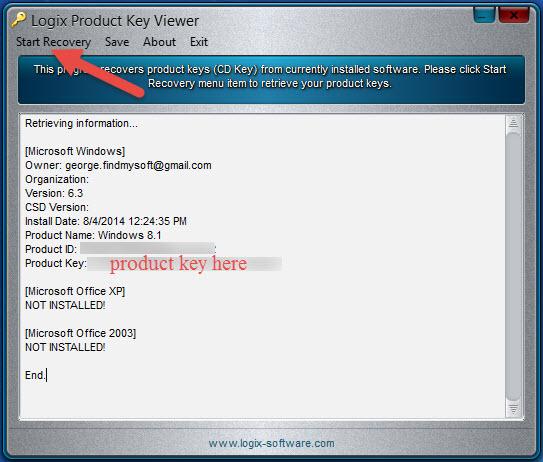
I had to run this application’s installer with admin rights to be able to install it on my Windows PC. And I had to run the application itself with admin rights for it to be able to recover the Windows product key.
4. Enchanted Keyfinder
Sam Gleske’s Enchanted Keyfinder does not have to be installed. Download an archive, extract its contents, run 'keyfinder.exe' and presto, you have access to your Windows product key, product ID, and other info. All this info can be saved as a text (TXT) file and it can be printed out.
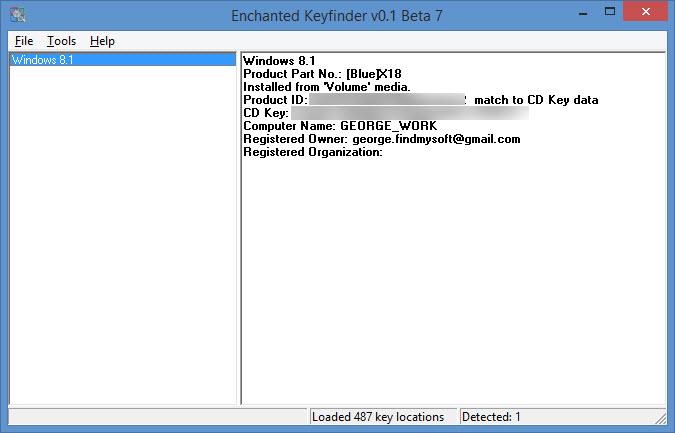
While the Enchanted Keyfinder seems to work just fine, the Enchanted Keyfinder project has been abandoned and has been migrated from SourceFourge to GitHub. By the way, do you know that GitHub has a fun, Star Wars-inspired 404 page? See GitHub’s and other amusing 404 pages in this article.
5. NirSoft's ProduKey
Nirosft’s ProduKey does not have to be installed. As a matter of fact, many tools and utilities developed by this prodigious developer do not have to be installed. But let’s not stray from the point. Run ProduKey – without having to install it first – and on its interface you will see the product ID and the product key for Microsoft’s Windows operating system and for Microsoft’s Office productivity suite.
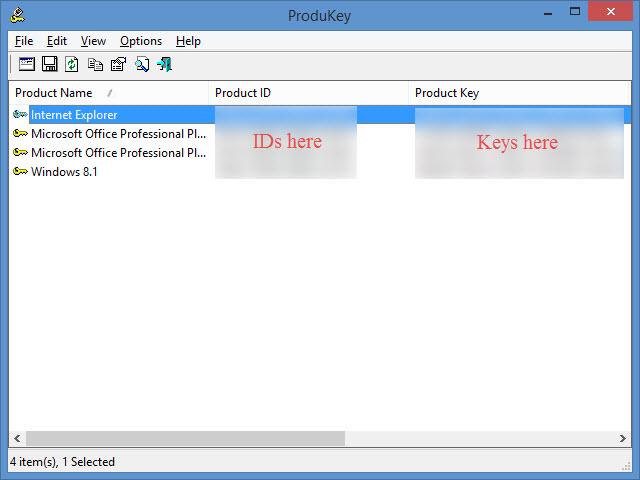
Items from the list can be individually saved as text (TXT) files. Items from the list can be individually copied to the clipboard. The product key alone or the product ID alone can be copied to the clipboard. You can generate a HTML report of all the items on the list, or just of certain items on the list.
6. Magical Jelly Bean's Key Finder
Magical Jelly Bean, as you can see on FindMySoft and on its official website, has multiple tools to offer, tools that reveal product keys and passwords. The one I want to focus on is called Key Finder. It can recover your Windows product key and product ID, but it’s not limited to Windows. It provides support for more than 300 programs.
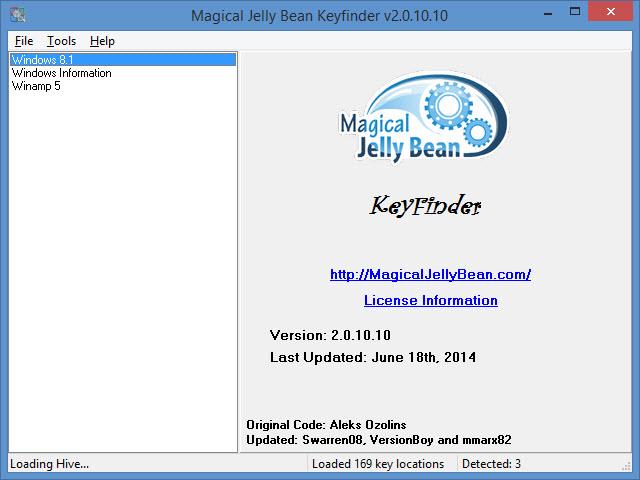
As you can see from the image above Magical Jelly Bean’s Key Finder looks a lot like Sam Gleske’s Enchanted Keyfinder.
7. WinKeyFinder
WinKeyFinder, a free and portable application, can handle Microsoft’s Windows operating system and Microsoft’s Office productivity suite as well. This means you can use WinKeyFinder to uncover your Windows product key and ID, as well as your Office product key and ID.
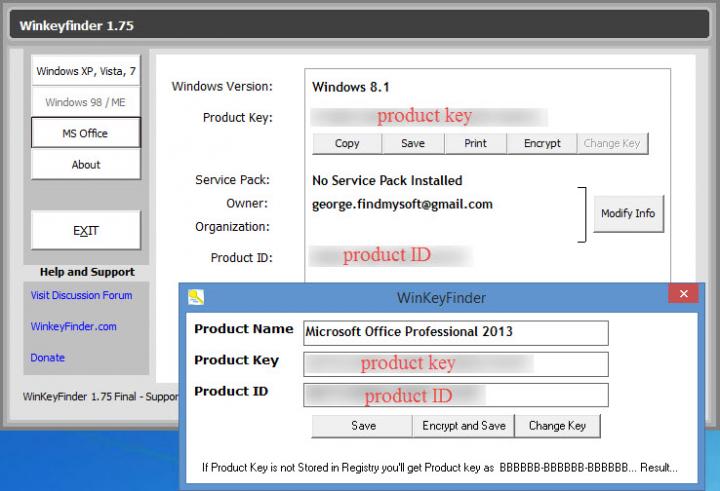
Before I present the last three utilities, I have to mention something: the following 3 tools do more than just reveal your Windows product key. These tools will let you take an “under the hood” look at your PC. They’ll reveal lots of info about your PC’s software and hardware.
8. Free PC Audit
Launch this free and portable application (it doesn’t have to be installed) and it will analyze your PC’s software and hardware. Once the analysis is complete, you’ll get a report that presents lots of information, not just your Windows product key and product ID. You can view info about your IP address, see what hardware components your PC has, access a list of installed applications, and you can even see what processes are currently running.
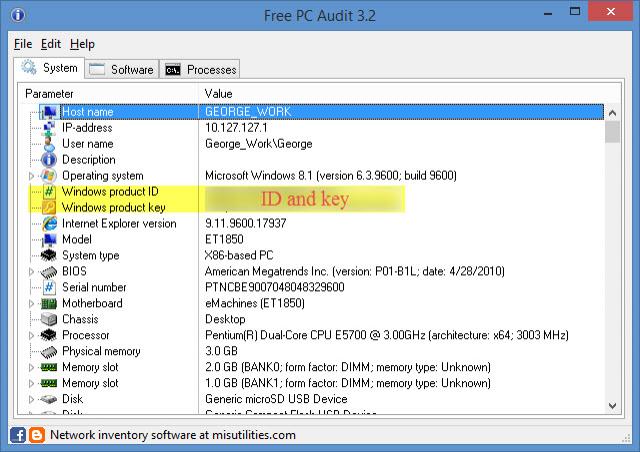
9. Belarc Advisor
This free application will analyze your PC and will come up with a very, very detailed computer profile. Your Windows product key is just a very small part of the aforementioned profile. It features information about your drives, peripherals, multimedia devices, missing security updates, installed software applications, and more. It even tells you how often you use applications.
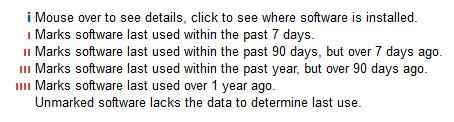
The detailed computer profile that Belarc Advisor generates will be displayed inside your default web browser.
10. Piriform’s Speccy
Piriform’s free Speccy application is great if you want to find out what’s inside your computer. It provides detailed information about your CPU, RAM, motherboard, graphics card, HDD and other storage devices, optical drives, sound card and other audio devices, peripherals, and network.
Speccy isn’t all about hardware – it has a software side as well. It will display lots of information about your operating system, including your Windows product ID.
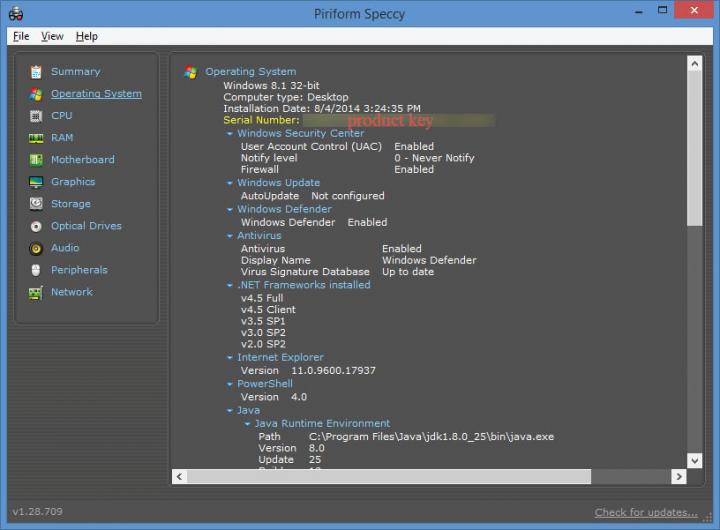
I invite you to find out how you can remotely monitor and optimize your PC by using Piriform’s CCleaner Cloud.

























