Remotely delete junk files, remotely fix problems with the Windows Registry, remotely uninstall applications, remotely defrag drives – these and many other features are offered by Piriform’s CCleaner Cloud.
If this sort of functionality rings a bell, it means you’re familiar with Piriform’s Agomo project. In that case and you need to know this important bit of information: Agomo graduated out of Beta and has been rebranded as CCleaner Cloud.
Sign up for a CCleaner Cloud Account
To get started with CCleaner Cloud, you have to sign up for a CCleaner Cloud account. If you Beta-tested Agomo, you already have an account and you can use it to log in. If you’re a new user, then go to CCleaner.com and click the sign up button.
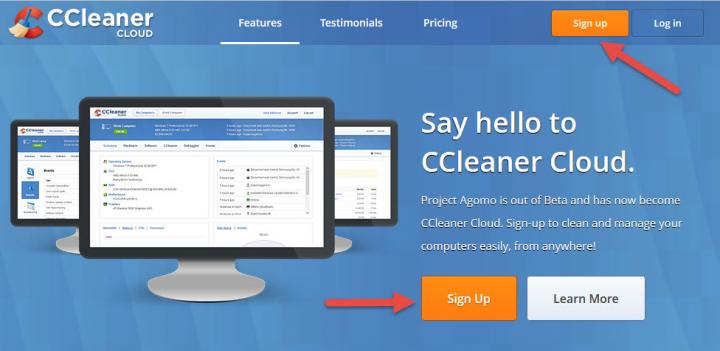
You’ll be asked to provide a valid email address; an invitation will be sent to that email address within 24 hours. Hopefully, this will change in the future and you won’t have to wait for an invite.
Install CCleaner on your PC
Once you log into your account, you’ll be directed to the Add Computer page. You can add 3 computers for free, but more on that later. Now, to add a computer, you must download the CCleaner Cloud application (a.k.a agent) and install it on your PC. You’ll get to choose between a standard CCleaner Cloud installer for Windows and a custom installer that’s linked to your CCleaner Cloud account.
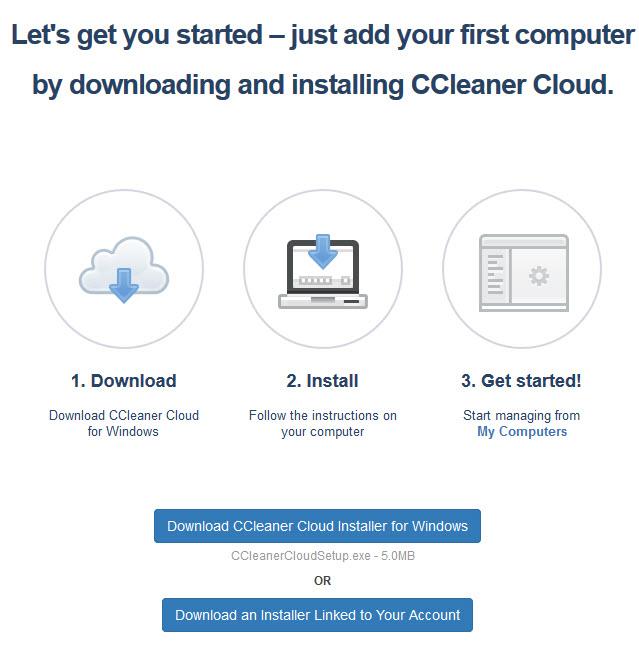
Download the standard installer, run it, and follow the setup wizard’s instructions to complete the installation process. When prompted, sign into your CCleaner Cloud account.
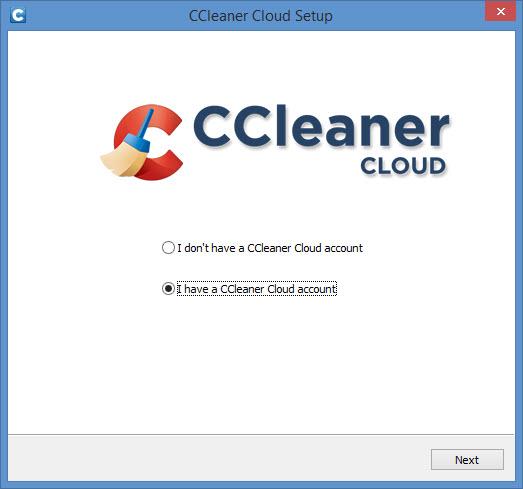
If you choose to download a custom installer that’s linked to you account, you’ll get to play with two interesting parameters: set a limit for how many times the installer can be used, put an expiration date on the installer.
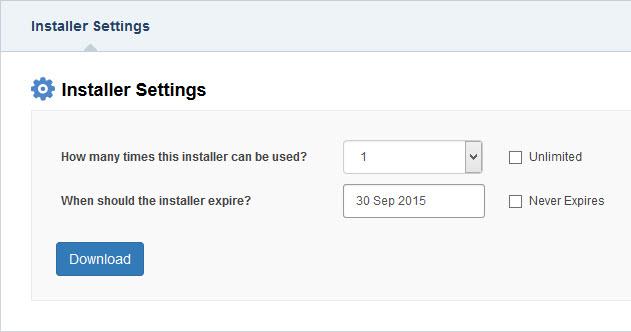
The CCleaner Cloud application/agent is compatible with Windows XP, Windows Vista, Windows 7, Windows 8, Windows 8.1, Windows 10, Windows Server 2008, Windows Server 2012, and Windows Server 2012 R2. Even though CCleaner is available for Windows and Mac OS X, the CCleaner Cloud application is available for Windows only – at the time of writing this at least.
Piriform explained that it is working to make the CCleaner Cloud application available for more platforms. “For all those Mac, Android and iOS users (and that includes us too) - we are working on clients right now and will have this released as soon as possible,” said Piriform.
Manage CCleaner Cloud from your favorite web browser
Since CCleaner Cloud harnesses the power of the cloud, it makes sense that you can use it for within your browser. This is awesome, and I’ll tell you why: you can access CCleaner Cloud from any operating system that has a web browser. You can remotely connect to your Windows PC by signing into your CCleaner Cloud account from anywhere.
Piriform recommends you use Internet Explorer 8 or newer, Firefox 11 or newer, Chrome 17 or newer.
Remotely access information about your PC
Sign into your CCleaner Cloud account and you’ll be able to remotely access lots of information about your PC: memory and CPU usage, running processes, used and free disk space, detailed hardware information (similar to what Speccy can do), what applications automatically run at startup, all installed software applications, and more.
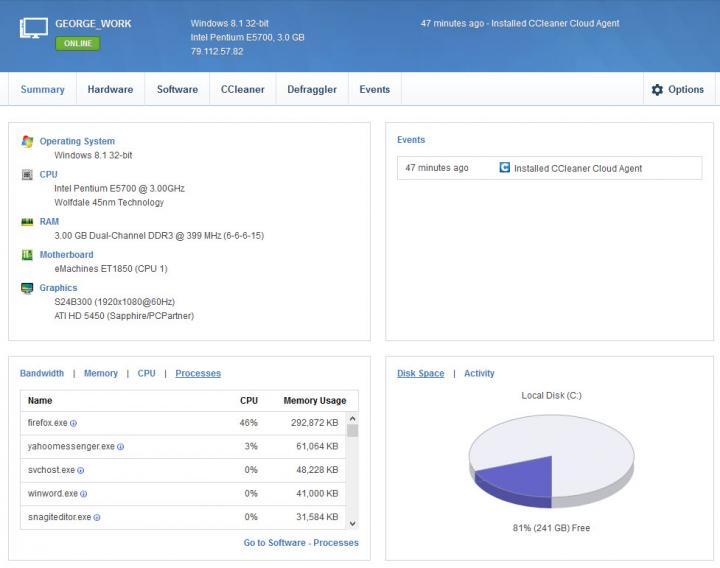
Remotely manage and optimize your PC
CCleaner Cloud bundles together functionality you would expect to get from CCleaner with functionality you would expect to get from Defraggler, and more. This means you can use CCleaner Cloud to perform lots of tasks:
CCleaner Cloud will notify you via email
Stay in the loop by instructing CCleaner Cloud to notify you about important events via email. You can set it so you’ll receive an email when the computer turns on/off, when the user logs in/out, when new software is installed/uninstalled, when disk space is running low, and more.
Select a computer that you added to CCleaner Cloud. Click the Options button, select Events, and customize how CCleaner Cloud notifies you via email.
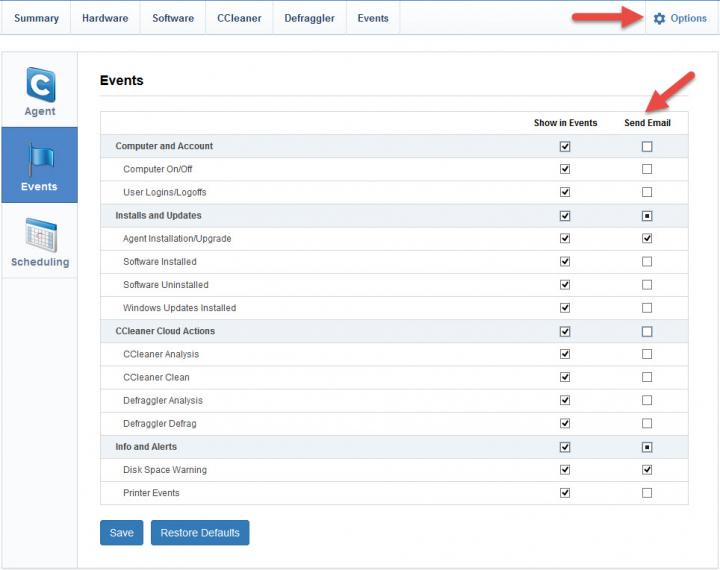
Choose your CCleaner Cloud subscription: Free, Pro and Business
When you sign up for a CCleaner Cloud account, you automatically get a CCleaner Free subscription. It lets you remotely manage no more than 3 computers, it doesn’t let you schedule clean and defrag jobs, and lets you view a limited amount of events (100 per day, event history only goes back 2 months).
Alongside the Free subscription, there are two paid subscriptions: Pro and Business. CCleaner Cloud Pro costs $5 per month or $49.95 per year. CCleaner Cloud Business costs $2 per month per endpoint or $20 per year per endpoint.
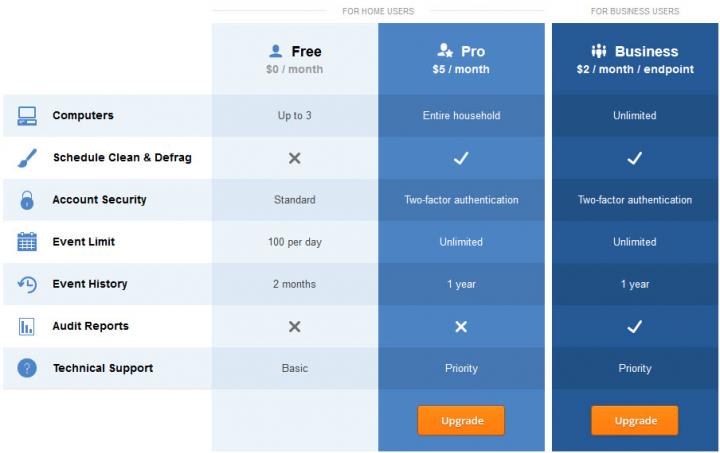
It’s nice to see that Piriform stuck to the prices it had previously announced.
Final words - my honest opinion about CCleaner Cloud
Piriform’s CCleaner is an incredibly useful tool that can be used to get rid of all the junk that weighs down your PC. It can also be used to perform a few other optimization and customization jobs, as I’ve highlighted in this article.
With CCleaner Cloud, Piriform took things to the next level. CCleaner Cloud goes beyond what CCleaner alone can do. What we have here is a mix of functionality; it’s a mix of what CCleaner, Defraggler, and Speccy can do. The best thing is all this functionality is readily available from the cloud. Sign into your CCleaner Cloud account from anywhere, and remotely monitor, clean, defrag, and manage your PC.
Do you need help?
Access the Help Center if you need any help using CCleaner Cloud.
If this sort of functionality rings a bell, it means you’re familiar with Piriform’s Agomo project. In that case and you need to know this important bit of information: Agomo graduated out of Beta and has been rebranded as CCleaner Cloud.
Sign up for a CCleaner Cloud Account
To get started with CCleaner Cloud, you have to sign up for a CCleaner Cloud account. If you Beta-tested Agomo, you already have an account and you can use it to log in. If you’re a new user, then go to CCleaner.com and click the sign up button.
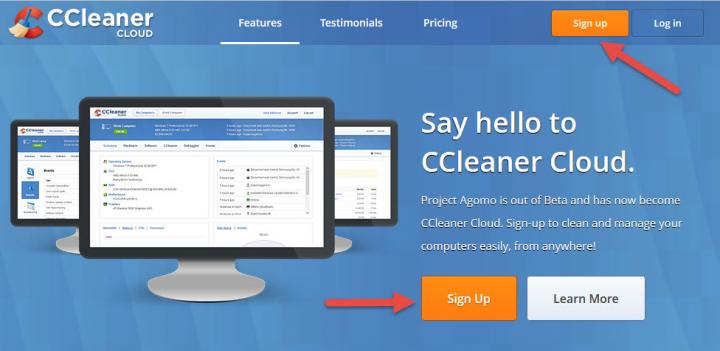
You’ll be asked to provide a valid email address; an invitation will be sent to that email address within 24 hours. Hopefully, this will change in the future and you won’t have to wait for an invite.
Install CCleaner on your PC
Once you log into your account, you’ll be directed to the Add Computer page. You can add 3 computers for free, but more on that later. Now, to add a computer, you must download the CCleaner Cloud application (a.k.a agent) and install it on your PC. You’ll get to choose between a standard CCleaner Cloud installer for Windows and a custom installer that’s linked to your CCleaner Cloud account.
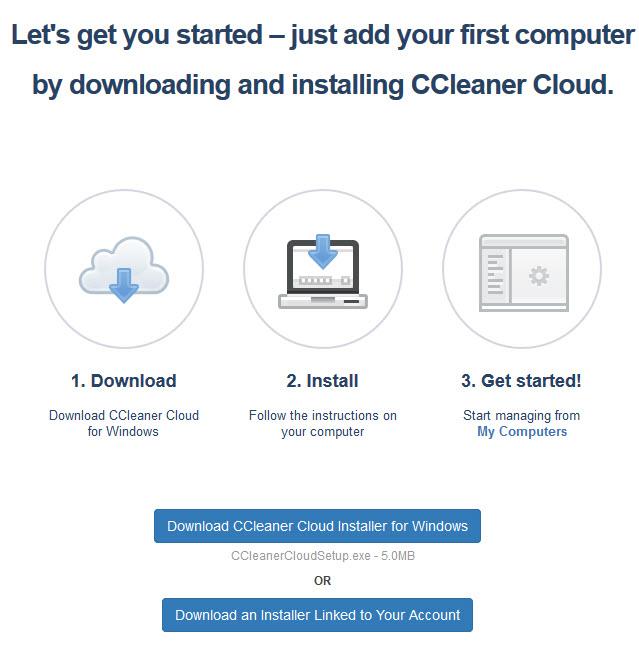
Download the standard installer, run it, and follow the setup wizard’s instructions to complete the installation process. When prompted, sign into your CCleaner Cloud account.
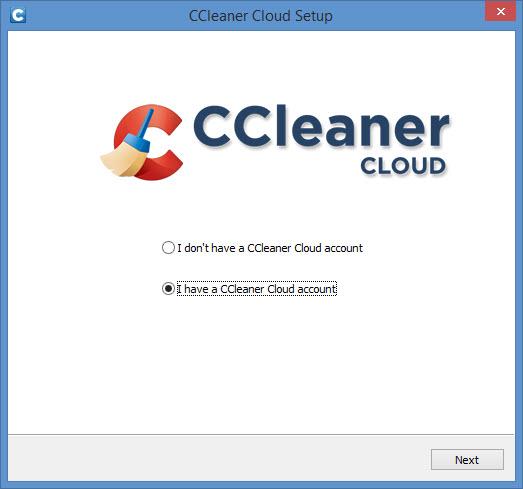
If you choose to download a custom installer that’s linked to you account, you’ll get to play with two interesting parameters: set a limit for how many times the installer can be used, put an expiration date on the installer.
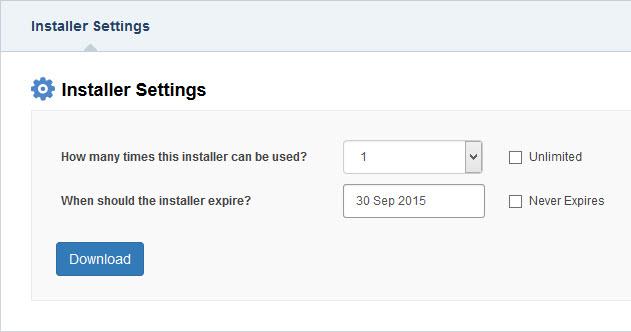
The CCleaner Cloud application/agent is compatible with Windows XP, Windows Vista, Windows 7, Windows 8, Windows 8.1, Windows 10, Windows Server 2008, Windows Server 2012, and Windows Server 2012 R2. Even though CCleaner is available for Windows and Mac OS X, the CCleaner Cloud application is available for Windows only – at the time of writing this at least.
Piriform explained that it is working to make the CCleaner Cloud application available for more platforms. “For all those Mac, Android and iOS users (and that includes us too) - we are working on clients right now and will have this released as soon as possible,” said Piriform.
Manage CCleaner Cloud from your favorite web browser
Since CCleaner Cloud harnesses the power of the cloud, it makes sense that you can use it for within your browser. This is awesome, and I’ll tell you why: you can access CCleaner Cloud from any operating system that has a web browser. You can remotely connect to your Windows PC by signing into your CCleaner Cloud account from anywhere.
Piriform recommends you use Internet Explorer 8 or newer, Firefox 11 or newer, Chrome 17 or newer.
Remotely access information about your PC
Sign into your CCleaner Cloud account and you’ll be able to remotely access lots of information about your PC: memory and CPU usage, running processes, used and free disk space, detailed hardware information (similar to what Speccy can do), what applications automatically run at startup, all installed software applications, and more.
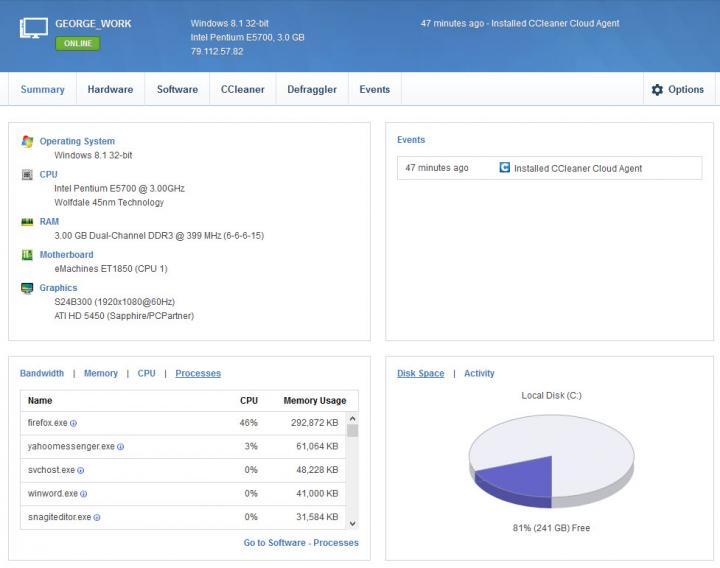
Remotely manage and optimize your PC
CCleaner Cloud bundles together functionality you would expect to get from CCleaner with functionality you would expect to get from Defraggler, and more. This means you can use CCleaner Cloud to perform lots of tasks:
- Remotely analyze and clean your PC.
- Remotely scan and clean the Windows Registry.
- Remotely manage System Restore points.
- Remotely wipe drives (securely erase free space on the selected drive).
- Remotely enable, disable, or delete startup applications.
- Remotely uninstall applications.
- Remotely install applications.
- Remotely run Windows Updates.
- Remotely manage running processes.
- Remotely analyze and defrag drives.
CCleaner Cloud will notify you via email
Stay in the loop by instructing CCleaner Cloud to notify you about important events via email. You can set it so you’ll receive an email when the computer turns on/off, when the user logs in/out, when new software is installed/uninstalled, when disk space is running low, and more.
Select a computer that you added to CCleaner Cloud. Click the Options button, select Events, and customize how CCleaner Cloud notifies you via email.
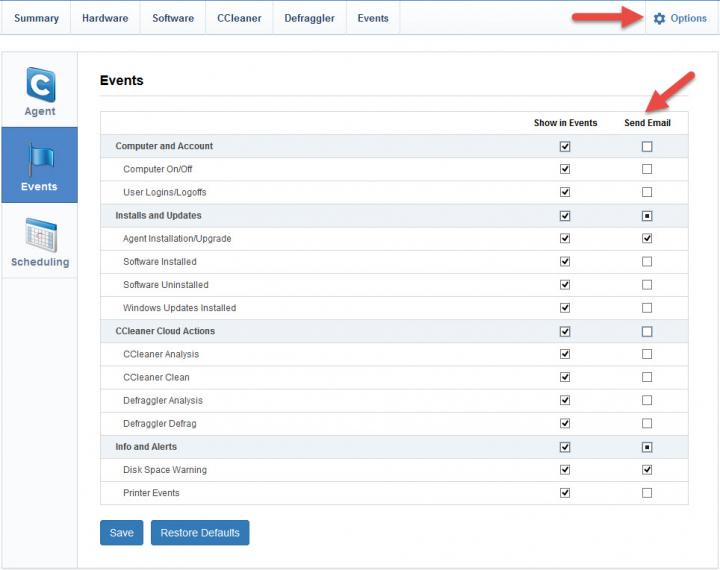
Choose your CCleaner Cloud subscription: Free, Pro and Business
When you sign up for a CCleaner Cloud account, you automatically get a CCleaner Free subscription. It lets you remotely manage no more than 3 computers, it doesn’t let you schedule clean and defrag jobs, and lets you view a limited amount of events (100 per day, event history only goes back 2 months).
Alongside the Free subscription, there are two paid subscriptions: Pro and Business. CCleaner Cloud Pro costs $5 per month or $49.95 per year. CCleaner Cloud Business costs $2 per month per endpoint or $20 per year per endpoint.
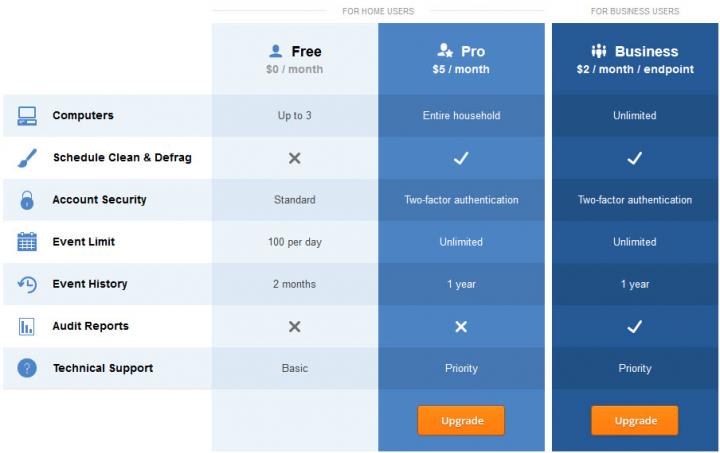
It’s nice to see that Piriform stuck to the prices it had previously announced.
Final words - my honest opinion about CCleaner Cloud
Piriform’s CCleaner is an incredibly useful tool that can be used to get rid of all the junk that weighs down your PC. It can also be used to perform a few other optimization and customization jobs, as I’ve highlighted in this article.
With CCleaner Cloud, Piriform took things to the next level. CCleaner Cloud goes beyond what CCleaner alone can do. What we have here is a mix of functionality; it’s a mix of what CCleaner, Defraggler, and Speccy can do. The best thing is all this functionality is readily available from the cloud. Sign into your CCleaner Cloud account from anywhere, and remotely monitor, clean, defrag, and manage your PC.
Do you need help?
Access the Help Center if you need any help using CCleaner Cloud.

























