I purposely went with a GIF animation instead of a regular photo for this article’s headline. Why? To show you that animated GIFs, while fun at first, can get annoying pretty fast.
They keep playing on, and on, and on, and on, and that gets on anybody’s nerves. Instead of getting angry, you should do something about it. Here’s how you can get your browser to stop playing these annoying animations. Don’t worry, it’s nothing terribly complicated.
Google Chrome: use the Animation Policy extension
Little over a year ago, Google’s Accessibility team released an extension called Animation Policy, available for free on Google’s Chrome Web Store. As its name so adequately points out, it lets you to manage how Chrome handles animations.
Click its yellow lightning icon and you’ll be presented with three settings:
Please note that you’ll have to refresh the current webpage after you switch from one setting to another.
If you don’t like the yellow thunder icon, there’s another extension that offers similar functionality: Gif Jam (Animation Stopper). It too can stop animations from playing, but it has a better looking icon.
Mozilla Firefox: change a setting or get an add-on
The setting you have to change isn’t in the Options menu, it’s in the Configuration Editor. To access, it type about:config in the address bar and then confirm that you’ll be careful.
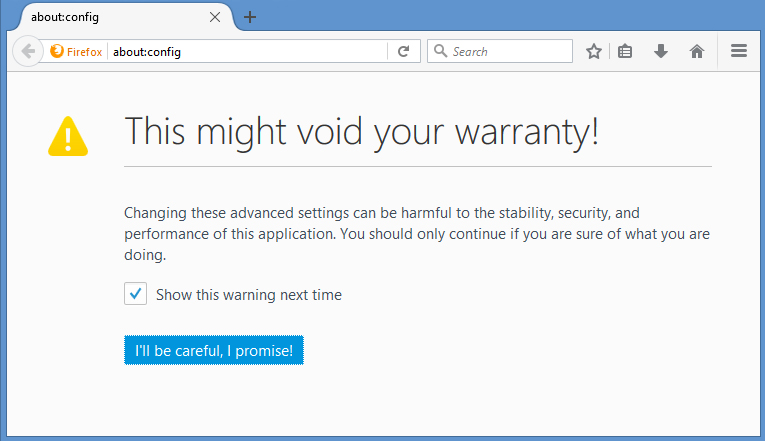
Type or paste image.animation in the search bar at the top to bring up the animation setting that you have to change. You must change it from normal to none. The easiest way to do that is to double click image.animation and then type none in the Enter string value window that shows up.
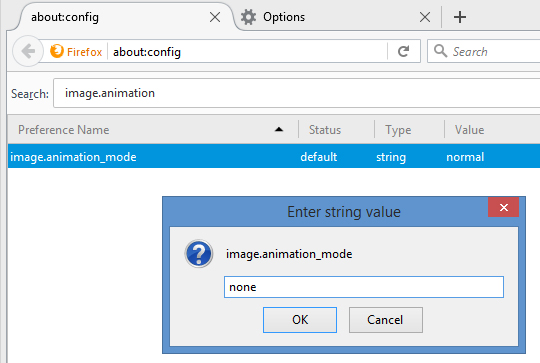
The downside to using this method is that sometimes you will want to view an animation. This means going back to the Configuration Editor, finding the image.animation setting, and changing its string value back to normal.
A much easier way of stopping animations is with an add-on, like the aptly named Toggle Animated GIFs. It can automatically pause GIFs, play GIFs only when you click them, start/stop GIFs with a keyboard shortcut, and more.
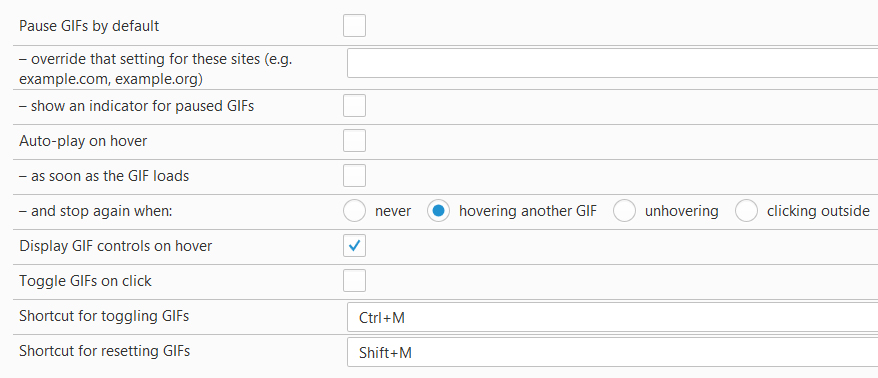
The thing I like best about this Firefox add-on is that it puts playback controls on the GIF animation. Said controls show up only when you place the mouse over the GIF animation.
Internet Explorer: just hit Escape or disable animations
Getting animations to stop playing in Internet Explorer (IE) is as simple as pressing Escape. Let the webpage load and then press Escape. The GIF animation will stop once you do so.
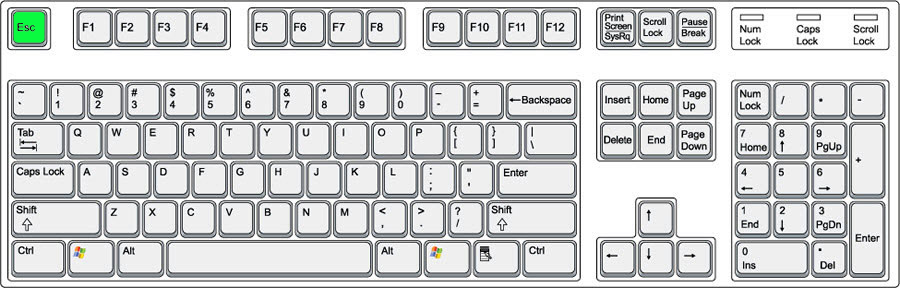
If you want to permanently disable animations, go to Internet Properties -> Advanced -> and uncheck Play animations in websites.
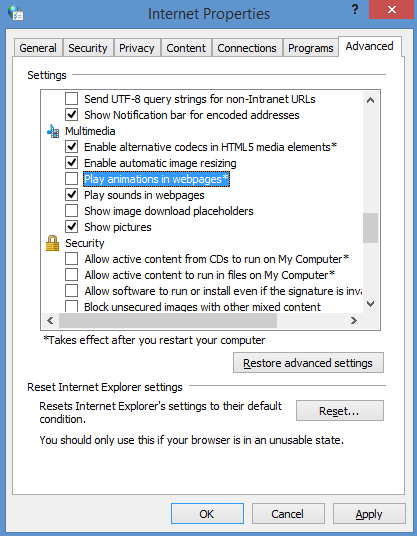
If you’re no longer using Internet Explorer because you upgraded to Windows 10 and you switched to Microsoft’s Edge web browser, I have some bad news for you: it doesn’t yet offer a means to stop animated GIFs from playing. Sorry!
They keep playing on, and on, and on, and on, and that gets on anybody’s nerves. Instead of getting angry, you should do something about it. Here’s how you can get your browser to stop playing these annoying animations. Don’t worry, it’s nothing terribly complicated.
Google Chrome: use the Animation Policy extension
Little over a year ago, Google’s Accessibility team released an extension called Animation Policy, available for free on Google’s Chrome Web Store. As its name so adequately points out, it lets you to manage how Chrome handles animations.
Click its yellow lightning icon and you’ll be presented with three settings:
- Allow all animated images – animations run as usual.
- Allow animated images, but only once – animations run once and then they stop.
- Disable all image animation – animations don’t run at all.

Please note that you’ll have to refresh the current webpage after you switch from one setting to another.
If you don’t like the yellow thunder icon, there’s another extension that offers similar functionality: Gif Jam (Animation Stopper). It too can stop animations from playing, but it has a better looking icon.
Mozilla Firefox: change a setting or get an add-on
The setting you have to change isn’t in the Options menu, it’s in the Configuration Editor. To access, it type about:config in the address bar and then confirm that you’ll be careful.
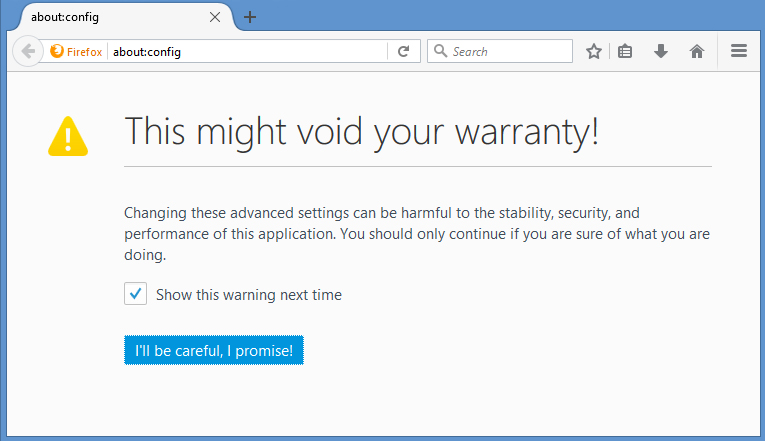
Type or paste image.animation in the search bar at the top to bring up the animation setting that you have to change. You must change it from normal to none. The easiest way to do that is to double click image.animation and then type none in the Enter string value window that shows up.
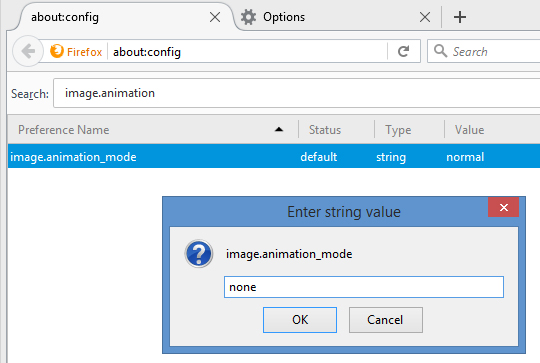
The downside to using this method is that sometimes you will want to view an animation. This means going back to the Configuration Editor, finding the image.animation setting, and changing its string value back to normal.
A much easier way of stopping animations is with an add-on, like the aptly named Toggle Animated GIFs. It can automatically pause GIFs, play GIFs only when you click them, start/stop GIFs with a keyboard shortcut, and more.
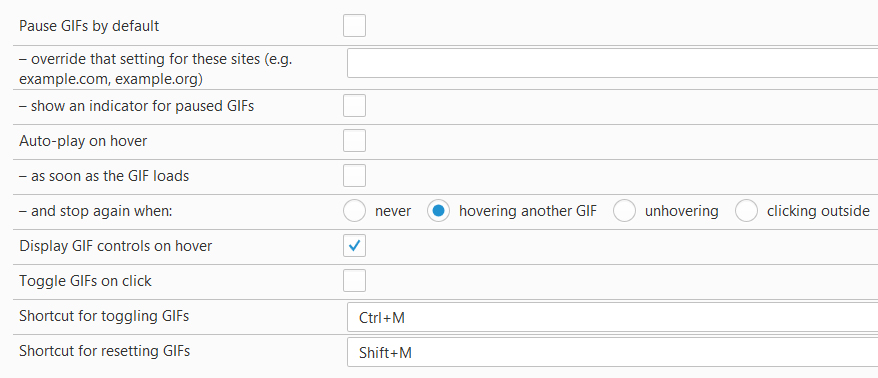
The thing I like best about this Firefox add-on is that it puts playback controls on the GIF animation. Said controls show up only when you place the mouse over the GIF animation.
Internet Explorer: just hit Escape or disable animations
Getting animations to stop playing in Internet Explorer (IE) is as simple as pressing Escape. Let the webpage load and then press Escape. The GIF animation will stop once you do so.
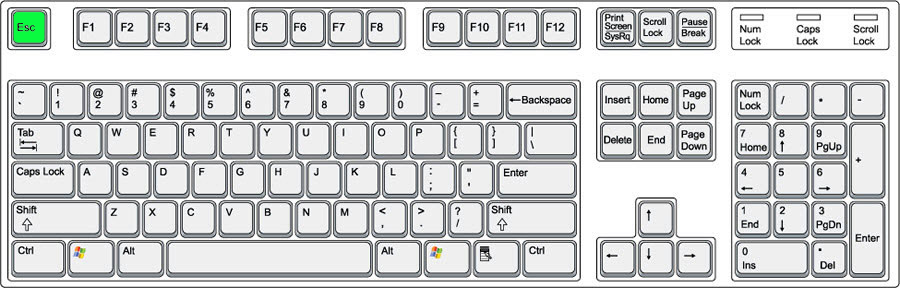
If you want to permanently disable animations, go to Internet Properties -> Advanced -> and uncheck Play animations in websites.
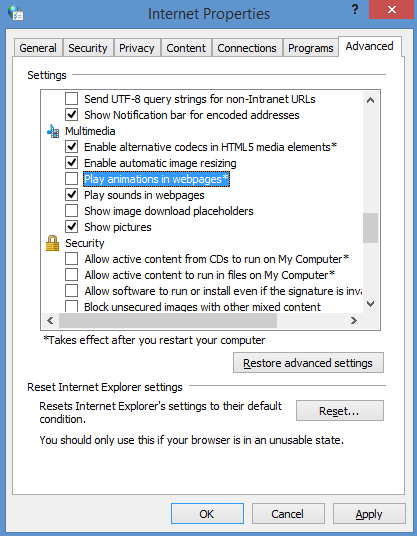
If you’re no longer using Internet Explorer because you upgraded to Windows 10 and you switched to Microsoft’s Edge web browser, I have some bad news for you: it doesn’t yet offer a means to stop animated GIFs from playing. Sorry!

























