Windows 10 is great! It offers the best Windows experience ever, it is Microsoft’s fastest growing operating system, already being used on more than 300 million devices, and it’s offered as a free upgrade. That’s how Microsoft presents Windows 10, hoping you’ll upgrade and thus help with the company’s goal of getting Windows 10 on 1 billion devices by 2018.
But you’re not buying it, you don’t want Windows 10, and Microsoft’s pushiness is getting on your nerves. With the free Windows 10 upgrade offer set to end soon, Microsoft is getting pushier than ever, which is annoying to say the least. And if that wasn’t enough, Microsoft found some other ways to make Windows 10 annoying.
1. Microsoft's Get Windows 10 app is pushier than ever, and not afraid to trick you
Once the Get Windows 10 app has been installed on your computer, it will nag you to upgrade to Windows 10. The nagging prompt we’ve grown accustomed to ignore looks something like this.
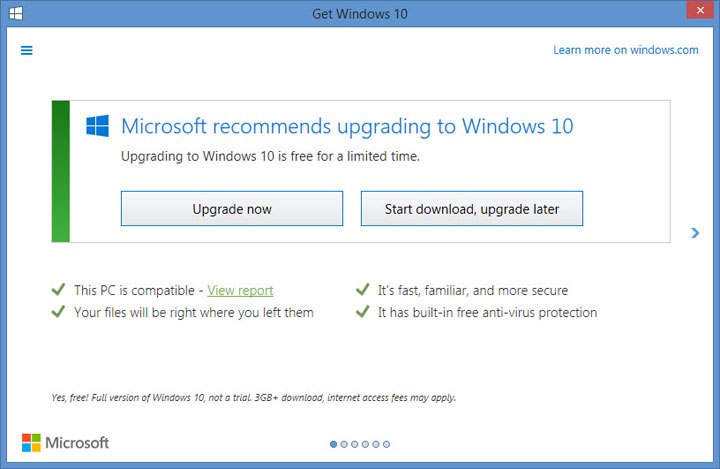
It gives you the option to start the upgrade right now, or initiate the Windows 10 download and upgrade at a later time. If you’re not interested in either options and you close the prompt by clicking the X in the upper right hand corner, you live to be nagged another time.
It’s annoying, but not as annoying as this other version of the Get Windows 10 prompt. If you get this prompt, you’re in for a "treat", because it will trick you into accepting the upgrade.
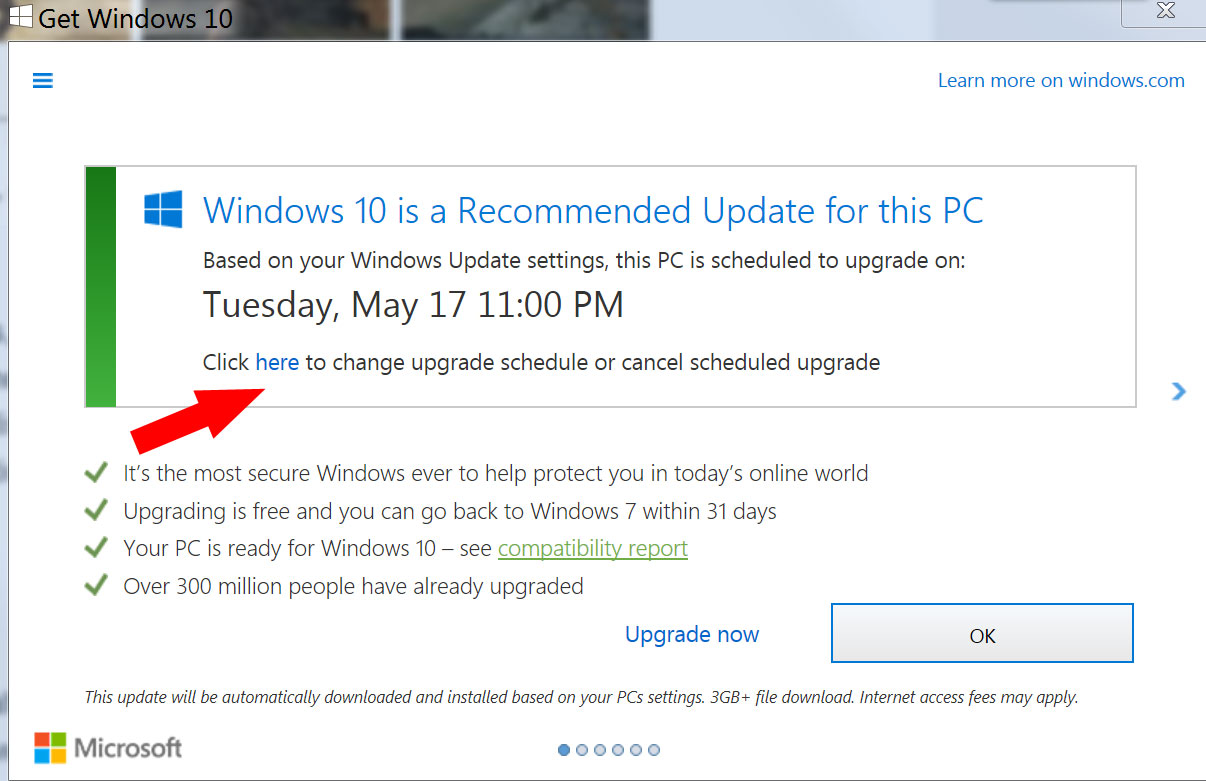
The prompt tells you that your PC has been scheduled to upgrade to Windows 10 at a certain date and time. If you click OK, it means you agree with the schedule and you want to upgrade. That much is obvious. What’s not obvious is that if you dismiss the prompt, you also agree with the upgrade schedule.
If you click the X in the upper right hand corner, you won’t dismiss the upgrade prompt, you'll confirm that you want to upgrade to Windows 10 and that you agree with the specified upgrade schedule. To stop this from happening, you need to click the tiny "click here to change upgrade schedule or cancel scheduled upgrade" link.
Microsoft confirms this annoying Get Windows 10 behavior in this support article.
Why would Microsoft think that clicking the X button means you agree with the upgrade? It goes against everything we’re used to. There’s just one possible explanation: Microsoft is truly desperate to get you to switch to Windows 10 and it will use any means necessary to get you to do so, including trickery.
Obviously, Microsoft’s official position is not that it wants to trick you, just that "with the free Windows 10 upgrade offer ending on July 29th, we want to help people upgrade to the best version of Windows."
2. Microsoft plans to double the number of promoted apps in Windows 10’s Start Menu
Windows 10 brought back the Start Menu that Windows 8 took away, which is good. But the new Start Menu features "promoted apps," which are nothing but annoying ads, and that is bad. With the upcoming Anniversary Update, Microsoft plans to increase the number of promoted apps that Windows 10 displays in the Start Menu, which is annoying.
Right now, the Windows 10 Start Menu displays 5 promoted apps as tiles in the Start Menu. 2 of the tiles are downloaded and the other 3 are deep links to the Windows Store. According to Microsoft (PDF), it does this to "introduce users & expose them to the Windows Store" and to help users "discover & engage with high quality & locally relevant apps."
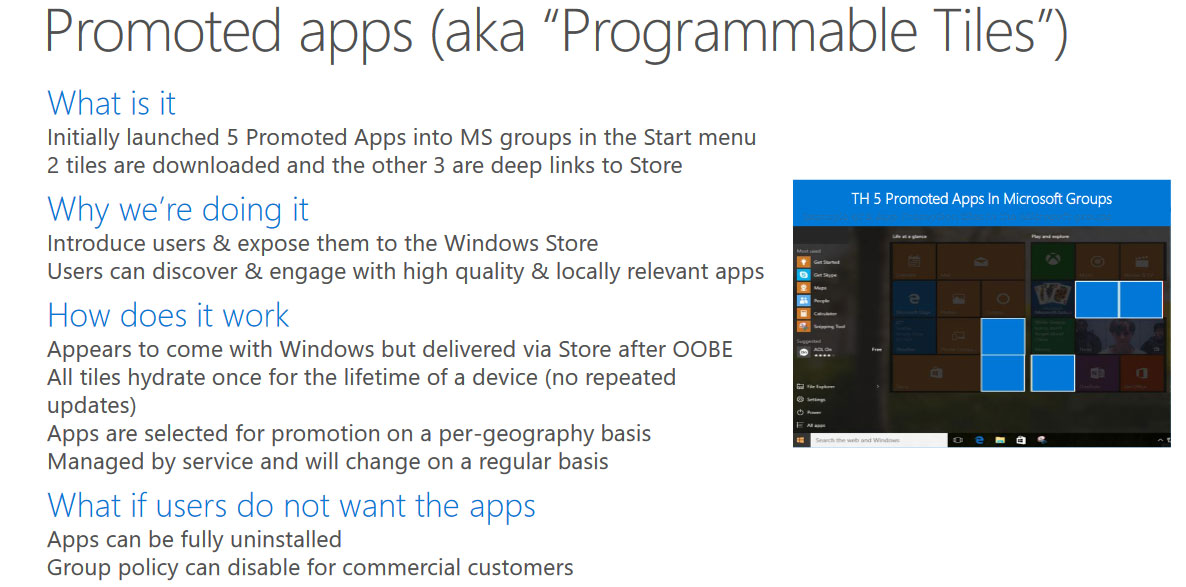
On July 29, Windows 10 will celebrate its first anniversary. To mark the occasion, Microsoft will release a major Windows 10 update, the Windows 10 Anniversary Update. Microsoft wants to use this as an opportunity to double the number of prompted apps, increasing it from 5 to 10 apps.
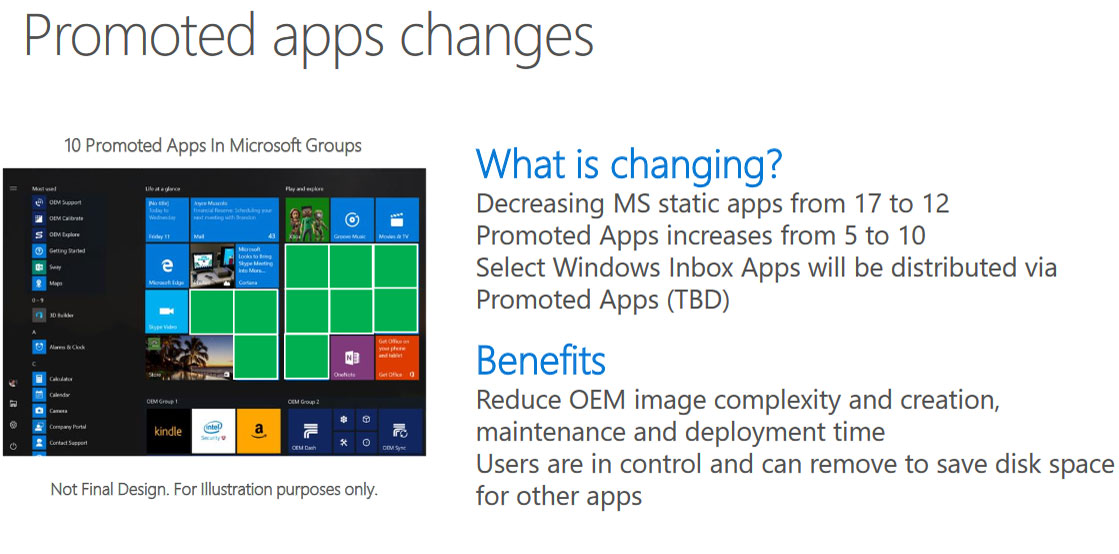
The good news is that this applies only to fresh installs of Windows 10 or newly-purchased computers with Windows 10. If you’re already using Windows 10, you shouldn’t be impacted by this change.
The even better news is that if you don’t want to see promoted apps in the Start Menu, you can turn them off. Just go to Start -> Settings -> Personalization -> Start -> and turn off "Occasionally show suggestions in Start".
Microsoft recommends and automatically installs apps though a feature called Microsoft Consumer Experiences. You can disable this feature via the Group Policy Editor or the Registry Editor (see instructions here and here).
Please note that turning off Microsoft Consumer Experiences via the Group Policy Editor does not work with Windows 10 Home, because Windows 10 Home doesn’t offer access to group policy, only Windows 10 Professional, Enterprise, and Education offer access to group policy. Turning off Microsoft Consumer Experiences via the Registry Editor works for now, but Microsoft will most likely remove the option with the upcoming Windows 10 Anniversary Update.
I have to remind you that you can use a 3rd party tool to remove pre-installed apps or bloatware from Windows 10, such as Windows X App Remover or 10AppsManager.
3. Microsoft forced Cortana to work with Bing and Edge only
Cortana, Microsoft’s personal digital assistant, is built into the Windows 10 operating system. That’s great if you’re a fan of virtual assistants, not so much if you actively avoid Microsoft’s Bing search engine and Edge browser.
You see, Microsoft designed Cortana to work with Bing and Edge. But developers found a way to circumvent this and get Cortana to use a different browser or search engine, like Google for example. Microsoft responded by blocking all third party browsers and search engines from Cortana.
You can use your favorite search engine and browser on Windows 10, but you can’t use your search engine and browser of choice with Cortana. Searching from the Cortana box is restricted to Bing and Edge.
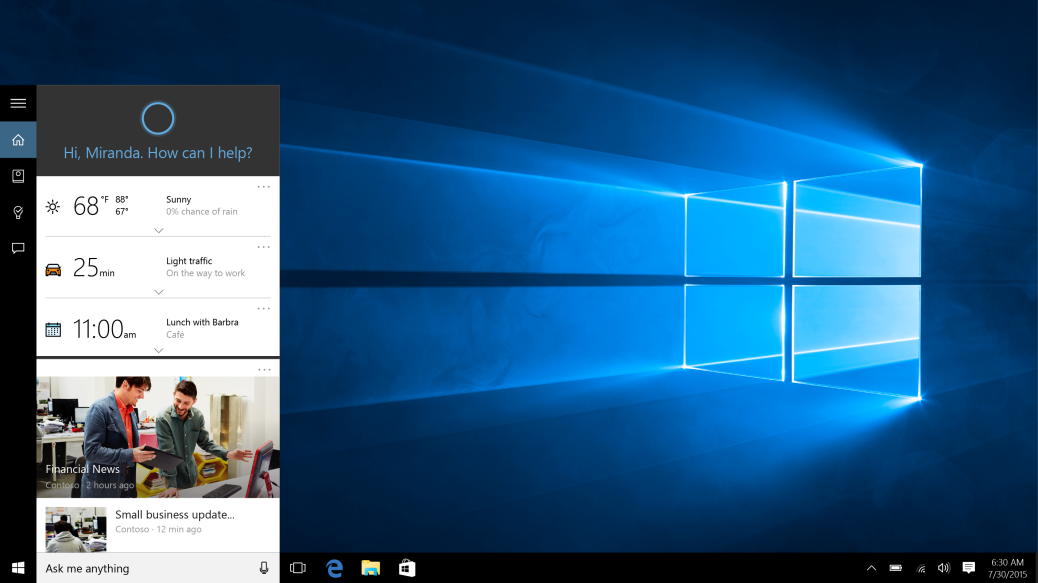
Microsoft’s official position on this issue is that it’s doing it to protect the integrated search experience in Windows 10.
"Unfortunately, as Windows 10 has grown in adoption and usage, we have seen some software programs circumvent the design of Windows 10 and redirect you to search providers that were not designed to work with Cortana," said Ryan Gavin, GM of Search and Cortana.
"The result is a compromised experience that is less reliable and predictable. The continuity of these types of task completion scenarios is disrupted if Cortana can’t depend on Bing as the search provider and Microsoft Edge as the browser. The only way we can confidently deliver this personalized, end-to-end search experience is through the integration of Cortana, Microsoft Edge and Bing – all designed to do more for you."
But you’re not buying it, you don’t want Windows 10, and Microsoft’s pushiness is getting on your nerves. With the free Windows 10 upgrade offer set to end soon, Microsoft is getting pushier than ever, which is annoying to say the least. And if that wasn’t enough, Microsoft found some other ways to make Windows 10 annoying.
1. Microsoft's Get Windows 10 app is pushier than ever, and not afraid to trick you
Once the Get Windows 10 app has been installed on your computer, it will nag you to upgrade to Windows 10. The nagging prompt we’ve grown accustomed to ignore looks something like this.
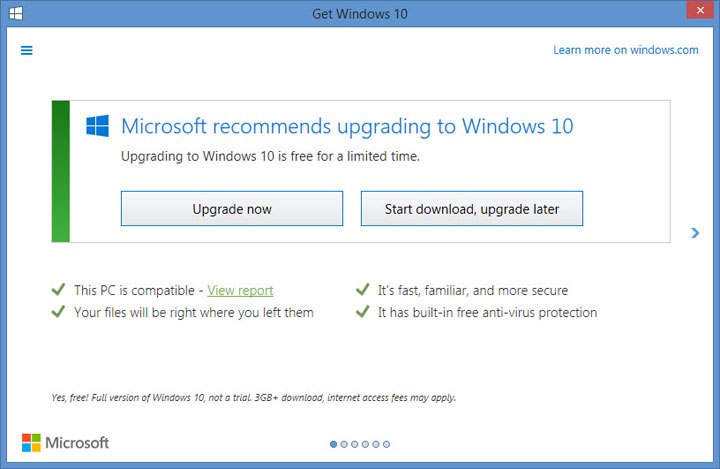
It gives you the option to start the upgrade right now, or initiate the Windows 10 download and upgrade at a later time. If you’re not interested in either options and you close the prompt by clicking the X in the upper right hand corner, you live to be nagged another time.
It’s annoying, but not as annoying as this other version of the Get Windows 10 prompt. If you get this prompt, you’re in for a "treat", because it will trick you into accepting the upgrade.
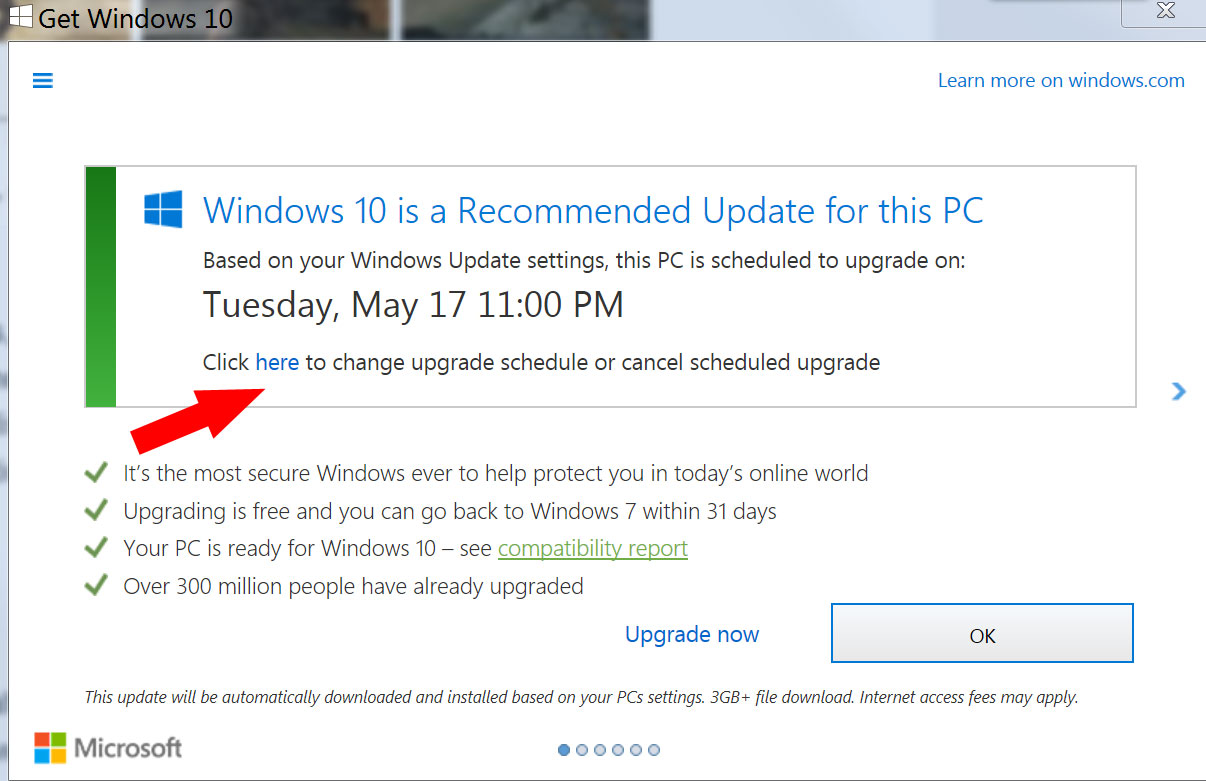
The prompt tells you that your PC has been scheduled to upgrade to Windows 10 at a certain date and time. If you click OK, it means you agree with the schedule and you want to upgrade. That much is obvious. What’s not obvious is that if you dismiss the prompt, you also agree with the upgrade schedule.
If you click the X in the upper right hand corner, you won’t dismiss the upgrade prompt, you'll confirm that you want to upgrade to Windows 10 and that you agree with the specified upgrade schedule. To stop this from happening, you need to click the tiny "click here to change upgrade schedule or cancel scheduled upgrade" link.
Microsoft confirms this annoying Get Windows 10 behavior in this support article.
Why would Microsoft think that clicking the X button means you agree with the upgrade? It goes against everything we’re used to. There’s just one possible explanation: Microsoft is truly desperate to get you to switch to Windows 10 and it will use any means necessary to get you to do so, including trickery.
Obviously, Microsoft’s official position is not that it wants to trick you, just that "with the free Windows 10 upgrade offer ending on July 29th, we want to help people upgrade to the best version of Windows."
2. Microsoft plans to double the number of promoted apps in Windows 10’s Start Menu
Windows 10 brought back the Start Menu that Windows 8 took away, which is good. But the new Start Menu features "promoted apps," which are nothing but annoying ads, and that is bad. With the upcoming Anniversary Update, Microsoft plans to increase the number of promoted apps that Windows 10 displays in the Start Menu, which is annoying.
Right now, the Windows 10 Start Menu displays 5 promoted apps as tiles in the Start Menu. 2 of the tiles are downloaded and the other 3 are deep links to the Windows Store. According to Microsoft (PDF), it does this to "introduce users & expose them to the Windows Store" and to help users "discover & engage with high quality & locally relevant apps."
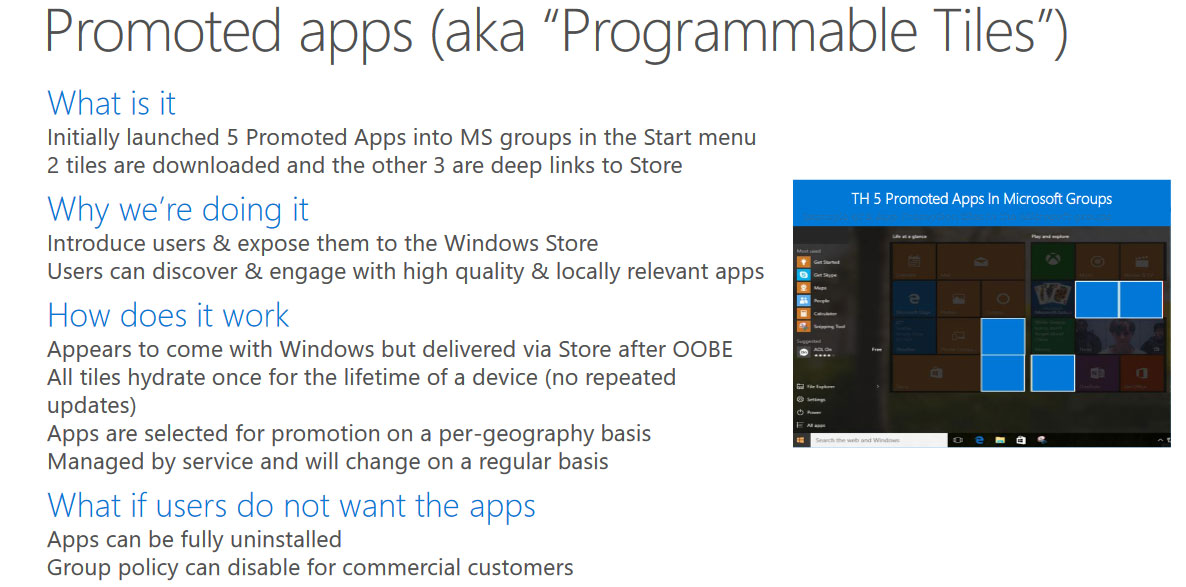
On July 29, Windows 10 will celebrate its first anniversary. To mark the occasion, Microsoft will release a major Windows 10 update, the Windows 10 Anniversary Update. Microsoft wants to use this as an opportunity to double the number of prompted apps, increasing it from 5 to 10 apps.
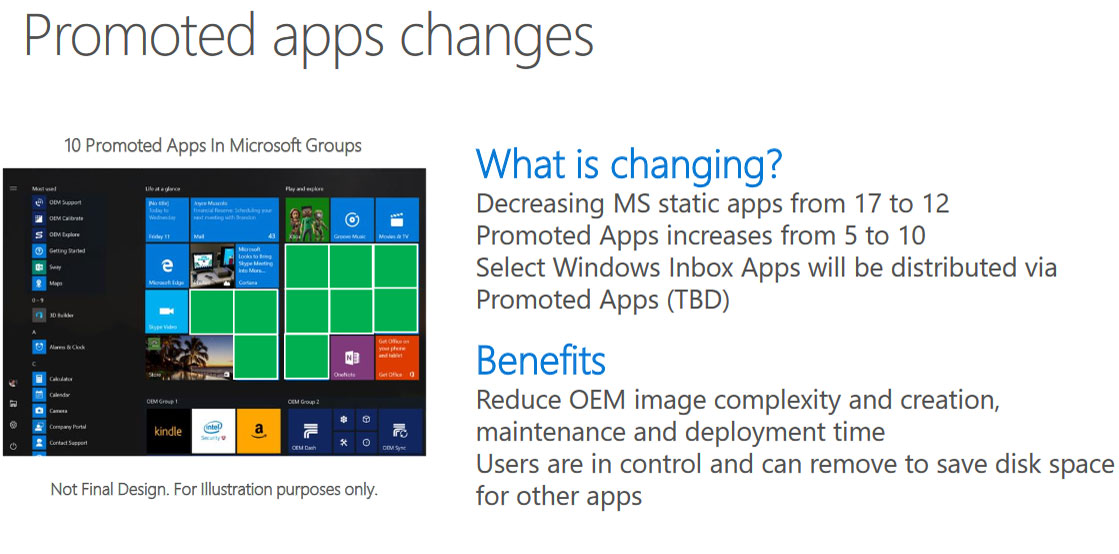
The good news is that this applies only to fresh installs of Windows 10 or newly-purchased computers with Windows 10. If you’re already using Windows 10, you shouldn’t be impacted by this change.
The even better news is that if you don’t want to see promoted apps in the Start Menu, you can turn them off. Just go to Start -> Settings -> Personalization -> Start -> and turn off "Occasionally show suggestions in Start".
Microsoft recommends and automatically installs apps though a feature called Microsoft Consumer Experiences. You can disable this feature via the Group Policy Editor or the Registry Editor (see instructions here and here).
Please note that turning off Microsoft Consumer Experiences via the Group Policy Editor does not work with Windows 10 Home, because Windows 10 Home doesn’t offer access to group policy, only Windows 10 Professional, Enterprise, and Education offer access to group policy. Turning off Microsoft Consumer Experiences via the Registry Editor works for now, but Microsoft will most likely remove the option with the upcoming Windows 10 Anniversary Update.
I have to remind you that you can use a 3rd party tool to remove pre-installed apps or bloatware from Windows 10, such as Windows X App Remover or 10AppsManager.
3. Microsoft forced Cortana to work with Bing and Edge only
Cortana, Microsoft’s personal digital assistant, is built into the Windows 10 operating system. That’s great if you’re a fan of virtual assistants, not so much if you actively avoid Microsoft’s Bing search engine and Edge browser.
You see, Microsoft designed Cortana to work with Bing and Edge. But developers found a way to circumvent this and get Cortana to use a different browser or search engine, like Google for example. Microsoft responded by blocking all third party browsers and search engines from Cortana.
You can use your favorite search engine and browser on Windows 10, but you can’t use your search engine and browser of choice with Cortana. Searching from the Cortana box is restricted to Bing and Edge.
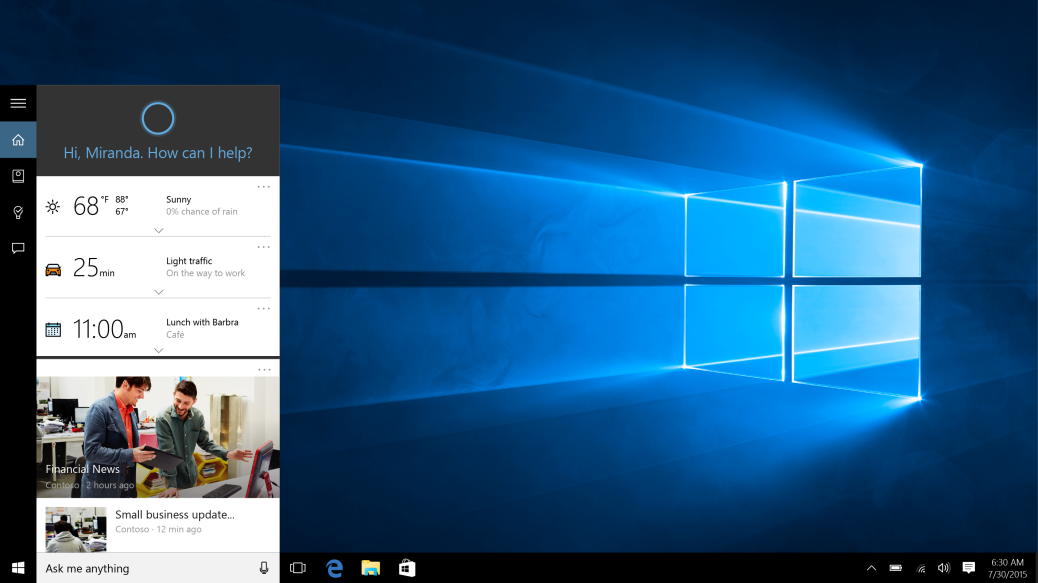
Microsoft’s official position on this issue is that it’s doing it to protect the integrated search experience in Windows 10.
"Unfortunately, as Windows 10 has grown in adoption and usage, we have seen some software programs circumvent the design of Windows 10 and redirect you to search providers that were not designed to work with Cortana," said Ryan Gavin, GM of Search and Cortana.
"The result is a compromised experience that is less reliable and predictable. The continuity of these types of task completion scenarios is disrupted if Cortana can’t depend on Bing as the search provider and Microsoft Edge as the browser. The only way we can confidently deliver this personalized, end-to-end search experience is through the integration of Cortana, Microsoft Edge and Bing – all designed to do more for you."

























