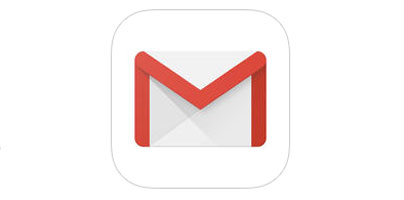This is the first major update the official Gmail for iOS app got in 4 years. It comes with a fresh, sleek new look and a trio of highly-requested features that you’re sure to love.
"With the new [Gmail for iOS] app, getting things done on the go is a lot easier — whether you’re trying to find a message your colleague sent you last month, or trying to get through your work inbox on a Monday morning," said Product Manager Matthew Izatt.
1. Easily clear your inbox with a swipe
The updated Gmail app for iOS adds support for swiping, meaning that you can archive or delete emails with a simple swipe gesture.
Unfortunately, there’s no difference between swiping left and swiping right. It doesn’t matter which direction you swipe, Gmail will perform the same swipe action – either Archive or Move to trash, depending on which one you chose from the settings menu.
It would have been a lot better if you could archive emails by swiping left and delete them by swiping right. Perhaps Google will add this sort of functionality in another update.
2. Search your mail faster
Google is all about helping you quickly find whatever you’re looking for. Well, the search engine that’s built into Gmail for iOS has been improved to help you search your mail faster. It offers spelling suggestions, it presents predictions as you type in your query, and it brings up what Google calls "instant results."
3. You can finally unsend emails
Undo Send, the experimental feature that’s been around for years but only graduated out of Gmail Labs in the summer of 2015, has finally made its way to Gmail for iOS.
In case you’re not familiar with Undo Send, here’s how it works: after you send an email, Gmail doesn’t actually send it. It waits for a short period of time (30 seconds at most), just in case you change your mind. If you do change your mind, you can tap Undo to unsend the email.
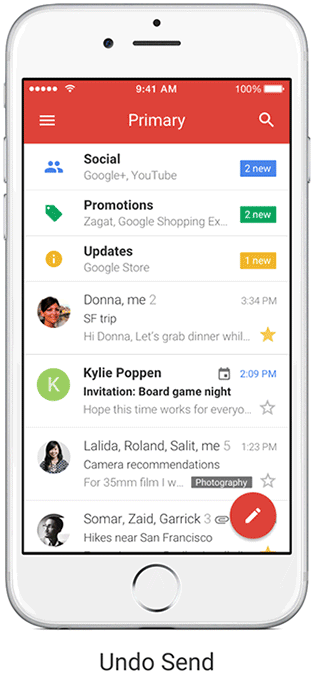
You can enable and customize Undo Send from Gmail for web. Access your account and click the cog icon in the upper right hand corner to access the Settings.
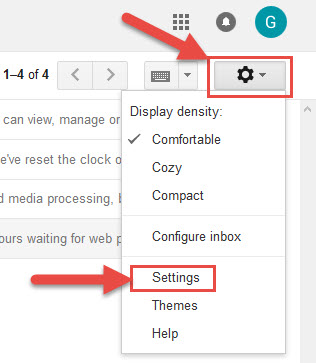
Under the General tab you’ll find Undo Send. From there you can enable/disable the feature and you can pick a custom cancellation period of up to 30 seconds.
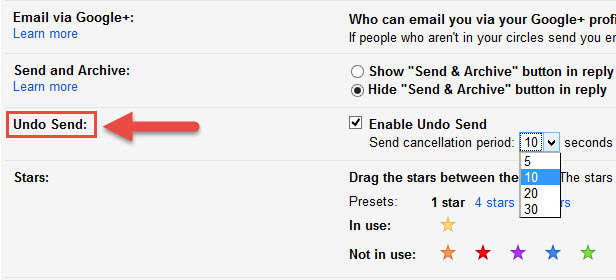
It’s worth noting that Undo Send is not available in Gmail for Android.
The only thing that comes close is the "confirm before sending" setting. Open the Gmail app, tap the 3-lines menu in the upper left hand side, go to Settings, select General Settings, and then enable Confirm before sending.
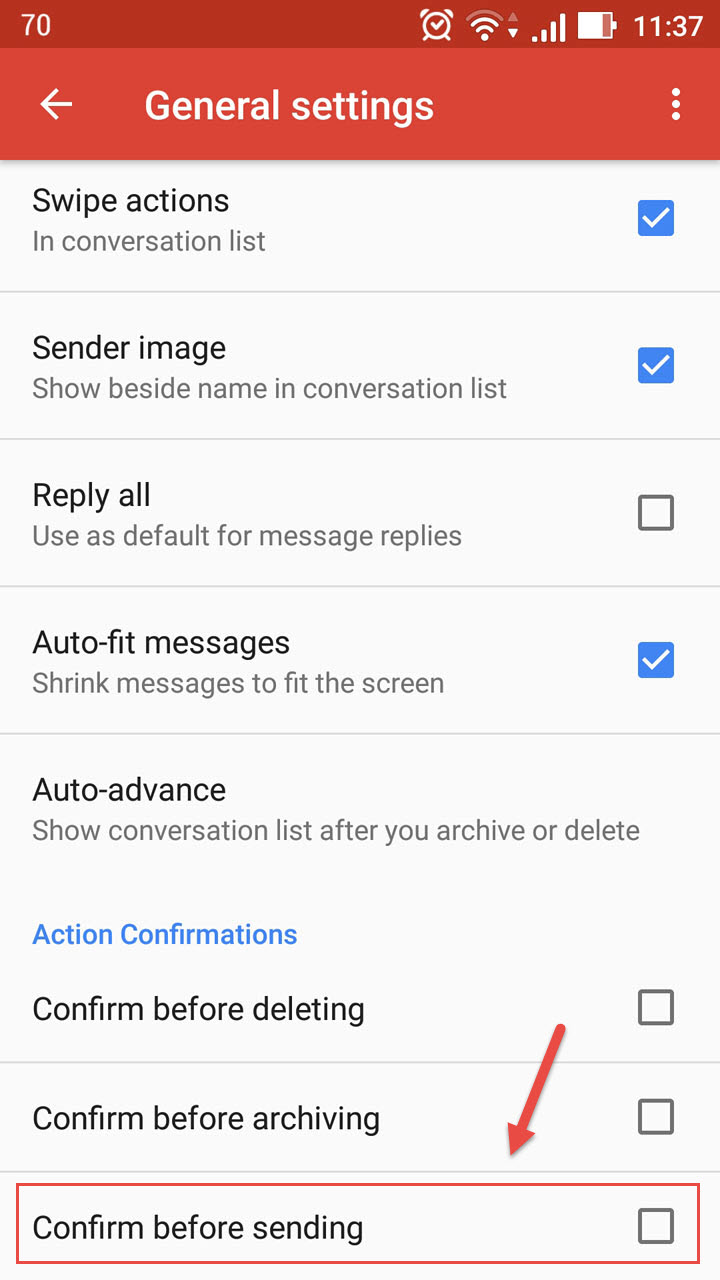
Get Gmail for iOS from Apple’s App Store.
Get Gmail for Android from Google Play.
In related news...
Alongside Gmail for iOS, Google also updated Google Calendar for iOS. Just like Gmail, Google Calendar got 3 useful new features:
Get Google Calendar for iOS from Apple’s App Store.
Get Google Calendar for Android from Google Play.
"With the new [Gmail for iOS] app, getting things done on the go is a lot easier — whether you’re trying to find a message your colleague sent you last month, or trying to get through your work inbox on a Monday morning," said Product Manager Matthew Izatt.
1. Easily clear your inbox with a swipe
The updated Gmail app for iOS adds support for swiping, meaning that you can archive or delete emails with a simple swipe gesture.
Unfortunately, there’s no difference between swiping left and swiping right. It doesn’t matter which direction you swipe, Gmail will perform the same swipe action – either Archive or Move to trash, depending on which one you chose from the settings menu.
It would have been a lot better if you could archive emails by swiping left and delete them by swiping right. Perhaps Google will add this sort of functionality in another update.
2. Search your mail faster
Google is all about helping you quickly find whatever you’re looking for. Well, the search engine that’s built into Gmail for iOS has been improved to help you search your mail faster. It offers spelling suggestions, it presents predictions as you type in your query, and it brings up what Google calls "instant results."
3. You can finally unsend emails
Undo Send, the experimental feature that’s been around for years but only graduated out of Gmail Labs in the summer of 2015, has finally made its way to Gmail for iOS.
In case you’re not familiar with Undo Send, here’s how it works: after you send an email, Gmail doesn’t actually send it. It waits for a short period of time (30 seconds at most), just in case you change your mind. If you do change your mind, you can tap Undo to unsend the email.
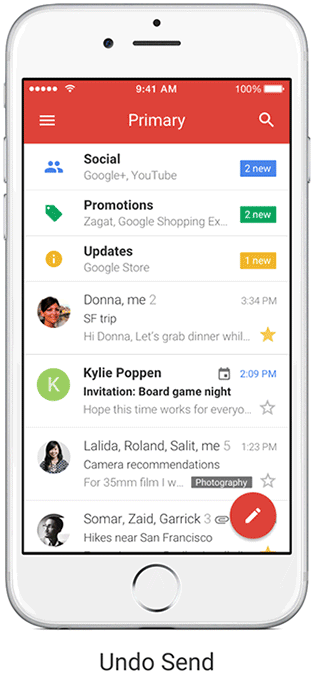
You can enable and customize Undo Send from Gmail for web. Access your account and click the cog icon in the upper right hand corner to access the Settings.
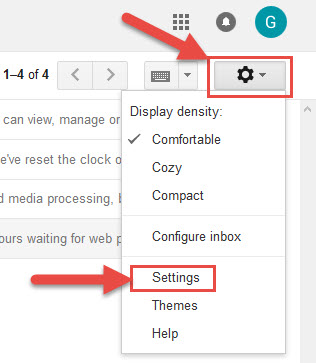
Under the General tab you’ll find Undo Send. From there you can enable/disable the feature and you can pick a custom cancellation period of up to 30 seconds.
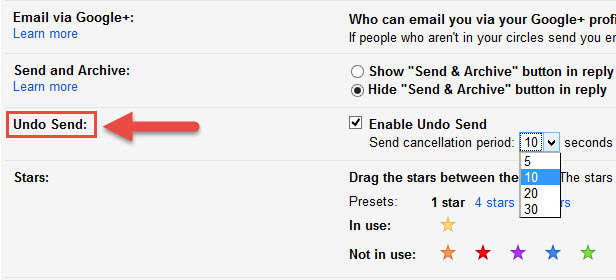
It’s worth noting that Undo Send is not available in Gmail for Android.
The only thing that comes close is the "confirm before sending" setting. Open the Gmail app, tap the 3-lines menu in the upper left hand side, go to Settings, select General Settings, and then enable Confirm before sending.
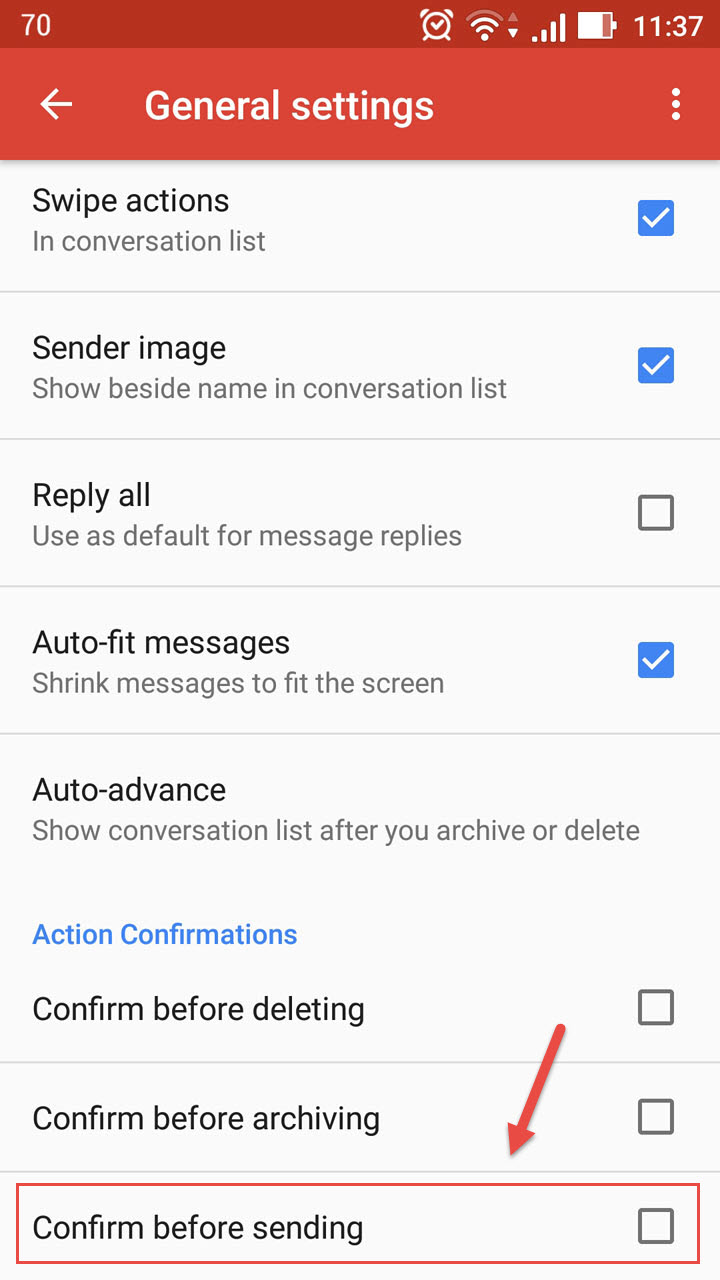
Get Gmail for iOS from Apple’s App Store.
Get Gmail for Android from Google Play.
In related news...
Alongside Gmail for iOS, Google also updated Google Calendar for iOS. Just like Gmail, Google Calendar got 3 useful new features:
- Month view and week in landscape view.
- Spotlight Search support for events, reminders, and goals.
- Add alternate non-Gregorian calendars: Lunar, Islamic, or Hindu.
Get Google Calendar for iOS from Apple’s App Store.
Get Google Calendar for Android from Google Play.