It is a well-known fact that hotkeys or keyboard shortcuts help you be more efficient. For example: if you want to take a break and go get a coffee, you can lock your PC by pressing Win + L instead of opening the Start Screen, clicking your username, and selecting Lock from the dropdown menu.
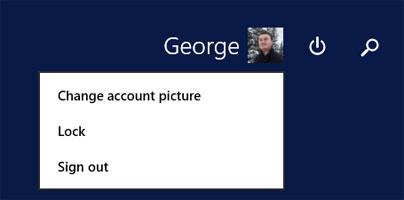
Since Windows 10 is turning out to be quite popular, I thought it a good idea to help Windows 10 users be more efficient by presenting the keyboard shortcuts they can use on their operating system. Here goes.
Win + A -> Action Center.
Win + B -> highlight the notification area.
Win + C -> Cortana in listening mode.
Win + D -> show Desktop and previous state.
Win + E -> File Explorer with the Quick Access tab focused.
Win + H -> Share charm.
Win + I -> Settings.
Win + K -> Connect pane.
Win + L -> lock your device.
Win + M -> minimize all open windows.
Win + O -> lock the device's orientation.
Win + -> Project pane.
Win + Q -> Search.
Win + R -> the run dialog box.
Win + S -> Cortana in typing mode.
Win + T -> cycles through apps in the taskbar.
Win + U -> the Ease of Access Center.
Win + V -> cycles through all notifications.
Win + X -> advanced menu in the lower-left corner.
Win + Z -> app-specific command bar.
Win + Enter -> Narrator.
Win + Spacebar -> switch between supported input languages and keyboard layouts.
Win + Tab -> Task View.
Win + , -> peek at the desktop.
Win + Escape -> close the Magnifier.
Win + Left Arrow -> dock the active window to the left.
Win + Right Arrow -> dock the active window to the right.
Win + Down Arrow -> minimize the active window, restores the active window.
Win + Up Arrow -> maximize the active window.
Win + Shift + Left Arrow -> move the active window to the monitor on the left.
Win + Shift + Right Arrow -> move the active window to the monitor on the right.
Win + Shift + Down Arrow -> minimize/restore the active window vertically while maintaining the current width.
Win + Shift + Up Arrow -> maximize the active window vertically while maintaining the current width.
Win + Home -> minimize/restore all inactive windows.
Win + Ctrl + Left Arrow -> switch to the previous virtual desktop.
Win + Ctrl + Right Arrow -> switch to the next virtual desktop.
Win + Ctrl + D -> create a new virtual desktop.
Win + Ctrl + F4 -> close the current virtual desktop.
Win + ? -> Windows Feedback.
Win + Plus Sign -> zoom in.
Win + Minus sign -> zoom out.
Win is short for Windows button.
Windows users who are familiar with keyboard shortcuts will recognize that some, if not most of the shortcuts presented above, are also available in other Windows editions. These keyboard shortcuts are not exclusive to Windows 10.
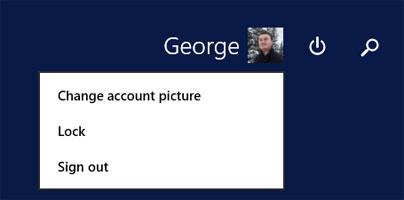
Since Windows 10 is turning out to be quite popular, I thought it a good idea to help Windows 10 users be more efficient by presenting the keyboard shortcuts they can use on their operating system. Here goes.
Win + A -> Action Center.
Win + B -> highlight the notification area.
Win + C -> Cortana in listening mode.
Win + D -> show Desktop and previous state.
Win + E -> File Explorer with the Quick Access tab focused.
Win + H -> Share charm.
Win + I -> Settings.
Win + K -> Connect pane.
Win + L -> lock your device.
Win + M -> minimize all open windows.
Win + O -> lock the device's orientation.
Win + -> Project pane.
Win + Q -> Search.
Win + R -> the run dialog box.
Win + S -> Cortana in typing mode.
Win + T -> cycles through apps in the taskbar.
Win + U -> the Ease of Access Center.
Win + V -> cycles through all notifications.
Win + X -> advanced menu in the lower-left corner.
Win + Z -> app-specific command bar.
Win + Enter -> Narrator.
Win + Spacebar -> switch between supported input languages and keyboard layouts.
Win + Tab -> Task View.
Win + , -> peek at the desktop.
Win + Escape -> close the Magnifier.
Win + Left Arrow -> dock the active window to the left.
Win + Right Arrow -> dock the active window to the right.
Win + Down Arrow -> minimize the active window, restores the active window.
Win + Up Arrow -> maximize the active window.
Win + Shift + Left Arrow -> move the active window to the monitor on the left.
Win + Shift + Right Arrow -> move the active window to the monitor on the right.
Win + Shift + Down Arrow -> minimize/restore the active window vertically while maintaining the current width.
Win + Shift + Up Arrow -> maximize the active window vertically while maintaining the current width.
Win + Home -> minimize/restore all inactive windows.
Win + Ctrl + Left Arrow -> switch to the previous virtual desktop.
Win + Ctrl + Right Arrow -> switch to the next virtual desktop.
Win + Ctrl + D -> create a new virtual desktop.
Win + Ctrl + F4 -> close the current virtual desktop.
Win + ? -> Windows Feedback.
Win + Plus Sign -> zoom in.
Win + Minus sign -> zoom out.
Win is short for Windows button.
Windows users who are familiar with keyboard shortcuts will recognize that some, if not most of the shortcuts presented above, are also available in other Windows editions. These keyboard shortcuts are not exclusive to Windows 10.

























