There are several Windows 7 themes on the Personalization Gallery that have cool sound schemes. Just off the top of my head I can think of the Ireland theme, the Surfing and the Sailing themes (they have the same sound-scheme) and the Eerie Autumn theme. The thing is that if you want to use the sound-scheme of these themes with another theme, there’s a bit of a problem.
I’m going to use the Eerie Autumn theme as an example. Say you like the sound-scheme and you want to use it with another theme. While the Eerie Autumn theme is being used, the sound-scheme is displayed in the Sound control panel, in the Sound Scheme dropdown menu. But when you switch to another theme, the Eerie Autumn sound-scheme is gone.
Jennifer Shepherd, site manager for the Windows Personalization Gallery, explained that only the sound-schemes that are shipped with Windows 7 are displayed by default in the Sound control panel. The sound-scheme settings and .WAV files of the Eerie Autumn sound-scheme were downloaded as part of the Eerie Autumn .themepack file, and because of that the operating system “forgets” about the sound scheme when you no longer use the .themepack.
“This will happen with any sound-scheme that was downloaded to your computer as part of a .themepack file,” explained Jennifer Shepherd.
To use the Eerie Autumn sound-scheme with another theme, here is what you have to do: save the Eerie Autum sound-scheme with the name of your choosing. To save the sound-scheme just press the “Save As” button from the Sound tab (check out the image below).
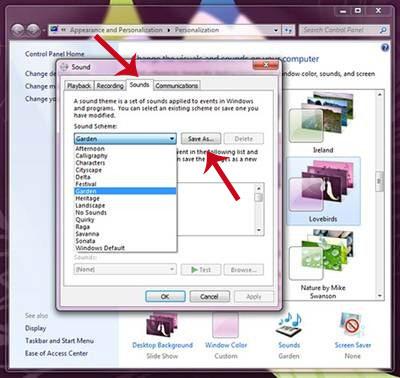
After you save the sound-scheme, you will be able to use it with other themes. The sound-scheme you saved will show up in the Sound Scheme dropdown menu, meaning you can use it with any theme you want. Jennifer Shepherd explained that you have to follow these steps to use the sound-scheme with the theme of your choosing:
1. Click on the theme that you want to add the sound-scheme to. This applies the theme to your desktop.
2. Click Sounds to open the Sound control panel.
3. Choose the sound-scheme you just saved, and click Apply.
4. Right-click on the Unsaved Theme icon and choose either Save theme or Save theme for sharing.
If you choose Save theme, the settings will be saved for your Windows profile, on your PC. The downside is that if you delete the original Eerie Autumn theme, the sound-scheme will be deleted too. The sound-scheme you saved will still show up in the Sound Scheme dropdown, but there will be no spooky sounds. That’s because the sound-scheme you saved pointed to the Eerie Autumn sounds.
But if you choose Save theme for sharing, the sounds will be packaged as a new .themepack. The spooky sounds will still be available even if you delete the Eerie Autumn theme.
For additional information on how to change computer sounds in Windows 7, check out this help article.
I’m going to use the Eerie Autumn theme as an example. Say you like the sound-scheme and you want to use it with another theme. While the Eerie Autumn theme is being used, the sound-scheme is displayed in the Sound control panel, in the Sound Scheme dropdown menu. But when you switch to another theme, the Eerie Autumn sound-scheme is gone.
Jennifer Shepherd, site manager for the Windows Personalization Gallery, explained that only the sound-schemes that are shipped with Windows 7 are displayed by default in the Sound control panel. The sound-scheme settings and .WAV files of the Eerie Autumn sound-scheme were downloaded as part of the Eerie Autumn .themepack file, and because of that the operating system “forgets” about the sound scheme when you no longer use the .themepack.
“This will happen with any sound-scheme that was downloaded to your computer as part of a .themepack file,” explained Jennifer Shepherd.
To use the Eerie Autumn sound-scheme with another theme, here is what you have to do: save the Eerie Autum sound-scheme with the name of your choosing. To save the sound-scheme just press the “Save As” button from the Sound tab (check out the image below).
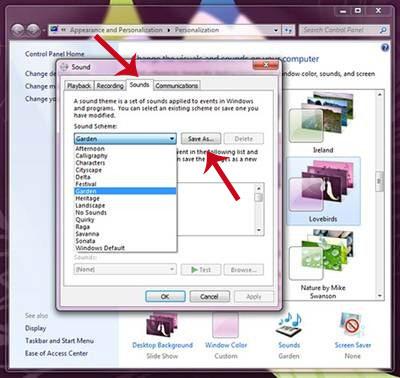
After you save the sound-scheme, you will be able to use it with other themes. The sound-scheme you saved will show up in the Sound Scheme dropdown menu, meaning you can use it with any theme you want. Jennifer Shepherd explained that you have to follow these steps to use the sound-scheme with the theme of your choosing:
1. Click on the theme that you want to add the sound-scheme to. This applies the theme to your desktop.
2. Click Sounds to open the Sound control panel.
3. Choose the sound-scheme you just saved, and click Apply.
4. Right-click on the Unsaved Theme icon and choose either Save theme or Save theme for sharing.
If you choose Save theme, the settings will be saved for your Windows profile, on your PC. The downside is that if you delete the original Eerie Autumn theme, the sound-scheme will be deleted too. The sound-scheme you saved will still show up in the Sound Scheme dropdown, but there will be no spooky sounds. That’s because the sound-scheme you saved pointed to the Eerie Autumn sounds.
But if you choose Save theme for sharing, the sounds will be packaged as a new .themepack. The spooky sounds will still be available even if you delete the Eerie Autumn theme.
For additional information on how to change computer sounds in Windows 7, check out this help article.

























