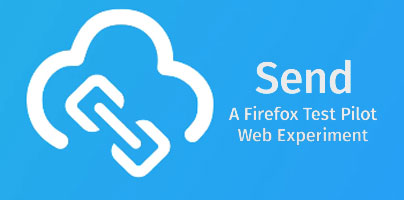One of the cool new Firefox Test Pilot experiments that Mozilla recently rolled out is Send, a file sharing service that puts the emphasis on privacy and security. When you use Send, Mozilla encrypts the file you want to transfer and it creates a shareable link that expires after 1 download or after 24 hours, whichever comes first. Because the file is encrypted, Mozilla doesn’t have access to its contents. And once the file has been downloaded, Mozilla will automatically delete it from the Send server.
Firefox Send works with any modern web browser (not just Mozilla’s own), it lets you safely send files up to 1GB in size, and using it is a fairly simple process, as you can see in the how-to guide presented below.
Step 1 – Access Firefox Send with a modern browser
To get started with Mozilla’s new, private and encrypted file sharing service, you must visit the official Send website using the latest version of Firefox, Chrome, or even Opera.
The key thing you must remember is that Send isn’t like other Firefox Test Pilot experiments: it does not require and add-on and it works with any modern browser.
Step 2 – Select the file you want to send
Once you’re on the official Firefox Send website, you must select the file that you want to send. This means you will have to upload the file to Mozilla’s Send server and that’s something you can do by clicking on "Select a file on your computer" or by simply dragging & dropping the file onto the large box that says "Drop your file here to start uploading."
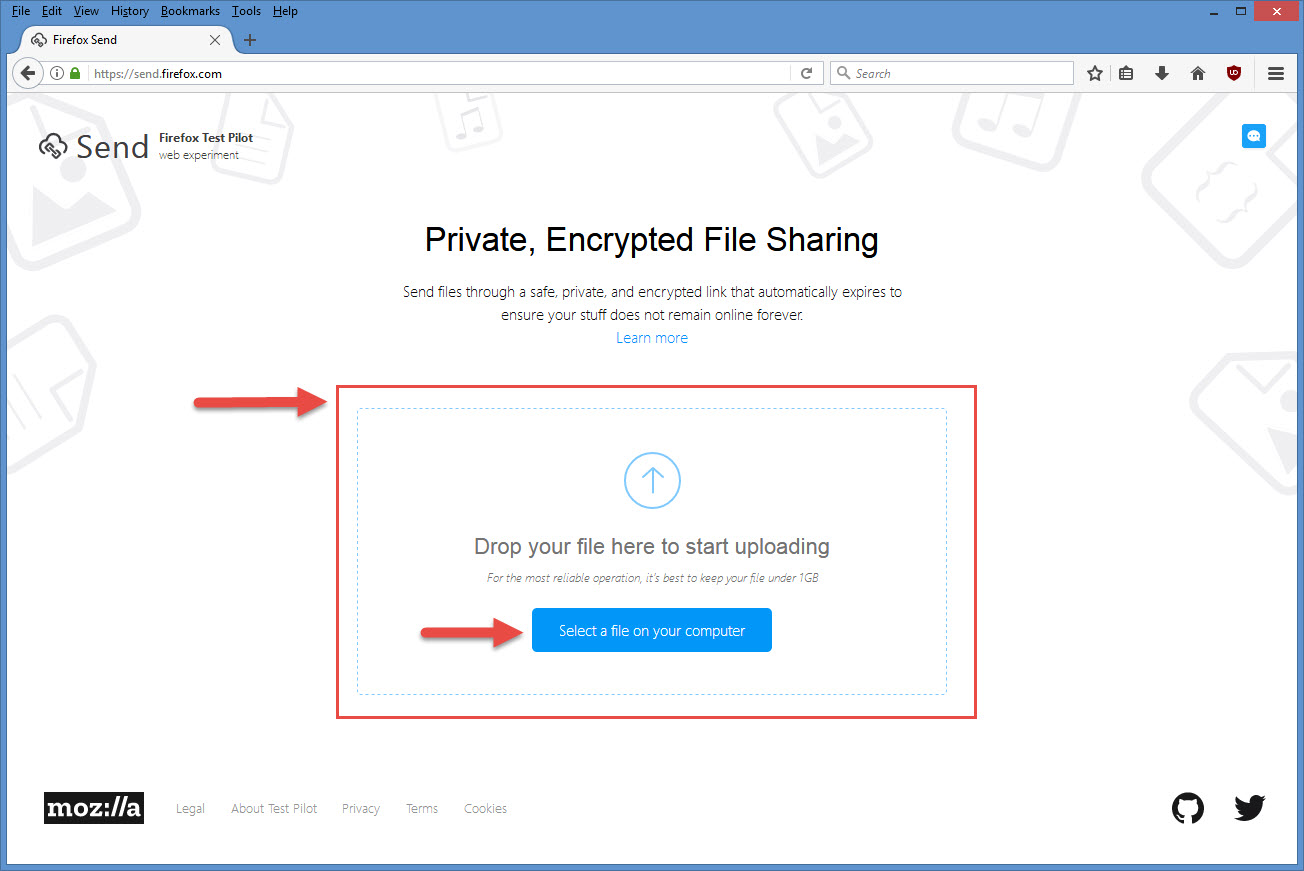
The upload shouldn’t take long to complete, but then again that depends on your internet connection and the size of the file you’re uploading.
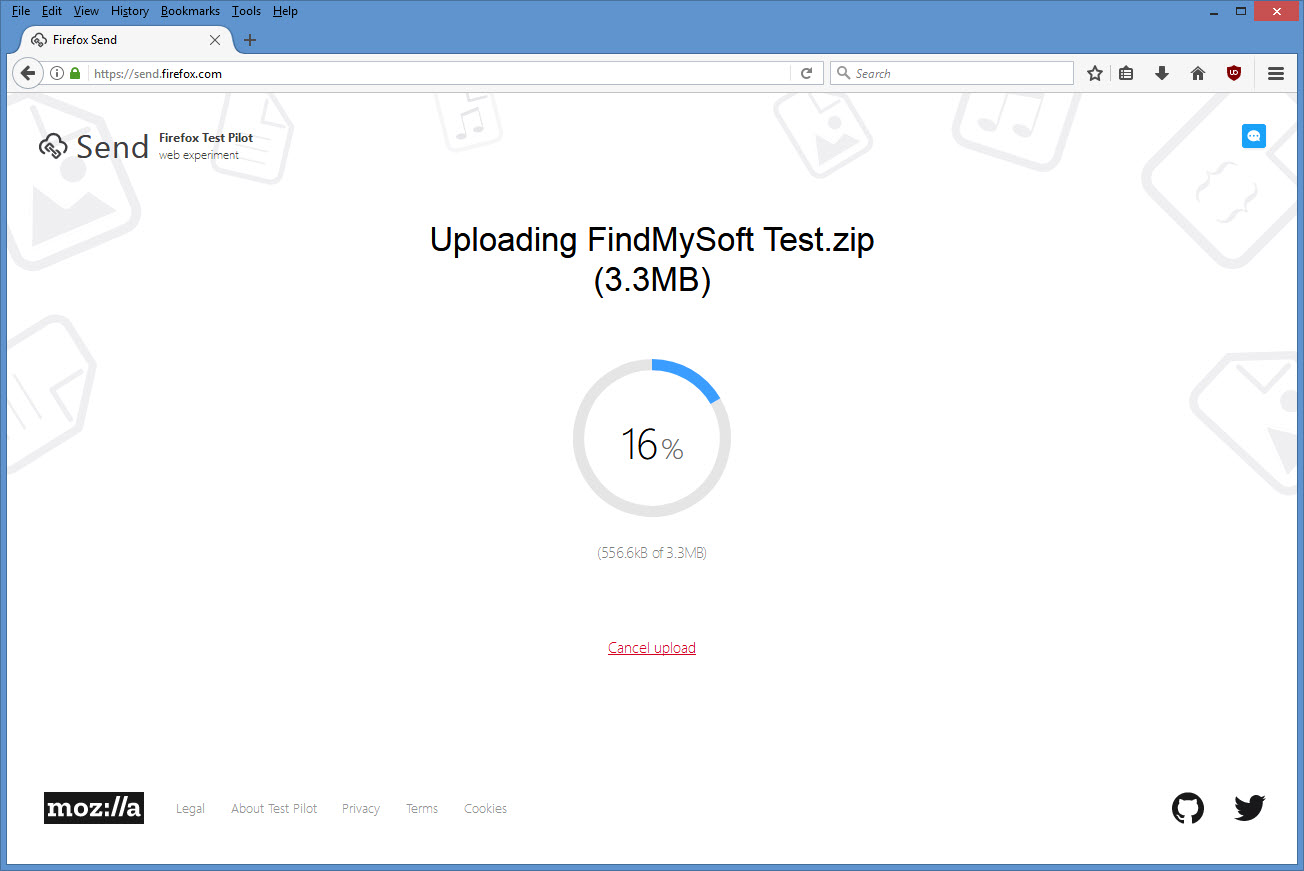
Let me quickly remind you that you can share files up to 1GB in size by using Send.
Step 3 – Share the link with someone
Once the upload completes, Send will generate a link that you can use to share your file with someone else. Please note that the link will expire after 1 download or after 24 hours, whichever comes first. Copy the link to your clipboard and then paste it in an email, IM, or whatever.

If you change your mind and no longer what to share the file, click on "Delete file" to erase it.
How it looks on the other end
The person you send the link to will be greeted by this.
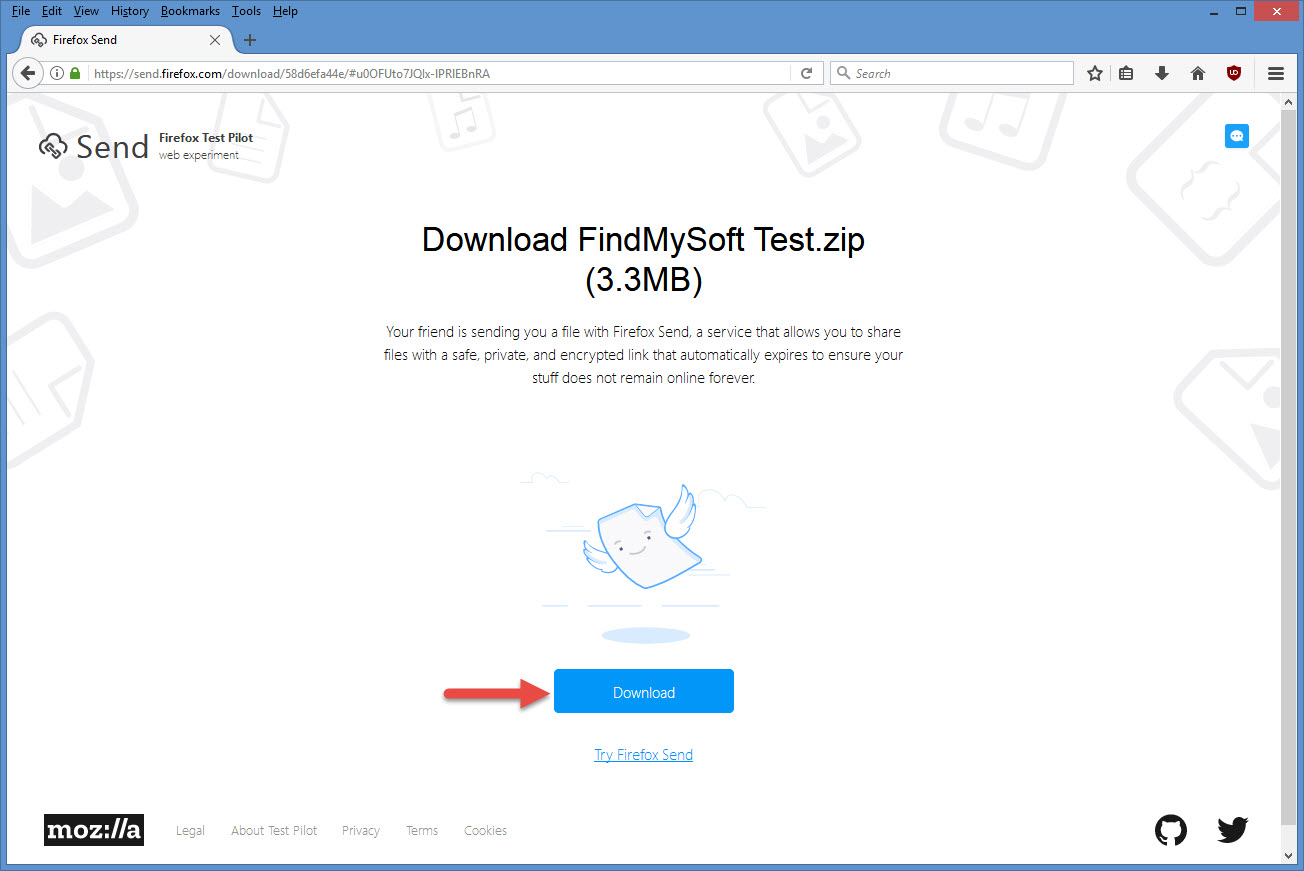
Firefox Send doesn’t say who sent the file, it only says that "Your friend is sending you a file with Firefox Send, a service that allows you to share files with a safe, private, and encrypted link that automatically expires to ensure your stuff does not remain online forever."
Clicking the Download button will download the file from Mozilla’s Send server to your computer – obviously. Once the download completes, the link will expire and the shared file is deleted from the server.
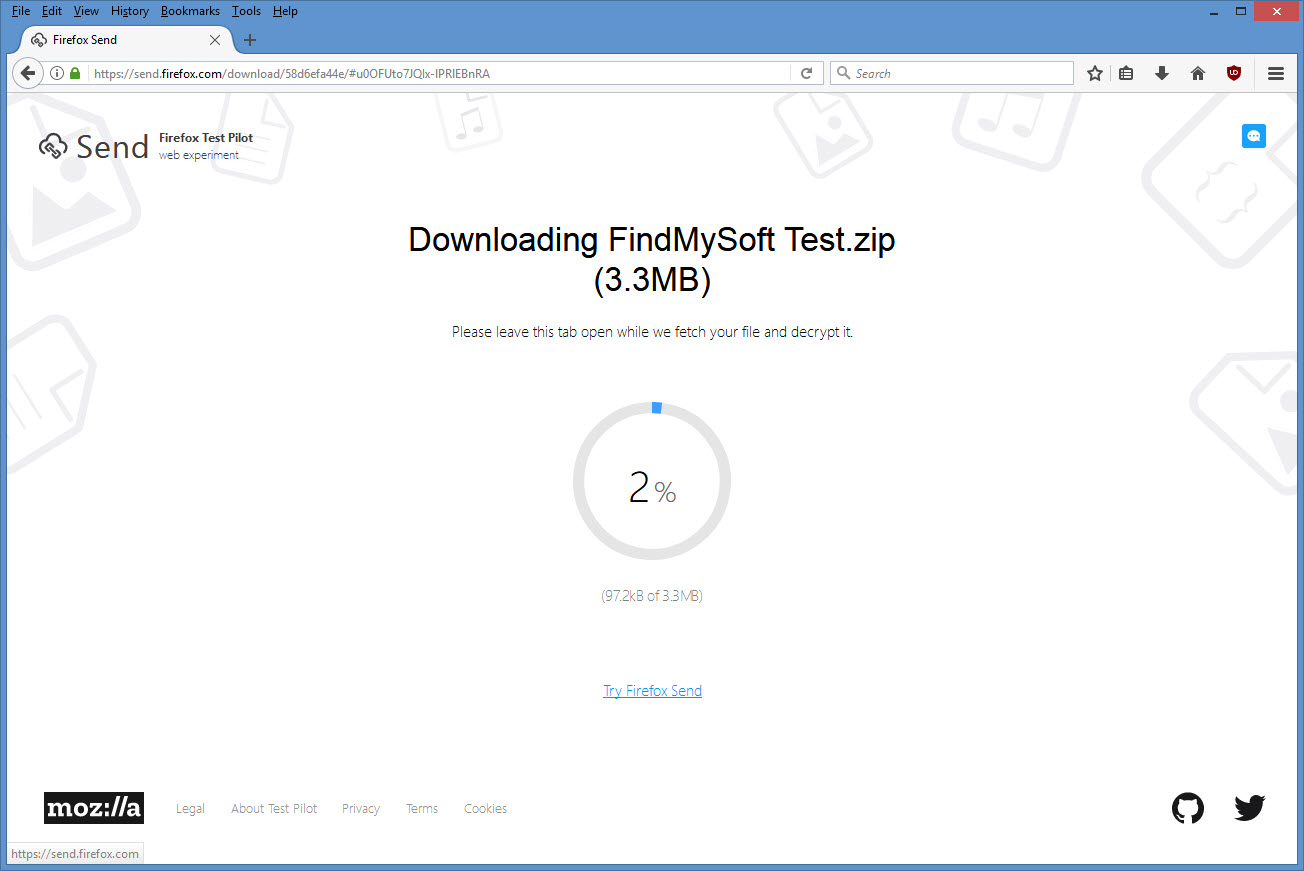
"Sending files over the internet is something many of us do everyday," said Vice President of Product Strategy at Mozilla, Nick Nguyen. "Mozilla makes it easy to keep your files safe. With Send, your files self-destruct after download, so they can’t be accessed by anyone else. Your files are encrypted during transmission. Plus, Send encrypts files on the client side, so that not even Mozilla can read them."
TL;DR? Watch this!
Firefox Send works with any modern web browser (not just Mozilla’s own), it lets you safely send files up to 1GB in size, and using it is a fairly simple process, as you can see in the how-to guide presented below.
Step 1 – Access Firefox Send with a modern browser
To get started with Mozilla’s new, private and encrypted file sharing service, you must visit the official Send website using the latest version of Firefox, Chrome, or even Opera.
The key thing you must remember is that Send isn’t like other Firefox Test Pilot experiments: it does not require and add-on and it works with any modern browser.
Step 2 – Select the file you want to send
Once you’re on the official Firefox Send website, you must select the file that you want to send. This means you will have to upload the file to Mozilla’s Send server and that’s something you can do by clicking on "Select a file on your computer" or by simply dragging & dropping the file onto the large box that says "Drop your file here to start uploading."
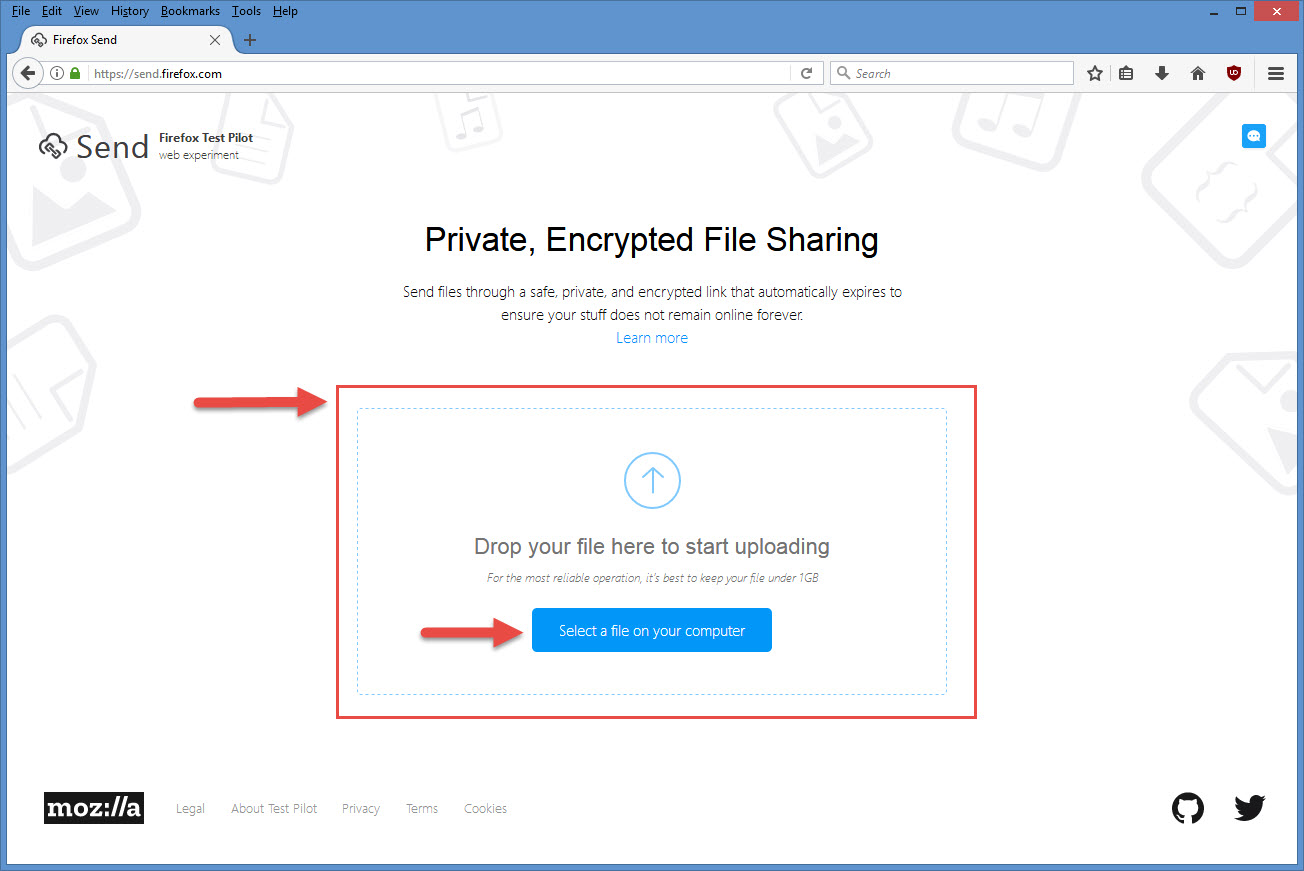
The upload shouldn’t take long to complete, but then again that depends on your internet connection and the size of the file you’re uploading.
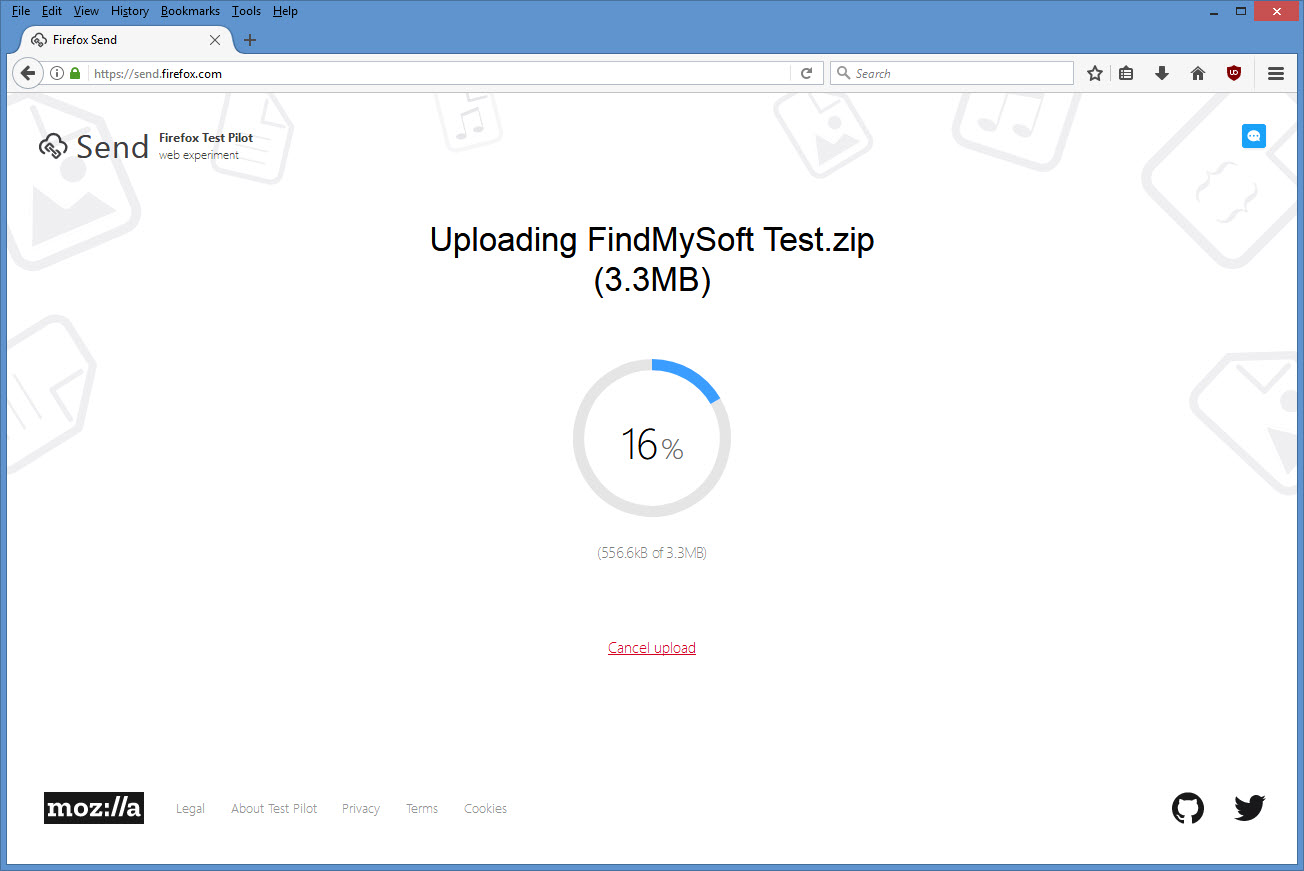
Let me quickly remind you that you can share files up to 1GB in size by using Send.
Step 3 – Share the link with someone
Once the upload completes, Send will generate a link that you can use to share your file with someone else. Please note that the link will expire after 1 download or after 24 hours, whichever comes first. Copy the link to your clipboard and then paste it in an email, IM, or whatever.

If you change your mind and no longer what to share the file, click on "Delete file" to erase it.
How it looks on the other end
The person you send the link to will be greeted by this.
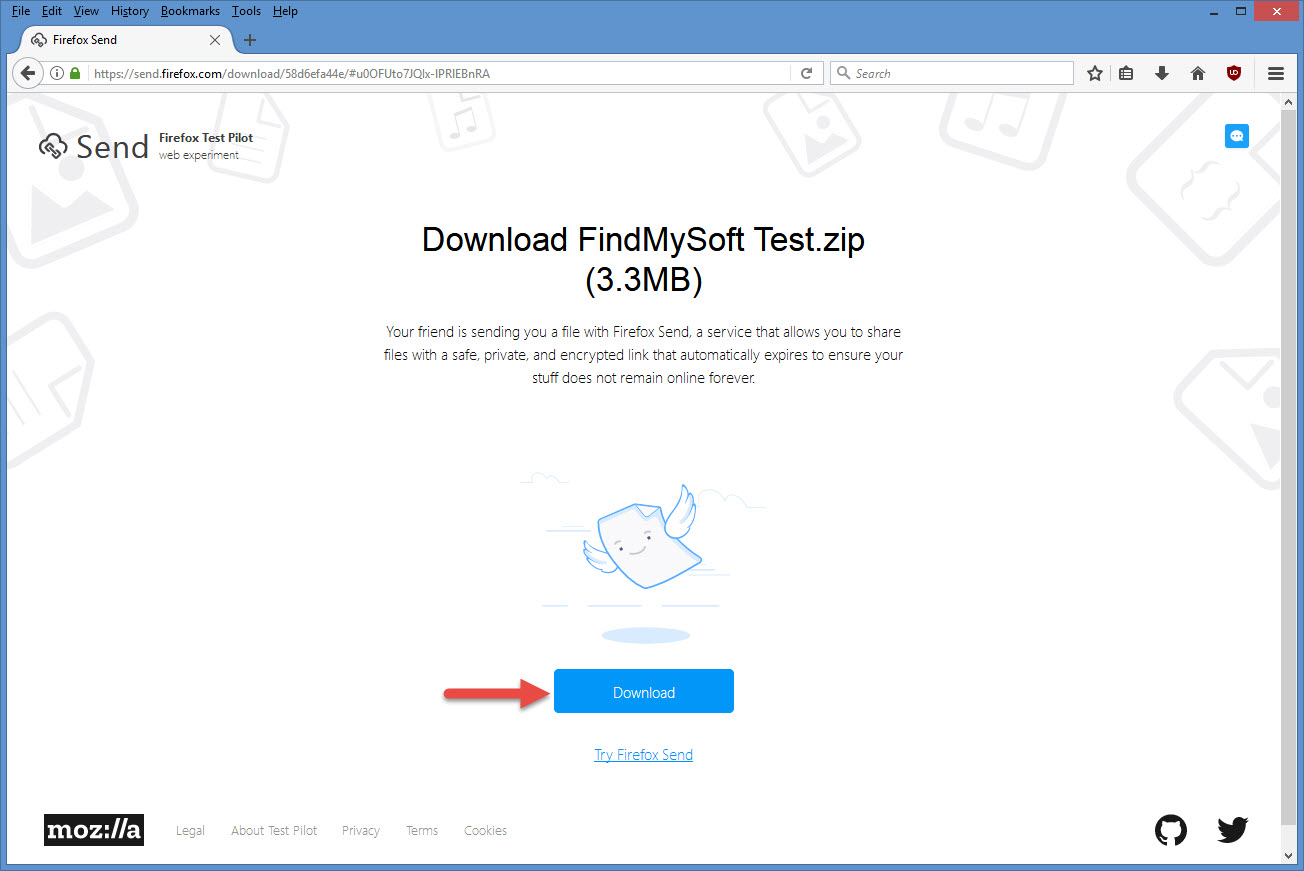
Firefox Send doesn’t say who sent the file, it only says that "Your friend is sending you a file with Firefox Send, a service that allows you to share files with a safe, private, and encrypted link that automatically expires to ensure your stuff does not remain online forever."
Clicking the Download button will download the file from Mozilla’s Send server to your computer – obviously. Once the download completes, the link will expire and the shared file is deleted from the server.
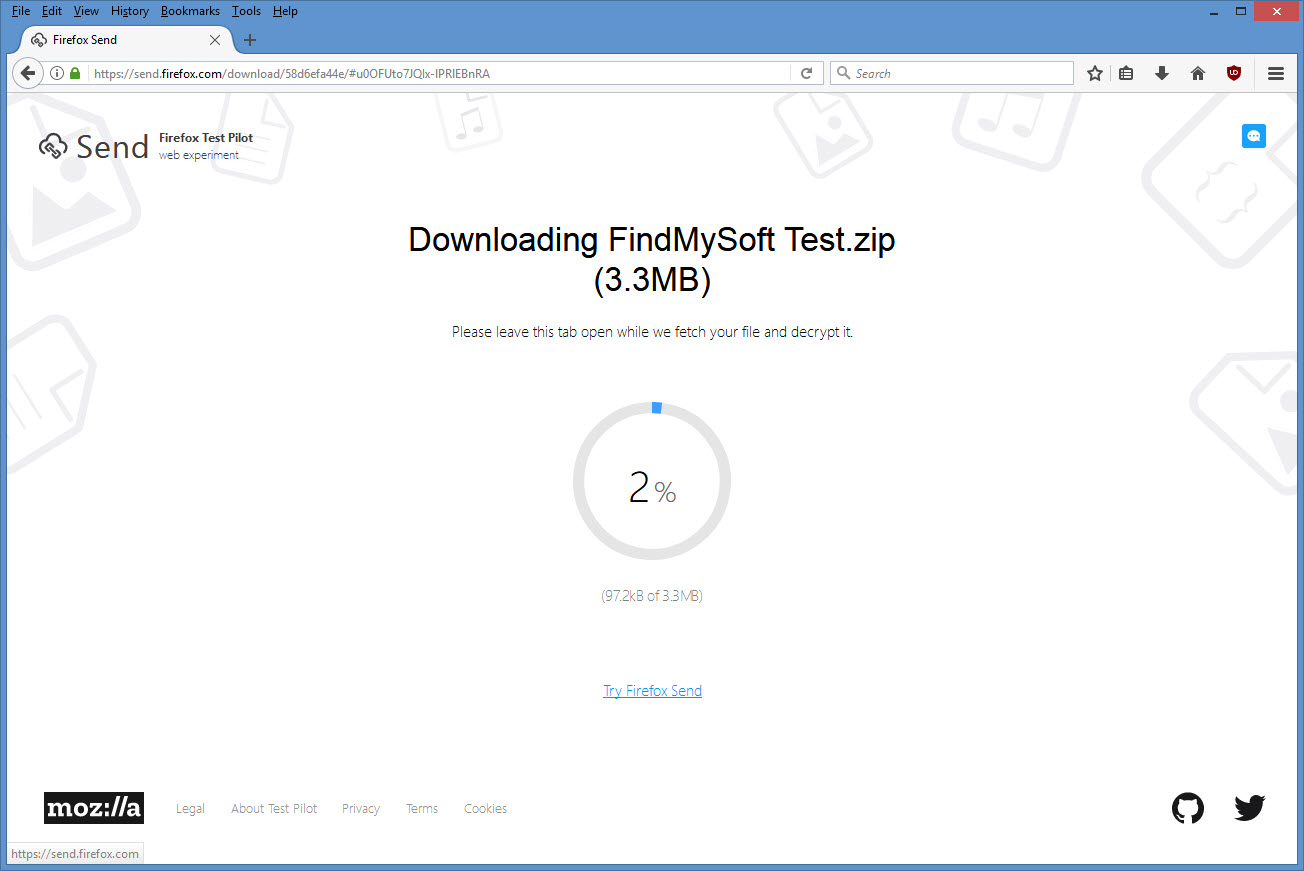
"Sending files over the internet is something many of us do everyday," said Vice President of Product Strategy at Mozilla, Nick Nguyen. "Mozilla makes it easy to keep your files safe. With Send, your files self-destruct after download, so they can’t be accessed by anyone else. Your files are encrypted during transmission. Plus, Send encrypts files on the client side, so that not even Mozilla can read them."
TL;DR? Watch this!