You’ve been working hard and you deserve a quick break to browse the web. That’s cool, it’ll give you a chance to clear your head and it may even boost your productivity. Just make sure your short 5-minute break doesn’t spiral out of control.
It’s easy to get distracted and turn a quick break into a major waste of time. There’s always one more article to read, one more image to see, one more video to watch. With that in mind, I though it a good idea to present a couple of easy ways to make sure you don’t spend more than 5 minutes on a quick break.
Do your browsing in a self-destructing tab
Take a break and do your browsing in a tab that will self-destruct when your 5 minutes are up. You can do that by using Take a five, a handy web app that works with any browser.
Visit the Take a five website and you’ll be invited to open a self-destructing tab. You can choose to open a tab that self-destructs after 2 minutes, a tab that self-destructs after 5 minutes, or a tab that self-destructs after 10 minutes. You can also enter a custom time value.
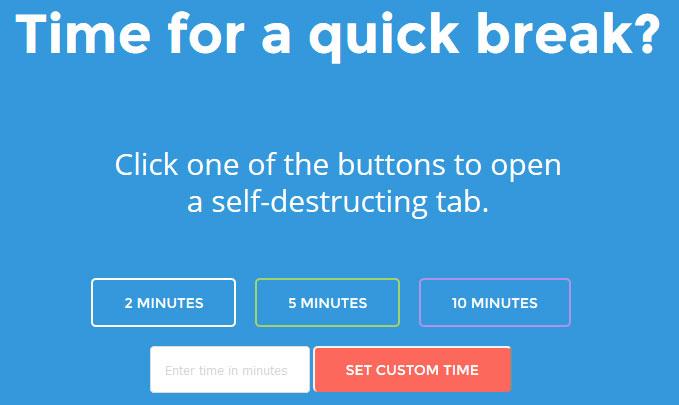
Once you’ve made your choice, Take a five will open a new tab. The original Take a five tab counts down the amount of time you have left...

And the new tab advises you to do your browsing before the timer runs out. Don’t know what website to visit? The tab features links to an article of the day, a video of the day, Facebook, YouTube, CNN, and more.
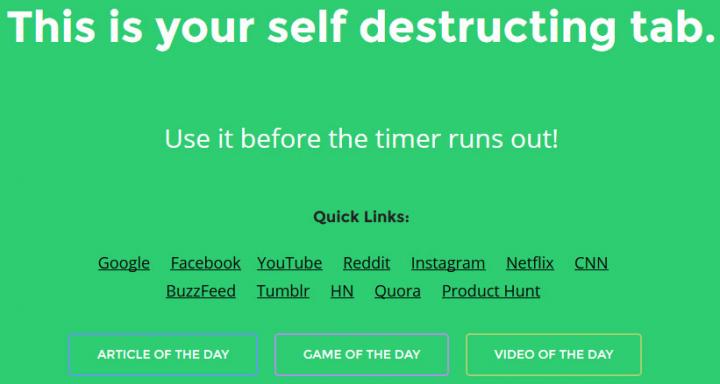
To easily see how much time you have left, just glance at the tabs. The original Take a five tab counts down your remaining time.

When your time is up, Take a five will close the tab you’ve been using to browse the web and will wish you a good day. That's your cue to get back to work!

Take a five has sound effects as well. But they’re disabled by default. There’s a toggle in the lower right hand side. Set it to ON and you will hear a sound effect when you have 10 seconds left in your browsing session.
Set up a timer that notifies you with sound
There are lots of timer applications out there. You don’t need any of them. You can set up a timer by using Google.
Search for timer and Google will display a timer card with a default time value of 5 minutes. You could change the time value to something else, but why would you since you want to take a quick 5-minute break? All you have to do is click the Start button.
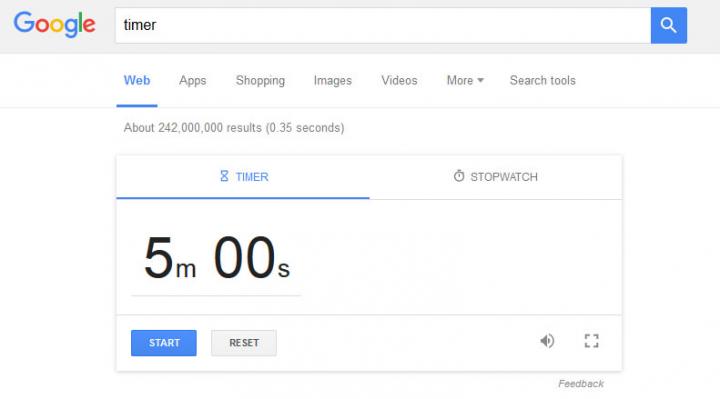
By default, Google’s timer will play an audio notification when the time is up.
In related news…
It’s not a good idea to spend large amounts of time in front of your PC. You should take a break every once in a while and give your eyes a chance to rest. When you’re focused on work, it’s easy to forget about taking a break. And when you’re doing something fun, it’s even easier to forget about taking a break. That’s why I put together a list of 7 free tools that will remind you to take a break.
And if you don’t want to lengthen your work day, I recommend you learn how to do things faster by using keyboard shortcuts. Here’s a list of the most useful keyboard shortcuts you can use to get things done faster.
It’s easy to get distracted and turn a quick break into a major waste of time. There’s always one more article to read, one more image to see, one more video to watch. With that in mind, I though it a good idea to present a couple of easy ways to make sure you don’t spend more than 5 minutes on a quick break.
Do your browsing in a self-destructing tab
Take a break and do your browsing in a tab that will self-destruct when your 5 minutes are up. You can do that by using Take a five, a handy web app that works with any browser.
Visit the Take a five website and you’ll be invited to open a self-destructing tab. You can choose to open a tab that self-destructs after 2 minutes, a tab that self-destructs after 5 minutes, or a tab that self-destructs after 10 minutes. You can also enter a custom time value.
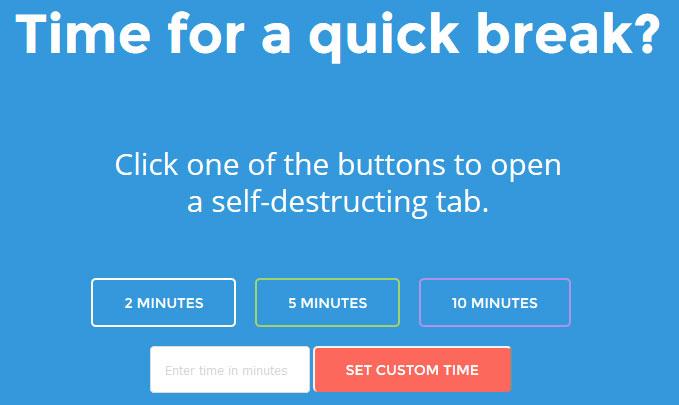
Once you’ve made your choice, Take a five will open a new tab. The original Take a five tab counts down the amount of time you have left...

And the new tab advises you to do your browsing before the timer runs out. Don’t know what website to visit? The tab features links to an article of the day, a video of the day, Facebook, YouTube, CNN, and more.
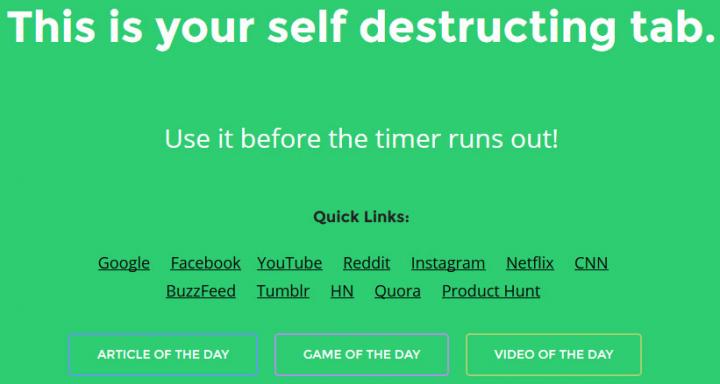
To easily see how much time you have left, just glance at the tabs. The original Take a five tab counts down your remaining time.

When your time is up, Take a five will close the tab you’ve been using to browse the web and will wish you a good day. That's your cue to get back to work!

Take a five has sound effects as well. But they’re disabled by default. There’s a toggle in the lower right hand side. Set it to ON and you will hear a sound effect when you have 10 seconds left in your browsing session.
Set up a timer that notifies you with sound
There are lots of timer applications out there. You don’t need any of them. You can set up a timer by using Google.
Search for timer and Google will display a timer card with a default time value of 5 minutes. You could change the time value to something else, but why would you since you want to take a quick 5-minute break? All you have to do is click the Start button.
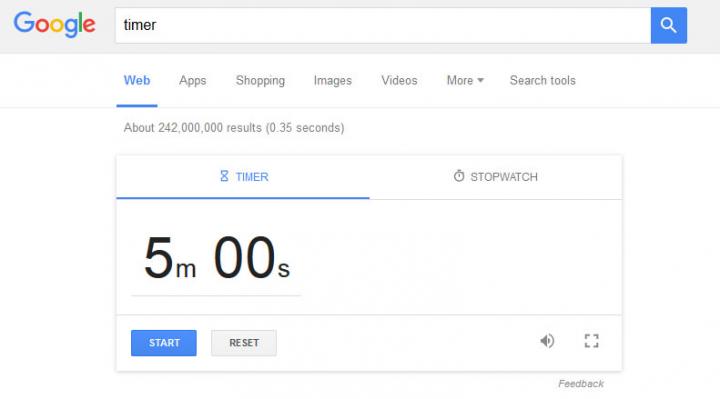
By default, Google’s timer will play an audio notification when the time is up.
In related news…
It’s not a good idea to spend large amounts of time in front of your PC. You should take a break every once in a while and give your eyes a chance to rest. When you’re focused on work, it’s easy to forget about taking a break. And when you’re doing something fun, it’s even easier to forget about taking a break. That’s why I put together a list of 7 free tools that will remind you to take a break.
And if you don’t want to lengthen your work day, I recommend you learn how to do things faster by using keyboard shortcuts. Here’s a list of the most useful keyboard shortcuts you can use to get things done faster.

























