Mozilla’s take on how an email client should feel and work has recently received enhanced functionality: you can now check out your Hotmail account via Thunderbird thanks to Microsoft’s decision to enable POP3, and you can schedule outgoing email messages to be sent at a specific time thanks to a Thunderbird extension called Send Later.
First of all it must be said that getting Thunderbird to check your Hotmail account requires a bit of work on your part. It is nothing too complicated as you will see in the detailed tutorial below. Just make sure to properly follow each and every step if you want to get the desired effect.
Without further ado, here is how you can add Hotmail to Mozilla Thunderbird:
- Launch Thunderbird -> Tools -> Settings -> Account Settings
- Locate the Add Account tab (bottom left corner of the window). Click Add account -> Email account
- Provide your credentials: “Your Name” and Hotmail “Email Address”
- When you get to the window entitled “Select the type of incoming server you are using”, click “POP” (not “IMAP) and type in “pop3.live.com” in the “Incoming Server” field.
- Provide the incoming user name and then pick an account label.
- You will be presented with the “Congratulations” window, asking you to verify the accuracy of the dtaa you provided. Check you account and incoming server for inaccuracies. Click “Finish”, even though the outgoing server name is not correct (we will address this issue in the following steps).
- You new account is ready. Click “Server Settings” and type in “995” in the “Port” field and select SSL ad your connection.
- Local Folders -> Outgoing Server (SMTP) -> click “Add” or “Edit” -> Enter the following: Port: 587; Server: Name smtp.live.com; Use secure connection: TLS; User Name: YOURMAIL@live.com.
Once this task is complete, you will be able to send and receive email messages from Hotmail. The thing to keep in mind is that your messages will be removed from your Hotmail account since this technique uses POP3. If you have any problems with this tutorial, make sure to also check out the image rich description on how to perform this task provided by the How-to Geek.
In related news, the Send Later Thunderbird extension will allow you to schedule outgoing messages. The whole thing goes something like this: press Ctrl + Shift + Enter to access the extension and select the time when you would like that email message to be sent out. More details and a download location is available here.
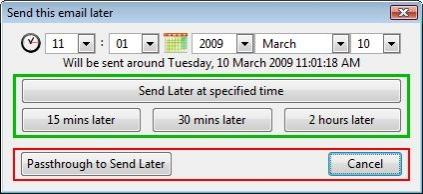
For the ultimate “late emailing functionality”, you have Deathswitch – the online service that will send out email messages only after you have passed on. The developer explains: “Imagine that you die with computer passwords in your head, leaving coworkers without access to critical files. Imagine your loved ones cannot find your bank accounts, or that you die with a secret that you longed to reveal during your lifetime. A deathswitch is an automated system that prompts you for your password on a regular schedule to make sure you are still alive.”
First of all it must be said that getting Thunderbird to check your Hotmail account requires a bit of work on your part. It is nothing too complicated as you will see in the detailed tutorial below. Just make sure to properly follow each and every step if you want to get the desired effect.
Without further ado, here is how you can add Hotmail to Mozilla Thunderbird:
- Launch Thunderbird -> Tools -> Settings -> Account Settings
- Locate the Add Account tab (bottom left corner of the window). Click Add account -> Email account
- Provide your credentials: “Your Name” and Hotmail “Email Address”
- When you get to the window entitled “Select the type of incoming server you are using”, click “POP” (not “IMAP) and type in “pop3.live.com” in the “Incoming Server” field.
- Provide the incoming user name and then pick an account label.
- You will be presented with the “Congratulations” window, asking you to verify the accuracy of the dtaa you provided. Check you account and incoming server for inaccuracies. Click “Finish”, even though the outgoing server name is not correct (we will address this issue in the following steps).
- You new account is ready. Click “Server Settings” and type in “995” in the “Port” field and select SSL ad your connection.
- Local Folders -> Outgoing Server (SMTP) -> click “Add” or “Edit” -> Enter the following: Port: 587; Server: Name smtp.live.com; Use secure connection: TLS; User Name: YOURMAIL@live.com.
Once this task is complete, you will be able to send and receive email messages from Hotmail. The thing to keep in mind is that your messages will be removed from your Hotmail account since this technique uses POP3. If you have any problems with this tutorial, make sure to also check out the image rich description on how to perform this task provided by the How-to Geek.
In related news, the Send Later Thunderbird extension will allow you to schedule outgoing messages. The whole thing goes something like this: press Ctrl + Shift + Enter to access the extension and select the time when you would like that email message to be sent out. More details and a download location is available here.
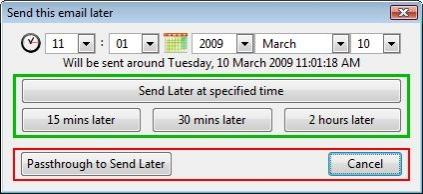
For the ultimate “late emailing functionality”, you have Deathswitch – the online service that will send out email messages only after you have passed on. The developer explains: “Imagine that you die with computer passwords in your head, leaving coworkers without access to critical files. Imagine your loved ones cannot find your bank accounts, or that you die with a secret that you longed to reveal during your lifetime. A deathswitch is an automated system that prompts you for your password on a regular schedule to make sure you are still alive.”

























