Crapware, bloatware, pre-installed software, potentially unwanted applications. It doesn’t matter how you refer to this useless junk that needlessly takes up space on your PC.
What matters is that it is on your PC and you want to get rid of it. So here are 3 free applications that will help you do precisely that.
1. Should I Remove It?
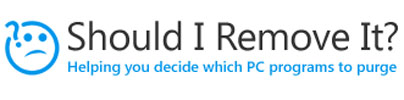
Launch Should I Remove It and it will generate a list of all the applications that are installed on your PC. The list features a star-based rating and a color-coded removal rating. The ratings are based on both everyday users (you can rate it on the web site) as well as a band of PC power users.
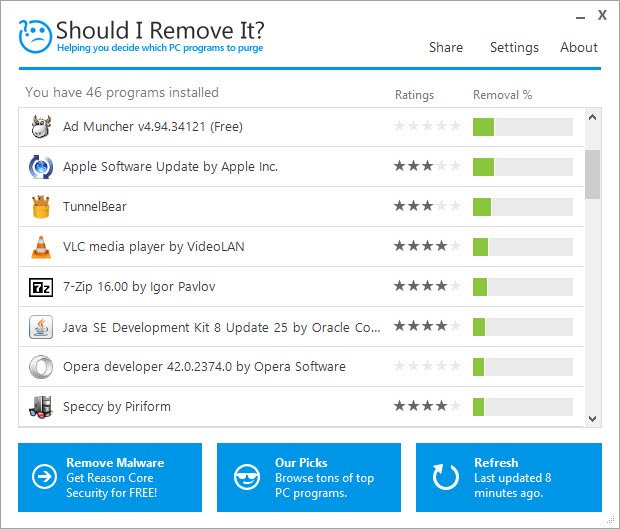
Clicking an item on the list will bring up some useful information about the application (version, install date, install size) and a couple of buttons: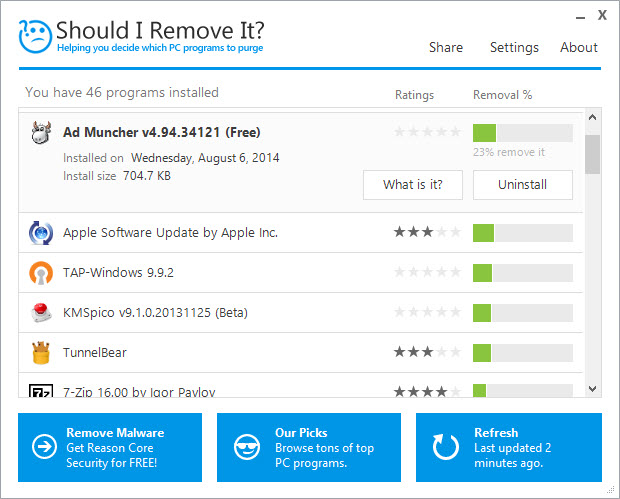
There aren’t a lot of options to play with in the Settings menu. Just two. One that lets you schedule Should I Remove It to run once a month. And another that lets you enable notifications. Should I Remove it will run in the background and notify you when it detects crapware, adware, spyware, bloatware, even malware.
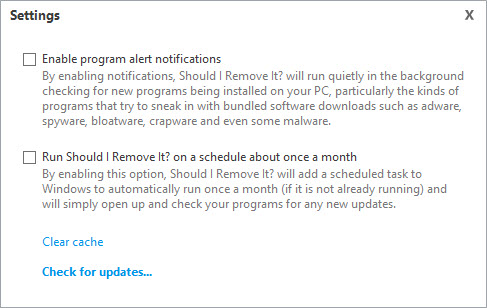
Download Should I Remove It? for Windows right here on FindMySoft.
Learn more about Should I Remove It? here.
2. Avast Software Cleanup
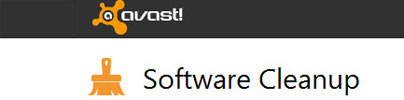
With this tool, security company Avast wants to help you identify and remove unwanted software from your PC. The application will scan your system, find possibly unwanted applications, and lists them on its interface.
By default, Avast Software Cleanup only lists possibly unwanted applications. To see a list of all the applications that are installed on your PC, you need to check "Show extended user interface."
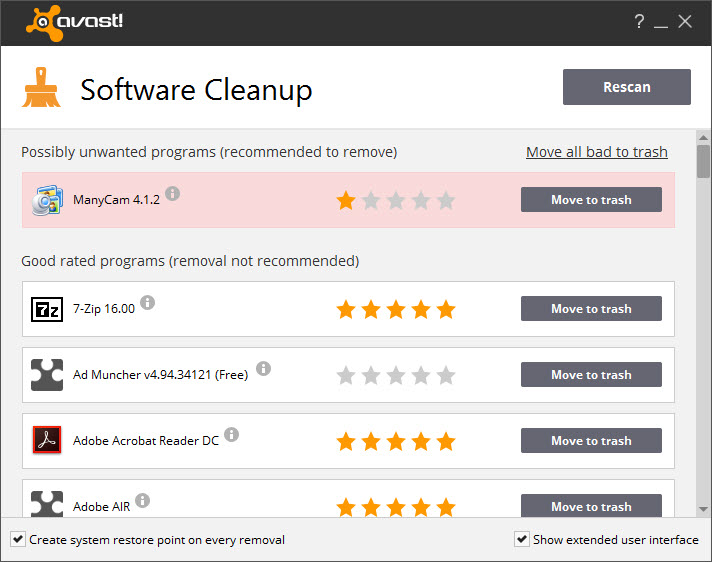
The list features a star-based rating and a "Move to trash" button. Clicking it won’t uninstall the application, it will move it to the Trash Bin. To completely get rid of the application, you have to empty the Trash Bin. If you want to bring back the application, you can "Restore" it.
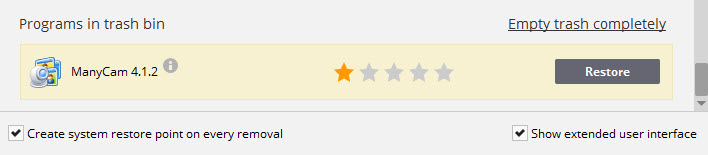
Download Avast Software Cleanup for Windows here.
Please note that Avast Software Cleanup is a Beta. If you want something that isn’t a Beta, take a look at the premium Avast Cleanup. It can disable potentially dangerous applications, find and remove useless junk files, and more.
You might also want to take a look at Avast Browser Cleanup, a free Windows application that will help you free your browser of unwanted toolbars, add-ons, or plug-ins. Download it right here on FindMySoft, learn more about it here.
3. Refresh Windows Tool (for Windows 10)
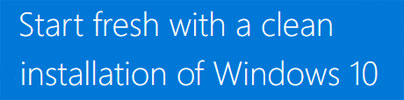
Windows 10 comes with a Reset option that removes any apps & drivers you installed, and reinstalls the operating system. What it does not do is remove all the junk software the PC manufacturer installed on your PC. If your PC came with Windows 10, resetting it won’t get rid of all the bloatware the manufacturer put on it.
That’s where the Refresh Windows Tool comes in. It installs a clean copy of Windows 10 on your PC. The pre-installed crapware the manufacturer put on your PC will be gone.
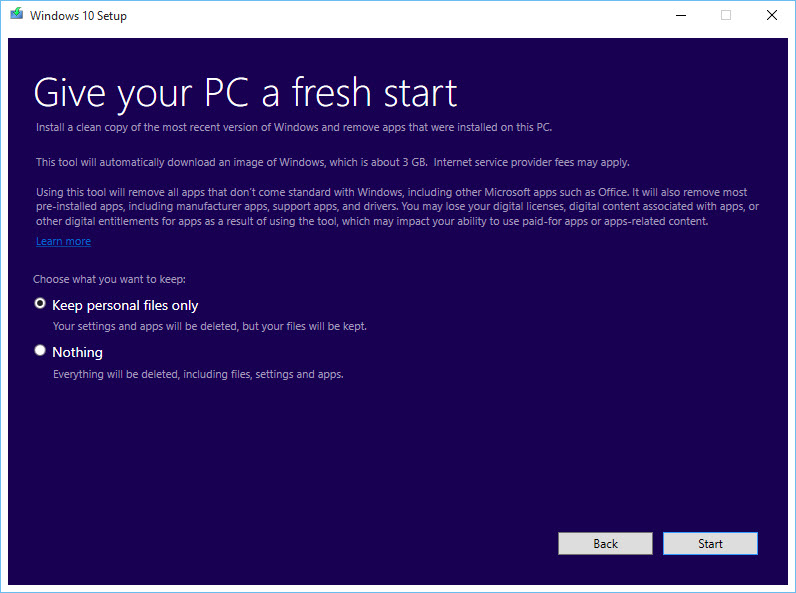
Download the Refresh Windows Tool straight from Microsoft.
Honorable mention – Unchecky
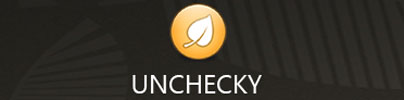
There’s crapware on your PC because the manufacturer pre-installed it or because it came bundled with other applications that you installed yourself. It’s a well-known fact that installers often include offers to install additional software. Chances are that these offers will install crapware on your PC; so it pays to be careful and opt out.
That’s what the free Unchecky application does. It automatically unchecks offers to install additional software on your PC. On top of that, it warns you when you try to accept a potentially unwanted offer.
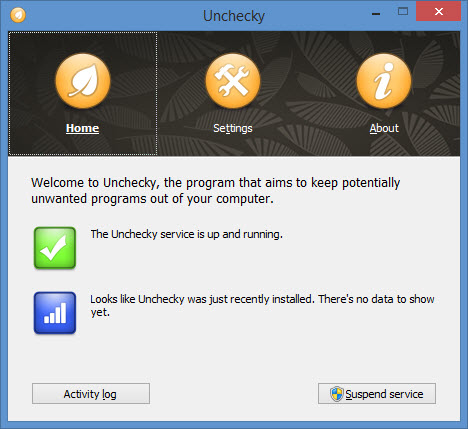
Download Unchecky for Windows right here on FindMySoft.
Learn more about it here.
In related news…
This flowchart from 360 Total Security will help you decide if your PC needs to be cleaned or not.
And these free uninstallers will help you completely get rid of unwanted software. Including software that refuses to go away.
What matters is that it is on your PC and you want to get rid of it. So here are 3 free applications that will help you do precisely that.
1. Should I Remove It?
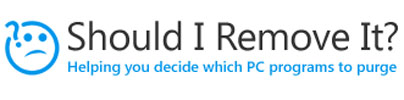
Launch Should I Remove It and it will generate a list of all the applications that are installed on your PC. The list features a star-based rating and a color-coded removal rating. The ratings are based on both everyday users (you can rate it on the web site) as well as a band of PC power users.
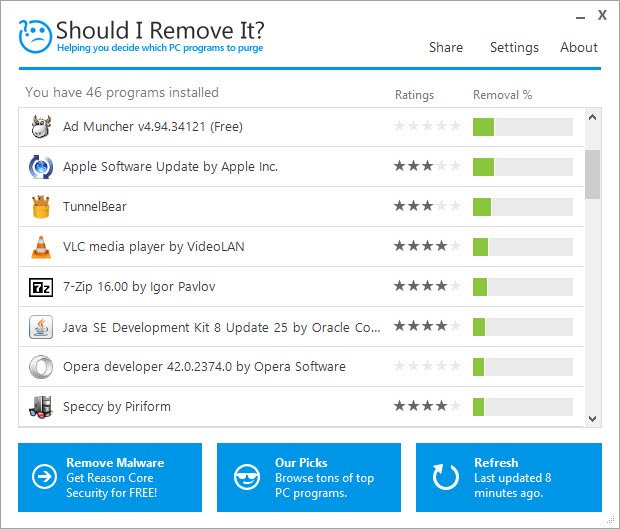
Clicking an item on the list will bring up some useful information about the application (version, install date, install size) and a couple of buttons:
- What is it? – takes you to a webpage that presents more information about that application.
- Uninstall – triggers the application’s built-in uninstaller. Once the application has been removed, Should I Remove It will attempt to do some basic maintenance and make sure the application has been completely removed from your PC.
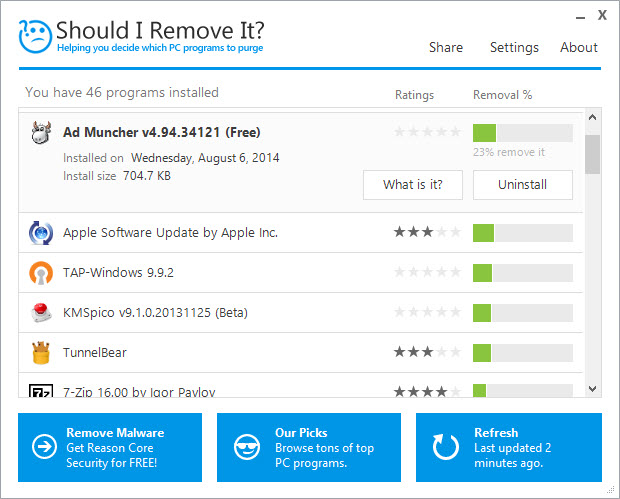
There aren’t a lot of options to play with in the Settings menu. Just two. One that lets you schedule Should I Remove It to run once a month. And another that lets you enable notifications. Should I Remove it will run in the background and notify you when it detects crapware, adware, spyware, bloatware, even malware.
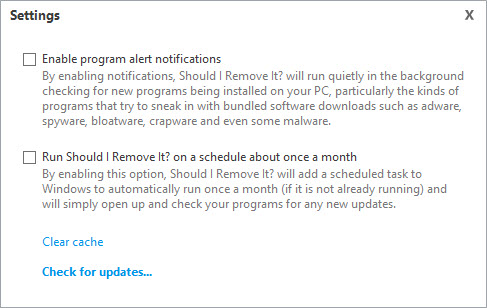
Download Should I Remove It? for Windows right here on FindMySoft.
Learn more about Should I Remove It? here.
2. Avast Software Cleanup
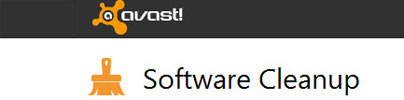
With this tool, security company Avast wants to help you identify and remove unwanted software from your PC. The application will scan your system, find possibly unwanted applications, and lists them on its interface.
By default, Avast Software Cleanup only lists possibly unwanted applications. To see a list of all the applications that are installed on your PC, you need to check "Show extended user interface."
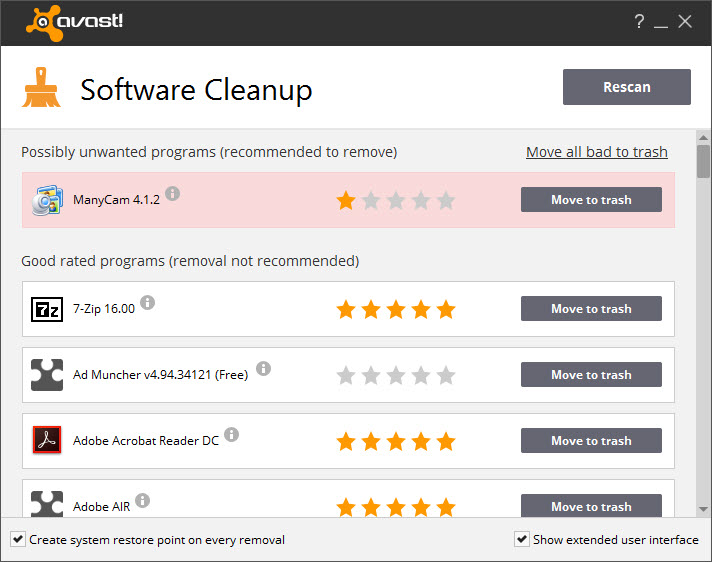
The list features a star-based rating and a "Move to trash" button. Clicking it won’t uninstall the application, it will move it to the Trash Bin. To completely get rid of the application, you have to empty the Trash Bin. If you want to bring back the application, you can "Restore" it.
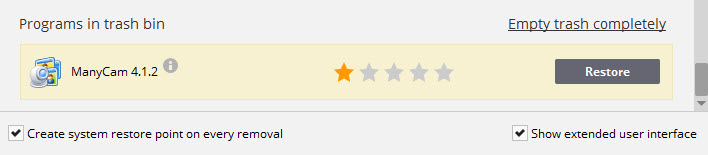
Download Avast Software Cleanup for Windows here.
Please note that Avast Software Cleanup is a Beta. If you want something that isn’t a Beta, take a look at the premium Avast Cleanup. It can disable potentially dangerous applications, find and remove useless junk files, and more.
You might also want to take a look at Avast Browser Cleanup, a free Windows application that will help you free your browser of unwanted toolbars, add-ons, or plug-ins. Download it right here on FindMySoft, learn more about it here.
3. Refresh Windows Tool (for Windows 10)
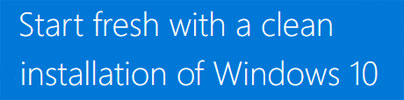
Windows 10 comes with a Reset option that removes any apps & drivers you installed, and reinstalls the operating system. What it does not do is remove all the junk software the PC manufacturer installed on your PC. If your PC came with Windows 10, resetting it won’t get rid of all the bloatware the manufacturer put on it.
That’s where the Refresh Windows Tool comes in. It installs a clean copy of Windows 10 on your PC. The pre-installed crapware the manufacturer put on your PC will be gone.
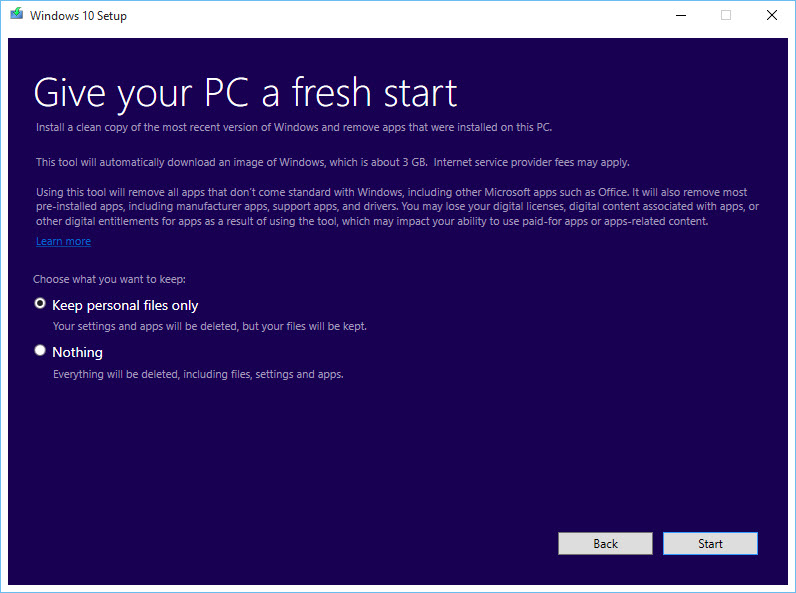
Download the Refresh Windows Tool straight from Microsoft.
Honorable mention – Unchecky
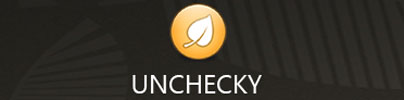
There’s crapware on your PC because the manufacturer pre-installed it or because it came bundled with other applications that you installed yourself. It’s a well-known fact that installers often include offers to install additional software. Chances are that these offers will install crapware on your PC; so it pays to be careful and opt out.
That’s what the free Unchecky application does. It automatically unchecks offers to install additional software on your PC. On top of that, it warns you when you try to accept a potentially unwanted offer.
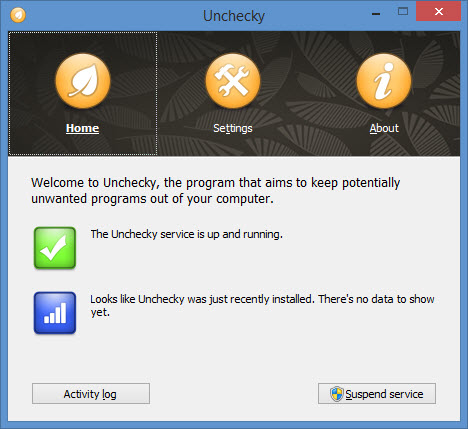
Download Unchecky for Windows right here on FindMySoft.
Learn more about it here.
In related news…
This flowchart from 360 Total Security will help you decide if your PC needs to be cleaned or not.
And these free uninstallers will help you completely get rid of unwanted software. Including software that refuses to go away.

























