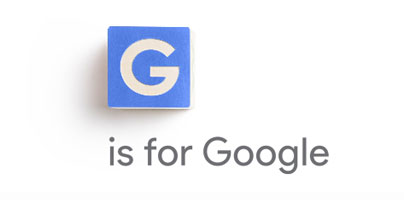Google Dashboard, the tool that lists all the Google services you use, isn’t gone. It’s part of something bigger and better: My Account.
My Account is a dedicated online dashboard that lets you access a wealth of settings and options related to your Google account. There’s a lot you can do with My Account, so allow me to point you towards the 10 most useful things you can do with it.
1. View saved passwords from Chrome and Android
Chrome and Android can save your passwords and sync them across all your devices. If you want to see a list of saved passwords, go to the Saved Passwords page.
2. View your interests, manage ads based on interests
Google, as I’m sure you already know, follows your activities on its websites: it keeps track of the things you search for, it keeps track of the videos you watch. And based on that, it creates a list of things you might be interested in. And based on those interests, it serves ads that you might find useful. To view your interests and to manage ads based on your interests, go to Control your Google ads.
3. Review important security settings
For the past couple of years, Google celebrated Safer Internet Day by asking you to complete a security checkup and rewarding you with 2GB of storage space for Google Drive. The thing is that you can complete Google’s security check any time you want. Just go to the Security Checkup page.
4. Review important privacy settings
Choose what Google+ profile info you want to share, manage what you share on YouTube, personalize your Google experience, and more. You can do all these on the Privacy Checkup page.
5. See all the places you visited
Your Android mobile device can keep track of all the places you’ve been to (assuming that Location History is on, of course). The cool thing about this is that you can see your most visited places, review your trips, and so on. You can do that from your Google Maps Timeline.
6. See everything you ever searched for
Remember I mentioned something about Google keeping track of the things you search for? Well, you can review and manage your search history on the History page.
7. See what apps and websites are connected to your account
Sometimes, an app will ask you to grant it access to your Google account. Other times, a website will ask you to grant it access to your Google Account. When you’re done using the app or website and you want to revoke its access, go to the Permissions page.
8. Review all your active devices
You probably use your Google account on multiple devices: your smartphone, your tablet, your work PC, and your home PC. And you probably don’t sign out when you’re done. If you suspect someone else is using your Google account, go the Activity page to see a list of recently used devices (devices that have been active on your account in the last 28 days, or are currently signed in).
9. Get a text notification in case of a hacker attack
Google will notify you when it detects a critical security risk such as a hacker trying to access your account. By default, Google will notify you via email. Go to the Security alerts page and you can tell Google to notify you via text as well. You’ll get a text message (SMS) if a hacker has your password and tries to sign into your account.
10. Enable two-factor authentication
Speaking about hacker attacks, you should definitely enable two-factor authentication. Why? Because even if the hacker has your password, it won’t do him any good. You see, two-factor authentication works like this:
Honorable mention – Delete unused services (or your account)
Google has A LOT of services to offer. And while you use some regularly, you barely ever use others. No problem, you can easily delete any Google service you’re no longer interested in using. You can do that from the Delete Services website.
And if you want to take things even further than that, you can delete your Google Account from the Delete Account page.
My Account is a dedicated online dashboard that lets you access a wealth of settings and options related to your Google account. There’s a lot you can do with My Account, so allow me to point you towards the 10 most useful things you can do with it.
1. View saved passwords from Chrome and Android
Chrome and Android can save your passwords and sync them across all your devices. If you want to see a list of saved passwords, go to the Saved Passwords page.
2. View your interests, manage ads based on interests
Google, as I’m sure you already know, follows your activities on its websites: it keeps track of the things you search for, it keeps track of the videos you watch. And based on that, it creates a list of things you might be interested in. And based on those interests, it serves ads that you might find useful. To view your interests and to manage ads based on your interests, go to Control your Google ads.
3. Review important security settings
For the past couple of years, Google celebrated Safer Internet Day by asking you to complete a security checkup and rewarding you with 2GB of storage space for Google Drive. The thing is that you can complete Google’s security check any time you want. Just go to the Security Checkup page.
4. Review important privacy settings
Choose what Google+ profile info you want to share, manage what you share on YouTube, personalize your Google experience, and more. You can do all these on the Privacy Checkup page.
5. See all the places you visited
Your Android mobile device can keep track of all the places you’ve been to (assuming that Location History is on, of course). The cool thing about this is that you can see your most visited places, review your trips, and so on. You can do that from your Google Maps Timeline.
6. See everything you ever searched for
Remember I mentioned something about Google keeping track of the things you search for? Well, you can review and manage your search history on the History page.
7. See what apps and websites are connected to your account
Sometimes, an app will ask you to grant it access to your Google account. Other times, a website will ask you to grant it access to your Google Account. When you’re done using the app or website and you want to revoke its access, go to the Permissions page.
8. Review all your active devices
You probably use your Google account on multiple devices: your smartphone, your tablet, your work PC, and your home PC. And you probably don’t sign out when you’re done. If you suspect someone else is using your Google account, go the Activity page to see a list of recently used devices (devices that have been active on your account in the last 28 days, or are currently signed in).
9. Get a text notification in case of a hacker attack
Google will notify you when it detects a critical security risk such as a hacker trying to access your account. By default, Google will notify you via email. Go to the Security alerts page and you can tell Google to notify you via text as well. You’ll get a text message (SMS) if a hacker has your password and tries to sign into your account.
10. Enable two-factor authentication
Speaking about hacker attacks, you should definitely enable two-factor authentication. Why? Because even if the hacker has your password, it won’t do him any good. You see, two-factor authentication works like this:
- Step 1 – enter your username and password.
- Step 2 – Google will send you a code. With this code you can confirm that you’re the one trying to log into your account and not some hacker who managed to steal your password.
Honorable mention – Delete unused services (or your account)
Google has A LOT of services to offer. And while you use some regularly, you barely ever use others. No problem, you can easily delete any Google service you’re no longer interested in using. You can do that from the Delete Services website.
And if you want to take things even further than that, you can delete your Google Account from the Delete Account page.