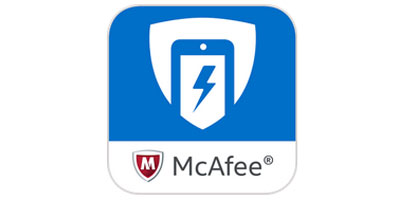The new McAfee has a new mobile app to offer: McAfee Mobile Booster (Boost & Clean). But since the new McAfee isn’t really new, neither is this mobile app.
So to get things started, the first important detail you need to know about McAfee’s Mobile Booster app is that…
1. It was formerly known as Intel Security Battery Optimizer
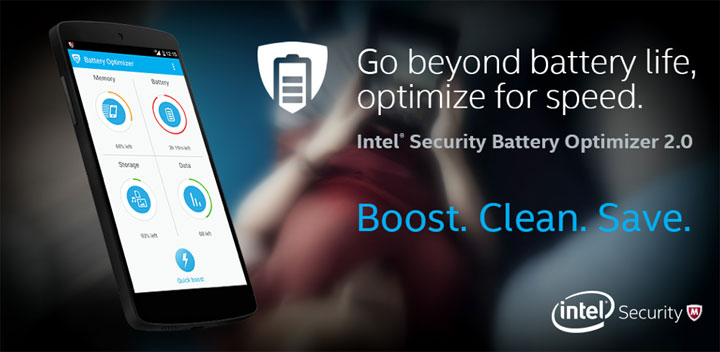
McAfee’s Mobile Booster Android app has been around since 2015, but under a different name: Intel Security Battery Optimizer. Its main purpose was to extend battery life by doing things like stopping power-hungry apps and unnecessary background processes. It could also uninstall apps, remove temporary files, monitor mobile data use, free up memory, and display the battery status.
The old Intel Security Battery Optimizer and the new McAfee Mobile Booster have precisely the same features to offer. Speaking of which...
2. A quick tour presents the main features
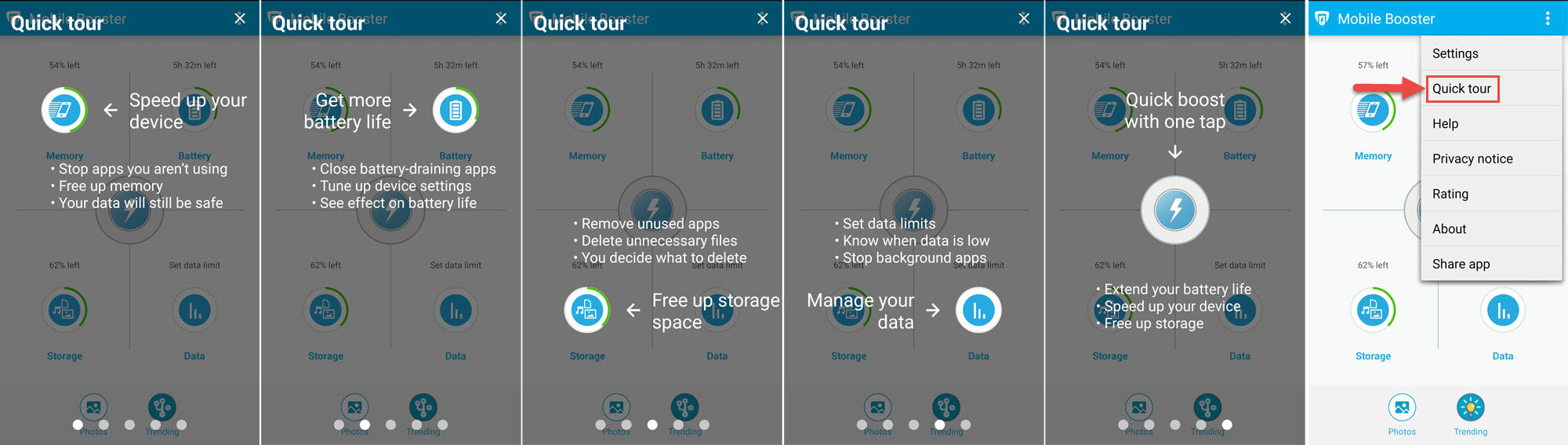
Install McAfee Mobile Booster on your Android and the first thing you’ll have to do is accept a license agreement. Once you’re done with that, a Quick Tour will briefly present all the features this app has to offer:
3. It needs a lot of permissions
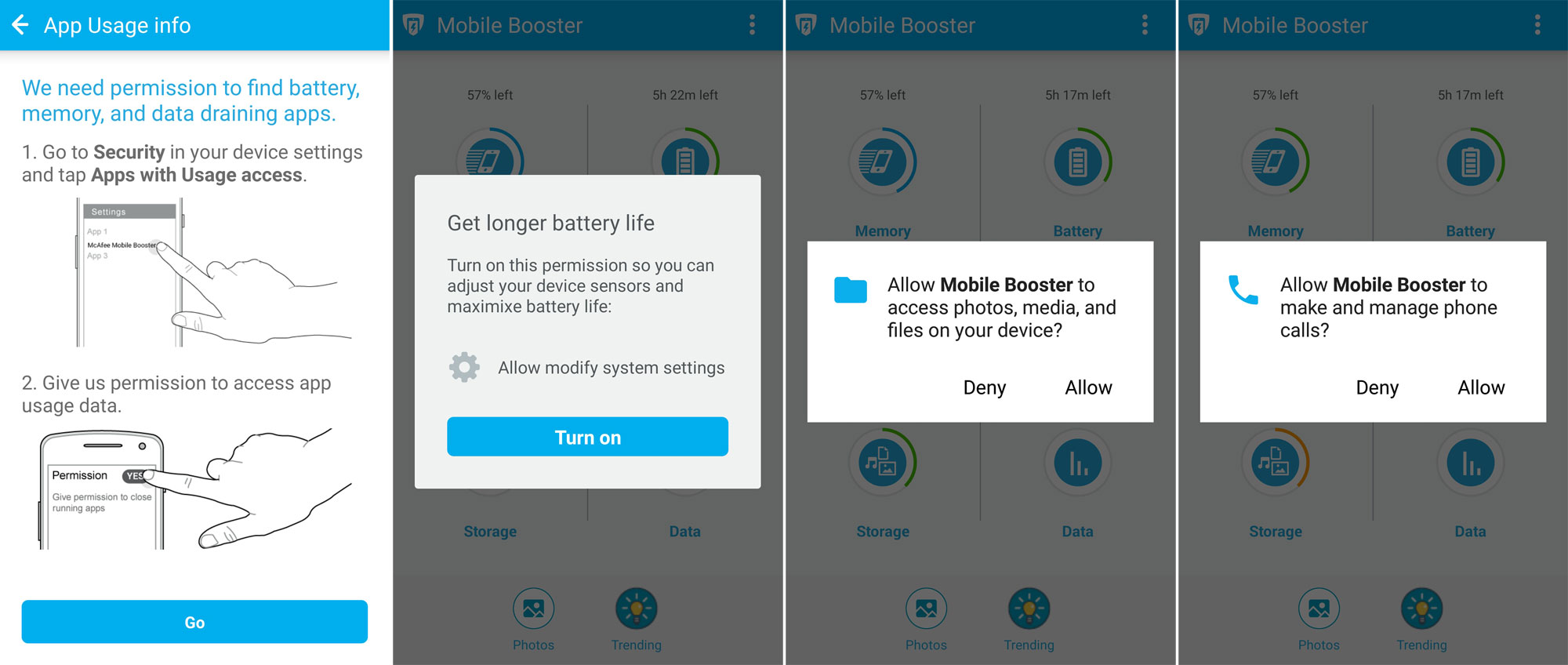
You’ll have to grant McAfee Mobile Booster a lot of permissions: permission to access app usage data, permission to modify system settings, permission to access photos, media & files, and permission to make and manage phone calls.
4. It has news
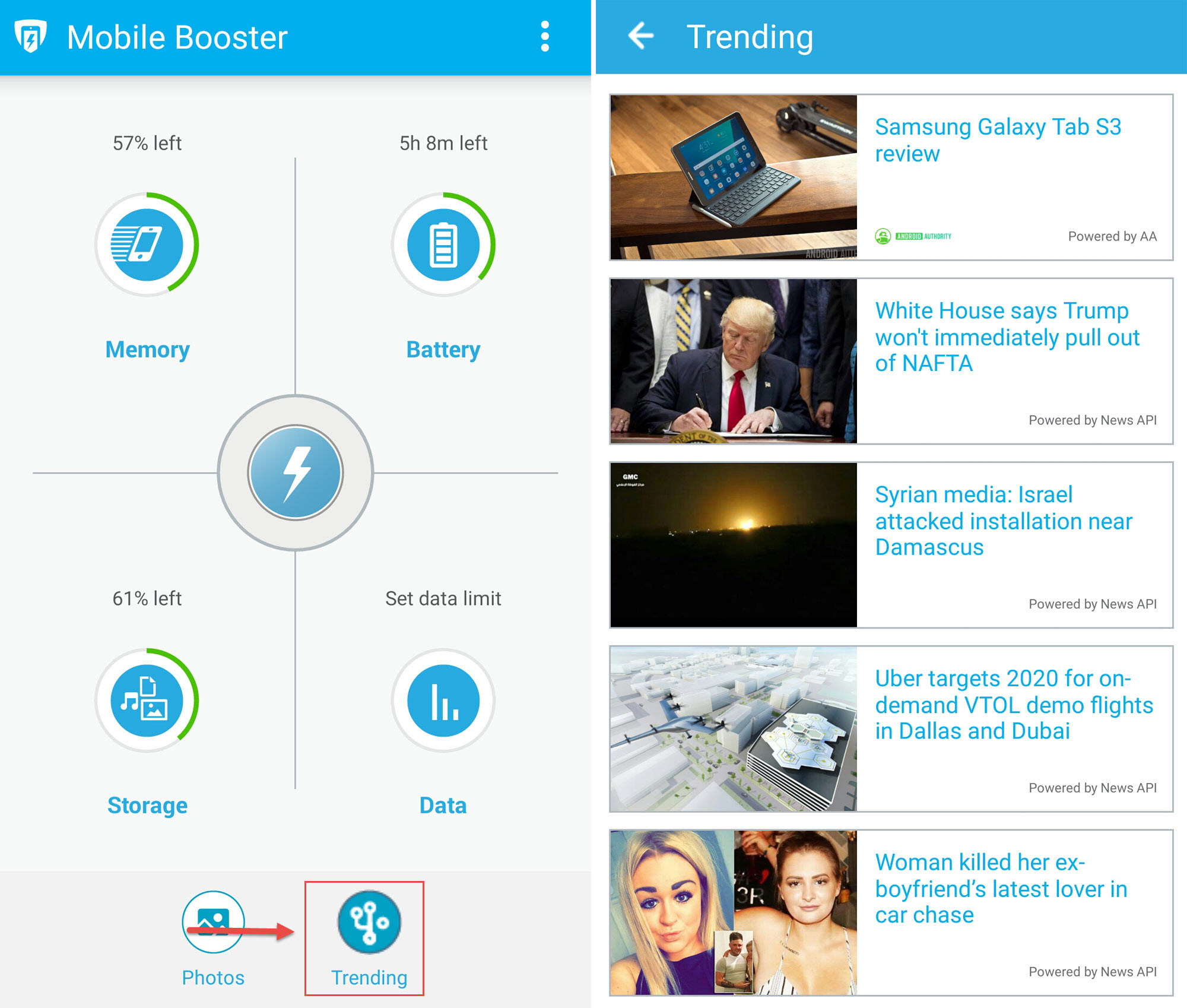
Tap the Trending button from the lower right hand side and the app will bring up a list of trending news stories. I don’t know if I’m ever going to rely on an app such as McAfee Mobile Booster for news, but the option is there.
5. It displays the battery status (if you want it to)
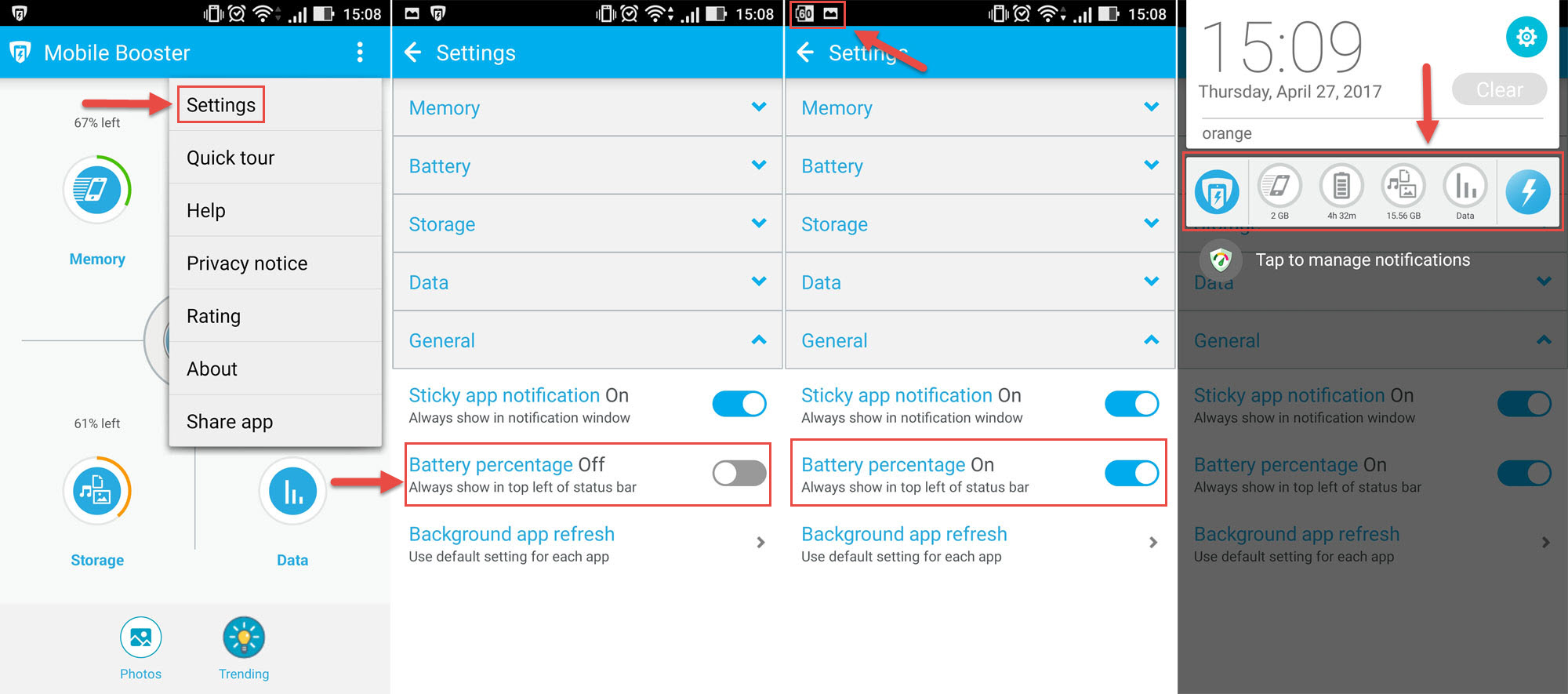
McAfee Mobile Booster’s icon in the status bar can be modified to show the battery status. Go to the Settings menu, set Battery Percentage to On, and the icon will display the battery status. And if you pull down the status bar, you’ll see a notification with buttons to Mobile Booster’s main features. If you don’t want McAfee Mobile Booster among your notifications, simply turn off Sticky app notification.
6. It can find similar photos
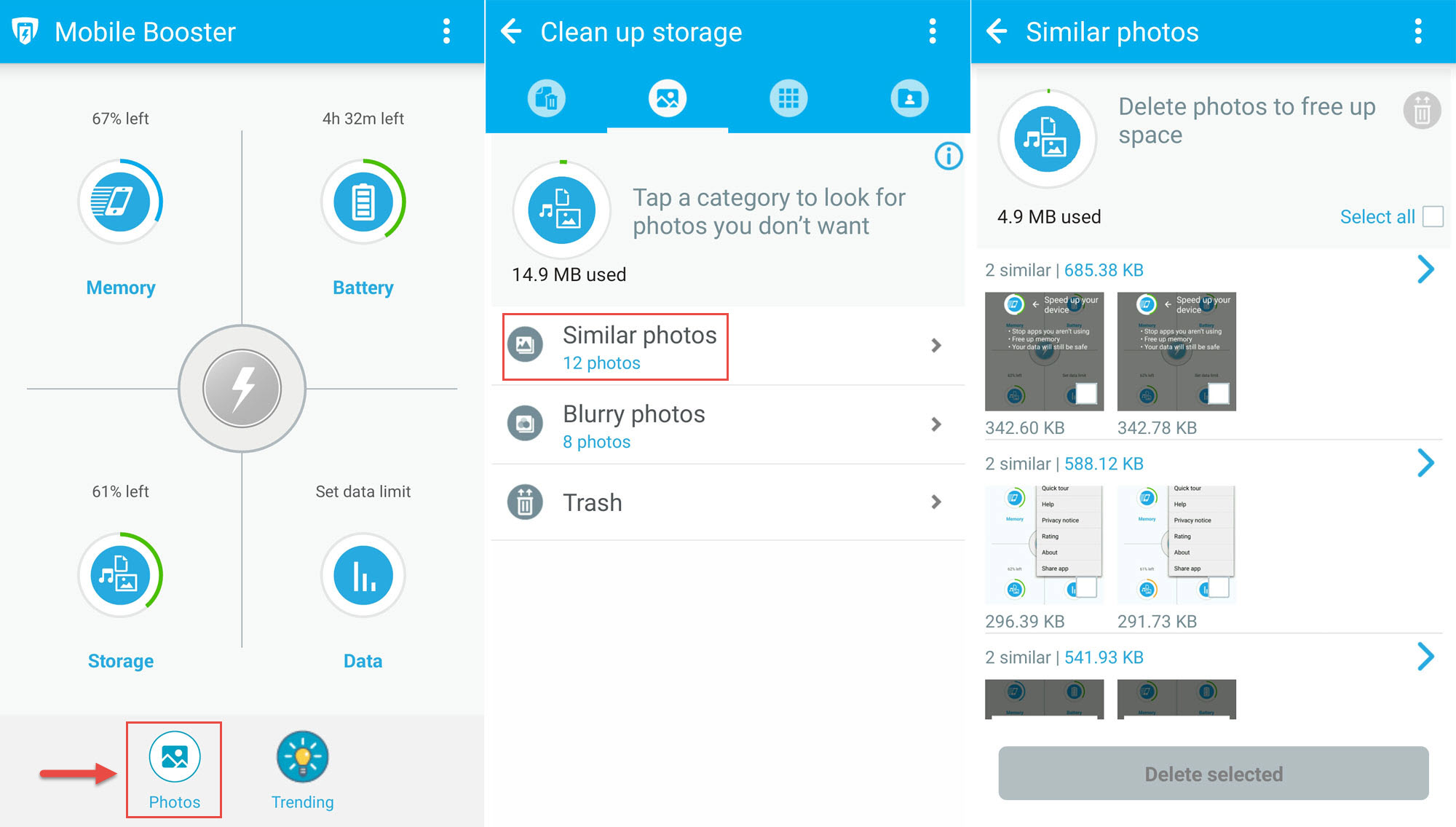
Tap on Photos (lower left hand side) and the app will offer to reclaim storage space by finding similar (and blurry) photos. If you have duplicate images on your phone, Mobile Booster will find them.
7. It’s free (with ads)
McAfee Mobile Booster is available for free, but as Google Play clearly states, the app contains ads!
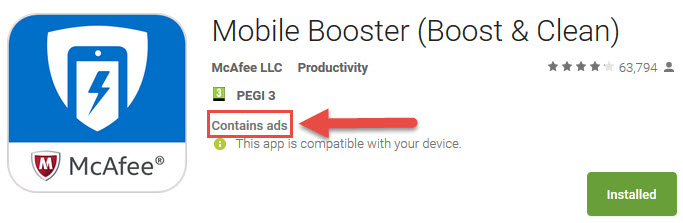
That’s it! Those are all the things I wanted to present about McAfee Mobile Booster. If you think this app might be useful, go get it from Google Play.
So to get things started, the first important detail you need to know about McAfee’s Mobile Booster app is that…
1. It was formerly known as Intel Security Battery Optimizer
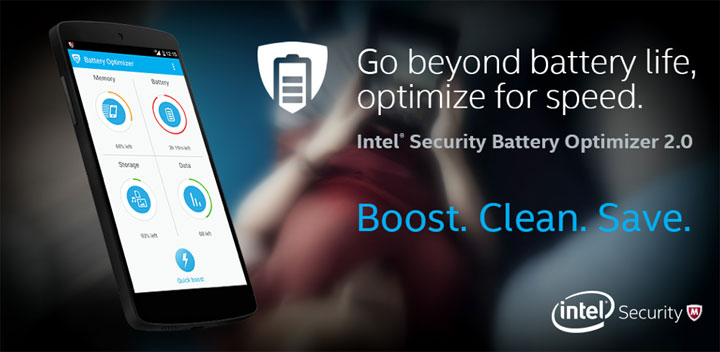
McAfee’s Mobile Booster Android app has been around since 2015, but under a different name: Intel Security Battery Optimizer. Its main purpose was to extend battery life by doing things like stopping power-hungry apps and unnecessary background processes. It could also uninstall apps, remove temporary files, monitor mobile data use, free up memory, and display the battery status.
The old Intel Security Battery Optimizer and the new McAfee Mobile Booster have precisely the same features to offer. Speaking of which...
2. A quick tour presents the main features
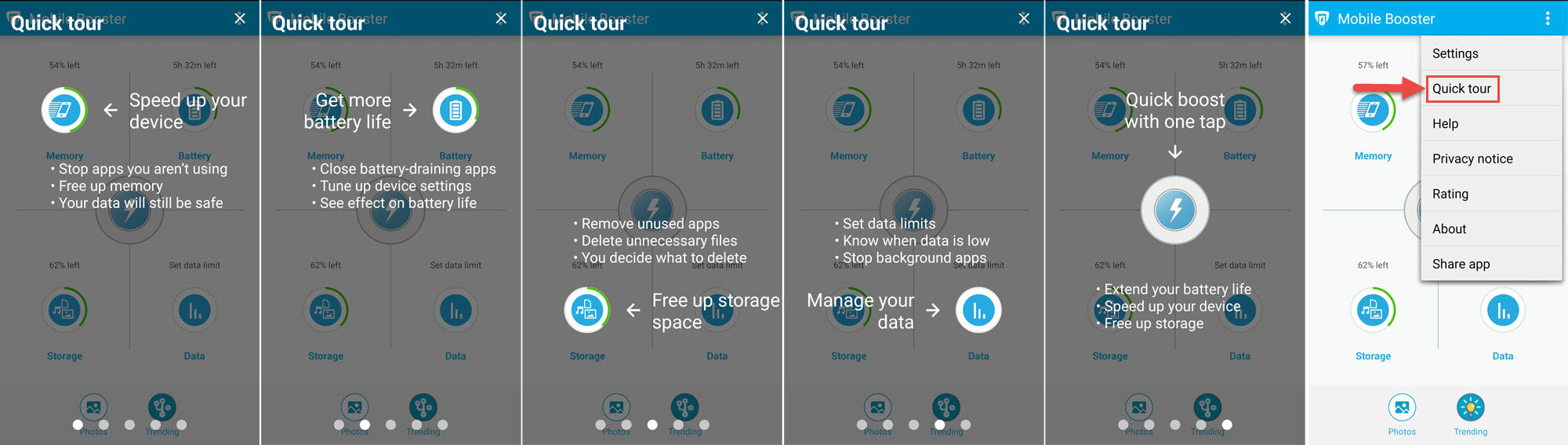
Install McAfee Mobile Booster on your Android and the first thing you’ll have to do is accept a license agreement. Once you’re done with that, a Quick Tour will briefly present all the features this app has to offer:
- Memory – stop apps you aren’t using and free up memory.
- Battery – close battery-draining apps, adjust device settings.
- Storage – remove unused apps and delete unnecessary files.
- Data – set data limits, stop background apps that use data, know when data is low.
- Quick boost – extend battery life, speed up your device, and free up storage.
3. It needs a lot of permissions
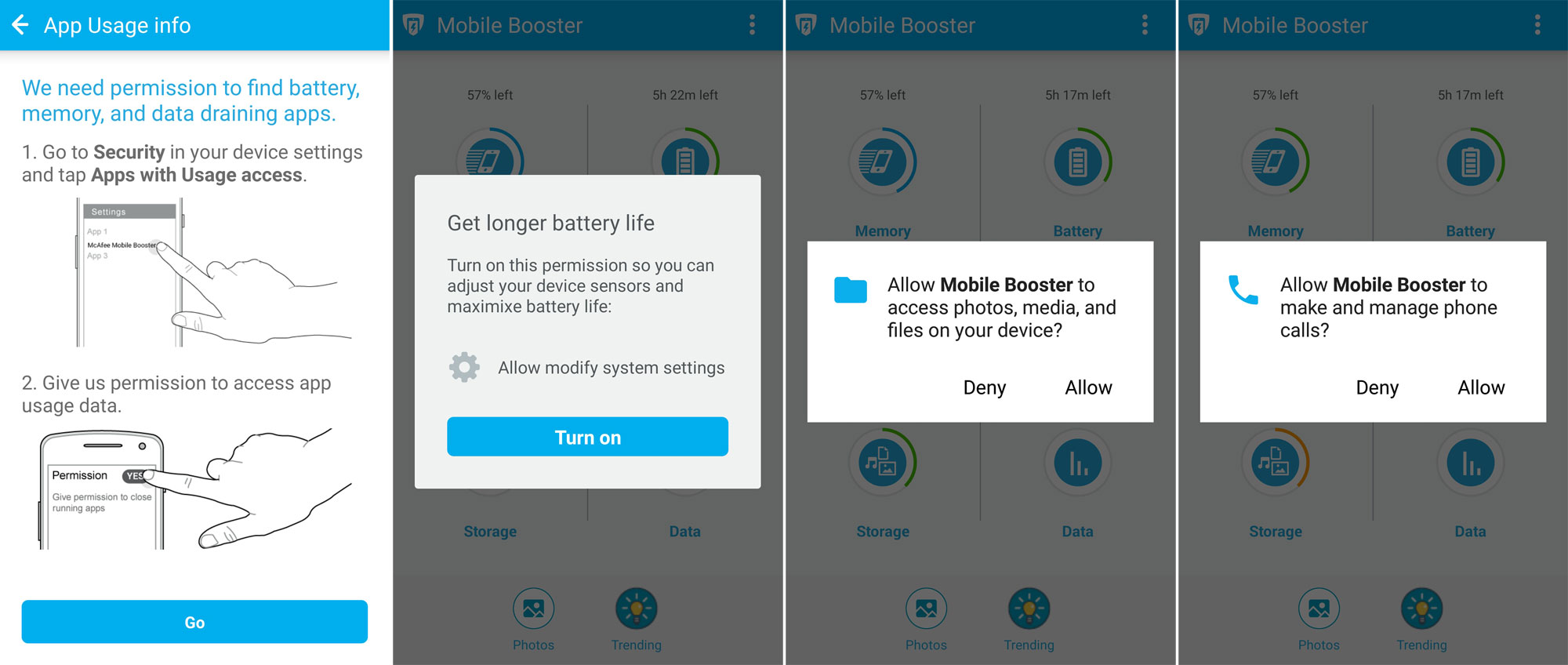
You’ll have to grant McAfee Mobile Booster a lot of permissions: permission to access app usage data, permission to modify system settings, permission to access photos, media & files, and permission to make and manage phone calls.
4. It has news
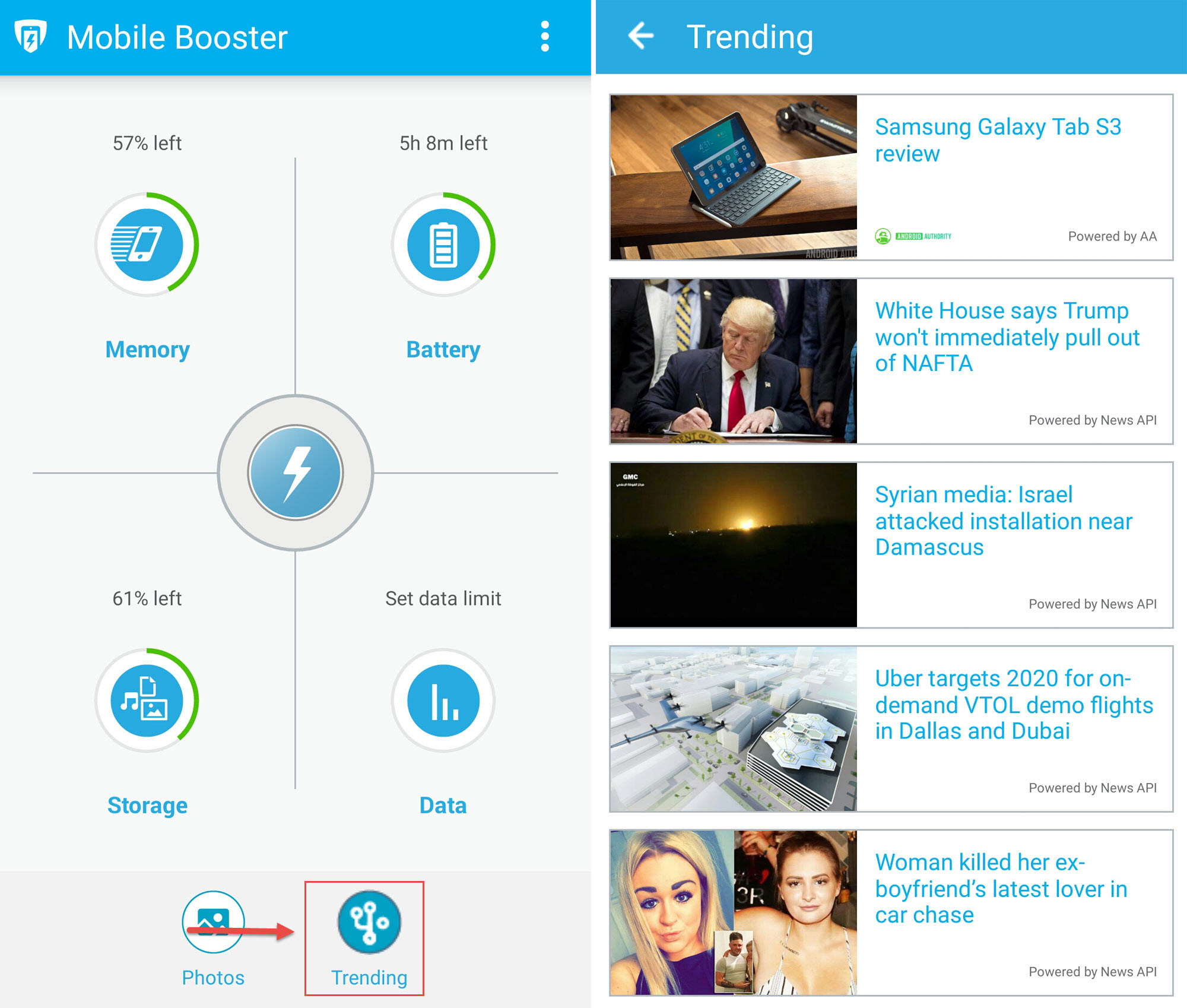
Tap the Trending button from the lower right hand side and the app will bring up a list of trending news stories. I don’t know if I’m ever going to rely on an app such as McAfee Mobile Booster for news, but the option is there.
5. It displays the battery status (if you want it to)
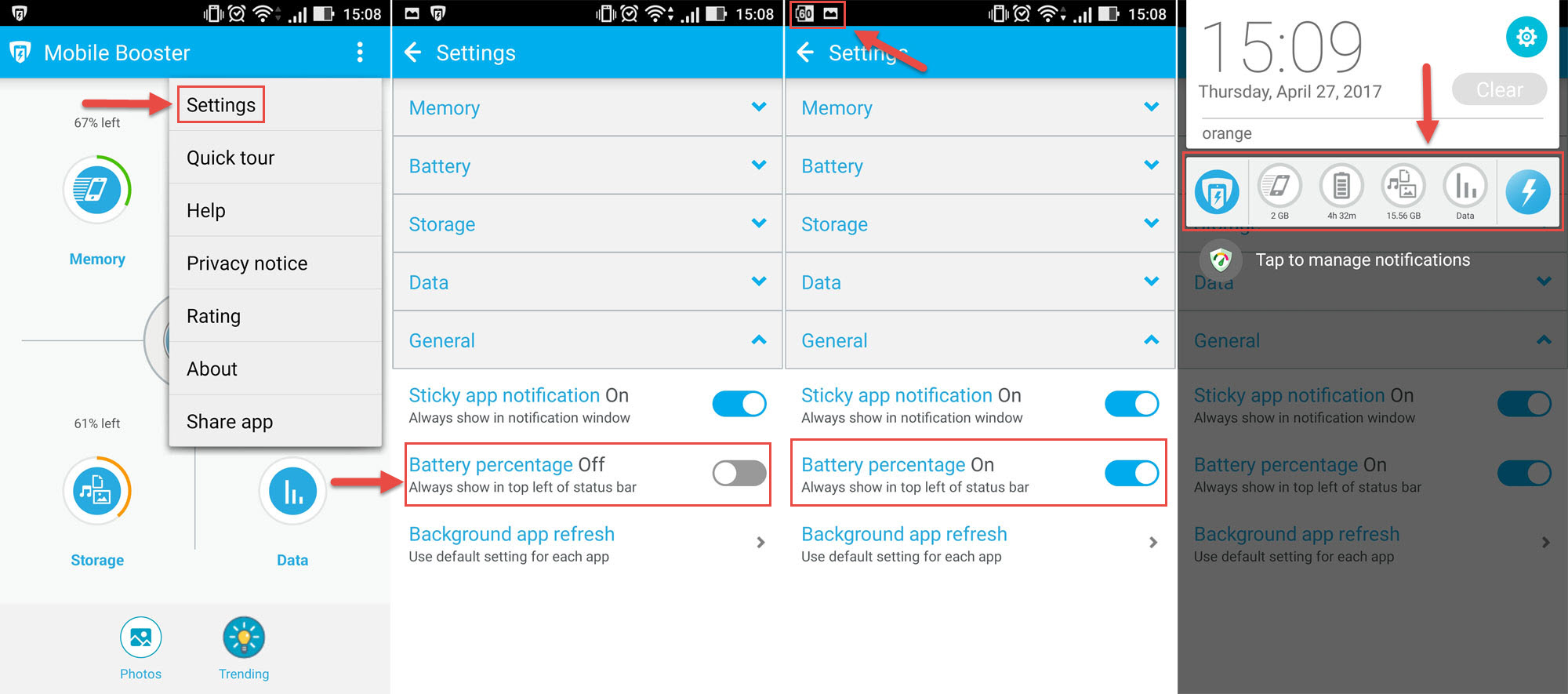
McAfee Mobile Booster’s icon in the status bar can be modified to show the battery status. Go to the Settings menu, set Battery Percentage to On, and the icon will display the battery status. And if you pull down the status bar, you’ll see a notification with buttons to Mobile Booster’s main features. If you don’t want McAfee Mobile Booster among your notifications, simply turn off Sticky app notification.
6. It can find similar photos
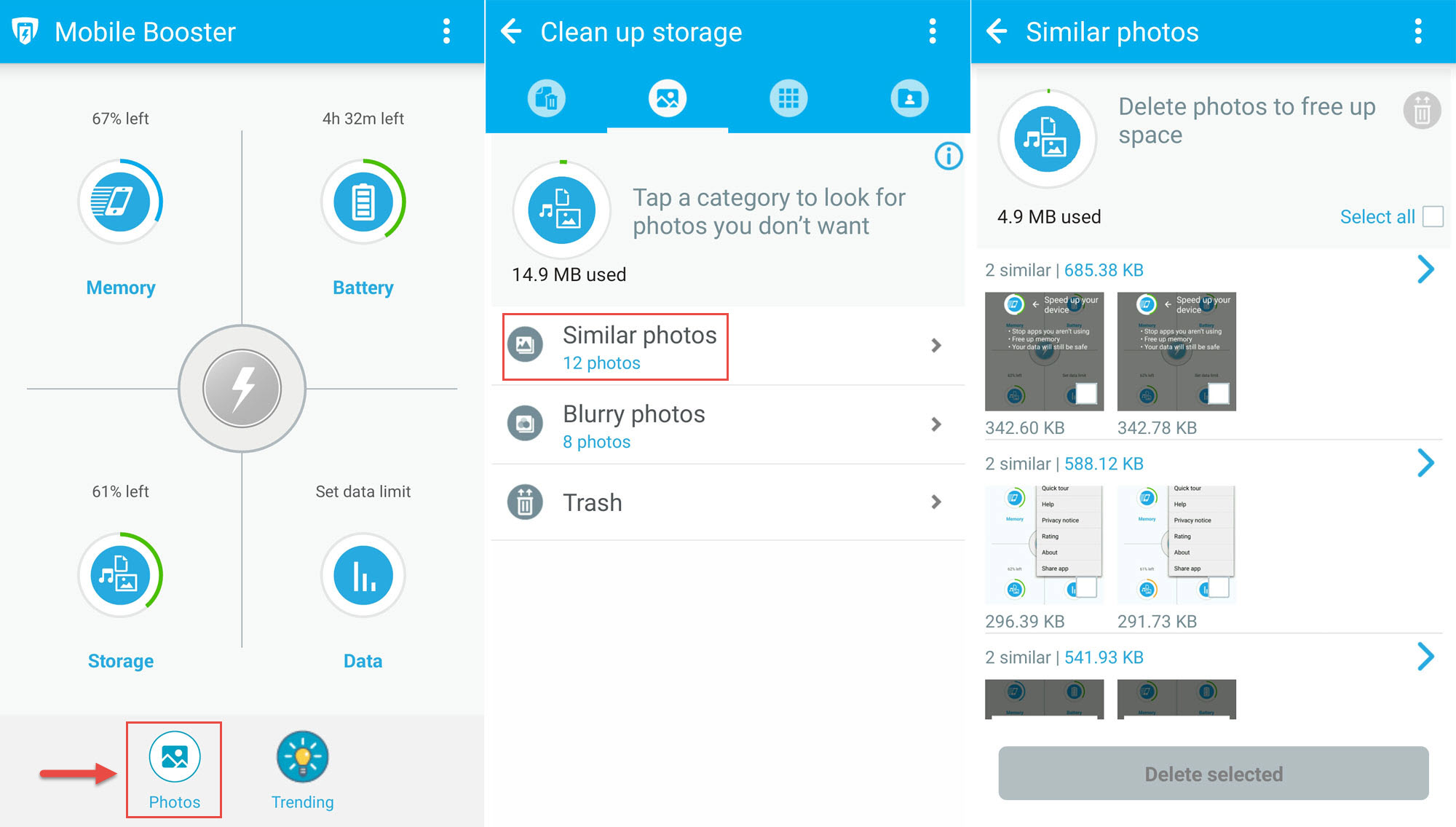
Tap on Photos (lower left hand side) and the app will offer to reclaim storage space by finding similar (and blurry) photos. If you have duplicate images on your phone, Mobile Booster will find them.
7. It’s free (with ads)
McAfee Mobile Booster is available for free, but as Google Play clearly states, the app contains ads!
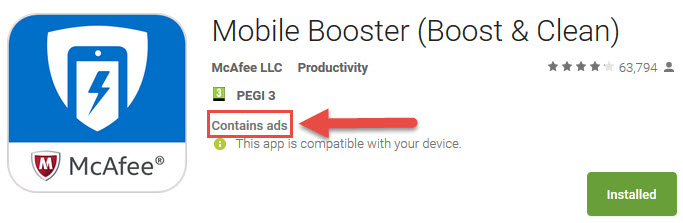
That’s it! Those are all the things I wanted to present about McAfee Mobile Booster. If you think this app might be useful, go get it from Google Play.