If you want top notch protection for your Windows computer, you can’t go wrong by getting something developed by the internationally renowned security company Kaspersky Lab. The problem is that… Kaspersky Lab’s best security solutions aren’t free (and some of them aren’t cheap either).
Still, if you’re unwilling or simply can’t afford to get a paid product, Kaspersky Lab has plenty of free tools to offer. Like the 10 tools listed below.
1. Kaspersky System Checker
Finds malware, checks for system-related issues, presents system information.

This free and portable application does three things. Number one, it finds malware that may have snuck onto your computer. Number two, it searches for potential hardware-related and system-related issues. And number three, it presents system info: lists your hardware, your browser extensions, and all the programs that are installed on your PC.
Once Kaspersky System Checker is done analyzing your computer, it will group everything that it found into three tabs:
Kaspersky System Checker is available for download right here on FindMySoft.
Learn more about Kaspersky System Checker.
2. Kaspersky Cleaner (or Kaspersky Privacy Cleaner)
Remove all the junk and the traces you leave behind when using your PC.

The 4 large buttons down at the bottom on Kaspersky Cleaner’s interface very clearly present the 4 things that this tool can do:
Kaspersky Cleaner is available for download right here on FindMySoft.
Learn more about Kaspersky Cleaner.
3. Kaspersky Software Updater
Find out which of your software applications aren’t up-to-date.
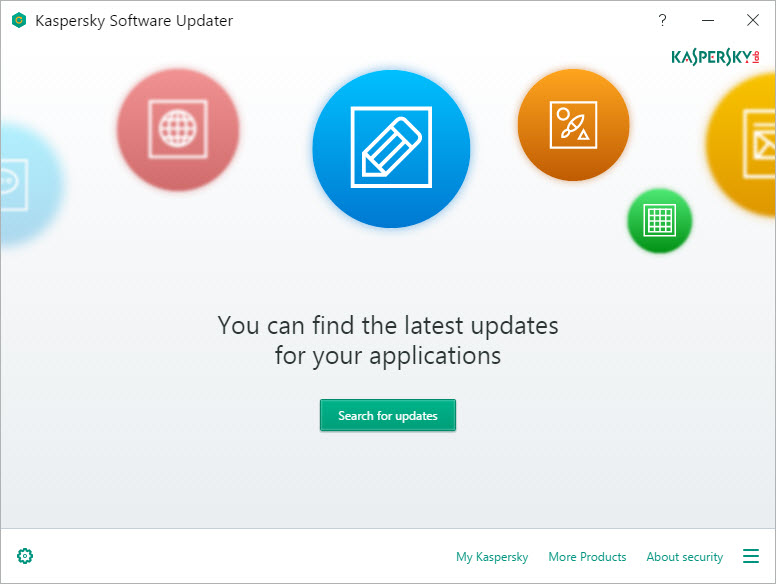
This tool’s purpose is simple: to keep all your software applications patched and up-to-date. Kaspersky Software Updater will scan your PC, find outdated software applications, and it will help you update them. Manually scan your PC anytime you want or let Kaspersky Software Updater automatically scan your system once a week. That’s the default value which you can change to once a month, on weekends, or every day.
Kaspersky Software Updater is available for download right here on FindMySoft.
Learn more about Kaspersky Software Updater.
Rival security company Avira has a similar tool to offer: Avira Software Updater.
4. Kaspersky Secure Connection
A VPN that will protect your communications, privacy and data whenever you’re online.
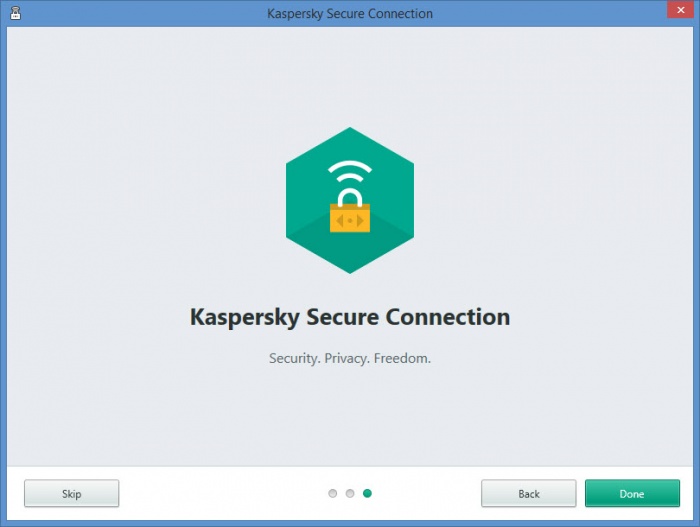
Using a VPN comes with three main advantages: your connection will be encrypted and thus protected against snoopers or hackers, your real IP address will be hidden away, and your location will be spoofed. Although the paid version of Kaspersky Secure Connection nicely covers all of these, the free version comes with a few limitations: a data allowance of 200MB per day (up to 6GB per month) and automatic VPN server selection.
Kaspersky Secure Connection has VPN servers all over the world: Canada, Czech Republic, Denmark, France, Germany, Hong Kong, Japan, Mexico, Netherlands, Republic of Ireland, Russia, Singapore, Spain, Sweden, Turkey, USA, Ukraine, and United Kingdom. But unless you get the paid version, you won’t be able to manually select the VPN server you want to connect to.
Kaspersky Secure Connection is available for download right here on FindMySoft.
Learn more about Kaspersky Secure Connection.
5. Kaspersky Password Manager
Securely store and efficiently manage all your passwords.
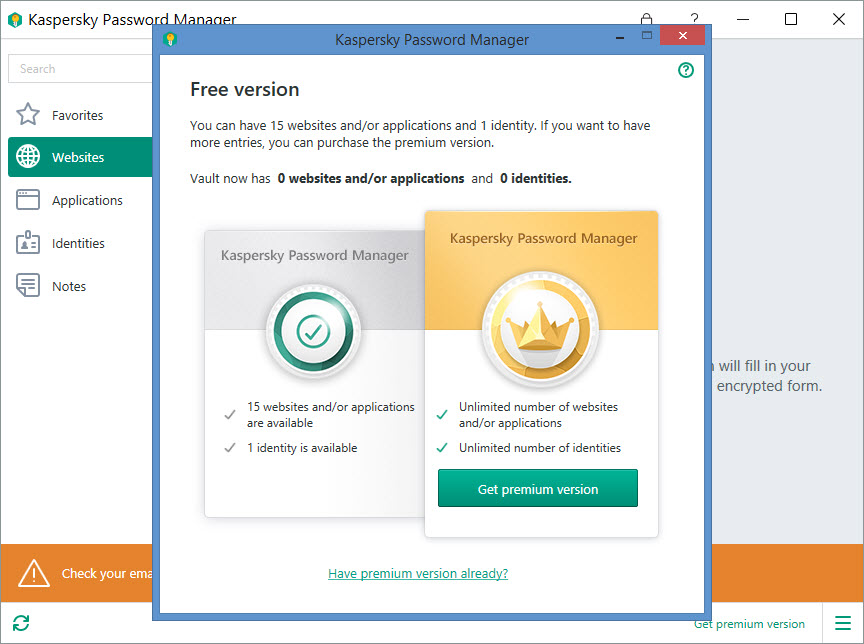
This tool nicely covers all the features you’ve come to expect from a password manager: it can generate strong passwords, it securely stores all your passwords, it automatically enters the required password when you want to log into an online account, and it syncs all your passwords across multiple devices: Windows, Mac, iOS and Android.
Kaspersky Password Manager for Windows can important passwords stored by Firefox, Chrome, Internet Explorer, and Yandex Browser. Access to Kaspersky Password Manager is protected by a master password.
Kaspersky Password Manager is available as a free and as a premium version. The free version can be used to manage 15 passwords for web and/or app accounts and it can be used to manage a single identity card. An identity card contains lots of personal info, including name, address, date of birth, credit card details and so on.
Kaspersky Password Manager is available for download right here on FindMySoft.
Learn more about Kaspersky Password Manager.
6. Kaspersky Safe Kids
Keep your little one(s) away from digital dangers.
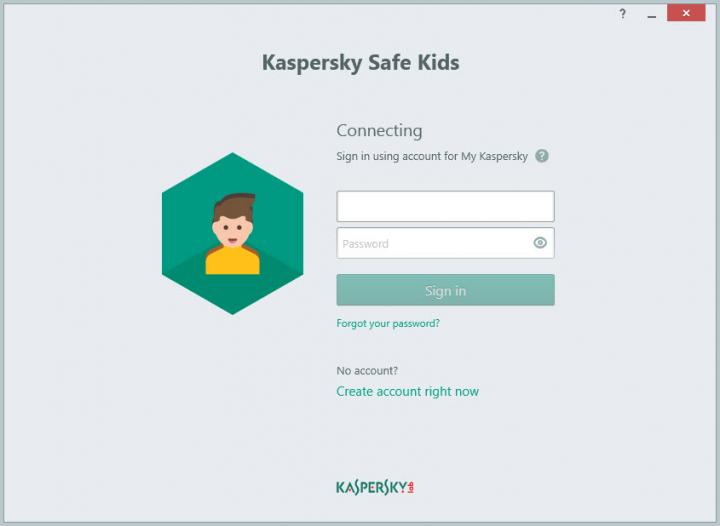
As a parent, your main job is to keep your little one safe, in the real word and in the digital world as well. By using Kaspersky Safe Kids you’ll be able to manage your kid’s online activities, set time limitations so your kid doesn’t spend too much time using an app, and apply age-appropriate limitations so that your kid doesn’t access inappropriate content.
You get all that from Kaspersky Safe Kids Free. If you upgrade to the paid version you’ll have access to a few extra features: see your child’s location, monitor public Facebook activity, monitor Android calls and text messages, get real-time alerts and notifications.
Kaspersky Safe Kids is available for Windows, Mac, iOS, and Android.
Get Kaspersky Safe Kids for Windows right here on FindMySoft.
Learn more about Kaspersky Safe Kids.
7. Kaspersky Security Scan
Scan your computer for viruses and malware.

First and foremost, this tool is a virus scanner that will find and remove viruses and other malware. In this regard, it has two scanning options to offer:
Alongside these two scan options there is a third called Software Scan, which uses Kaspersky Software Updater to tell you if you have outdated applications that need to be updated.
Get Kaspersky Security Scan right here on FindMySoft.
Learn more about Kaspersky Security Scan.
8. Kaspersky Virus Removal Tool
Finds and removes viruses, Trojans, malware, adware and more.

There’s not a lot to say about this security tool: it’s free, it doesn’t have to be installed, it can find and remove viruses, Trojans, malware, adware and other things that you don’t want on your computer.
Please note that Kaspersky Virus Removal Tool is a virus scanner and not an antivirus solution. Although it can find and remove viruses, it does not offer real-time protection against viruses.
Get Kaspersky Virus Removal Tool right here on FindMySoft.
9. Kaspersky Rescue Disk
Disinfect a computer that can’t start.
Sometimes an infected computer will refuse to start. Kaspersky Rescue Disk is meant to address this situation. It is designed to scan, disinfect and restore infected computers when it is impossible to boot the operating system.
Download Kaspersky Rescue Disk straight from Kaspersky Lab’s Free Software webpage.
10. Secure Password Check
Find out if you’re using a weak or a properly strong password.
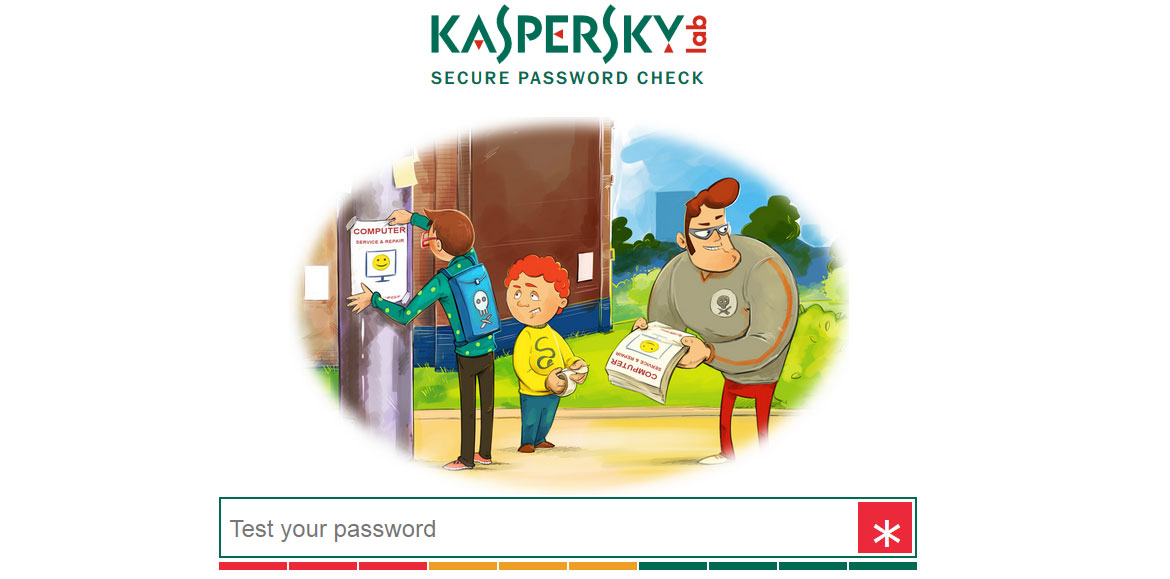
Kaspersky’s Secure Password Check shouldn’t be on this list, for obvious reasons: it is not a Windows application. So what is it if it’s not a Windows application? It is a website that can test any password you give it, telling you how much time it would take to bruteforce it.
Go visit Kaspersky’s Secure Password Check website.
More free Kaspersky Lab tools
Kaspersky Lab has more free tools to offer. Visit this webpage to see all of them.
Still, if you’re unwilling or simply can’t afford to get a paid product, Kaspersky Lab has plenty of free tools to offer. Like the 10 tools listed below.
1. Kaspersky System Checker
Finds malware, checks for system-related issues, presents system information.

This free and portable application does three things. Number one, it finds malware that may have snuck onto your computer. Number two, it searches for potential hardware-related and system-related issues. And number three, it presents system info: lists your hardware, your browser extensions, and all the programs that are installed on your PC.
Once Kaspersky System Checker is done analyzing your computer, it will group everything that it found into three tabs:
- Detected items – presents all the critical problems that Kaspersky System Checker uncovered.
- System information – presents info about your system’s hardware, lists all your browser extensions, lists all the programs installed on your PC (with the option to uninstall any application on the list).
- Additional info – presents information about non-critical problems.
Kaspersky System Checker is available for download right here on FindMySoft.
Learn more about Kaspersky System Checker.
2. Kaspersky Cleaner (or Kaspersky Privacy Cleaner)
Remove all the junk and the traces you leave behind when using your PC.

The 4 large buttons down at the bottom on Kaspersky Cleaner’s interface very clearly present the 4 things that this tool can do:
- System Cleanup – finds and removes Recycle Bin contents, temporary files, dump files, the list of recent documents, installation logs, and other junk that weighs down your PC.
- Restore System Settings – analyzes your system and undoes changes that affect its operability. It looks for invalid file associations, access violations, and a long list of other issues.
- Private Browsing – blocks the collection and use of your personal data. It can disable requests for system operation reports, block the collection and transmission of telemetry data, disable sending info to Microsoft about how you write, and more.
- Remove Activity Traces – clears your search history, deletes stored cookies, clears the Temp folder, deletes log files, and more.
Kaspersky Cleaner is available for download right here on FindMySoft.
Learn more about Kaspersky Cleaner.
3. Kaspersky Software Updater
Find out which of your software applications aren’t up-to-date.
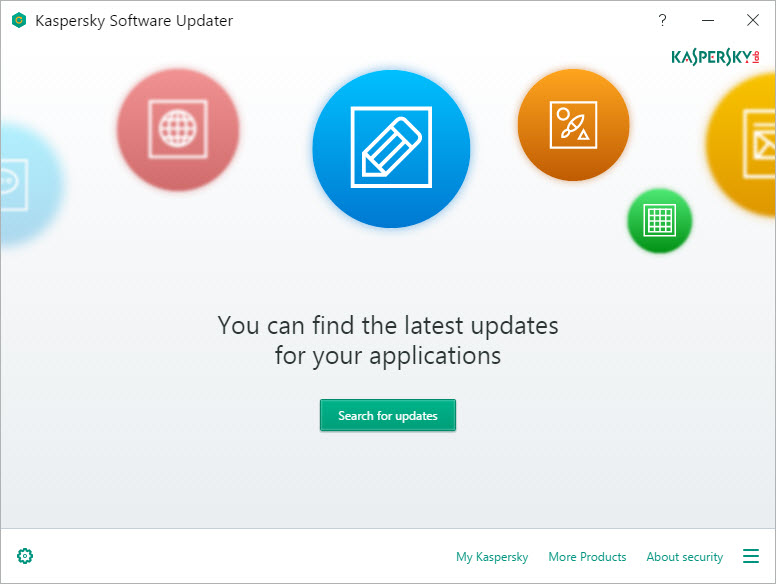
This tool’s purpose is simple: to keep all your software applications patched and up-to-date. Kaspersky Software Updater will scan your PC, find outdated software applications, and it will help you update them. Manually scan your PC anytime you want or let Kaspersky Software Updater automatically scan your system once a week. That’s the default value which you can change to once a month, on weekends, or every day.
Kaspersky Software Updater is available for download right here on FindMySoft.
Learn more about Kaspersky Software Updater.
Rival security company Avira has a similar tool to offer: Avira Software Updater.
4. Kaspersky Secure Connection
A VPN that will protect your communications, privacy and data whenever you’re online.
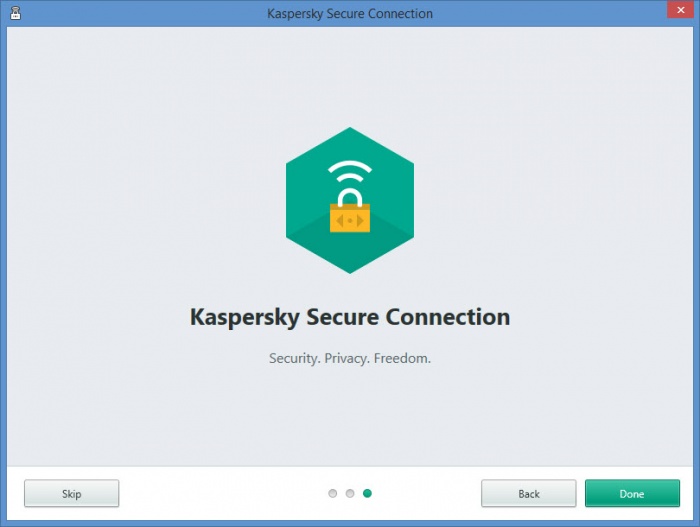
Using a VPN comes with three main advantages: your connection will be encrypted and thus protected against snoopers or hackers, your real IP address will be hidden away, and your location will be spoofed. Although the paid version of Kaspersky Secure Connection nicely covers all of these, the free version comes with a few limitations: a data allowance of 200MB per day (up to 6GB per month) and automatic VPN server selection.
Kaspersky Secure Connection has VPN servers all over the world: Canada, Czech Republic, Denmark, France, Germany, Hong Kong, Japan, Mexico, Netherlands, Republic of Ireland, Russia, Singapore, Spain, Sweden, Turkey, USA, Ukraine, and United Kingdom. But unless you get the paid version, you won’t be able to manually select the VPN server you want to connect to.
Kaspersky Secure Connection is available for download right here on FindMySoft.
Learn more about Kaspersky Secure Connection.
5. Kaspersky Password Manager
Securely store and efficiently manage all your passwords.
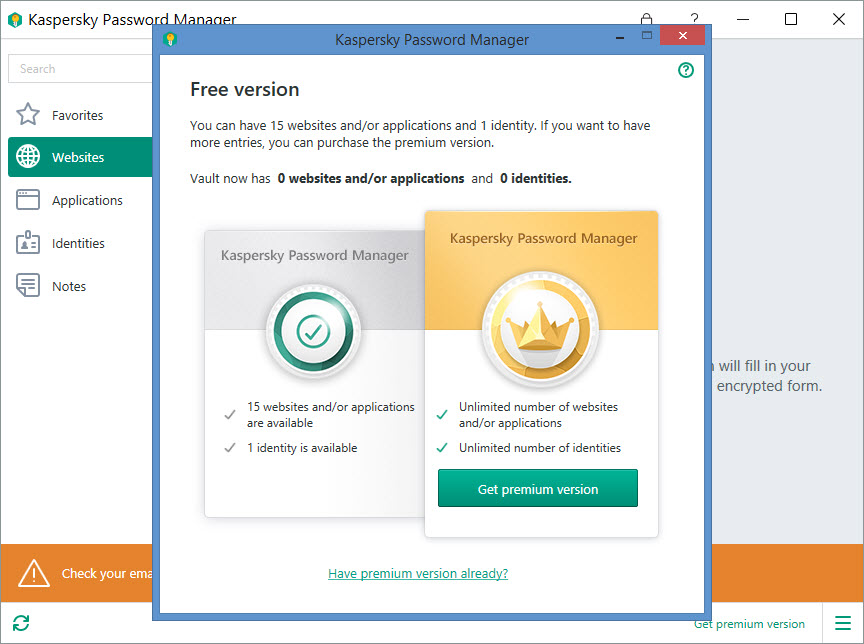
This tool nicely covers all the features you’ve come to expect from a password manager: it can generate strong passwords, it securely stores all your passwords, it automatically enters the required password when you want to log into an online account, and it syncs all your passwords across multiple devices: Windows, Mac, iOS and Android.
Kaspersky Password Manager for Windows can important passwords stored by Firefox, Chrome, Internet Explorer, and Yandex Browser. Access to Kaspersky Password Manager is protected by a master password.
Kaspersky Password Manager is available as a free and as a premium version. The free version can be used to manage 15 passwords for web and/or app accounts and it can be used to manage a single identity card. An identity card contains lots of personal info, including name, address, date of birth, credit card details and so on.
Kaspersky Password Manager is available for download right here on FindMySoft.
Learn more about Kaspersky Password Manager.
6. Kaspersky Safe Kids
Keep your little one(s) away from digital dangers.
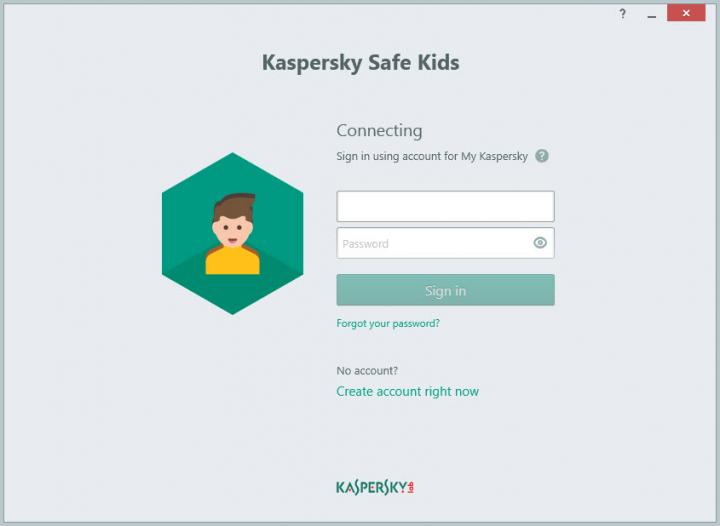
As a parent, your main job is to keep your little one safe, in the real word and in the digital world as well. By using Kaspersky Safe Kids you’ll be able to manage your kid’s online activities, set time limitations so your kid doesn’t spend too much time using an app, and apply age-appropriate limitations so that your kid doesn’t access inappropriate content.
You get all that from Kaspersky Safe Kids Free. If you upgrade to the paid version you’ll have access to a few extra features: see your child’s location, monitor public Facebook activity, monitor Android calls and text messages, get real-time alerts and notifications.
Kaspersky Safe Kids is available for Windows, Mac, iOS, and Android.
Get Kaspersky Safe Kids for Windows right here on FindMySoft.
Learn more about Kaspersky Safe Kids.
7. Kaspersky Security Scan
Scan your computer for viruses and malware.

First and foremost, this tool is a virus scanner that will find and remove viruses and other malware. In this regard, it has two scanning options to offer:
- Computer Scan – scans your entire computer for viruses and other applications that may pose a threat. Also scans for antivirus software installed on your computer and evaluates your computer’s protection status.
- Custom Scan – scans the file, folder or disk that you specify.
Alongside these two scan options there is a third called Software Scan, which uses Kaspersky Software Updater to tell you if you have outdated applications that need to be updated.
Get Kaspersky Security Scan right here on FindMySoft.
Learn more about Kaspersky Security Scan.
8. Kaspersky Virus Removal Tool
Finds and removes viruses, Trojans, malware, adware and more.

There’s not a lot to say about this security tool: it’s free, it doesn’t have to be installed, it can find and remove viruses, Trojans, malware, adware and other things that you don’t want on your computer.
Please note that Kaspersky Virus Removal Tool is a virus scanner and not an antivirus solution. Although it can find and remove viruses, it does not offer real-time protection against viruses.
Get Kaspersky Virus Removal Tool right here on FindMySoft.
9. Kaspersky Rescue Disk
Disinfect a computer that can’t start.
Sometimes an infected computer will refuse to start. Kaspersky Rescue Disk is meant to address this situation. It is designed to scan, disinfect and restore infected computers when it is impossible to boot the operating system.
Download Kaspersky Rescue Disk straight from Kaspersky Lab’s Free Software webpage.
10. Secure Password Check
Find out if you’re using a weak or a properly strong password.
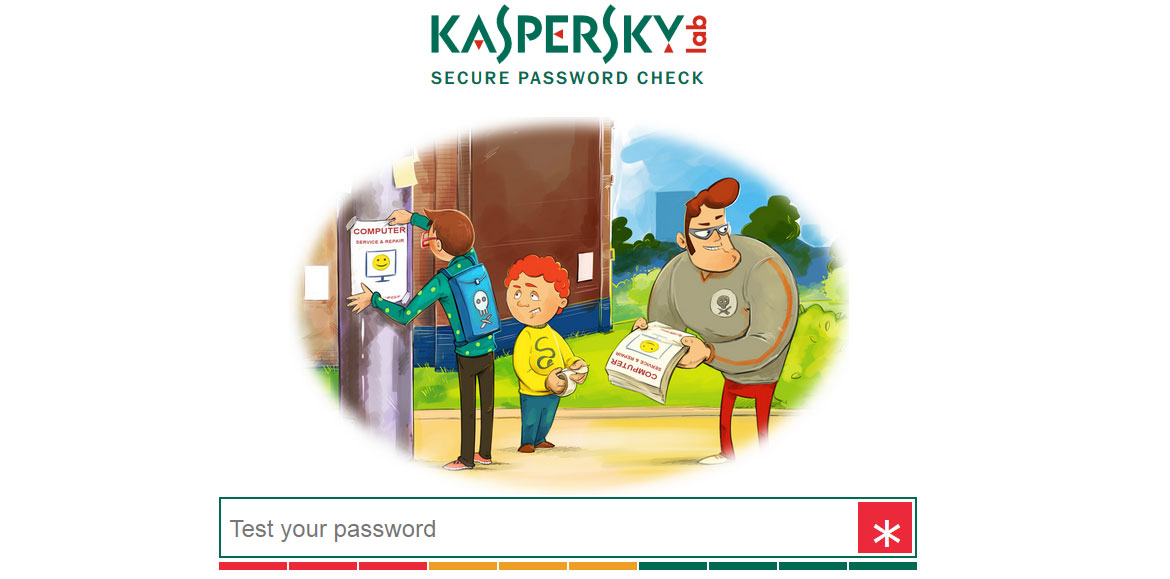
Kaspersky’s Secure Password Check shouldn’t be on this list, for obvious reasons: it is not a Windows application. So what is it if it’s not a Windows application? It is a website that can test any password you give it, telling you how much time it would take to bruteforce it.
Go visit Kaspersky’s Secure Password Check website.
More free Kaspersky Lab tools
Kaspersky Lab has more free tools to offer. Visit this webpage to see all of them.

























