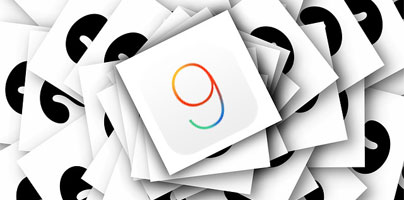Since Apple previewed iOS 9 this summer, you already know that it comes with lots of exciting new features. And with Apple announcing that iOS 9 will be released as a free upgrade later this month, I’m sure you’re eager to upgrade.
But before you do so, take the time to ask yourself a vital question: are you prepared to upgrade? Here’s a list of things you need to do to prepare for an iOS 9 upgrade.
Check your device’s compatibility
If you have an older iPhone, you may be out of luck. I’m sorry to say, but your device will not be able to run iOS 9 if it’s missing from the list of compatible devices. So before you even think about upgrading to iOS 9, you need to check and see if your device is on the list.
Go to this Apple web page and scroll down to the bottom. There you will see a list of all the Apple devices that are compatible with iOS 9. As a general rule, if your device can run iOS 8, it should be able to run iOS 9 as well.
Still rocking 2011’s iPhone 4S? That’s a thumbs up for upgrading to iOS 9. Anything older than the 4S though, isn’t compatible with iOS 9.

Always back up your data
This goes without saying: before you upgrade to something new, make sure to back up your important data. I doesn’t matter if you upgrade from Windows 8 to Windows 10, from Yosemite to El Capitan, or from iOS 8 to iOS 9.
You can back up your data to iTunes, to iCloud, or both. Go get iTunes for Windows or iTunes for Mac, if you don’t have it already.
My personal advice is to go with the first option and back up your important data with iTunes. It’s quick, it’s easy, it’s easier to restore data from iTunes than from iCloud, and you don’t have to free up as much space on your iPhone. Speaking about that...
Make sure you have enough space
Lots of iPhone users ran into a bit of a bother when they updated to the previous iOS version, iOS 8. Some 4.5GB of free space was needed to upgrade to iOS 8 and lots of users found they didn’t have that much free space.
With iOS 8.1.3, Apple addressed this situation. The 8.1.3 update “reduces the amount of storage space required to perform a software update.” You now need about 1.3GB instead of 4.5GB to upgrade to iOS 9.
If your iPhone is almost full, an easy way to reclaim storage space is by uninstalling some apps. I’m sure there are apps you hardly if ever use. If that's not enough, try removing videos that you've already watched. If that's still not enough, remove some music. You may have downloaded lots of music with Apple Music; remove it to free up some space and keep in mind that you can always re-download music from Apple Music.
Update your apps before upgrading
The apps that you did not remove from your iPhone in your effort to free up some space, they work just fine with your current iOS version. Will they continue to work properly when you upgrade to iOS 9? One way of ensuring they do, is to install all available updates.
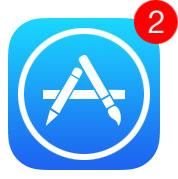
Take out your iPhone and take a look at the App Store icon. If there’s a red badge on it, it means that updates are available for your apps. Go ahead and update your apps. Most developers have already released updates to make sure their apps work correctly on iOS 9.
Perhaps you should wait and not rush in
I know you’re excited, but it could be a good idea to wait a while and not rush in. When Apple rolls out iOS 9, millions are going to want to upgrade. This means there will be heavy demand for iOS 9, which means that downloading it may take a lot of time (hours instead of minutes). If you wait until the demand goes down, you’ll be able to quickly download iOS 9.
Here’s another reason why you shouldn’t rush in. An older iPhone, like a 4S, is compatible with iOS 9. We know it can run the operating system, but can it run it smoothly? Chances are that iOS 9 will be sluggish on an older device like the iPhone 4S. You can wait to find out if this is the case or not and then take an informed decision: stick with iOS 8 and your existing iPhone or purchase a new iPhone that can run iOS 9 properly, like the new iPhone 6S.
Choose between OTA or iTunes
Apple offers the iOS 9 mobile operating system as a free upgrade. iPhone, iPad, and iPod Touch users will be able to get the new iOS 9 beginning Wednesday, September 16.
When iOS 9 will be released to the public, you'll be able to upgrade over-the-air (OTA) or via iTunes. Go to Settings -> General -> Software update if you want to upgrade over-the-air. Connect your iPhone to your PC or Mac, launch iTunes, select your device, go to Summary -> Check for Update, if you want to upgrade via iTunes.
You’re right to want to upgrade
iOS 9 comes with lots of interesting new changes:
But before you do so, take the time to ask yourself a vital question: are you prepared to upgrade? Here’s a list of things you need to do to prepare for an iOS 9 upgrade.
Check your device’s compatibility
If you have an older iPhone, you may be out of luck. I’m sorry to say, but your device will not be able to run iOS 9 if it’s missing from the list of compatible devices. So before you even think about upgrading to iOS 9, you need to check and see if your device is on the list.
Go to this Apple web page and scroll down to the bottom. There you will see a list of all the Apple devices that are compatible with iOS 9. As a general rule, if your device can run iOS 8, it should be able to run iOS 9 as well.
Still rocking 2011’s iPhone 4S? That’s a thumbs up for upgrading to iOS 9. Anything older than the 4S though, isn’t compatible with iOS 9.

Always back up your data
This goes without saying: before you upgrade to something new, make sure to back up your important data. I doesn’t matter if you upgrade from Windows 8 to Windows 10, from Yosemite to El Capitan, or from iOS 8 to iOS 9.
You can back up your data to iTunes, to iCloud, or both. Go get iTunes for Windows or iTunes for Mac, if you don’t have it already.
My personal advice is to go with the first option and back up your important data with iTunes. It’s quick, it’s easy, it’s easier to restore data from iTunes than from iCloud, and you don’t have to free up as much space on your iPhone. Speaking about that...
Make sure you have enough space
Lots of iPhone users ran into a bit of a bother when they updated to the previous iOS version, iOS 8. Some 4.5GB of free space was needed to upgrade to iOS 8 and lots of users found they didn’t have that much free space.
With iOS 8.1.3, Apple addressed this situation. The 8.1.3 update “reduces the amount of storage space required to perform a software update.” You now need about 1.3GB instead of 4.5GB to upgrade to iOS 9.
If your iPhone is almost full, an easy way to reclaim storage space is by uninstalling some apps. I’m sure there are apps you hardly if ever use. If that's not enough, try removing videos that you've already watched. If that's still not enough, remove some music. You may have downloaded lots of music with Apple Music; remove it to free up some space and keep in mind that you can always re-download music from Apple Music.
Update your apps before upgrading
The apps that you did not remove from your iPhone in your effort to free up some space, they work just fine with your current iOS version. Will they continue to work properly when you upgrade to iOS 9? One way of ensuring they do, is to install all available updates.
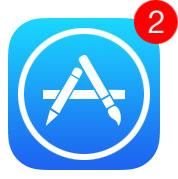
Take out your iPhone and take a look at the App Store icon. If there’s a red badge on it, it means that updates are available for your apps. Go ahead and update your apps. Most developers have already released updates to make sure their apps work correctly on iOS 9.
Perhaps you should wait and not rush in
I know you’re excited, but it could be a good idea to wait a while and not rush in. When Apple rolls out iOS 9, millions are going to want to upgrade. This means there will be heavy demand for iOS 9, which means that downloading it may take a lot of time (hours instead of minutes). If you wait until the demand goes down, you’ll be able to quickly download iOS 9.
Here’s another reason why you shouldn’t rush in. An older iPhone, like a 4S, is compatible with iOS 9. We know it can run the operating system, but can it run it smoothly? Chances are that iOS 9 will be sluggish on an older device like the iPhone 4S. You can wait to find out if this is the case or not and then take an informed decision: stick with iOS 8 and your existing iPhone or purchase a new iPhone that can run iOS 9 properly, like the new iPhone 6S.
Choose between OTA or iTunes
Apple offers the iOS 9 mobile operating system as a free upgrade. iPhone, iPad, and iPod Touch users will be able to get the new iOS 9 beginning Wednesday, September 16.
When iOS 9 will be released to the public, you'll be able to upgrade over-the-air (OTA) or via iTunes. Go to Settings -> General -> Software update if you want to upgrade over-the-air. Connect your iPhone to your PC or Mac, launch iTunes, select your device, go to Summary -> Check for Update, if you want to upgrade via iTunes.
You’re right to want to upgrade
iOS 9 comes with lots of interesting new changes:
- Siri features an all-new design and is more helpful than ever as it offers proactive assistance.
- The redesigned Notes app offers new ways to capture ideas.
- News, which replaces Newsstand, features the visually rich layout of a magazine and delivers relevant stories based on your specific interests.
- Maps supports metropolitan transit systems and schedules.
- Multitasking so you can use two apps at the same time, side by side, and Picture-in-Picture so you can watch a video while surfing the web for example (available for iPad only).