Siri, the intelligent personal assistant and knowledge navigator that Apple baked into the iOS mobile operating system, provides support for male and female voices, multiple accents, and lots of languages.
By default, Siri sounds like an American woman. Changing these default settings is a very straightforward matter, as you can see below. Keep reading to find out how to switch from a female to a male voice, how to change Siri’s default accent, and how to change from English to one of many supported languages.
First things first. Here’s where you need to go.
The first thing you need to know is where to go. All the Siri-related customization options are conveniently placed in the Settings menu. Get your iPhone, iPod touch or iPad and go to Settings. From the Settings menu, tap on General, and then select Siri.
Settings -> General -> Siri
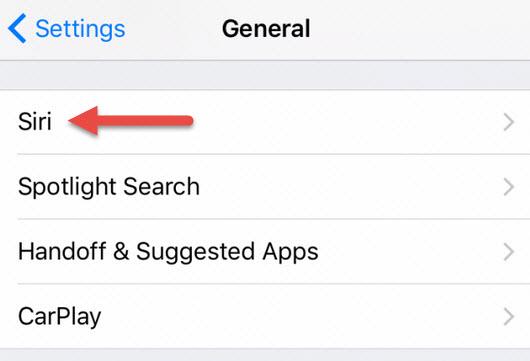
You’ll see toggles that you can use to enable/disable Siri and to enable/disable Hey Siri, the feature that lets you activate Siri just by saying Hey Siri.
Down at the bottom, you’ll also see the following.
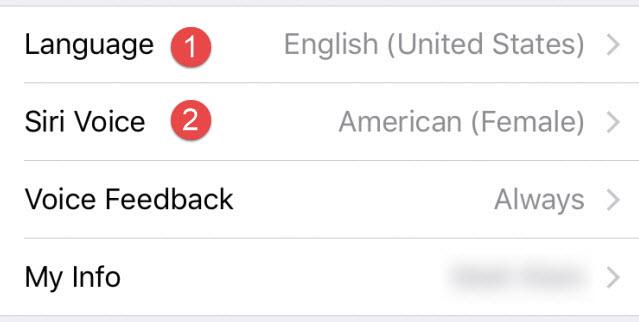
1 – Change Siri’s language
Siri provides support for lots of languages: English, French, Spanish, German, Italian, Japanese, Korean, Mandarin, Norwegian, Cantonese, Swedish, Danish, Dutch, Russian, Turkish, Thai, and Portuguese.
Go to Settings -> General -> Siri -> Language and you’ll be able to switch from one supported language to another.
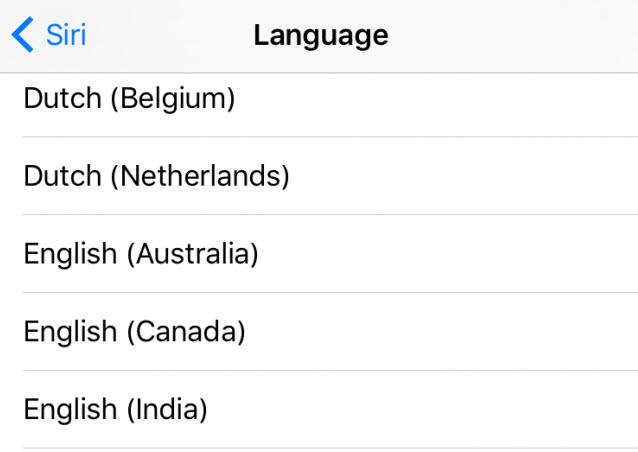
Starting with iOS 9, Siri uses individualized voice recognition for Hey Siri. You’ll have to complete a few training exercises that will help Siri better recognize your voice when you say Hey Siri. Here’s why I brought this up. Change Siri’s language and Hey Siri will be disabled. You’ll have to once again complete the training exercises if you want Hey Siri to work in the new language you selected.
A prompt will notify you about this fact when you try to change Siri’s language.
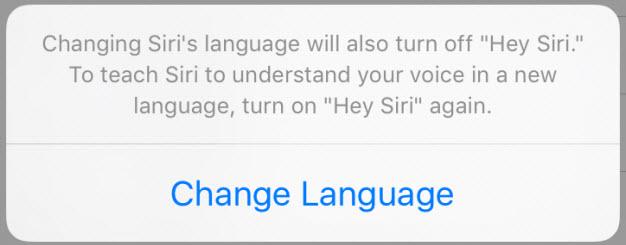
2 – Change Siri’s voice and accent
Go to Settings -> General -> Siri -> Siri Voice and you’ll get to change Siri’s accent as well as Siri’s Gender (iOS editions before iOS 9 did not feature these two options; they only featured the option to change Siri’s gender).
Three options are available for Siri’s accent: American, Australian and British. And two options are available for Siri’s gender: Male and Female – obviously!
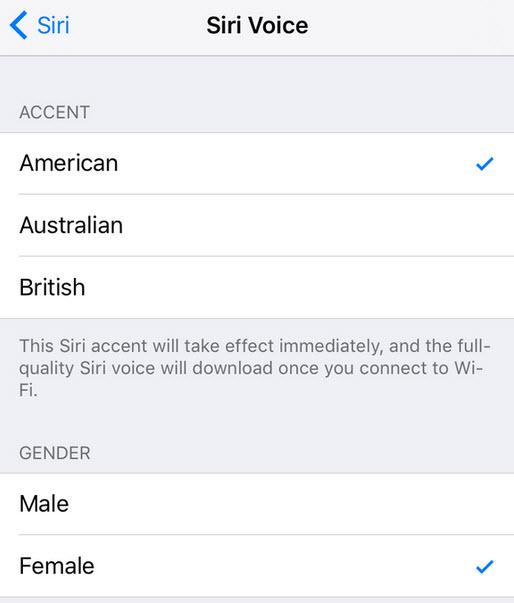
And there you have it! Now you know how to change Siri’s language, accent, and gender.
This is the woman who gave Siri her voice

See that woman above? Her name is Susan Bennet. You may not recognize her just by looking at her, but if you were to hear her speak, you would surely recognize the voice. That’s because Susan’s voice talent was used for Apple’s Siri personal assistant.
Apple introduced Siri alongside iOS 5 way back in 2011, and didn't tell anyone whose voice talent was used for the virtual personal assistant. That information came to light a couple of years later. In 2013, the CNN uncovered that the woman behind Siri’s voice is Susan Bennett, a resident of suburban Atlanta who fell into voice work by accident in the 1970s.
Bennet decided to break the silence when the media erroneously reported that Allison Dufty is the voice talent behind Siri. Dufty denied being the voice behind Siri and Bennett went public and set things straight.
"I really had to weigh the importance of it for me personally,” Bennett told the CNN. “I wasn't sure that I wanted that notoriety, and I also wasn't sure where I stood legally. And so, consequently, I was very conservative about it for a long time. And then this Verge video came out ... And it seemed like everyone was clamoring to find out who the real voice behind Siri is, and so I thought, well, you know, what the heck? This is the time."
Siri can do a lot
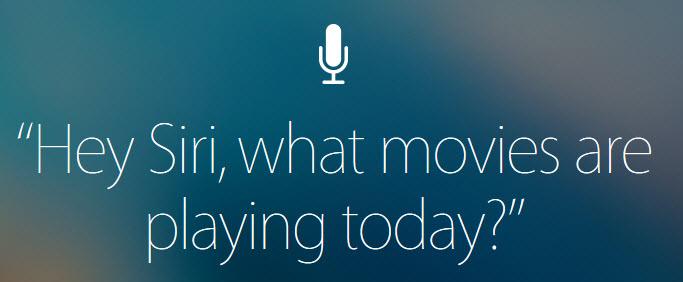
Siri can tell you what movies are playing today, it can tell you the weather forecast, it can send text messages for you, it can find videos you shot or photos you snapped, it can call one of your contacts, and it can do a whole lot more.
Click here to see everything that Siri can do for you.
Click here if you need help using Siri.
In related news…
Do you know that Apple made fun of Microsoft by redesigning the Windows logo? Read more about it here.
By default, Siri sounds like an American woman. Changing these default settings is a very straightforward matter, as you can see below. Keep reading to find out how to switch from a female to a male voice, how to change Siri’s default accent, and how to change from English to one of many supported languages.
First things first. Here’s where you need to go.
The first thing you need to know is where to go. All the Siri-related customization options are conveniently placed in the Settings menu. Get your iPhone, iPod touch or iPad and go to Settings. From the Settings menu, tap on General, and then select Siri.
Settings -> General -> Siri
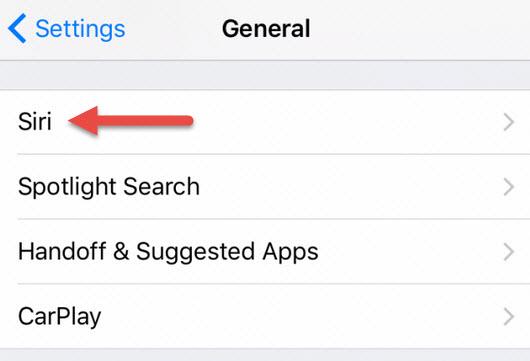
You’ll see toggles that you can use to enable/disable Siri and to enable/disable Hey Siri, the feature that lets you activate Siri just by saying Hey Siri.
Down at the bottom, you’ll also see the following.
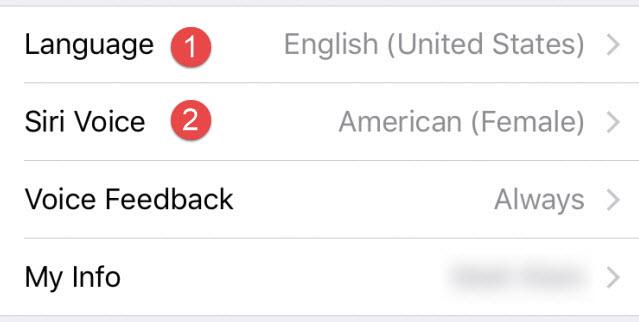
1 – Change Siri’s language
Siri provides support for lots of languages: English, French, Spanish, German, Italian, Japanese, Korean, Mandarin, Norwegian, Cantonese, Swedish, Danish, Dutch, Russian, Turkish, Thai, and Portuguese.
Go to Settings -> General -> Siri -> Language and you’ll be able to switch from one supported language to another.
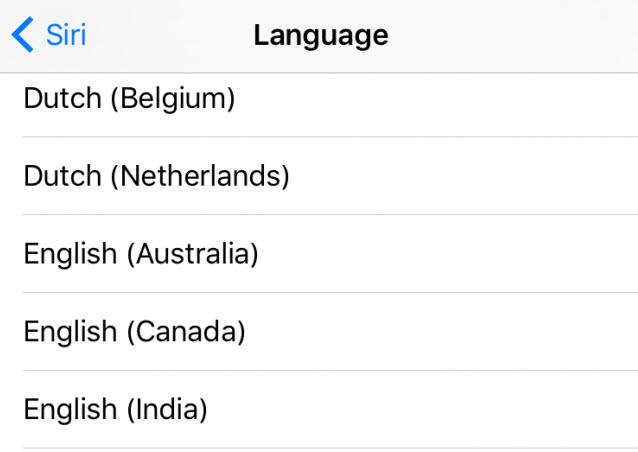
Starting with iOS 9, Siri uses individualized voice recognition for Hey Siri. You’ll have to complete a few training exercises that will help Siri better recognize your voice when you say Hey Siri. Here’s why I brought this up. Change Siri’s language and Hey Siri will be disabled. You’ll have to once again complete the training exercises if you want Hey Siri to work in the new language you selected.
A prompt will notify you about this fact when you try to change Siri’s language.
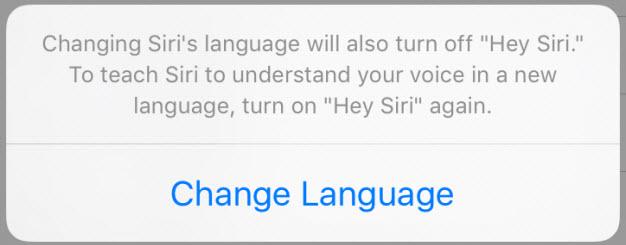
2 – Change Siri’s voice and accent
Go to Settings -> General -> Siri -> Siri Voice and you’ll get to change Siri’s accent as well as Siri’s Gender (iOS editions before iOS 9 did not feature these two options; they only featured the option to change Siri’s gender).
Three options are available for Siri’s accent: American, Australian and British. And two options are available for Siri’s gender: Male and Female – obviously!
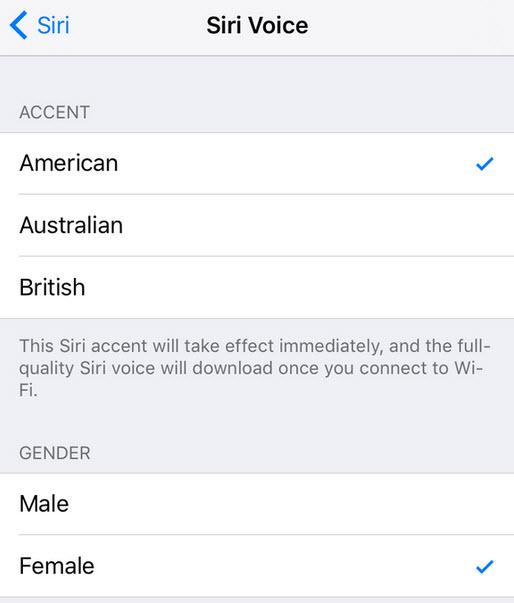
And there you have it! Now you know how to change Siri’s language, accent, and gender.
This is the woman who gave Siri her voice

See that woman above? Her name is Susan Bennet. You may not recognize her just by looking at her, but if you were to hear her speak, you would surely recognize the voice. That’s because Susan’s voice talent was used for Apple’s Siri personal assistant.
Apple introduced Siri alongside iOS 5 way back in 2011, and didn't tell anyone whose voice talent was used for the virtual personal assistant. That information came to light a couple of years later. In 2013, the CNN uncovered that the woman behind Siri’s voice is Susan Bennett, a resident of suburban Atlanta who fell into voice work by accident in the 1970s.
Bennet decided to break the silence when the media erroneously reported that Allison Dufty is the voice talent behind Siri. Dufty denied being the voice behind Siri and Bennett went public and set things straight.
"I really had to weigh the importance of it for me personally,” Bennett told the CNN. “I wasn't sure that I wanted that notoriety, and I also wasn't sure where I stood legally. And so, consequently, I was very conservative about it for a long time. And then this Verge video came out ... And it seemed like everyone was clamoring to find out who the real voice behind Siri is, and so I thought, well, you know, what the heck? This is the time."
Siri can do a lot
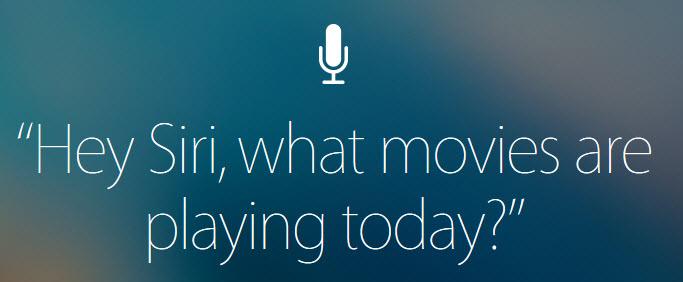
Siri can tell you what movies are playing today, it can tell you the weather forecast, it can send text messages for you, it can find videos you shot or photos you snapped, it can call one of your contacts, and it can do a whole lot more.
Click here to see everything that Siri can do for you.
Click here if you need help using Siri.
In related news…
Do you know that Apple made fun of Microsoft by redesigning the Windows logo? Read more about it here.

























