Don’t you hate it when you compose an email, send it, then immediately after clicking the “Send” button you realize you forgot to attach a file to that email? Ok, this will probably not happen because if you wrote something like “I have attached” or “see attachment” in the outgoing email, Gmail will warn you if you attempt to send the email attachment-less. Gmail will ask you if you wanted to attach a file, but somehow forgot.
But what if immediately after clicking the “Send “ button you realize there was something more you wanted to say in the email? Or what it if you have a sudden change of heart and think something like “I really should not have sent that email.”
To help you out in the situations when you want to unsend an email, Google rolled out an interesting Gmail Labs experiment: Undo Send. This experiment has been around for more than a year now; it allows you to prevent an email from being sent out by simply clicking the “Undo” button. Type a message, hit send, if you have a change of heart, click the Undo link from the “Your message has been sent prompt (see image below).

When Undo Send was rolled out, the Gmail Labs experiment gave you a very short window of opportunity to prevent an email from going out. When Undo Send first saw the light of day, you had just 5 seconds at your disposal to click the Undo button.
Things have changed now – for the better. You now have several cancellation periods to choose from: 5 seconds, 10, 20 and 30 seconds. You can select the cancellation period you want from the Settings page.
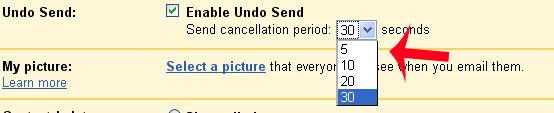
If you would like to turn on the Undo Send experiment, follow the instructions presented below:
Step 1 – Go to Gmail and login to your account. If you do not have one, perhaps this would be the best time to sign up (it’s free and you get tons of features to play with). If you are already signed into your Google account, click this link and you can just skip step 2 in this tutorial.
Step 2 – In the top right corner of the screen, right next to your user name you should be able to see “Settings”; click it. Now locate “Labs” and click it as well.
Step 3 – Locate “Undo Send” and select “Enable”. Click “Save Changes” (at the bottom of the screen) and you’re done.
But what if immediately after clicking the “Send “ button you realize there was something more you wanted to say in the email? Or what it if you have a sudden change of heart and think something like “I really should not have sent that email.”
To help you out in the situations when you want to unsend an email, Google rolled out an interesting Gmail Labs experiment: Undo Send. This experiment has been around for more than a year now; it allows you to prevent an email from being sent out by simply clicking the “Undo” button. Type a message, hit send, if you have a change of heart, click the Undo link from the “Your message has been sent prompt (see image below).

When Undo Send was rolled out, the Gmail Labs experiment gave you a very short window of opportunity to prevent an email from going out. When Undo Send first saw the light of day, you had just 5 seconds at your disposal to click the Undo button.
Things have changed now – for the better. You now have several cancellation periods to choose from: 5 seconds, 10, 20 and 30 seconds. You can select the cancellation period you want from the Settings page.
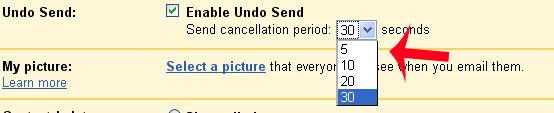
If you would like to turn on the Undo Send experiment, follow the instructions presented below:
Step 1 – Go to Gmail and login to your account. If you do not have one, perhaps this would be the best time to sign up (it’s free and you get tons of features to play with). If you are already signed into your Google account, click this link and you can just skip step 2 in this tutorial.
Step 2 – In the top right corner of the screen, right next to your user name you should be able to see “Settings”; click it. Now locate “Labs” and click it as well.
Step 3 – Locate “Undo Send” and select “Enable”. Click “Save Changes” (at the bottom of the screen) and you’re done.

























