Windows 7, the next iteration of the Windows-based operating system developed by Microsoft, comes with a long list of enhanced and new features compared to the now outdated XP and the not so popular Vista, as we have previously reported (here). Out of those features, the development team at Microsoft wants to make sure that you are familiar with the changes made to the Parental Controls.
Program Manager with Microsoft’s Safety Team, Vladimir Rovinsky, comments: “Today, children are exposed to digital hazards more easily than any time in the past. Especially with the help of powerful search tools, convenient social networking applications, low cost tools and services for publishing videos and photographs, the web is awash with content that’s inappropriate for children, and full of people that parents want to bar from contacting their children. These digital hazards are accessible to children through a variety of applications, including web browsers, instant messaging applications, media players, games, and email applications.”
The problem with the applications mentioned above by Vladimir Rovinsky is that despite the fact that they attempt to provide parental control features, they provide this functionality through all sorts of interfaces, locations and terminology. Managing these parental controls is not as easy task as they do not provide a consistent interface; consequently parents find it hard to enforce certain settings across multiple apps.
What Windows Vista dif was provide a framework that would address this inconsistency issue. All parents had to do was access a single location, the Windows Control Panel, and configure and manager parental control settings from there. With the constant evolution of the web and software applications, it was only natural that the Parental Controls would evolve also in Windows 7.
“The Windows 7 Parental Controls platform was modified to allow multiple independent providers of Parental Controls functionality to be installed on the system and augment or fully replace the parental controls provided by Windows 7. Windows Vista allowed partial replacement of Windows Parental Controls; the web filter was replaceable. In Windows 7, in addition to the web filter components, the entire Windows 7 Parental Controls user interface can be replaced by third-party providers. The underlying enforcement of the offline restrictions will still be performed by Windows Parental Controls platform,” explains Vladimir Rovinsky.
The central location for accessing the Parental Controls’ functionality remains the Control Panel in Windows 7, no matter if it is provided by the system (default) or by a 3rd party. By letting a 3rd party provider replace the UI of the entire Windows Parental Controls, the user is provided with a consistent user experience that blends together the functionality already provided by Windows Parental Controls with the new functionality brought forth by the 3rd party.
Parental Controls in Windows 7 will no longer restrict access to web content for one simple reason: the web is evolving so fast that it is hard to keep up with it. Instead of updating the Windows operating system the parent will rely on Windows Live and 3rd party apps for web filtering and activity viewing.
Vladimir Rovinsky again: “We need to keep web focused parental controls up with innovation. Because of this, we have moved them into Windows Live. Web filtering and activity viewing capabilities can be more efficiently provided by Windows Live or a third-party solution that implement web based delivery of this functionality. For instance, Microsoft’s Windows Live Family Safety free application provides web content filtering, file downloads restrictions, and activity monitoring. It also provides online contact restrictions for children using Windows Live online applications (Windows Live Hotmail, Windows Live Messenger, etc).”
Parental Controls in Windows 7 also feature some UI (user interface) changes as you can see from the image below.
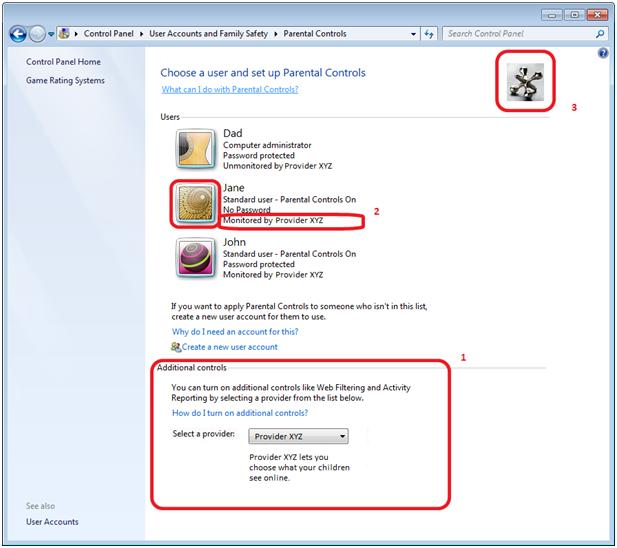
The changes are numbered, as you can see, so that it is simpler to explain:
1. Additional controls: select a provider for controls such as web filtering, activity reporting, online contact management, and any other additional controls.
2. Click a user name to select an account; the provider configuration for that user will be launched.
3. The icon provided by the provider.
In Microsoft OS related news, the second service pack for Windows Vista has been released to the web – details and download locations for Windows Vista SP2 available here.
Program Manager with Microsoft’s Safety Team, Vladimir Rovinsky, comments: “Today, children are exposed to digital hazards more easily than any time in the past. Especially with the help of powerful search tools, convenient social networking applications, low cost tools and services for publishing videos and photographs, the web is awash with content that’s inappropriate for children, and full of people that parents want to bar from contacting their children. These digital hazards are accessible to children through a variety of applications, including web browsers, instant messaging applications, media players, games, and email applications.”
The problem with the applications mentioned above by Vladimir Rovinsky is that despite the fact that they attempt to provide parental control features, they provide this functionality through all sorts of interfaces, locations and terminology. Managing these parental controls is not as easy task as they do not provide a consistent interface; consequently parents find it hard to enforce certain settings across multiple apps.
What Windows Vista dif was provide a framework that would address this inconsistency issue. All parents had to do was access a single location, the Windows Control Panel, and configure and manager parental control settings from there. With the constant evolution of the web and software applications, it was only natural that the Parental Controls would evolve also in Windows 7.
“The Windows 7 Parental Controls platform was modified to allow multiple independent providers of Parental Controls functionality to be installed on the system and augment or fully replace the parental controls provided by Windows 7. Windows Vista allowed partial replacement of Windows Parental Controls; the web filter was replaceable. In Windows 7, in addition to the web filter components, the entire Windows 7 Parental Controls user interface can be replaced by third-party providers. The underlying enforcement of the offline restrictions will still be performed by Windows Parental Controls platform,” explains Vladimir Rovinsky.
The central location for accessing the Parental Controls’ functionality remains the Control Panel in Windows 7, no matter if it is provided by the system (default) or by a 3rd party. By letting a 3rd party provider replace the UI of the entire Windows Parental Controls, the user is provided with a consistent user experience that blends together the functionality already provided by Windows Parental Controls with the new functionality brought forth by the 3rd party.
Parental Controls in Windows 7 will no longer restrict access to web content for one simple reason: the web is evolving so fast that it is hard to keep up with it. Instead of updating the Windows operating system the parent will rely on Windows Live and 3rd party apps for web filtering and activity viewing.
Vladimir Rovinsky again: “We need to keep web focused parental controls up with innovation. Because of this, we have moved them into Windows Live. Web filtering and activity viewing capabilities can be more efficiently provided by Windows Live or a third-party solution that implement web based delivery of this functionality. For instance, Microsoft’s Windows Live Family Safety free application provides web content filtering, file downloads restrictions, and activity monitoring. It also provides online contact restrictions for children using Windows Live online applications (Windows Live Hotmail, Windows Live Messenger, etc).”
Parental Controls in Windows 7 also feature some UI (user interface) changes as you can see from the image below.
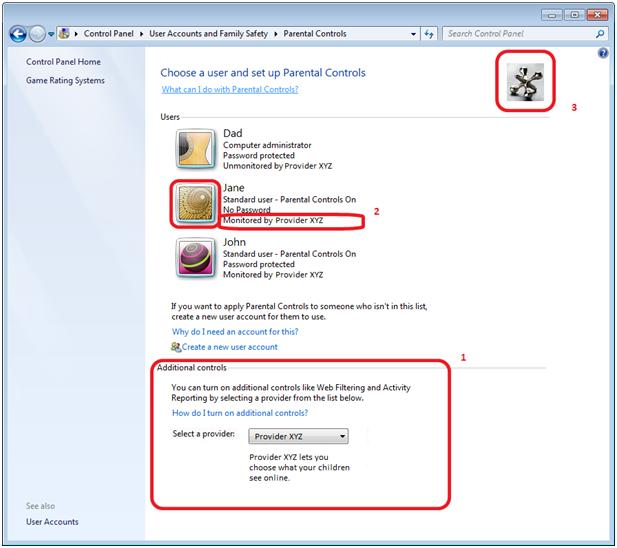
The changes are numbered, as you can see, so that it is simpler to explain:
1. Additional controls: select a provider for controls such as web filtering, activity reporting, online contact management, and any other additional controls.
2. Click a user name to select an account; the provider configuration for that user will be launched.
3. The icon provided by the provider.
In Microsoft OS related news, the second service pack for Windows Vista has been released to the web – details and download locations for Windows Vista SP2 available here.

























