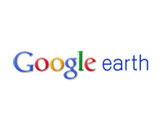The development team behind Google Earth, the virtual globe, map and geographical information program launched back in the summer of 2005, has recently announced that Google Earth reached an important milestone in its development process. The important milestone the Google Earth team announced at the start of the week is this: Google Earth’s version has been bumped to 6.0
If you’re aching to get the latest version of Google Earth, head over to earth.google.com and download Google Earth 6.0. But if you keep reading, you will find out what the main new features in Google Earth 6.0 are. Google Earth 6.0 comes with the following new features:
Street View
Street View is fully integrated into Google Earth 6.0, meaning Google’s virtual atlas now provides a complete journey experience. The user can journey from outer space right down to street level.
To enjoy Street View in Google Earth 6.0 simply pick up Pegman (it’s docked alongside the navigation controls) and drop him wherever you see a highlighted blue road. Once you’re down on the ground, use the navigation controls or your mouse to look around.
Google has been experimenting with Street View implementation in Google Earth since 2008. The nice thing about the fact that Street View is fully implemented in Google Earth 6.0 is that by using the scroll-wheel on your mouse or the arrow keys on your keyboard, you can move seamlessly from one location to another. In previous versions of Google Earth, the Street View layer did not provide such a smooth experience.
3D Trees
The focus in past Google Earth versions fell on 3D buildings. The focus in Google Earth 6.0 switched to 3D trees. Google Earth 6.0 comes with detailed 3D models of various species of trees. Google planted more than 80 million trees in Google Earth; you will find these trees in places like Athens, Berlin, Chicago, New York City, San Francisco and Tokyo.
Please note that in order to see 3D trees you have to turn on the 3D buildings layer on the left side panel.
Historical Imagery
Google made the historical imagery feature, a feature that was introduced in Google Earth 5, even easier to use in Google Earth 6. Product Manager Peter Birch explains: “We’ve made it very easy to discover historical imagery. When you fly to an area where historical imagery is available, the date of the oldest imagery will appear in the status bar at the bottom of the screen. If you click on this date, you’ll instantly be taken back in time to view imagery from that time period. You can then browse through all the historical imagery available for that location, or simply close the time control and return to the default view.”
Again, Google Earth 6.0 is available for download at earth.google.com.
If you’re aching to get the latest version of Google Earth, head over to earth.google.com and download Google Earth 6.0. But if you keep reading, you will find out what the main new features in Google Earth 6.0 are. Google Earth 6.0 comes with the following new features:
Street View
Street View is fully integrated into Google Earth 6.0, meaning Google’s virtual atlas now provides a complete journey experience. The user can journey from outer space right down to street level.
To enjoy Street View in Google Earth 6.0 simply pick up Pegman (it’s docked alongside the navigation controls) and drop him wherever you see a highlighted blue road. Once you’re down on the ground, use the navigation controls or your mouse to look around.
Google has been experimenting with Street View implementation in Google Earth since 2008. The nice thing about the fact that Street View is fully implemented in Google Earth 6.0 is that by using the scroll-wheel on your mouse or the arrow keys on your keyboard, you can move seamlessly from one location to another. In previous versions of Google Earth, the Street View layer did not provide such a smooth experience.
3D Trees
The focus in past Google Earth versions fell on 3D buildings. The focus in Google Earth 6.0 switched to 3D trees. Google Earth 6.0 comes with detailed 3D models of various species of trees. Google planted more than 80 million trees in Google Earth; you will find these trees in places like Athens, Berlin, Chicago, New York City, San Francisco and Tokyo.
Please note that in order to see 3D trees you have to turn on the 3D buildings layer on the left side panel.
Historical Imagery
Google made the historical imagery feature, a feature that was introduced in Google Earth 5, even easier to use in Google Earth 6. Product Manager Peter Birch explains: “We’ve made it very easy to discover historical imagery. When you fly to an area where historical imagery is available, the date of the oldest imagery will appear in the status bar at the bottom of the screen. If you click on this date, you’ll instantly be taken back in time to view imagery from that time period. You can then browse through all the historical imagery available for that location, or simply close the time control and return to the default view.”
Again, Google Earth 6.0 is available for download at earth.google.com.