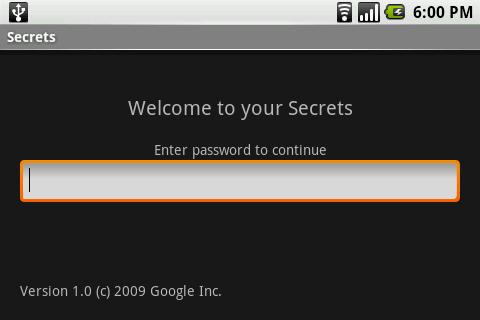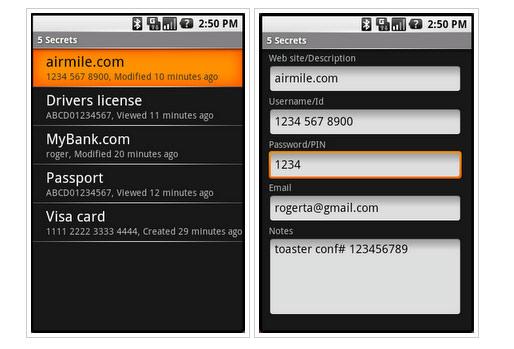Secrets is a handy piece of software developed for the Android operating system (the one powering the G1 or Google phone) that functions as a password manager and as such is capable of protecting the data you don’t want others getting access to – things like passwords, security credentials, your credit card’s PIN, and other info. The Android app comes free of charge and will be added to the Android Market in the near future; until then, you could always getting via a direct link.
Software Engineer with Google Code, Roger Tawa comments: “Secrets for Android is an application to securely store and manage passwords and secrets on your Android powered phone. It uses techniques like strong encryption and auto-logout to help ensure that your secrets remain safe, assuming you've chosen a good password! Context-sensitive tips guide you along through its operation, making it easy to use. Secrets for Android also serves as a great example for developers learning to program on Android, as its well documented source code illustrates how applications can perform file I/O, use the crypto APIs, and do some simple 3-D view animation.”
Using the Secrets for Android app is not a complicated task. You will be asked to provide a master password the first time you use Secrets – make sure to choose a properly strong password, not a password composed of a single word, because these are vulnerable to dictionary attacks. Take the time to come up with a password that comprises numbers, letters, and other characters that give it strength; and make sure not its something you will remember two days later when you want to access Secrets. Here is an example: take the phrase “I want to access my Secret Android Account right now” and turn it into a password like “!w+Am5@ARN” – just simple example detailing how you can use the first letter of each word to come up with a password; then, just to add it an extra level of protection, we obfuscated it (! instead of I, + instead of t).
If you forget your password, the only option is to press Menu and hit “Reset password”. Be warned that this will delete all the secrets stored by the app.
After providing the master password, you will access the main secrets list. Press “Menu” -> “Add secret” and you will be able to add a new secret. Each secret has several bits of info attached to it: description, ID, PIN, email, notes – adding details to these fields is completely up to you. When you are done, save the secret by pressing “Back”. In order to access other options, press “Menu”.
If you would like to get Secrets for Android, a download location is available here.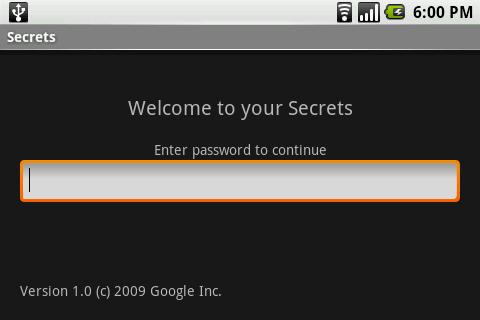
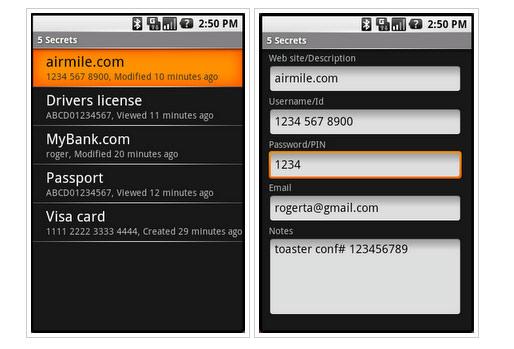
Software Engineer with Google Code, Roger Tawa comments: “Secrets for Android is an application to securely store and manage passwords and secrets on your Android powered phone. It uses techniques like strong encryption and auto-logout to help ensure that your secrets remain safe, assuming you've chosen a good password! Context-sensitive tips guide you along through its operation, making it easy to use. Secrets for Android also serves as a great example for developers learning to program on Android, as its well documented source code illustrates how applications can perform file I/O, use the crypto APIs, and do some simple 3-D view animation.”
Using the Secrets for Android app is not a complicated task. You will be asked to provide a master password the first time you use Secrets – make sure to choose a properly strong password, not a password composed of a single word, because these are vulnerable to dictionary attacks. Take the time to come up with a password that comprises numbers, letters, and other characters that give it strength; and make sure not its something you will remember two days later when you want to access Secrets. Here is an example: take the phrase “I want to access my Secret Android Account right now” and turn it into a password like “!w+Am5@ARN” – just simple example detailing how you can use the first letter of each word to come up with a password; then, just to add it an extra level of protection, we obfuscated it (! instead of I, + instead of t).
If you forget your password, the only option is to press Menu and hit “Reset password”. Be warned that this will delete all the secrets stored by the app.
After providing the master password, you will access the main secrets list. Press “Menu” -> “Add secret” and you will be able to add a new secret. Each secret has several bits of info attached to it: description, ID, PIN, email, notes – adding details to these fields is completely up to you. When you are done, save the secret by pressing “Back”. In order to access other options, press “Menu”.
If you would like to get Secrets for Android, a download location is available here.