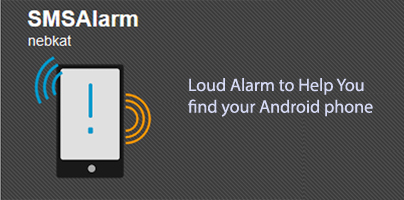Send a custom SMS to your Android-powered device and a loud alarm will go off, thus helping you find your misplaced, muted device. That’s what the free SMSAlarm app does!
Here is a situation that I’m sure you can relate to: no matter where you look, you can’t seem to locate your mobile. You know it’s somewhere in the house, but you just can’t seem to find it. You tried to phone/text your device, but that’s a waste of time because you have the damn thing on silent and it doesn’t make any sound to help you locate it.
If you’ve ever come across a situation like the one described above, I present to you SMSAlarm, a free, simple, easy to use application that will help you locate your misplaced, muted device. Send a custom text message to your device and SMSAlarm will start playing a loud and rather annoying alarm sound that will help you locate your Android-powered device.
To set the custom text message that will trigger the alarm you must launch the SMSAlarm app and tap on Activation SMS, the first entry on the screen. Please note that the text you select to trigger the alarm is case sensitive. You’re well advised to use a PIN number as the trigger, just so as to avoid any accidental activation of the alarm.
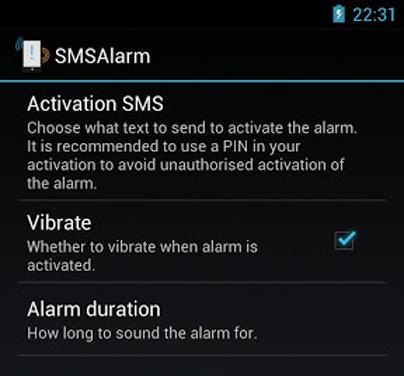
The default duration for the alarm is 15 seconds. You can change it to something that’s a bit longer. You can pick between 20 seconds, 30 seconds, 1 minute, or 2 minutes. Two minutes should be more than enough time for you to locate your device.
With SMSAlarm on your device, locating your misplaced device becomes a piece of cake. If you selected something like “6899” as the trigger message, send that message to your number and your mobile will start playing a loud alarm.
You can get SMSAlarm for free from Google’s Play Store.
Here is a situation that I’m sure you can relate to: no matter where you look, you can’t seem to locate your mobile. You know it’s somewhere in the house, but you just can’t seem to find it. You tried to phone/text your device, but that’s a waste of time because you have the damn thing on silent and it doesn’t make any sound to help you locate it.
If you’ve ever come across a situation like the one described above, I present to you SMSAlarm, a free, simple, easy to use application that will help you locate your misplaced, muted device. Send a custom text message to your device and SMSAlarm will start playing a loud and rather annoying alarm sound that will help you locate your Android-powered device.
To set the custom text message that will trigger the alarm you must launch the SMSAlarm app and tap on Activation SMS, the first entry on the screen. Please note that the text you select to trigger the alarm is case sensitive. You’re well advised to use a PIN number as the trigger, just so as to avoid any accidental activation of the alarm.
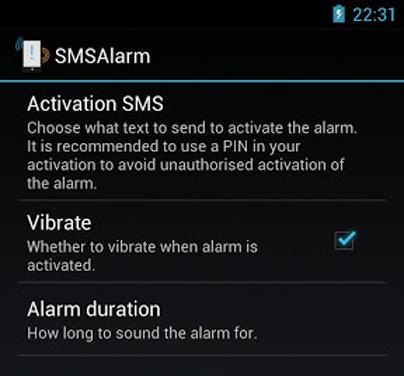
The default duration for the alarm is 15 seconds. You can change it to something that’s a bit longer. You can pick between 20 seconds, 30 seconds, 1 minute, or 2 minutes. Two minutes should be more than enough time for you to locate your device.
With SMSAlarm on your device, locating your misplaced device becomes a piece of cake. If you selected something like “6899” as the trigger message, send that message to your number and your mobile will start playing a loud alarm.
You can get SMSAlarm for free from Google’s Play Store.