I’m sure you want to look good in any photo you take, be it a selfie, a profile or an avatar photo, a group photo, a party photo, and so on. And because you want to look good, you shudder at the thought of acne, spots, pimples, blemishes, wrinkles, and other imperfections ruining your perfectly good photo.
I’m not here to tell you how to address such a nuisance in real life. I’m here to tell you about 3 image editors that you can conveniently use within your browser to edit your photos and make your face look stunning – or at least blemish free.
1. Pho.to’s Face Retouch

The Pho.to online photo editor has multiple modules to offer. The main ones are:
Here’s a before-and-after photo that showcases what Pho.to Face Retouch can do.

Pho.to lets you load images from your computer and images from Facebook. If you don’t want to use your own pictures because you just want to give Pho.to a try, there are a few sample images that you can play with.
Pho.to is available as a web application and as a mobile app for iOS and Android.
Get started with Pho.to by visiting its official website.
Or jump straight to the Face Retouch module.
2. PicMonkey’s Touch Up

Just like Pho.to, the PicMonkey online image editor puts multiple modules at your disposal:
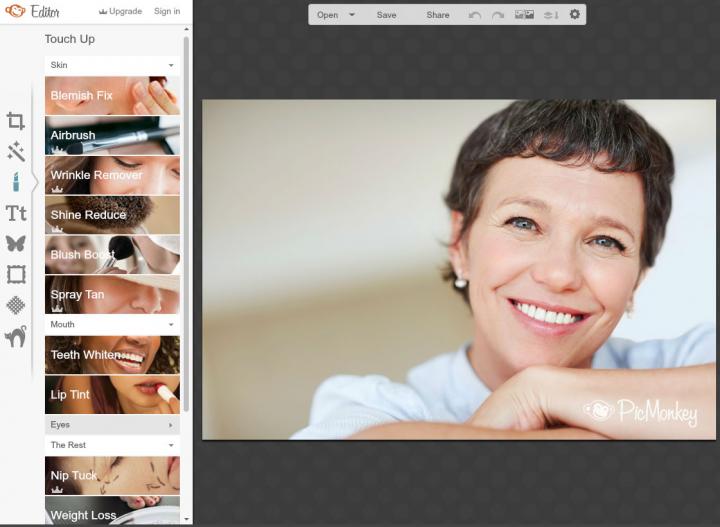
PicMonkey lets you use photos stored on your computer or photos from Facebook, Flickr, Dropbox and OneDrive. If you want to try PicMonkey without loading any if your own photos, several samples are available.
PicMonkey is available as a web application, as a Facebook app, and as an extension for Chrome.
Get started with PicMonkey by visiting its official website.
3. Fotor’s Beauty Retouching and Blemish Remover

The popular Fotor online editor comes in handy if you want to:
Beauty Retouching is subset of Fotor’s editing capabilities. It can be used to remove blemishes, smooth out wrinkles, remove red eyes, whiten teeth, and more.
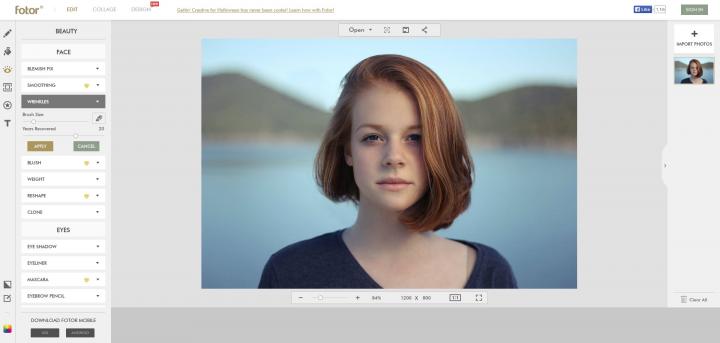
Fotor lets you use photos stored on your computer or photos from Facebook, Picasa, Dropbox and the web. If you don’t load one of your own photos, it will load a sample image and let you play with it.
Fotor is available as a web app, a mobile app for iOS and Android, and as a desktop application for Windows and Mac (click the links to get Fotor for Windows and Fotor for Mac right here on FindMySoft).
Get started with Fotor by visiting its official website.
Or jump straight to the Blemish Remover tool.
Honorable mention – Pixlr's many web apps
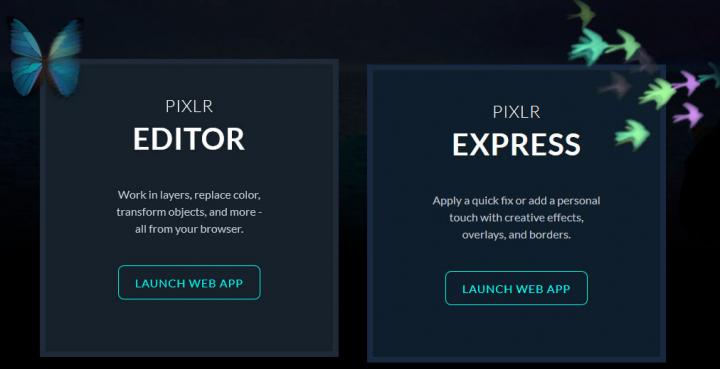
Since this article is about online image editors, I just have to bring up Pixlr, the powerful photo editor that is available for desktop (Windows and Mac), mobile (iOS and Android), and the web.
There are multiple Pixlr web apps to play with:
Get started with Pixlr by visiting its official website.
I’m not here to tell you how to address such a nuisance in real life. I’m here to tell you about 3 image editors that you can conveniently use within your browser to edit your photos and make your face look stunning – or at least blemish free.
1. Pho.to’s Face Retouch

The Pho.to online photo editor has multiple modules to offer. The main ones are:
- Photo Editor – crop, rotate, adjust the exposure, the colors or the sharpness, add custom text, apply stickers, use one of many effects, frames, and textures.
- Fun Effects – access hundreds of interesting photo frames, effects and filters.
- Face Retouch – remove skin defects and imperfections,
Here’s a before-and-after photo that showcases what Pho.to Face Retouch can do.

Pho.to lets you load images from your computer and images from Facebook. If you don’t want to use your own pictures because you just want to give Pho.to a try, there are a few sample images that you can play with.
Pho.to is available as a web application and as a mobile app for iOS and Android.
Get started with Pho.to by visiting its official website.
Or jump straight to the Face Retouch module.
2. PicMonkey’s Touch Up

Just like Pho.to, the PicMonkey online image editor puts multiple modules at your disposal:
- Edit – load an image and crop it, rotate it, resize it, adjust the colors, apply an effect or a texture, play with multiple themes, and more.
- Design – start with a blank canvas and use PicMonkey’s editing tools to design your own picture. You could create a card, a banner, a Facebook cover, and more.
- Collage – select the photos you want to use, pick one of multiple layouts, and easily create a photo collage.
- Touch Up – modify the way your face looks by accessing a wealth of editing tools
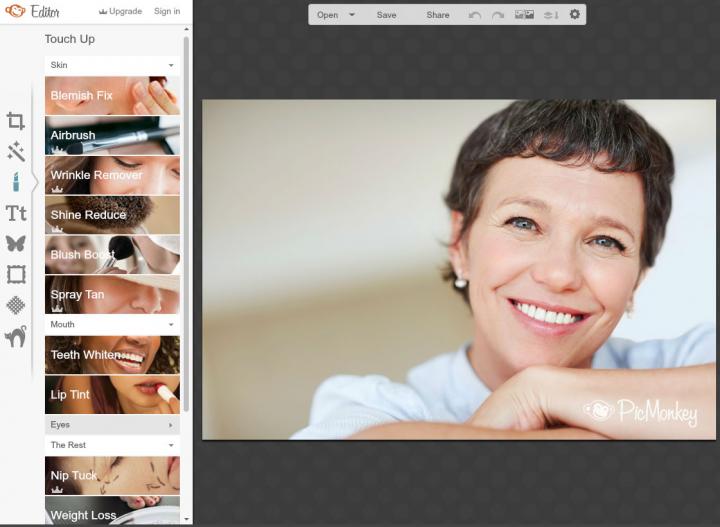
PicMonkey lets you use photos stored on your computer or photos from Facebook, Flickr, Dropbox and OneDrive. If you want to try PicMonkey without loading any if your own photos, several samples are available.
PicMonkey is available as a web application, as a Facebook app, and as an extension for Chrome.
Get started with PicMonkey by visiting its official website.
3. Fotor’s Beauty Retouching and Blemish Remover

The popular Fotor online editor comes in handy if you want to:
- Edit photos – crop, resize, apply affects, add frames, write on top of the image, create HDR images and more.
- Create collages – pick a collage layout, add the photos you want to use, play with some options and customize the way your collage will look like.
- Design – a poster, a card, a Facebook cover, and more.
Beauty Retouching is subset of Fotor’s editing capabilities. It can be used to remove blemishes, smooth out wrinkles, remove red eyes, whiten teeth, and more.
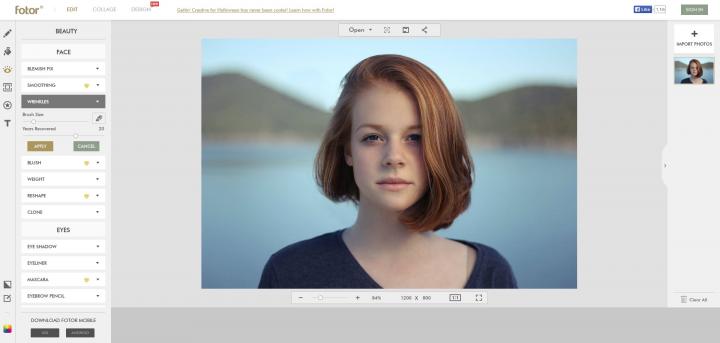
Fotor lets you use photos stored on your computer or photos from Facebook, Picasa, Dropbox and the web. If you don’t load one of your own photos, it will load a sample image and let you play with it.
Fotor is available as a web app, a mobile app for iOS and Android, and as a desktop application for Windows and Mac (click the links to get Fotor for Windows and Fotor for Mac right here on FindMySoft).
Get started with Fotor by visiting its official website.
Or jump straight to the Blemish Remover tool.
Honorable mention – Pixlr's many web apps
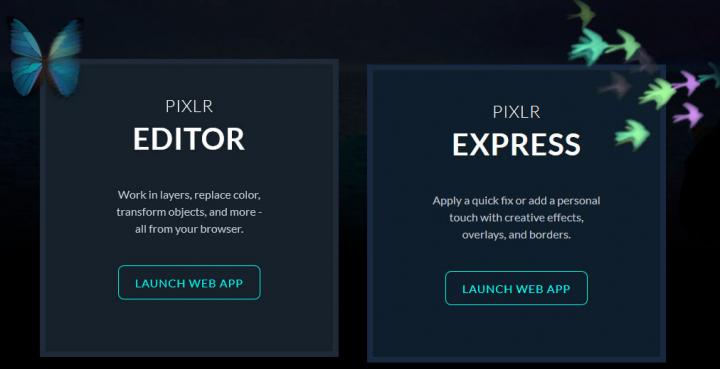
Since this article is about online image editors, I just have to bring up Pixlr, the powerful photo editor that is available for desktop (Windows and Mac), mobile (iOS and Android), and the web.
There are multiple Pixlr web apps to play with:
- Pixlr Editor - a robust photo editor that works within your browse.
- Pixlr Express – apply quick fixes, overlays, filters, and stickers to make any photo beautiful.
- Pixlr O-Matic – use various retro effects to give your photos a vintage look.
Get started with Pixlr by visiting its official website.

























