You might think that deleting a file is enough to get rid of it. It isn’t! Files don’t just magically disappear when you delete them, they have this annoying habit of sticking around. And because they stick around, they can be undeleted, they can be brought back with a data recovery tool.
To make sure a file is properly and permanently deleted, you must use what is known as a file shredder or a file wiper tool, like the 7 free tools listed below. They will help you get rid of data so that no data recovery tool can ever bring it back to life.
1. WipeFile
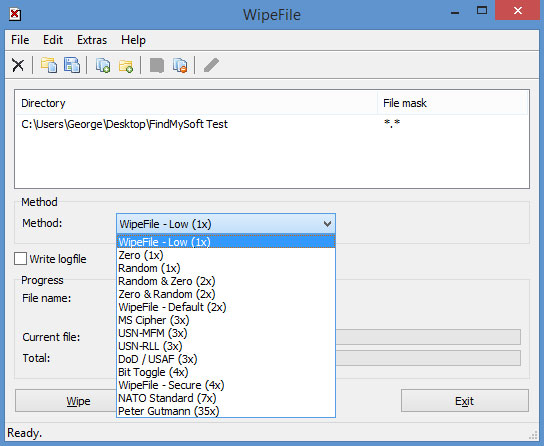
This free and portable Windows application isn’t the prettiest thing I’ve ever seen. But it can delete multiple files at once, it can delete folders as well, and it has multiple deletion patterns to offer. It’s a simple, easy to use tool that works as advertised.
Download WipeFile for Windows.
Learn more about it here.
2. Free File Wiper
Free File Wiper is a portable tool that integrates with Windows Explorer, meaning you can permanently delete a file by right clicking it and selecting Free File Wiper from the Send To menu. Free File Wiper also puts a floating Trashcan on your desktop. Take a file, drag and drop it on the Trashcan, and it will be permanently wiped. Speaking about that, it should be mentioned that Free File Wiper has several wipe methods to offer: quick erase, normal erase, secure erase, and maniacal erase.
Download Free File Wiper right here on FindMySoft.
Learn more about it here.
3. Jihosoft Free Eraser
While not as powerful as the paid Pro and Commercial editions, Jihosoft Free Eraser is still a very useful tool. It provides access to multiple erasure patterns, patterns that you can use to permanently delete any files or folders you want. On top of that, Jihosoft Free Eraser can delete entire drives or partitions and it can clear unused or free hard drive space.
Download Jihosoft Free Eraser right here on FindMySoft.
Learn more about it here.
4. FileWing Shredder
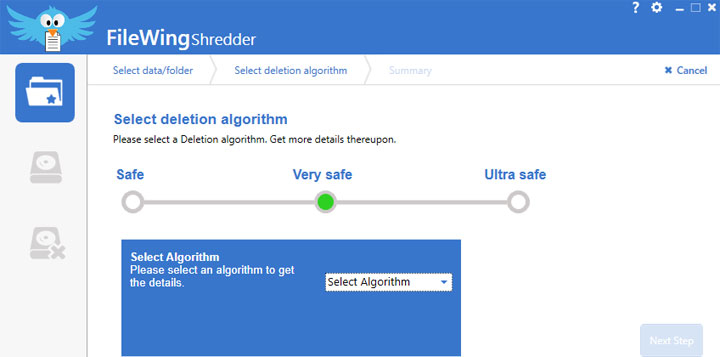
FileWing Shredder has three shredder functions to offer:
Download FileWing Shredder right here on FindMySoft.
Learn more about it here.
5. MiniTool Drive Wipe
MiniTool Drive Wipe presents two options on its interface: Wipe Partition and Wipe Disk. Select the first option and you will get to securely wipe the data stored on a partition. Select the second option and you will get to securely wipe the data stored on a disk. No matter which option you choose, a wizard will guide you through the entire process.
Download MiniTool Drive Wipe right here on FindMySoft.
Learn more about it here.
6. Hard Disk Scrubber
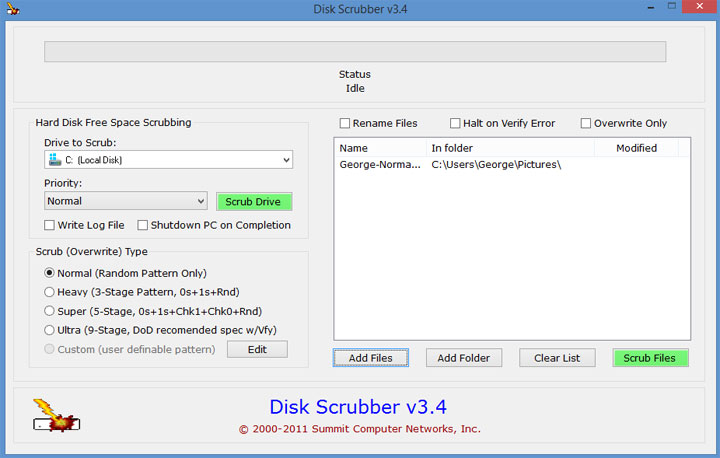
The functionality Hard Disk Scrubber has to offer is divided in two, just like its interface. From the left hand side on Hard Disk Scrubber’s interface, you can choose to scrub free space on an entire drive or partition, using one of several scrub types. From the right hand side on the application’s interface, you can choose to permanently delete files and folders.
Download Hard Disk Scrubber for Windows.
Learn more about it here.
7. Eraser
The most interesting thing about Eraser isn’t that it integrates with the right click context menu or that it provides access to multiple erasure methods. The most interesting thing about Eraser is that it features an Erase Schedule that lets you create tasks – tasks that have to be run manually, tasks that run immediately, tasks that run on restart, and recurring tasks.
Download Eraser right here on FindMySoft.
Learn more about it here.
Honorable mention – CCleaner
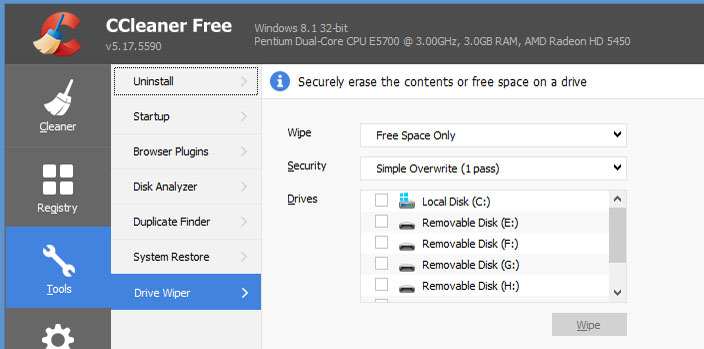
While CCleaner’s main purpose is to find and remove junk files from your system, the simple truth of the matter is that it can do plenty of other things, including wiping data. CCleaner’s Drive Wiper tool can securely erase an entire drive or just the free space on a certain drive.
Download CCleaner right here on FindMySoft.
Learn more about it here.
In related news...
Having problems with a stubborn file that won’t go away, that refuses to be deleted? Try these 3 methods.
To make sure a file is properly and permanently deleted, you must use what is known as a file shredder or a file wiper tool, like the 7 free tools listed below. They will help you get rid of data so that no data recovery tool can ever bring it back to life.
1. WipeFile
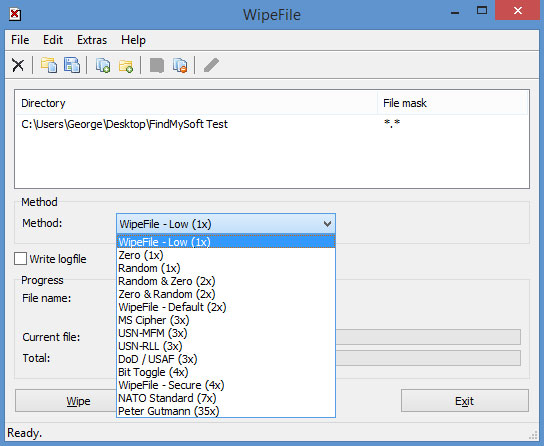
This free and portable Windows application isn’t the prettiest thing I’ve ever seen. But it can delete multiple files at once, it can delete folders as well, and it has multiple deletion patterns to offer. It’s a simple, easy to use tool that works as advertised.
Download WipeFile for Windows.
Learn more about it here.
2. Free File Wiper
Free File Wiper is a portable tool that integrates with Windows Explorer, meaning you can permanently delete a file by right clicking it and selecting Free File Wiper from the Send To menu. Free File Wiper also puts a floating Trashcan on your desktop. Take a file, drag and drop it on the Trashcan, and it will be permanently wiped. Speaking about that, it should be mentioned that Free File Wiper has several wipe methods to offer: quick erase, normal erase, secure erase, and maniacal erase.
Download Free File Wiper right here on FindMySoft.
Learn more about it here.
3. Jihosoft Free Eraser
While not as powerful as the paid Pro and Commercial editions, Jihosoft Free Eraser is still a very useful tool. It provides access to multiple erasure patterns, patterns that you can use to permanently delete any files or folders you want. On top of that, Jihosoft Free Eraser can delete entire drives or partitions and it can clear unused or free hard drive space.
Download Jihosoft Free Eraser right here on FindMySoft.
Learn more about it here.
4. FileWing Shredder
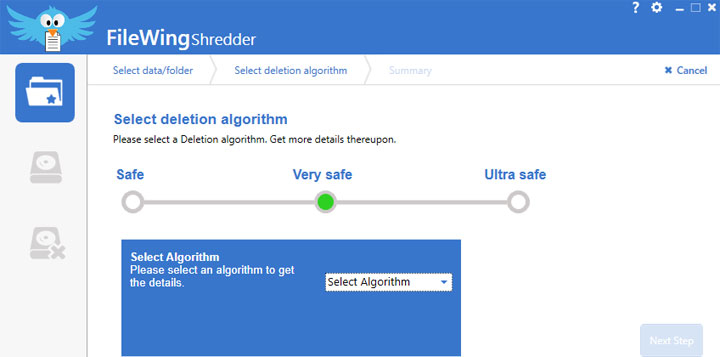
FileWing Shredder has three shredder functions to offer:
- Delete files and directories – choose which files or folders you want to permanently delete.
- Clean free space – overwrite free space and permanently delete any files that might be hiding there.
- Format drive – safely format an entire drive.
Download FileWing Shredder right here on FindMySoft.
Learn more about it here.
5. MiniTool Drive Wipe
MiniTool Drive Wipe presents two options on its interface: Wipe Partition and Wipe Disk. Select the first option and you will get to securely wipe the data stored on a partition. Select the second option and you will get to securely wipe the data stored on a disk. No matter which option you choose, a wizard will guide you through the entire process.
Download MiniTool Drive Wipe right here on FindMySoft.
Learn more about it here.
6. Hard Disk Scrubber
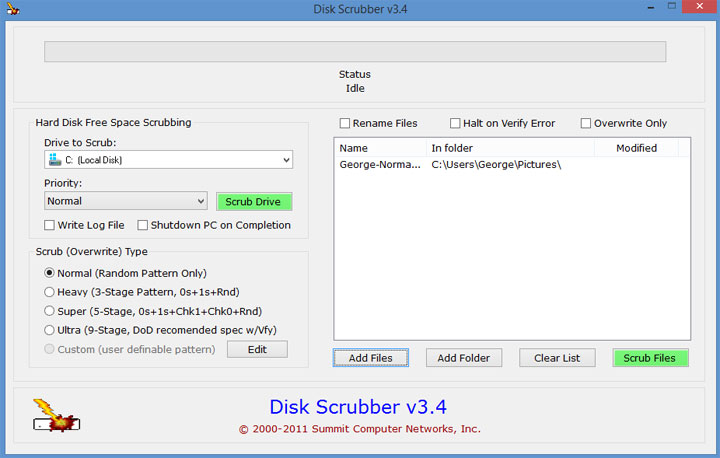
The functionality Hard Disk Scrubber has to offer is divided in two, just like its interface. From the left hand side on Hard Disk Scrubber’s interface, you can choose to scrub free space on an entire drive or partition, using one of several scrub types. From the right hand side on the application’s interface, you can choose to permanently delete files and folders.
Download Hard Disk Scrubber for Windows.
Learn more about it here.
7. Eraser
The most interesting thing about Eraser isn’t that it integrates with the right click context menu or that it provides access to multiple erasure methods. The most interesting thing about Eraser is that it features an Erase Schedule that lets you create tasks – tasks that have to be run manually, tasks that run immediately, tasks that run on restart, and recurring tasks.
Download Eraser right here on FindMySoft.
Learn more about it here.
Honorable mention – CCleaner
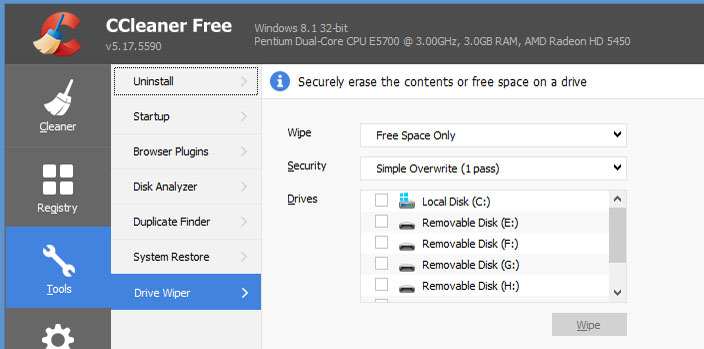
While CCleaner’s main purpose is to find and remove junk files from your system, the simple truth of the matter is that it can do plenty of other things, including wiping data. CCleaner’s Drive Wiper tool can securely erase an entire drive or just the free space on a certain drive.
Download CCleaner right here on FindMySoft.
Learn more about it here.
In related news...
Having problems with a stubborn file that won’t go away, that refuses to be deleted? Try these 3 methods.

























