Norwegian browser-maker Opera seems determined to show the world that it hasn’t lost its passion for innovation and that its browser has the most amazing features.
Having recently announced that it integrated native ad-blocking technology into its desktop browser, Opera now announced that it integrated a free VPN into the browser as well. This makes Opera the first major desktop browser to feature integrated ad-blocking technology and the first major computer browser to feature an integrated, unlimited and free VPN.
“Everyone deserves to be private online if they want to be," said Opera’s SVP, Krystian Kolondra. "By adding a free, unlimited VPN directly into the browser, no additional download or extensions from an unknown third-party provider are necessary. So, today, our Opera desktop users get a handy way to boost their online privacy, as well as easier access to all their favorite online content no matter where they are".
The main benefits of using a VPN
As I’m sure you already know, there are several advantages to using a VPN, the main ones being security, privacy, and location spoofing. Let me make myself a little bit clearer:
How to get started with Opera’s built-in VPN
The good news is that you don’t have to download and install a browser extension, you don’t have to set up an account, and you don’t have to worry about traffic limitations. To get started with Opera’s built-in VPN, you just need to go to Settings -> Privacy & security -> check the box next to Enable VPN.
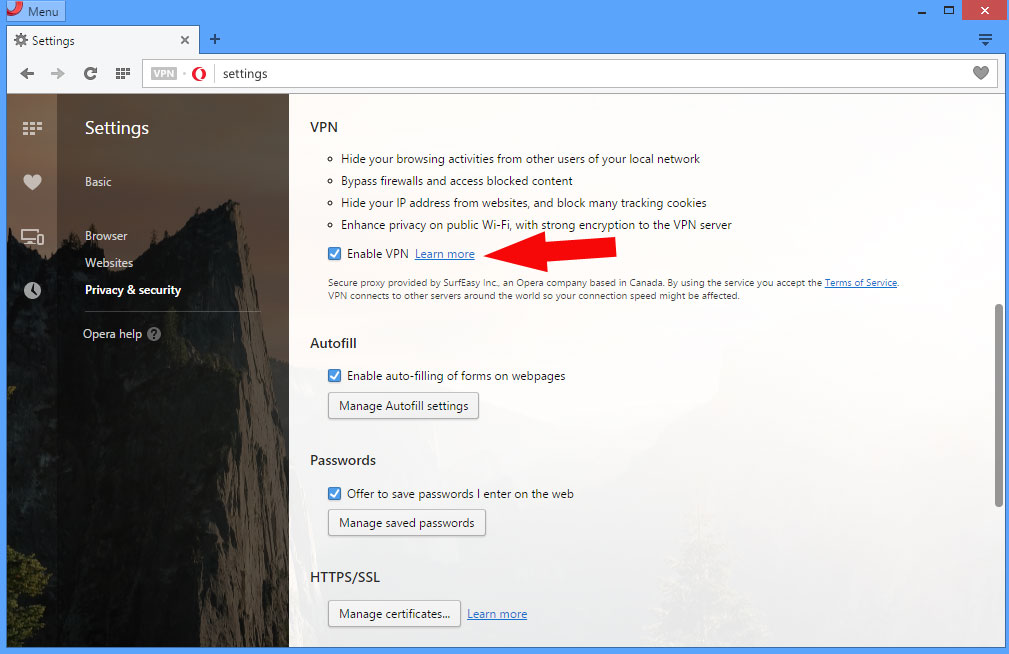
The "Learn more" link in the image above leads to this help article.
Once the built-in VPN has been enabled, a new VPN button will show up in the address bar. Clicking on it brings up a menu that lets you pick a virtual location and tells you how much data has been transferred through the VPN.
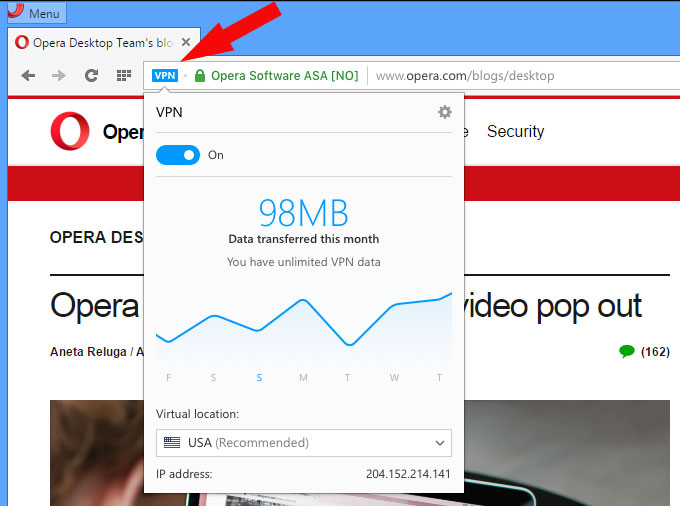
The bad news is that the built-in VPN is in preview. It is available, at least for now, only on the Opera Developer channel.
Opera, I have to remind you, has three release channels:
The story behind the story
About a year ago, Opera announced that it acquired SurfEasy, company known for its desktop and mobile VPN software. Following the acquisition, Opera didn’t do anything with SurfEasy. It promoted the VPN in Opera’s private browsing mode and nothing else. Nothing until now that is.
Opera is going to great lengths to make Opera for desktop as useful as possible. While other companies are putting all their energy into mobile browsers, Opera wants to make sure that desktop users get a browser that meets all their demands and expectations. Baking a VPN into the browser "marks another step in building a browser that matches up to people’s expectations in 2016," said Krystian Kolondra, SVP Global Engineering, Opera for computers.
"In January, we were reviewing our product plans, and we realized that people need new features in order to browse the web efficiently in 2016," Krystian Kolondra added. “It also became apparent to us that what people need are not the same features that were relevant for their browsers ten years ago. This is why we today have more engineers than ever before working on new features for our desktop browser.”
Download Opera for Windows and Opera for Mac right here on FindMySoft. Get Opera for other platforms straight from Opera.com.
To try Opera’s native ad-blocking functionality, you’ll have to get Opera Beta.
To try Opera’s built-in VPN, you’ll have to get Opera Developer.
Download SurfEasy for Windows right here on FindMySoft. Get SurfEasy for other platforms straight from SurfEasy.com.
Having recently announced that it integrated native ad-blocking technology into its desktop browser, Opera now announced that it integrated a free VPN into the browser as well. This makes Opera the first major desktop browser to feature integrated ad-blocking technology and the first major computer browser to feature an integrated, unlimited and free VPN.
“Everyone deserves to be private online if they want to be," said Opera’s SVP, Krystian Kolondra. "By adding a free, unlimited VPN directly into the browser, no additional download or extensions from an unknown third-party provider are necessary. So, today, our Opera desktop users get a handy way to boost their online privacy, as well as easier access to all their favorite online content no matter where they are".
The main benefits of using a VPN
As I’m sure you already know, there are several advantages to using a VPN, the main ones being security, privacy, and location spoofing. Let me make myself a little bit clearer:
- Security – by surfing the web on an encrypted connection, you’re protected against would-be eavesdroppers and cybercriminals. No one can see the data you send and receive over the web, because you’re using a safe, encrypted connection.
- Privacy – block online trackers, prevent the collection of personal data, and hide your real IP address.
- Location spoofing – by taking a look at your IP address, websites know where you’re from. And by knowing where you’re from, they can block access to online content. VPNs can make it seem like you’re from another location so you never get a message that says “this website is not available in your region.”
How to get started with Opera’s built-in VPN
The good news is that you don’t have to download and install a browser extension, you don’t have to set up an account, and you don’t have to worry about traffic limitations. To get started with Opera’s built-in VPN, you just need to go to Settings -> Privacy & security -> check the box next to Enable VPN.
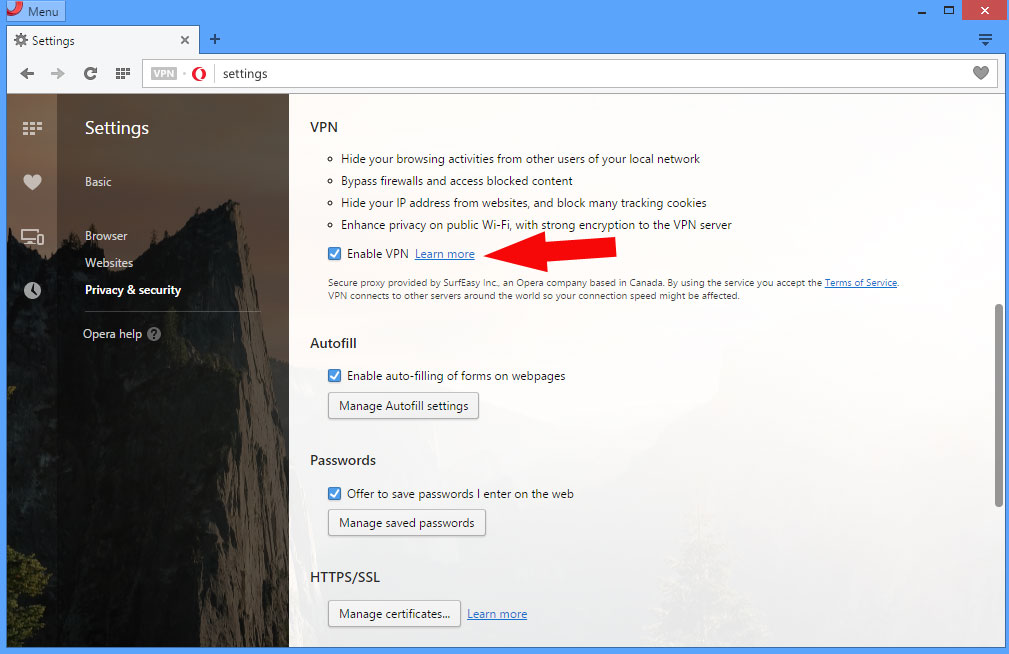
The "Learn more" link in the image above leads to this help article.
Once the built-in VPN has been enabled, a new VPN button will show up in the address bar. Clicking on it brings up a menu that lets you pick a virtual location and tells you how much data has been transferred through the VPN.
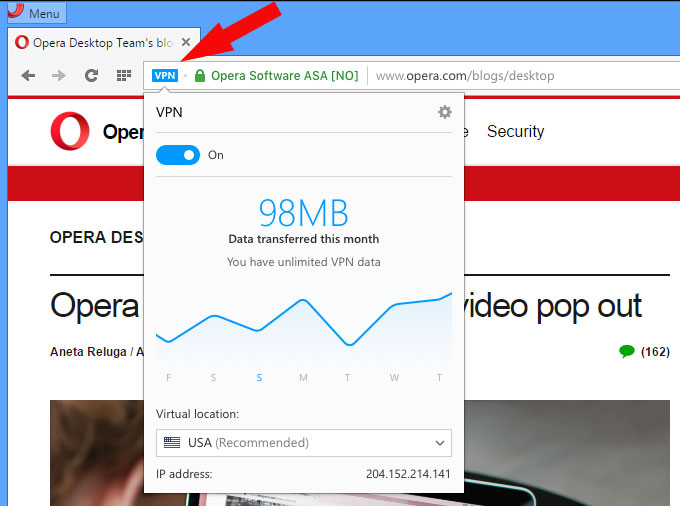
The bad news is that the built-in VPN is in preview. It is available, at least for now, only on the Opera Developer channel.
Opera, I have to remind you, has three release channels:
- Developer – offers a sneak peek of upcoming features and experiments that might make their way into future products.
- Beta – presents the latest refinements to the Opera browser.
- Final – the stable version that’s ready for the public.
The story behind the story
About a year ago, Opera announced that it acquired SurfEasy, company known for its desktop and mobile VPN software. Following the acquisition, Opera didn’t do anything with SurfEasy. It promoted the VPN in Opera’s private browsing mode and nothing else. Nothing until now that is.
Opera is going to great lengths to make Opera for desktop as useful as possible. While other companies are putting all their energy into mobile browsers, Opera wants to make sure that desktop users get a browser that meets all their demands and expectations. Baking a VPN into the browser "marks another step in building a browser that matches up to people’s expectations in 2016," said Krystian Kolondra, SVP Global Engineering, Opera for computers.
"In January, we were reviewing our product plans, and we realized that people need new features in order to browse the web efficiently in 2016," Krystian Kolondra added. “It also became apparent to us that what people need are not the same features that were relevant for their browsers ten years ago. This is why we today have more engineers than ever before working on new features for our desktop browser.”
Download Opera for Windows and Opera for Mac right here on FindMySoft. Get Opera for other platforms straight from Opera.com.
To try Opera’s native ad-blocking functionality, you’ll have to get Opera Beta.
To try Opera’s built-in VPN, you’ll have to get Opera Developer.
Download SurfEasy for Windows right here on FindMySoft. Get SurfEasy for other platforms straight from SurfEasy.com.

























