"Authentification icon for verified senders" is a new Gmail Labs offering that has been rolled out with the goal of addressing Gmail security. What it does is display a key icon right besides the sender’s name so that you know the email comes from a trustworthy source and from some phisher. For the time being the Authentification icon for verified senders feature will protect you from PayPal and eBay scammers.
When it comes down to protecting Gmail users from eBay and PayPal scams, Google takes matters very seriously. Back in 2008 the Mountain View-based company implemented a security measure that verifies whether an email actually comes from eBay or PayPal; if that email fails to validate its origin, it will not make it into your inbox. It will not even make it to your spam folder, that’s how serious Google takes this matter.
Gmail Spam Czar, Brad Taylor, now comes to remind you that you can take Gmail phishing security one step further: “Turn on ‘Authentication icon for verified senders and you'll see a key icon next to verified emails that are super-trustworthy. "Super-trustworthy" is a technical term I just invented that means: (1) the sender, usually a financial institution, is a target of phishers, (2) all of the sender's email is authenticated with DKIM, and (3) Gmail rejects any fake messages that claim to come from this sender, but actually don't.”
For the time being the feature is limited to eBay and PayPal, but Brad Taylor believes more senders will be added in the future. When that happens “you'll know because you'll see the super-trustworthy key icon magically appear by those senders too,” he says.
In order to enable the “Authentication icon for verified senders” Labs feature, follow these simple steps:
Step 1 – Go to Gmail and login to your account. If you do not have one, perhaps this would be the best time to sign up (it’s free and you get tons of features to play with). If you already have a Google account and you are logged in, access Labs by simply clicking here (this will skip Step 2 of the tutorial).
Step 2 – In the top right corner of the screen, right next to your user name you should be able to see “Settings”; click it. Now locate “Labs” and click it as well.
Step 3 – Locate “Authentication icon for verified senders” and select “Enable”. Click “Save Changes” (at the bottom of the screen) and you’re done.
This is the second Gmail Labs offering ever since Gmail was taken out of Beta. Gmail has been in Beta for the last five years, but Google last week decided to finally remove the Beta tag (details here). And since that left a big void in some user’s hearts, the Labs team put out Back to Beta (details here).
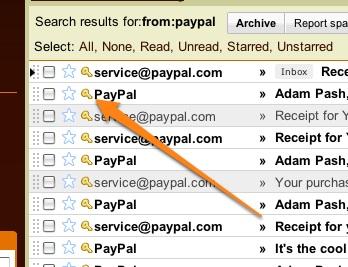
When it comes down to protecting Gmail users from eBay and PayPal scams, Google takes matters very seriously. Back in 2008 the Mountain View-based company implemented a security measure that verifies whether an email actually comes from eBay or PayPal; if that email fails to validate its origin, it will not make it into your inbox. It will not even make it to your spam folder, that’s how serious Google takes this matter.
Gmail Spam Czar, Brad Taylor, now comes to remind you that you can take Gmail phishing security one step further: “Turn on ‘Authentication icon for verified senders and you'll see a key icon next to verified emails that are super-trustworthy. "Super-trustworthy" is a technical term I just invented that means: (1) the sender, usually a financial institution, is a target of phishers, (2) all of the sender's email is authenticated with DKIM, and (3) Gmail rejects any fake messages that claim to come from this sender, but actually don't.”
For the time being the feature is limited to eBay and PayPal, but Brad Taylor believes more senders will be added in the future. When that happens “you'll know because you'll see the super-trustworthy key icon magically appear by those senders too,” he says.
In order to enable the “Authentication icon for verified senders” Labs feature, follow these simple steps:
Step 1 – Go to Gmail and login to your account. If you do not have one, perhaps this would be the best time to sign up (it’s free and you get tons of features to play with). If you already have a Google account and you are logged in, access Labs by simply clicking here (this will skip Step 2 of the tutorial).
Step 2 – In the top right corner of the screen, right next to your user name you should be able to see “Settings”; click it. Now locate “Labs” and click it as well.
Step 3 – Locate “Authentication icon for verified senders” and select “Enable”. Click “Save Changes” (at the bottom of the screen) and you’re done.
This is the second Gmail Labs offering ever since Gmail was taken out of Beta. Gmail has been in Beta for the last five years, but Google last week decided to finally remove the Beta tag (details here). And since that left a big void in some user’s hearts, the Labs team put out Back to Beta (details here).
























