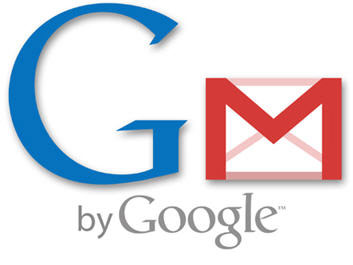Gmail, Google’s take on how an email client should look and perform, is used by people all over the world, on all sorts of machines. These machines range from the very powerful desktop computer with a wide screen monitor (or even multiple monitor systems), to the small notebook computer (a.k.a. netbook) with low resources and low resolution displays. One Google Software Engineer, Christopher Semturs, has realized that the device’s small screen and Gmail labels do not go that well together.
“Some time ago I bought a netbook. It's perfect in terms of portability, weight and space usage, but the natural drawback is the size of the screen. It's so small that sometimes I find it hard to read the subjects of emails in my inbox. So I created a new Gmail Labs feature called "Remove Labels from Subjects" that automatically hides the labels from messages in your inbox, leaving plenty of space for the messages' subjects,” explained Christopher Semturs.
If the “Remove Labels for Subjects” Gmail Labs offering sounds like something you would like to turn on for your Gmail account, here is a detailed step by step guide on how to do so:
Step 1 – Go to Gmail and log into your account. If you do not have one, perhaps this would be the best time to sign up (it’s free and you get tons of features to play with). If you already have a Google account and you are logged in, access Labs by simply clicking here (this will skip Step 2 of the tutorial).
Step 2 – In the top right corner of the screen, right next to your user name you should be able to see “Settings”; click it. Now locate “Labs” and click it as well.
Step 3 – Locate “Remove Labels for Subjects” and select “Enable”. Click “Save Changes” (at the bottom of the screen) and you’re done.
“Some time ago I bought a netbook. It's perfect in terms of portability, weight and space usage, but the natural drawback is the size of the screen. It's so small that sometimes I find it hard to read the subjects of emails in my inbox. So I created a new Gmail Labs feature called "Remove Labels from Subjects" that automatically hides the labels from messages in your inbox, leaving plenty of space for the messages' subjects,” explained Christopher Semturs.
If the “Remove Labels for Subjects” Gmail Labs offering sounds like something you would like to turn on for your Gmail account, here is a detailed step by step guide on how to do so:
Step 1 – Go to Gmail and log into your account. If you do not have one, perhaps this would be the best time to sign up (it’s free and you get tons of features to play with). If you already have a Google account and you are logged in, access Labs by simply clicking here (this will skip Step 2 of the tutorial).
Step 2 – In the top right corner of the screen, right next to your user name you should be able to see “Settings”; click it. Now locate “Labs” and click it as well.
Step 3 – Locate “Remove Labels for Subjects” and select “Enable”. Click “Save Changes” (at the bottom of the screen) and you’re done.