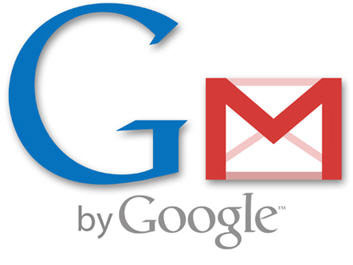Google may have experienced outages last week and then again early this week, but this does not mean it will stop improving its services. One such web service for which the Mountain View company continually rolls out new features is its email client Gmail. The latest offering for Gmail comes from Google Labs, the place where Google software developers use their “20% time” to come up with new and interesting functionality – I am of course talking about “Message translation”.
Software Engineer with Google, Darren Lewis, explains: “Back in the early days of human existence, before language had fully developed, our caveman ancestors probably did a lot of grunting. Language, and thus life, were pretty simple: watch out for that saber-toothed tiger ("Blorg! AIYA!!!"); stop riding the wooly mammoth and help me pick some berries ("Argh. Zagle zorg!"); man, it's cold in this Ice Age ("Brrrr."). Somewhere along the line, all those grunts diverged into thousands of distinct languages, and life became both richer and more complicated. And for the last few eons or so, we've struggled to communicate in a multilingual world. Which brings us to today. Since the heart and soul of Gmail is about helping people communicate, I'm proud to announce the integration of Google's automatic translation technology directly into Gmail.”
The thing to keep in mind before you go and enable the “Message translation” option in Gmail Labs (detailed tutorial provided below) is that machine/automated translations are not always accurate. My favorite example in the matter is BlahblahFish, the web page that shows just how wrong automatic translations can go. Still, it provides a means of understating what the other person is trying to convey, and on top of that, using “Message translation” is dead simple (just hit the “Translate to” button).
In order to enable the “Message translation” Labs feature, follow these simple steps:
Step 1 – Go to Gmail and login to your account. If you do not have one, perhaps this would be the best time to sign up (it’s free and you get tons of features to play with). If you already have a Google account and you are logged in, access Labs by simply clicking here (this will skip Step 2 of the tutorial).
Step 2 – In the top right corner of the screen, right next to your user name you should be able to see “Settings”; click it. Now locate “Labs” and click it as well.
Step 3 – Locate “Message translation” and select “Enable”. Click “Save Changes” (at the bottom of the screen) and you’re done.
Other Labs features for Gmail that we’ve reported upon recently:
- Google Search in Gmail
- Extra Emoji Emoticons
- Insert Images in the Text Body
Software Engineer with Google, Darren Lewis, explains: “Back in the early days of human existence, before language had fully developed, our caveman ancestors probably did a lot of grunting. Language, and thus life, were pretty simple: watch out for that saber-toothed tiger ("Blorg! AIYA!!!"); stop riding the wooly mammoth and help me pick some berries ("Argh. Zagle zorg!"); man, it's cold in this Ice Age ("Brrrr."). Somewhere along the line, all those grunts diverged into thousands of distinct languages, and life became both richer and more complicated. And for the last few eons or so, we've struggled to communicate in a multilingual world. Which brings us to today. Since the heart and soul of Gmail is about helping people communicate, I'm proud to announce the integration of Google's automatic translation technology directly into Gmail.”
The thing to keep in mind before you go and enable the “Message translation” option in Gmail Labs (detailed tutorial provided below) is that machine/automated translations are not always accurate. My favorite example in the matter is BlahblahFish, the web page that shows just how wrong automatic translations can go. Still, it provides a means of understating what the other person is trying to convey, and on top of that, using “Message translation” is dead simple (just hit the “Translate to” button).
In order to enable the “Message translation” Labs feature, follow these simple steps:
Step 1 – Go to Gmail and login to your account. If you do not have one, perhaps this would be the best time to sign up (it’s free and you get tons of features to play with). If you already have a Google account and you are logged in, access Labs by simply clicking here (this will skip Step 2 of the tutorial).
Step 2 – In the top right corner of the screen, right next to your user name you should be able to see “Settings”; click it. Now locate “Labs” and click it as well.
Step 3 – Locate “Message translation” and select “Enable”. Click “Save Changes” (at the bottom of the screen) and you’re done.
Other Labs features for Gmail that we’ve reported upon recently:
- Google Search in Gmail
- Extra Emoji Emoticons
- Insert Images in the Text Body