Want to stay on top of the unread messages in your Gmail inbox and find it difficult because you have too many tabs open? No matter how many tabs you have open, if you enable a recently released Gmail Labs experiment, you will be able to easily see how many unread messages are in your inbox. The Labs experiment I am talking about is called 'Unread message icon'.
As you may already know, if you have unread messages in your inbox, the number of unread messages is displayed in Gmail’s tab title.
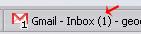
The problem is that if you have numerous tabs open, you cannot see the tab title. The 'Unread message icon' solves this problem by embedding the number of unread messages into the Gmail icon.
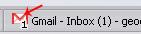
The one to come up with this Gmail Labs experiment in his 20% time (the one day per week when Google software engineers are allowed to work on something that is not in the job description) is Manu Cornet. Here’s what he had to say about the experiment:
“When you’re visiting sites other than Gmail, it’s easy to find out how many unread messages are in your inbox by glancing at the title of your Gmail tab or window. However, if you have a ton of tabs open, or if you use Chrome’s 'Pin Tab' feature that hides everything except the tab’s icon, it can be tricky to figure out without switching tabs. If you’ve ever found yourself in this situation, you may like the new Unread message con we just added to Gmail Labs.”
If you would like to turn on Unread message icon, here is a simple 3-step plan that explains how you can do it:
As you may already know, if you have unread messages in your inbox, the number of unread messages is displayed in Gmail’s tab title.
The problem is that if you have numerous tabs open, you cannot see the tab title. The 'Unread message icon' solves this problem by embedding the number of unread messages into the Gmail icon.
The one to come up with this Gmail Labs experiment in his 20% time (the one day per week when Google software engineers are allowed to work on something that is not in the job description) is Manu Cornet. Here’s what he had to say about the experiment:
“When you’re visiting sites other than Gmail, it’s easy to find out how many unread messages are in your inbox by glancing at the title of your Gmail tab or window. However, if you have a ton of tabs open, or if you use Chrome’s 'Pin Tab' feature that hides everything except the tab’s icon, it can be tricky to figure out without switching tabs. If you’ve ever found yourself in this situation, you may like the new Unread message con we just added to Gmail Labs.”
If you would like to turn on Unread message icon, here is a simple 3-step plan that explains how you can do it:
- Go to Gmail (click here), enter your login credentials and click Sign in. If you are already signed into your Google account, click this link and you can just skip step 2 in this tutorial.
- In the top right corner of the screen, right next to your username you should be able to see Settings; click it. Now locate Labs and click it as well.
- Scroll down until you find a Labs experiment called Unread message icon, or simply type in Unread message icon in the box next to Search for a lab (this is part of Gmail’s recently rolled out search-as-you-type functionality). Select Enable, then click Save Changes (there’s a Save Changes button at the top of the experiments list and at the bottom as well) and you’re done.
























