For those of you who find plain text to be a bit inexpressive, a bit incapable properly conveying your message, Google rolled out 19 emoticons back in the autumn of 2008. To use emoticons you need only click the “Rich formatting” link (it’s to the left, under Attach a file, under Subject), then click Insert emoticon – you will be presented with a list of emoticons. Chances are rich formatting is already turned on, so all you have to do is click the Insert emoticon link.
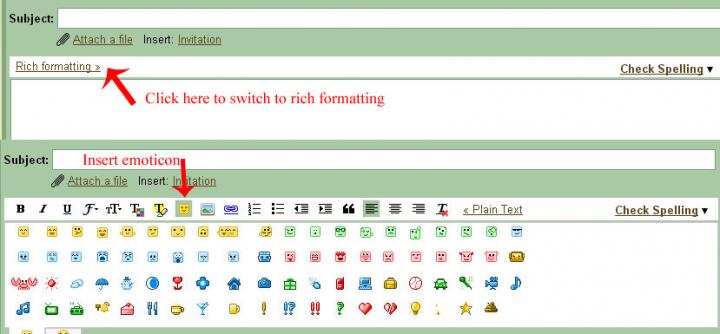
Because the Gmail team felt the initial emoticons were not enough, in the spring of 2009 it launched a Gmail Labs experiment called Extra Emoji, which, as the name so adequately points out, offered additional emoticons to Gmail users.
It turns out that the Gmail user now has too many emoticons at his disposal. So many emoticons that he finds it hard to keep track of them all; Software Engineer Darren Lewis explains: “When we added emoticons in Gmail, you responded with a nice big smile, but then you asked for more. So we added hundreds more emoticons through Gmail Labs. “But alas!” you cried. “How can I ever keep up with so many different choices? I am overwhelmed by the sheer immensity of emotion, amusement, and cute animals that Gmail has to offer."
To help cure your woes, a new Gmail Labs has been released – Recently Used Emoji. This new experiment performs a simple enough task: it keeps track of the ten most recent emoticons you’ve used, and saves them for easy access.
If you would like to turn on the Recently Used Emoji experiment, follow these simple steps:
Step 1 – Go to Gmail and login to your account. If you already have a Google account and you are logged in, just click here and forget about step 2.
Step 2 – In the top right corner of the screen, right next to your user name you should be able to see “Settings”; click it. Now locate “Labs” and click it as well.
Step 3 – Locate Recently Used Emoji and select “Enable”. Use a keyboard shortcut (such as the one available to Firefox users: Ctrl + F and type in “Extra Emoji”) to rapidly locate the feature. Click “Save Changes” (at the bottom of the screen) and you’re done.
Because the Gmail team felt the initial emoticons were not enough, in the spring of 2009 it launched a Gmail Labs experiment called Extra Emoji, which, as the name so adequately points out, offered additional emoticons to Gmail users.
It turns out that the Gmail user now has too many emoticons at his disposal. So many emoticons that he finds it hard to keep track of them all; Software Engineer Darren Lewis explains: “When we added emoticons in Gmail, you responded with a nice big smile, but then you asked for more. So we added hundreds more emoticons through Gmail Labs. “But alas!” you cried. “How can I ever keep up with so many different choices? I am overwhelmed by the sheer immensity of emotion, amusement, and cute animals that Gmail has to offer."
To help cure your woes, a new Gmail Labs has been released – Recently Used Emoji. This new experiment performs a simple enough task: it keeps track of the ten most recent emoticons you’ve used, and saves them for easy access.
If you would like to turn on the Recently Used Emoji experiment, follow these simple steps:
Step 1 – Go to Gmail and login to your account. If you already have a Google account and you are logged in, just click here and forget about step 2.
Step 2 – In the top right corner of the screen, right next to your user name you should be able to see “Settings”; click it. Now locate “Labs” and click it as well.
Step 3 – Locate Recently Used Emoji and select “Enable”. Use a keyboard shortcut (such as the one available to Firefox users: Ctrl + F and type in “Extra Emoji”) to rapidly locate the feature. Click “Save Changes” (at the bottom of the screen) and you’re done.

























