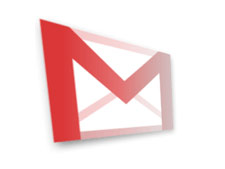A new experiment has made its way to Gmail Labs, hoping to bring much needed functionality to Google’s email client and provide the user with a more pleasurable experience. The Gmail Labs experiment I am talking about is simply called “Auto-advanced”. What it does is it automatically shows the next conversation instead of your inbox after you delete, archive or mute a conversation. From the “General Settings” page, you can select if you want to advance to the next or previous conversation.
The one to come up with this Gmail Labs experiment during his 20 percent time (the one day per week when software engineers can work on something that is not in the job description) is software engineer Bruce DiBello.
Here’s what he had to say on the Auto-advance experiment:
“Today, whenever you open an email in your Gmail inbox and then archive or delete it, you’re taken back to your inbox. Many of you have asked for the ability to instead go to the next conversation. Keyboard ninjas will already be familiar with the “]” and “[“ keyboard shortcuts for archiving and going to the next/previous conversation. For everyone else (and for people who frequently mute or delete conversations rather than archive them) we’re offering a new feature in Gmail Labs called “Auto-advance,” which automatically opens the next conversation after you archive/delete/mute the one you’re on.”
If you would like to turn on Auto-advance, here is what you have to do (a simple 3-step process):
The one to come up with this Gmail Labs experiment during his 20 percent time (the one day per week when software engineers can work on something that is not in the job description) is software engineer Bruce DiBello.
Here’s what he had to say on the Auto-advance experiment:
“Today, whenever you open an email in your Gmail inbox and then archive or delete it, you’re taken back to your inbox. Many of you have asked for the ability to instead go to the next conversation. Keyboard ninjas will already be familiar with the “]” and “[“ keyboard shortcuts for archiving and going to the next/previous conversation. For everyone else (and for people who frequently mute or delete conversations rather than archive them) we’re offering a new feature in Gmail Labs called “Auto-advance,” which automatically opens the next conversation after you archive/delete/mute the one you’re on.”
If you would like to turn on Auto-advance, here is what you have to do (a simple 3-step process):
- Go to Gmail (click here), enter your login credentials and click Sign in. If you are already signed into your Google account, click this link and you can just skip step 2 in this tutorial.
- In the top right corner of the screen, right next to your user name you should be able to see Settings; click it. Now locate Labs and click it as well.
- Scroll down until you find a Labs experiment called Auto-advance. Select Enable, then click Save Changes (there’s a Save Changes button at the top of the experiments list and at the bottom as well) and you’re done.