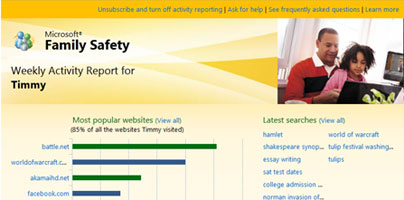Microsoft recently announced that the parental controls for the upcoming Windows 8 operating system will be even better than what Windows 7 has to offer.
With the parental controls that Windows 7 has to offer, you can set up time limits (control when your child can log on and use the computer), you can restrict access to games (choose the games you don’t want your child to be able to play), and you can allow or block specific programs (specify which programs you do not want your child to be able to run).
Microsoft made it clear that with Windows 8 it reimagined the Windows operating system, that Windows 8 is better than Windows 7. In Steven Sinofsky’s own words: “With Windows 8, we reimagined the different ways people interact with their PC and how to make everything feel like a natural extension of the device, whether using a Windows 8 tablet, laptop or all-in-one.”
As I was saying, Microsoft made it clear that Windows 8 is better than Windows 7 – and that includes the operating system’s parental controls. By revamping and enhancing the parental controls Windows 8 has to offer, Microsoft aims to keep your family safer. Parents will have even more control over what their kids can do on the PC and will be able to more efficiently create a healthy computing environment for their kids.
With Windows 8, Microsoft took a “monitor first” approach, meaning that the operating system focuses on providing informative activity reports instead of focusing on web filtering and software-based restrictions that are complex and drive parents away because they’re more difficult to manage.
Turn on Family Safety for your child’s Windows 8 user account and you will receive weekly reports that present what your child did on the PC. That is actually all you have to do – just check the box next to “Is this a child’s account? Turn on Family Safety to get reports of their PC use.” You don’t have to download anything else, you don’t have to go through a setup wizard.
What should you do with these reports? Microsoft explained that you can use the info provided by the reports to teach your child about responsible computer use. And if he still doesn’t get it, you can implement restrictions: time limits, web filters, SafeSearch (locks search engines into the Strict setting), application and game restrictions, Windows Store restrictions.
“One of the intrinsic capabilities of Windows 8 is the ability to use multiple accounts on any PC. This makes it much easier for parents to use tools that can help protect their children from content on the Internet as they see fit. It is also a great way for each family member to maintain their own unique online identity while still sharing a single PC. Microsoft has been a leader in creating tools to help maintain a safe computing environment for all users as well as for parents in particular. With Windows 8 we have substantially improved the family safety features and services available,” commented Steven Sinofsky, president of the Windows and Windows Live Division at Microsoft.
With the parental controls that Windows 7 has to offer, you can set up time limits (control when your child can log on and use the computer), you can restrict access to games (choose the games you don’t want your child to be able to play), and you can allow or block specific programs (specify which programs you do not want your child to be able to run).
Microsoft made it clear that with Windows 8 it reimagined the Windows operating system, that Windows 8 is better than Windows 7. In Steven Sinofsky’s own words: “With Windows 8, we reimagined the different ways people interact with their PC and how to make everything feel like a natural extension of the device, whether using a Windows 8 tablet, laptop or all-in-one.”
As I was saying, Microsoft made it clear that Windows 8 is better than Windows 7 – and that includes the operating system’s parental controls. By revamping and enhancing the parental controls Windows 8 has to offer, Microsoft aims to keep your family safer. Parents will have even more control over what their kids can do on the PC and will be able to more efficiently create a healthy computing environment for their kids.
With Windows 8, Microsoft took a “monitor first” approach, meaning that the operating system focuses on providing informative activity reports instead of focusing on web filtering and software-based restrictions that are complex and drive parents away because they’re more difficult to manage.
Turn on Family Safety for your child’s Windows 8 user account and you will receive weekly reports that present what your child did on the PC. That is actually all you have to do – just check the box next to “Is this a child’s account? Turn on Family Safety to get reports of their PC use.” You don’t have to download anything else, you don’t have to go through a setup wizard.
What should you do with these reports? Microsoft explained that you can use the info provided by the reports to teach your child about responsible computer use. And if he still doesn’t get it, you can implement restrictions: time limits, web filters, SafeSearch (locks search engines into the Strict setting), application and game restrictions, Windows Store restrictions.
“One of the intrinsic capabilities of Windows 8 is the ability to use multiple accounts on any PC. This makes it much easier for parents to use tools that can help protect their children from content on the Internet as they see fit. It is also a great way for each family member to maintain their own unique online identity while still sharing a single PC. Microsoft has been a leader in creating tools to help maintain a safe computing environment for all users as well as for parents in particular. With Windows 8 we have substantially improved the family safety features and services available,” commented Steven Sinofsky, president of the Windows and Windows Live Division at Microsoft.