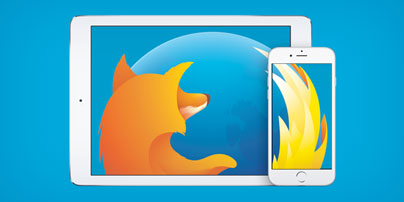When it comes to securely storing passwords, the best thing you can do is to use a password manager. If you don’t want to do that, Mozilla’s Firefox has got you covered. The web browser can store logins so that you don’t have to remember all your usernames and passwords.
But what if you want to refresh your memory and see the password you used for a certain website? In that case, you can easily access all the logins that Firefox saved. Here’s what you have to do.
View saved passwords in Firefox for Windows
Step 1. Access the Options menu
Click the 3-lines menu in the upper right hand corner and select Options.
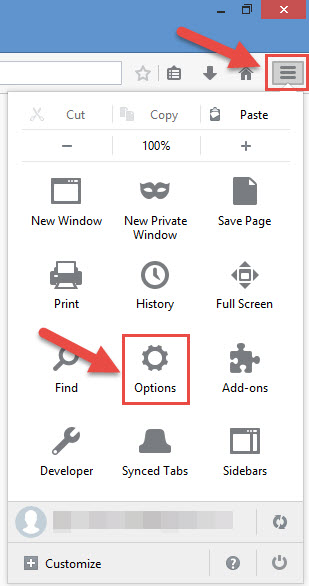
Or, if you’re old school and still rocking the Menu Bar, click Tools and then select Options.
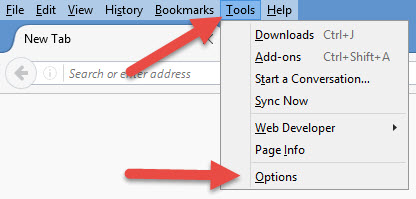
Step 2. Open the Saved Logins menu
When the Options menu shows up, go to the Security section and select Saved Logins.
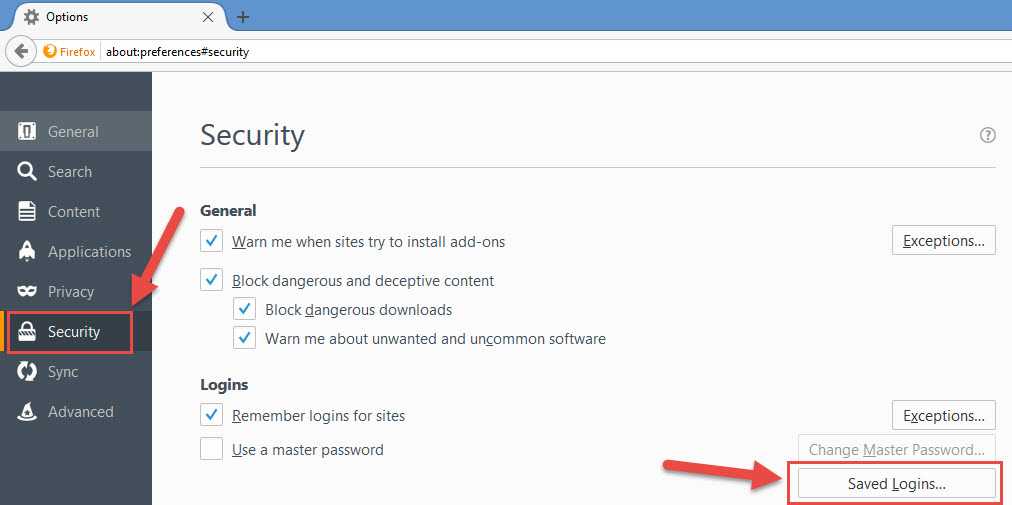
Step 3. View saved passwords
A Saved Logins dialog will show up; it presents all the login data that Firefox has saved. By default, the passwords are hidden. To bring them up, you need to click the Show Passwords button down in the lower right hand corner.
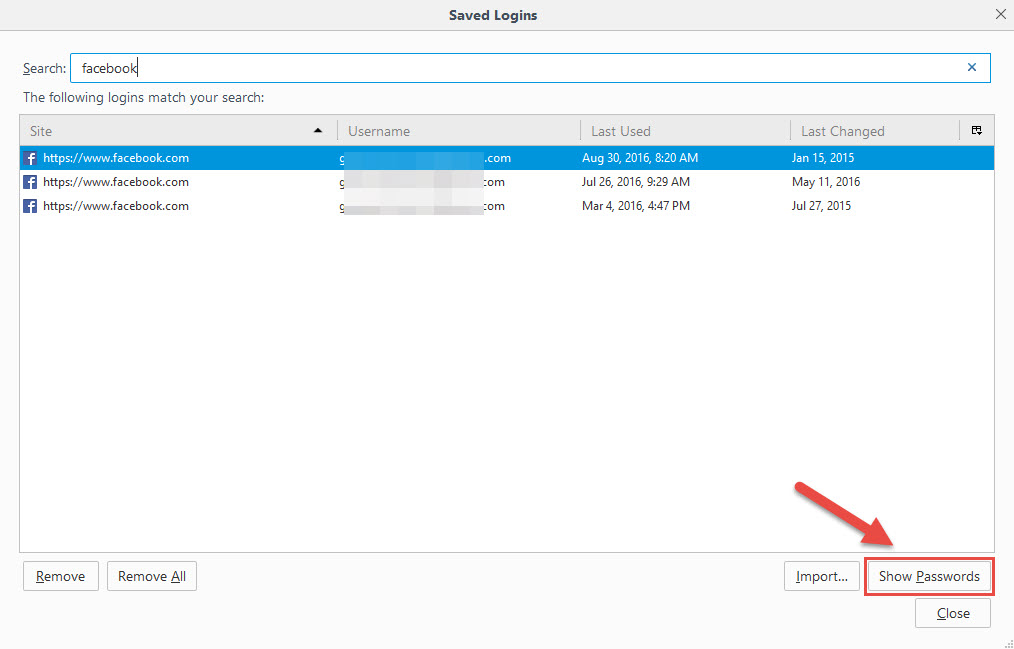
And then confirm that you want Firefox to display all the passwords it saved.
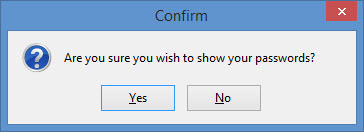
A new Password field will show up, listing all the saved passwords.

That’s it. That’s how easily it is to see passwords stored by Mozilla Firefox for Windows. Viewing saved passwords on Firefox for Android is just as easy. Here’s what you have to do.
View saved passwords in Firefox for Android
Step 1. Access the Logins menu
Click the 3-dots menu in the upper right hand corner, select Tools, and then tap on Logins.
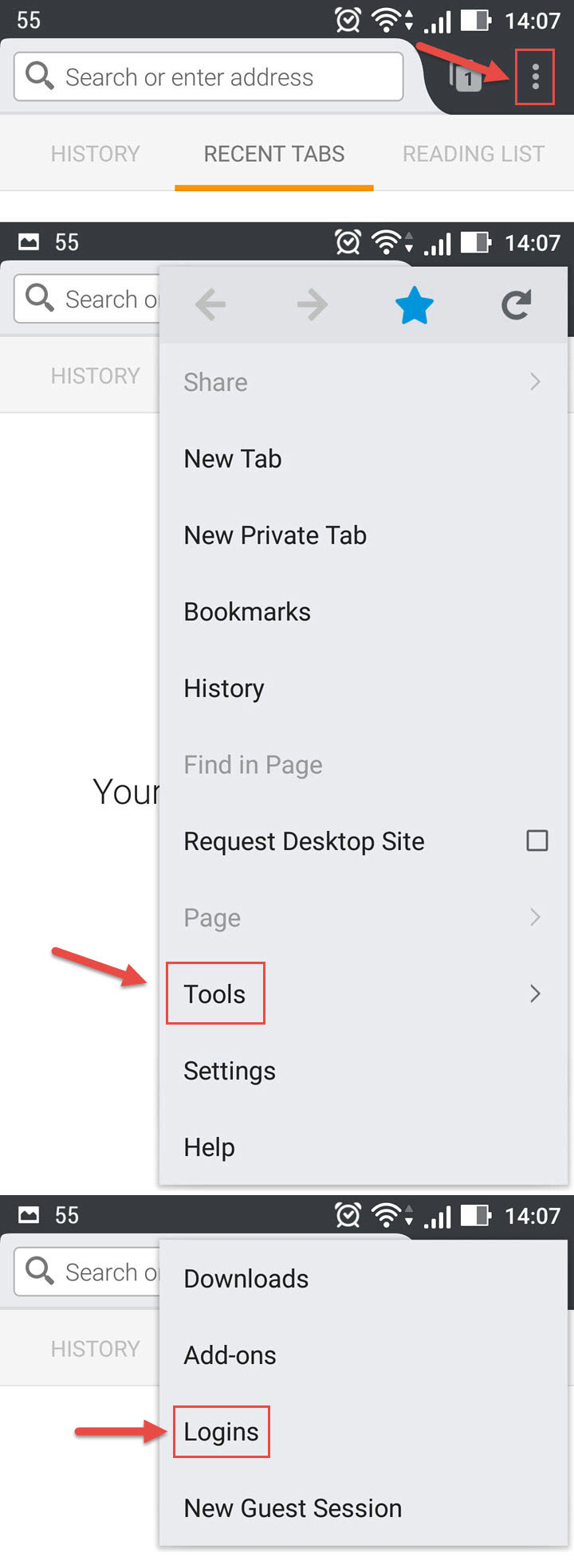
Alternatively, you can tap on Settings -> Privacy -> Manage Logins.
Step 2. View saved passwords
A list of saved logins will show up. Just as before, the list doesn’t show the passwords, just the usernames. Tap on any entry on the list and a menu will show up, menu that includes the option to Show Password.
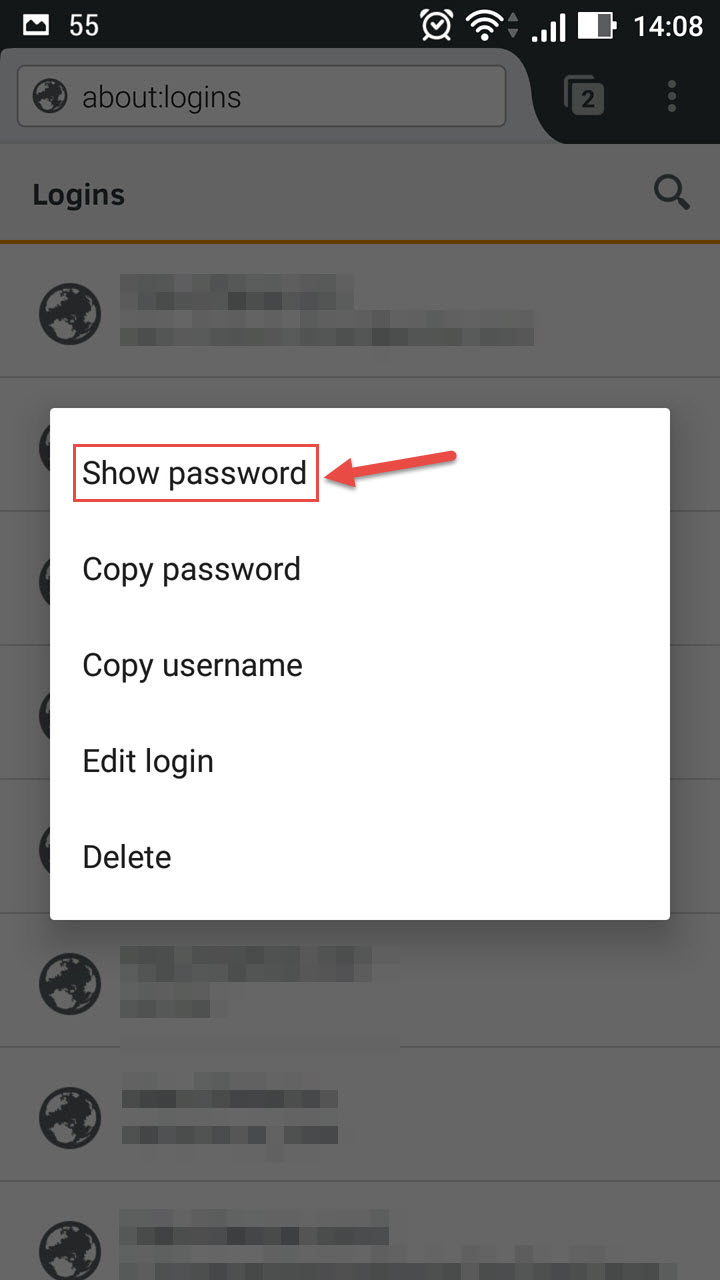
Tap it and the password will be displayed.
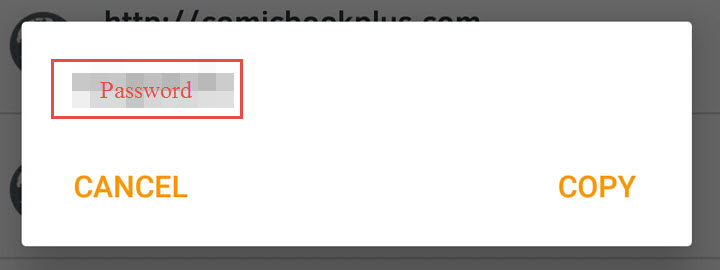
Download Firefox for Windows right here on FindMysoft and Firefox for Android from Google Play.
But what if you want to refresh your memory and see the password you used for a certain website? In that case, you can easily access all the logins that Firefox saved. Here’s what you have to do.
View saved passwords in Firefox for Windows
Step 1. Access the Options menu
Click the 3-lines menu in the upper right hand corner and select Options.
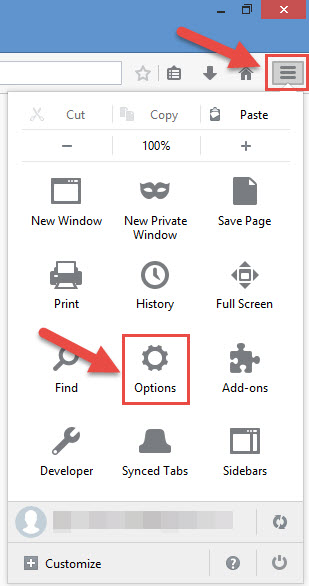
Or, if you’re old school and still rocking the Menu Bar, click Tools and then select Options.
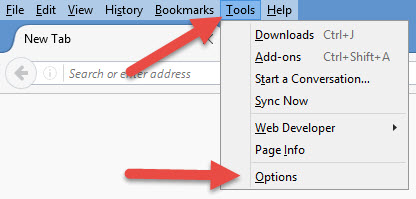
Step 2. Open the Saved Logins menu
When the Options menu shows up, go to the Security section and select Saved Logins.
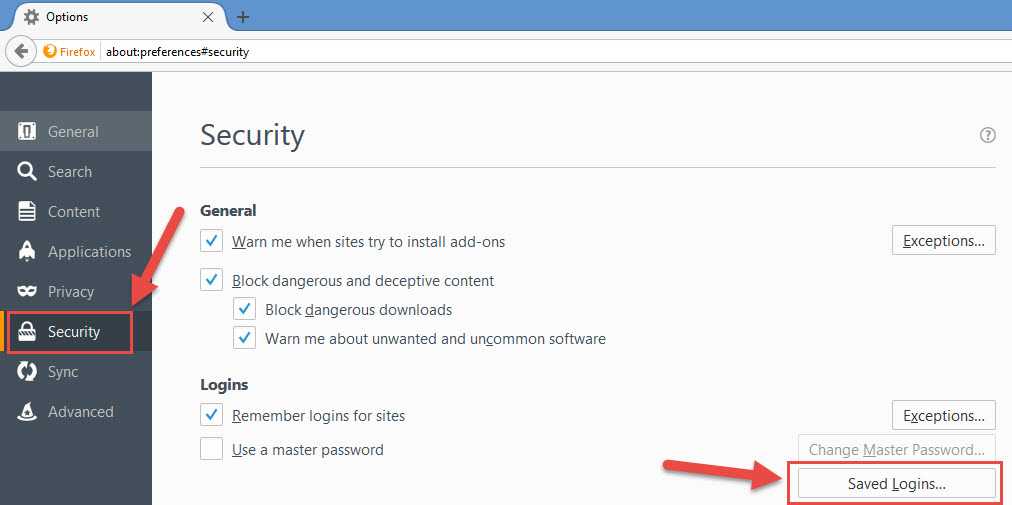
Step 3. View saved passwords
A Saved Logins dialog will show up; it presents all the login data that Firefox has saved. By default, the passwords are hidden. To bring them up, you need to click the Show Passwords button down in the lower right hand corner.
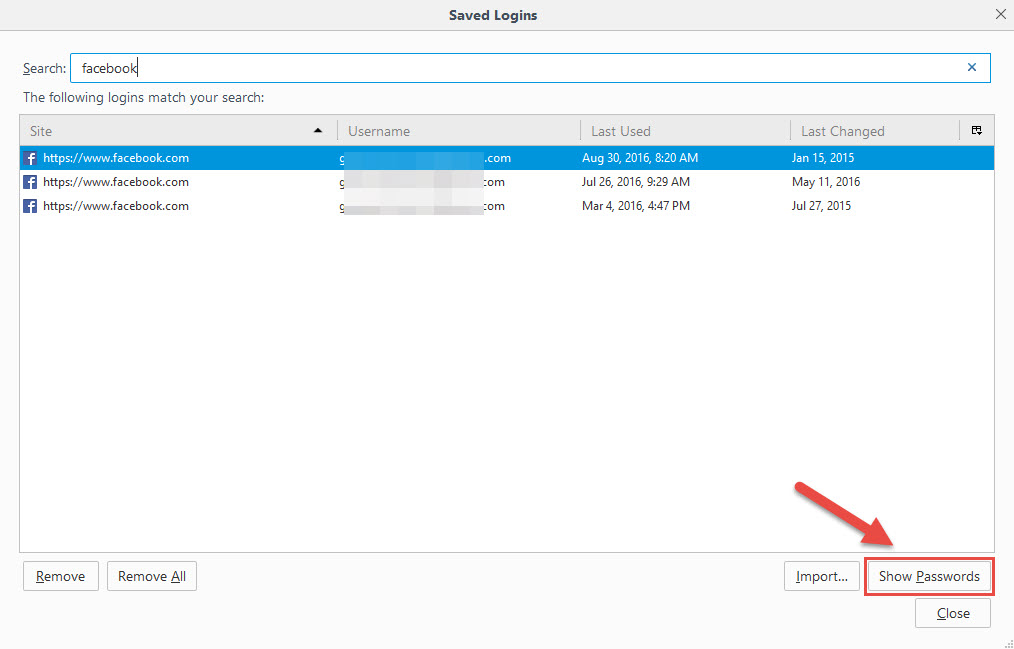
And then confirm that you want Firefox to display all the passwords it saved.
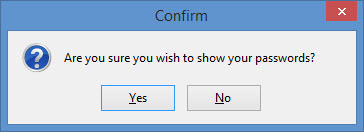
A new Password field will show up, listing all the saved passwords.

That’s it. That’s how easily it is to see passwords stored by Mozilla Firefox for Windows. Viewing saved passwords on Firefox for Android is just as easy. Here’s what you have to do.
View saved passwords in Firefox for Android
Step 1. Access the Logins menu
Click the 3-dots menu in the upper right hand corner, select Tools, and then tap on Logins.
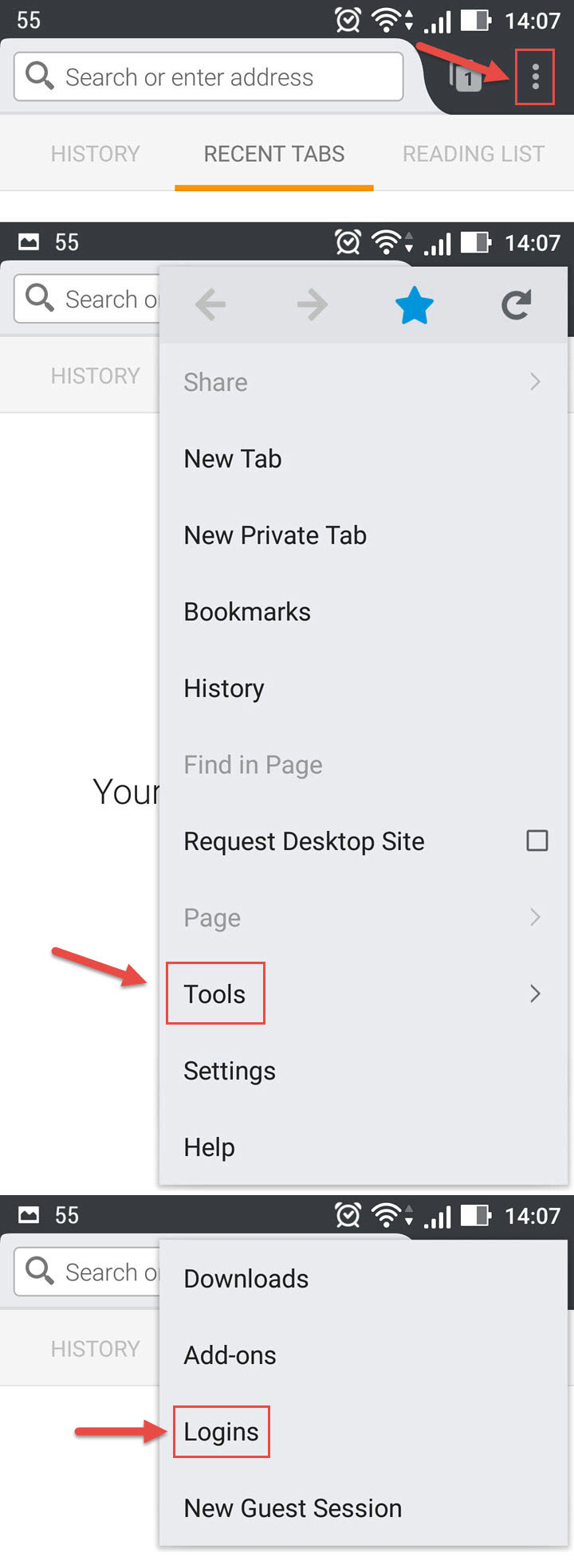
Alternatively, you can tap on Settings -> Privacy -> Manage Logins.
Step 2. View saved passwords
A list of saved logins will show up. Just as before, the list doesn’t show the passwords, just the usernames. Tap on any entry on the list and a menu will show up, menu that includes the option to Show Password.
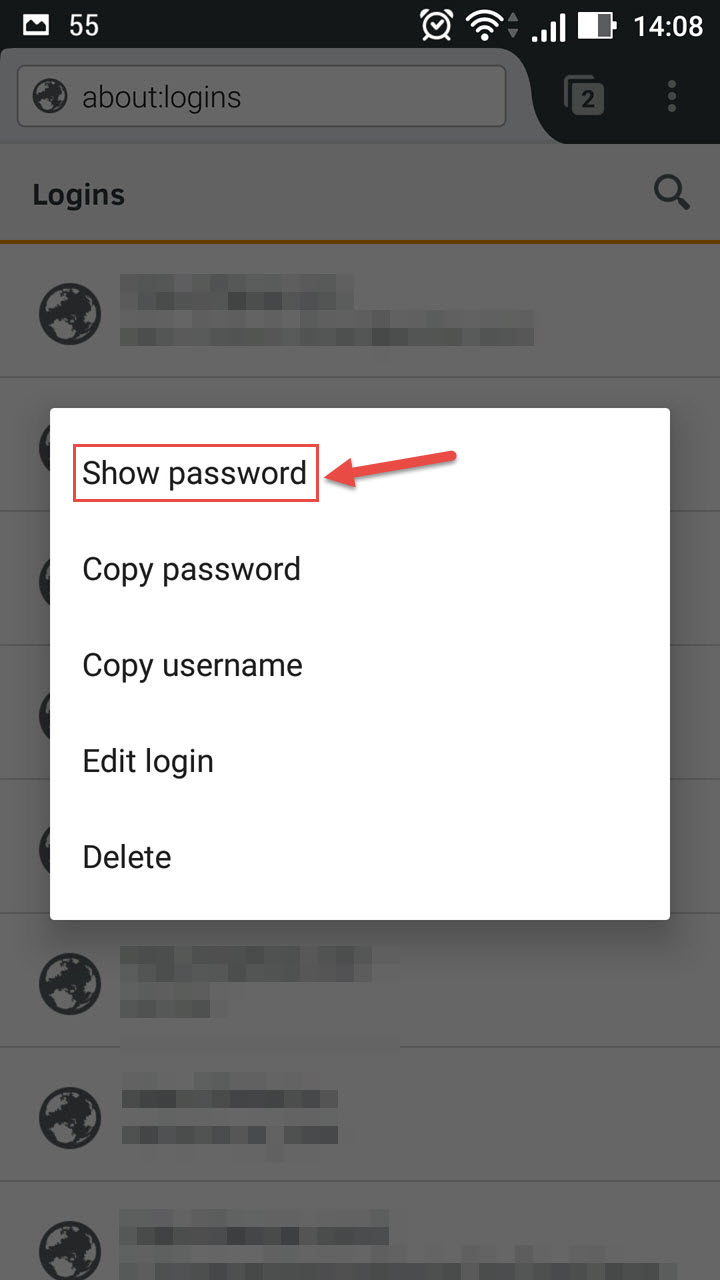
Tap it and the password will be displayed.
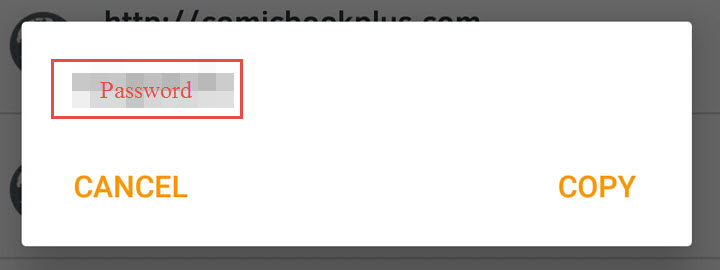
Download Firefox for Windows right here on FindMysoft and Firefox for Android from Google Play.