The whole point of playing this summer’s biggest hit, Pokémon Go, is to get out of your home. Go outside, explore the world, and try to catch them all. But what if you can’t go outside?
Perhaps you have some form of disability and going outside isn’t the best of ideas. Perhaps you sprained your ankle or suffered some other accident while playing Pokémon Go, and now you’re stuck at home. Perhaps there’s no point in going outside anyway, because you live in the middle of nowhere and there are no Pokémon to be found anywhere near your location.
Reasons aside, the simple truth of the matter is that you can play Pokémon Go at home, on your Windows-powered desktop. Here’s what you have to do.
Step 1 – Get the BlueStacks Android emulator
Since Windows can’t run Android apps, you will need an Android emulator, like BlueStacks, which you can download right here on FindMySoft (or straight from BlueStacks here).
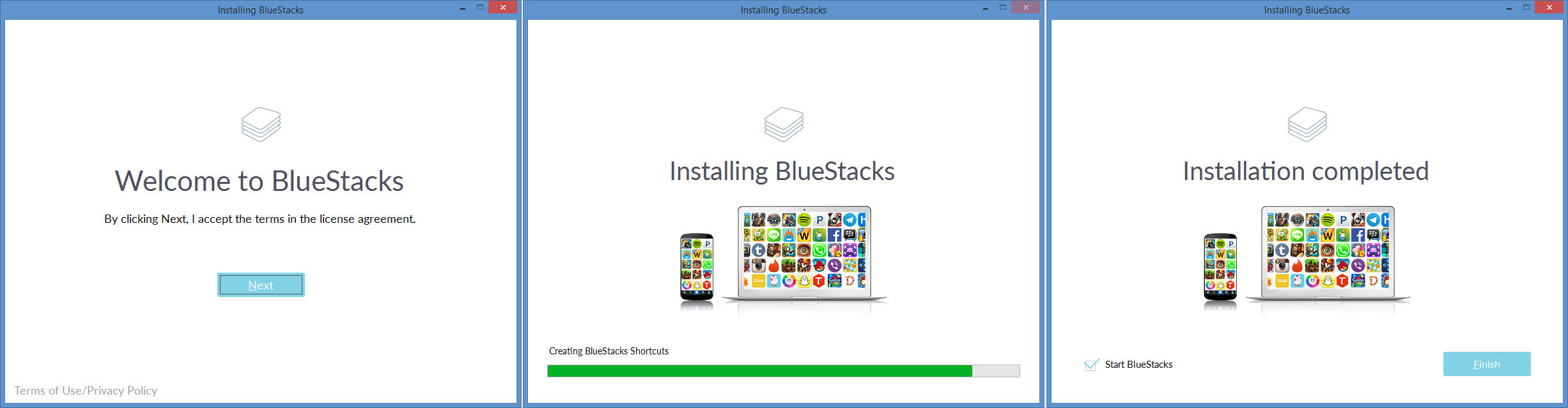
A straightforward setup wizard will guide you through all the steps you need to take to get BlueStacks up and running on your PC.
Step 2 – Install the Pokémon Go game
Pokémon Go should be listed as a trending app on BlueStacks' interface. If it isn’t, use the Search box to find the game. Once you’ve found it, just click on it to install it.

Before you can start playing the game, you’ll have to enter your date of birth and sign into your account. The same as on mobile.
Step 3 – Pick a custom GPS location
Click the Set Location button from the left hand side, find a location, drop a pin, and then press the Play button.

That’s it! You can now start playing Pokémon Go on your desktop PC. Use WASD to move your avatar on the map, use the mouse to look around, access gyms or stops and capture Pokémon.
Solution for AR crashing the game
I tested BlueStacks Pokemon Go on my personal PC and everything went fine. Well, everything apart from the fact that the game crashed whenever I tried to turn AR off. To fix this issue, I followed the instructions listed on the BlueStacks blog here. After I manually turned off the AR camera, everything worked smoothly.
TL;DR? Watch this video!
Warning – you might get soft banned
By playing Pokémon Go on your PC via BlueStacks, you’re spoofing your actual location. The thing is that Niantic doesn’t allow location spoofing. If they catch you, you might get a soft ban. This means that any Pokémon you want to catch will run away, Pokéstops won’t give you any items, and you won’t be able to fight at Pokégyms.
How do you avoid getting a soft ban? The answer is simple: wait for a reasonable amount of time to pass before changing locations. If you set your location for Santa Monica Pier and one hour later you change it to New York Central Park, you will get a soft ban. There’s no way you could have traveled that much of a distance in so little time.
Getting a soft ban isn’t that big of a deal, not now anyway. While Pokémon Go was in Beta, Niantic was harder on those who used location spoofing. Right now, the soft ban only lasts for about a couple of hours. So if you have patience, you’ll get back in the game pretty soon. Just wait it out.
Alternatively, there’s another way to get rid of a soft bad. Open a Pokéstop, spin it, then close it. Repeat until you eventually get rid of the soft ban. Mind you, you might have to repeat for about 40 times. Still, it’s better than having to wait for a couple of hours.
UPDATE, August 18 – Niantic announced that it started to permanently ban players. Your account will be terminated if Niantic's systems determine that you cheated.
10 ways to justify all this cheating
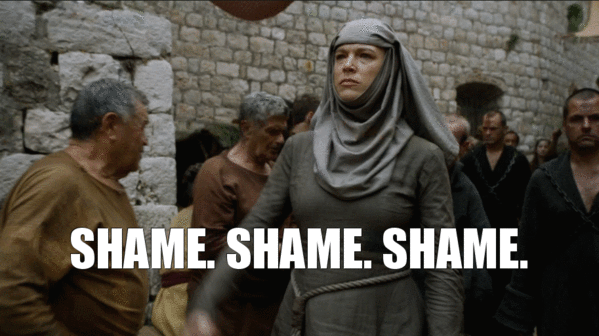
By playing Pokémon Go on your PC, you are not respecting Niantic’s terms of use. So basically, you’re cheating. But wait, there are lots of valid reasons to cheat. Such as...
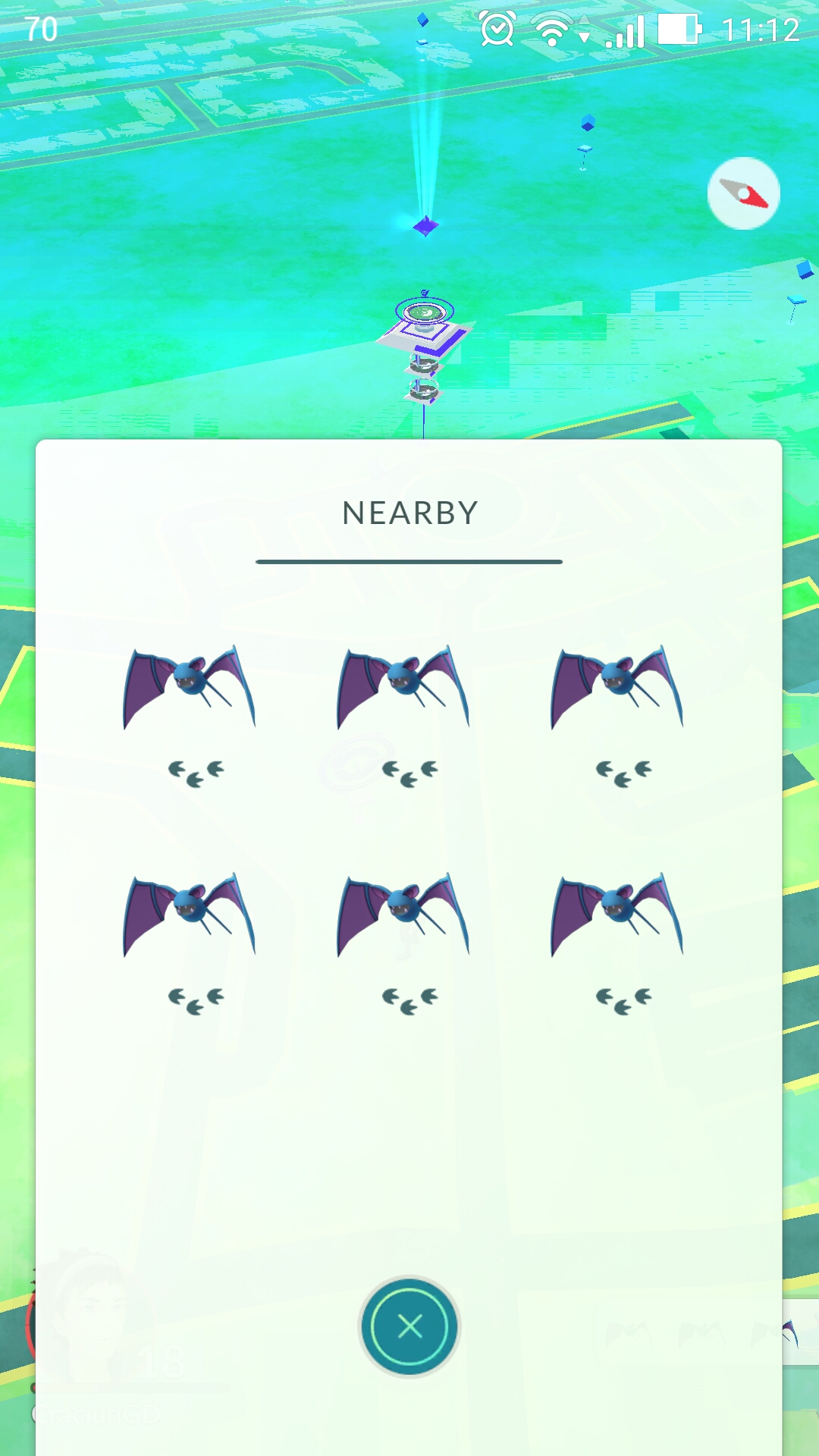
Perhaps you have some form of disability and going outside isn’t the best of ideas. Perhaps you sprained your ankle or suffered some other accident while playing Pokémon Go, and now you’re stuck at home. Perhaps there’s no point in going outside anyway, because you live in the middle of nowhere and there are no Pokémon to be found anywhere near your location.
Reasons aside, the simple truth of the matter is that you can play Pokémon Go at home, on your Windows-powered desktop. Here’s what you have to do.
Step 1 – Get the BlueStacks Android emulator
Since Windows can’t run Android apps, you will need an Android emulator, like BlueStacks, which you can download right here on FindMySoft (or straight from BlueStacks here).
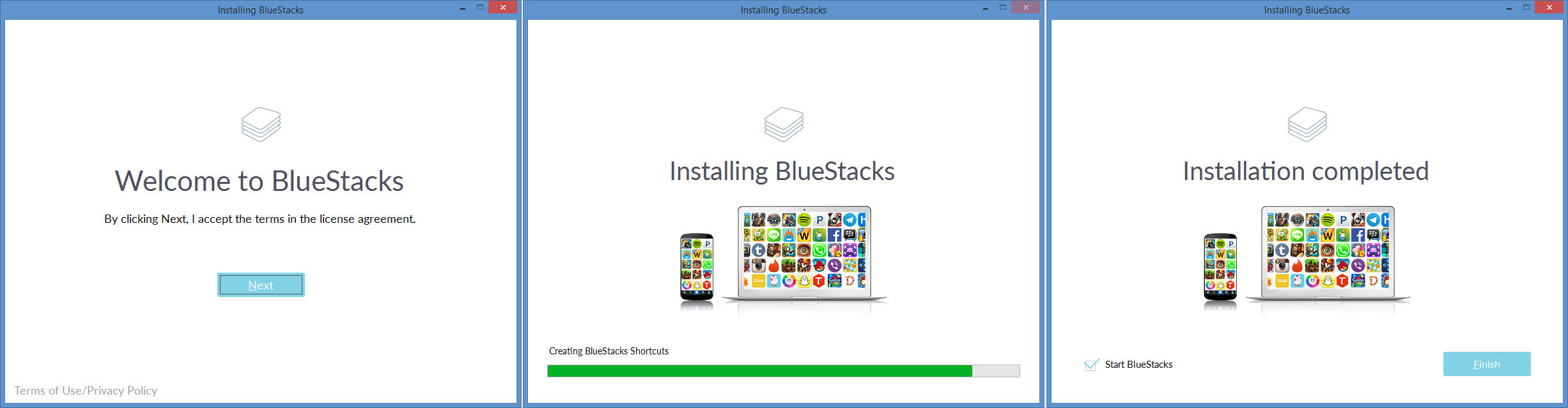
A straightforward setup wizard will guide you through all the steps you need to take to get BlueStacks up and running on your PC.
Step 2 – Install the Pokémon Go game
Pokémon Go should be listed as a trending app on BlueStacks' interface. If it isn’t, use the Search box to find the game. Once you’ve found it, just click on it to install it.

Before you can start playing the game, you’ll have to enter your date of birth and sign into your account. The same as on mobile.
Step 3 – Pick a custom GPS location
Click the Set Location button from the left hand side, find a location, drop a pin, and then press the Play button.

That’s it! You can now start playing Pokémon Go on your desktop PC. Use WASD to move your avatar on the map, use the mouse to look around, access gyms or stops and capture Pokémon.
Solution for AR crashing the game
I tested BlueStacks Pokemon Go on my personal PC and everything went fine. Well, everything apart from the fact that the game crashed whenever I tried to turn AR off. To fix this issue, I followed the instructions listed on the BlueStacks blog here. After I manually turned off the AR camera, everything worked smoothly.
TL;DR? Watch this video!
Warning – you might get soft banned
By playing Pokémon Go on your PC via BlueStacks, you’re spoofing your actual location. The thing is that Niantic doesn’t allow location spoofing. If they catch you, you might get a soft ban. This means that any Pokémon you want to catch will run away, Pokéstops won’t give you any items, and you won’t be able to fight at Pokégyms.
How do you avoid getting a soft ban? The answer is simple: wait for a reasonable amount of time to pass before changing locations. If you set your location for Santa Monica Pier and one hour later you change it to New York Central Park, you will get a soft ban. There’s no way you could have traveled that much of a distance in so little time.
Getting a soft ban isn’t that big of a deal, not now anyway. While Pokémon Go was in Beta, Niantic was harder on those who used location spoofing. Right now, the soft ban only lasts for about a couple of hours. So if you have patience, you’ll get back in the game pretty soon. Just wait it out.
Alternatively, there’s another way to get rid of a soft bad. Open a Pokéstop, spin it, then close it. Repeat until you eventually get rid of the soft ban. Mind you, you might have to repeat for about 40 times. Still, it’s better than having to wait for a couple of hours.
UPDATE, August 18 – Niantic announced that it started to permanently ban players. Your account will be terminated if Niantic's systems determine that you cheated.
10 ways to justify all this cheating
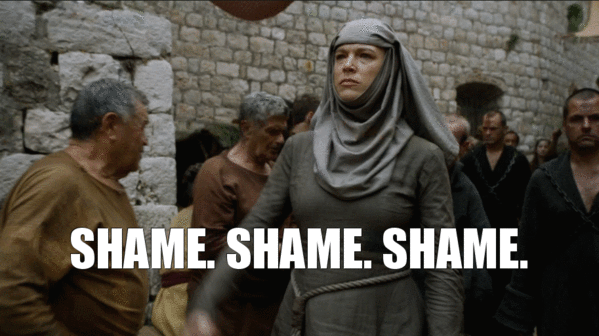
By playing Pokémon Go on your PC, you are not respecting Niantic’s terms of use. So basically, you’re cheating. But wait, there are lots of valid reasons to cheat. Such as...
- You have a disability and you can’t roam around the neighborhood looking for Pokémon.
- You suffered an injury while playing Pokémon Go and now you’re stuck at home.
- You live in the middle of nowhere, with no Pokéstops, Pokégyms or Pokémon.
- You can’t play the game on your Windows Phone. It’s only available for iOS and Android.
- You have a very old iPhone that can’t run Pokémon Go.
- You have a lousy Android that can’t run Pokémon Go.
- You have a powerful phone that can run Pokémon Go. For about an hour or two until the battery runs out.
- All this battery drain can’t be good for your brand new phone.
- You can’t catch them all, because some Pokémon are only available in certain regions.
- You’re damn tired of catching nothing but Zubats.

























