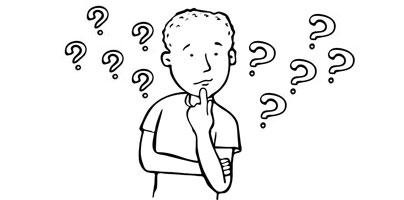Steam makes it easy to buy video games and, at the same time, it makes it very easy to get your money back if you bought something that you're not happy with. Perhaps a game is bad, perhaps it doesn’t work properly on your PC, perhaps it’s not what you we’ve expecting. No matter the reason, thanks to Steam’s refund system you can easily get your money back.
Before I go and explain how you can get a Steam refund, there are a couple of requirements you need to know about: to get a refund, you must have purchased the game in the last 14 days (that’s requirement number one) and you must have played that game for less than 2 hours (that’s requirement number 2). You are guaranteed a refund if you meet these two requirements. If you don’t, Valve will consider your request for a refund, but there’s no guarantee that you’ll get your money back.
Whenever you make a purchase, Valve will send you a "thank you for your Steam purchase” email. It presents the game or games you bought, lists how much you spent, and down at the bottom it features a link that you can use to request a refund.
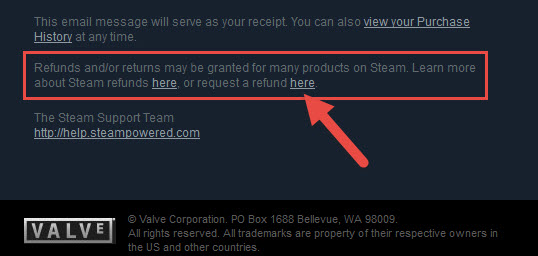
If you deleted the email, don’t worry about it. The link takes you to the Steam Support website, and there are other ways of getting there: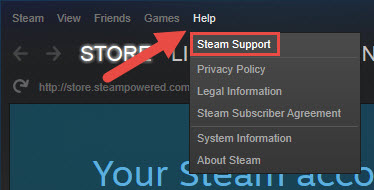
From this point forward, your experience will be the same no matter if you’re directly within your browser or within the Steam client. For the purposes of this guide, I’m going to include screenshots from the client. But don’t worry, you’ll see the same thing if you’re within your browser.
The games you’ve recently purchased are displayed at the top. If you want to get a refund for a recently purchased game, go head and select it. If the game isn’t listed in the Recent Products list, then you need to access the Purchases section and select it from there.
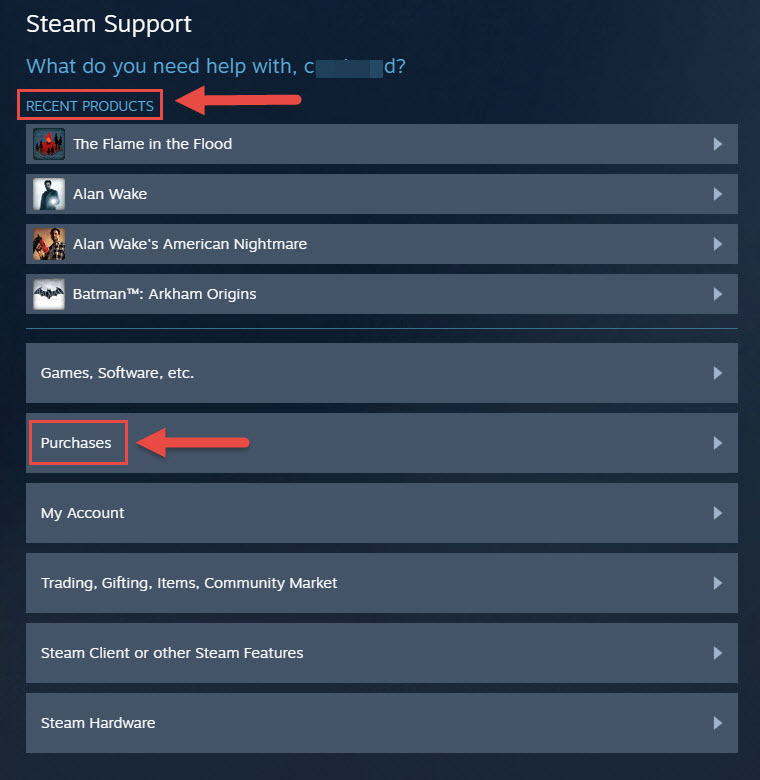
Once you’ve selected a game, Steam will ask "what issues are you having with this purchase?" Go ahead and select "I would like a refund."
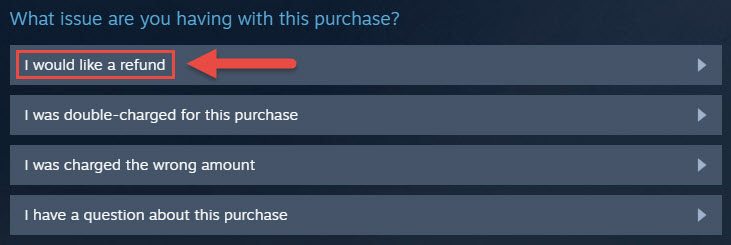
You’ll be asked if you need help with a gameplay/technical issue or if you really want a refund. Confirm that you want to request a refund.
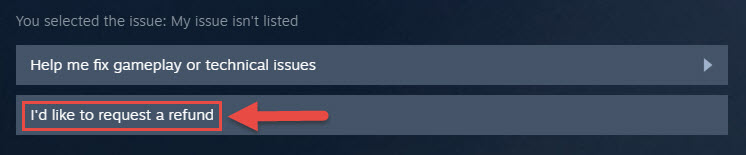
Steam will check if you’re eligible for a refund or not. If you are, go and choose how you would like to be refunded. If you’re not eligible, meaning that you don’t meet the requirements mentioned at the start of this article, Steam will inform you that "Refunds are typically not issued for purchases that are more than 14 days old, or have significant playtime." You can still request a refund, but there’s guarantee that you’ll get it.
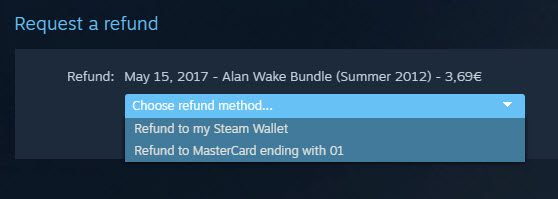
Before you can submit your request, you’ll have to tell Steam why you want a refund. Pick a reason from the dropdown menu, enter additional notes if you want to, and then click "Submit request."
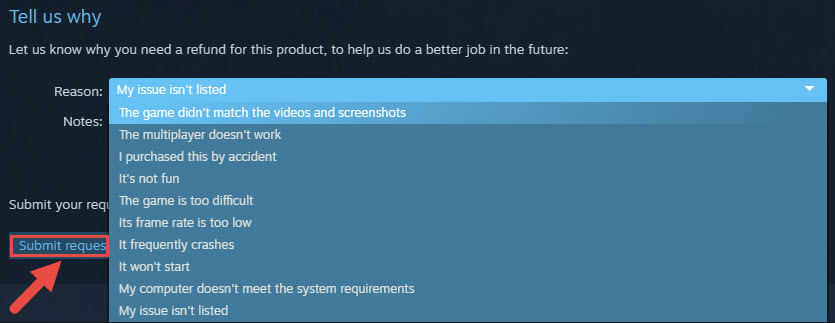
An email confirmation will be sent to your inbox, informing you that your refund request has been received and is being reviewed. Once Steam is done reviewing your request, you’ll get another email, informing you that your purchase has been refunded.
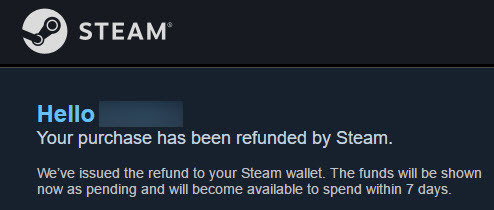
And there you have it! That’s what you have to do to get a refund from Steam.
In related news…
Steam recently changed how gifting works. If you buy someone a gift and it’s rejected, you’ll get a refund.
Before I go and explain how you can get a Steam refund, there are a couple of requirements you need to know about: to get a refund, you must have purchased the game in the last 14 days (that’s requirement number one) and you must have played that game for less than 2 hours (that’s requirement number 2). You are guaranteed a refund if you meet these two requirements. If you don’t, Valve will consider your request for a refund, but there’s no guarantee that you’ll get your money back.
Whenever you make a purchase, Valve will send you a "thank you for your Steam purchase” email. It presents the game or games you bought, lists how much you spent, and down at the bottom it features a link that you can use to request a refund.
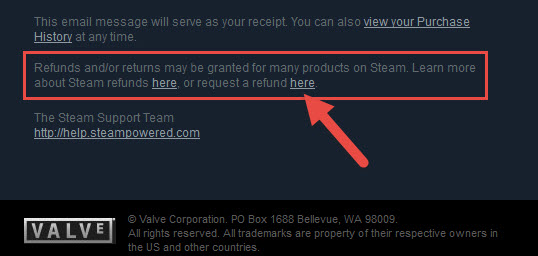
If you deleted the email, don’t worry about it. The link takes you to the Steam Support website, and there are other ways of getting there:
- Directly within your browser, by clicking this link. You’ll need to sign into your account if you’re not already signed in.
- By launching the Steam client, clicking on Help and then selecting Steam Support. See the image below.
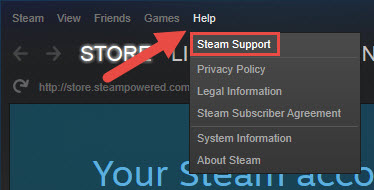
From this point forward, your experience will be the same no matter if you’re directly within your browser or within the Steam client. For the purposes of this guide, I’m going to include screenshots from the client. But don’t worry, you’ll see the same thing if you’re within your browser.
The games you’ve recently purchased are displayed at the top. If you want to get a refund for a recently purchased game, go head and select it. If the game isn’t listed in the Recent Products list, then you need to access the Purchases section and select it from there.
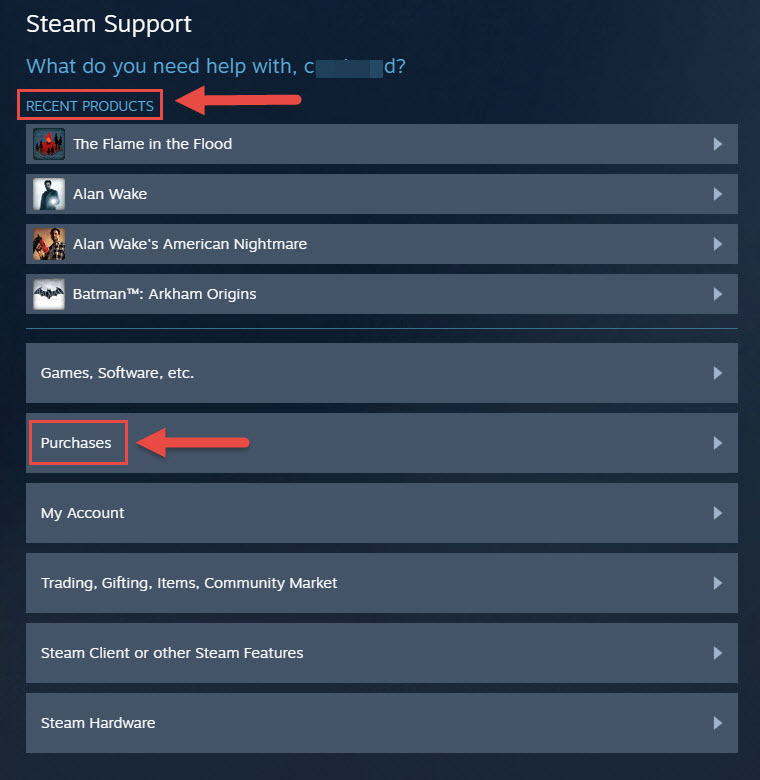
Once you’ve selected a game, Steam will ask "what issues are you having with this purchase?" Go ahead and select "I would like a refund."
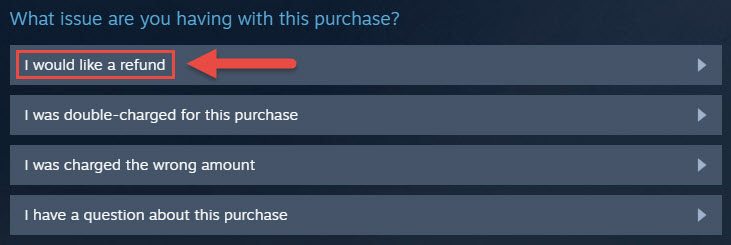
You’ll be asked if you need help with a gameplay/technical issue or if you really want a refund. Confirm that you want to request a refund.
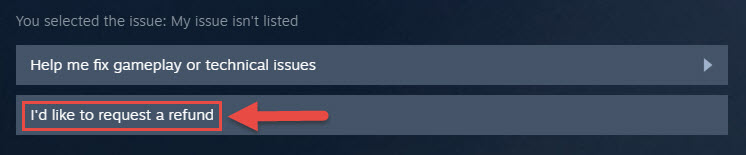
Steam will check if you’re eligible for a refund or not. If you are, go and choose how you would like to be refunded. If you’re not eligible, meaning that you don’t meet the requirements mentioned at the start of this article, Steam will inform you that "Refunds are typically not issued for purchases that are more than 14 days old, or have significant playtime." You can still request a refund, but there’s guarantee that you’ll get it.
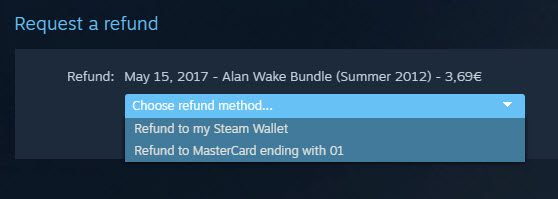
Before you can submit your request, you’ll have to tell Steam why you want a refund. Pick a reason from the dropdown menu, enter additional notes if you want to, and then click "Submit request."
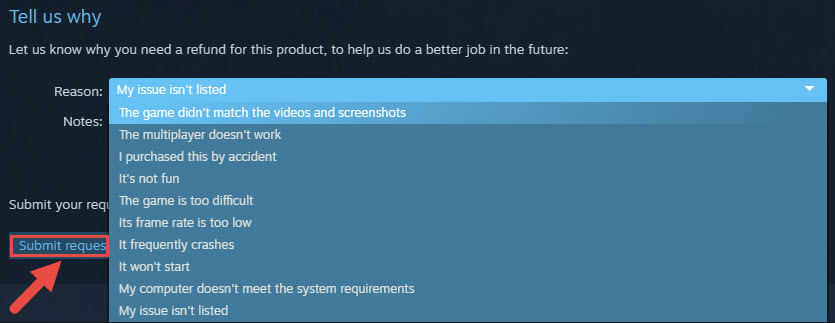
An email confirmation will be sent to your inbox, informing you that your refund request has been received and is being reviewed. Once Steam is done reviewing your request, you’ll get another email, informing you that your purchase has been refunded.
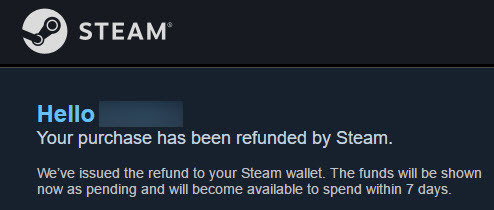
And there you have it! That’s what you have to do to get a refund from Steam.
In related news…
Steam recently changed how gifting works. If you buy someone a gift and it’s rejected, you’ll get a refund.