Google recently updated Chrome for Windows, Mac and Linux and, among other things, tweaked the web browser’s interface so that it is in line with the company’s Material Design philosophy. This means the browser has a flat new interface with redesigned buttons. Like this.
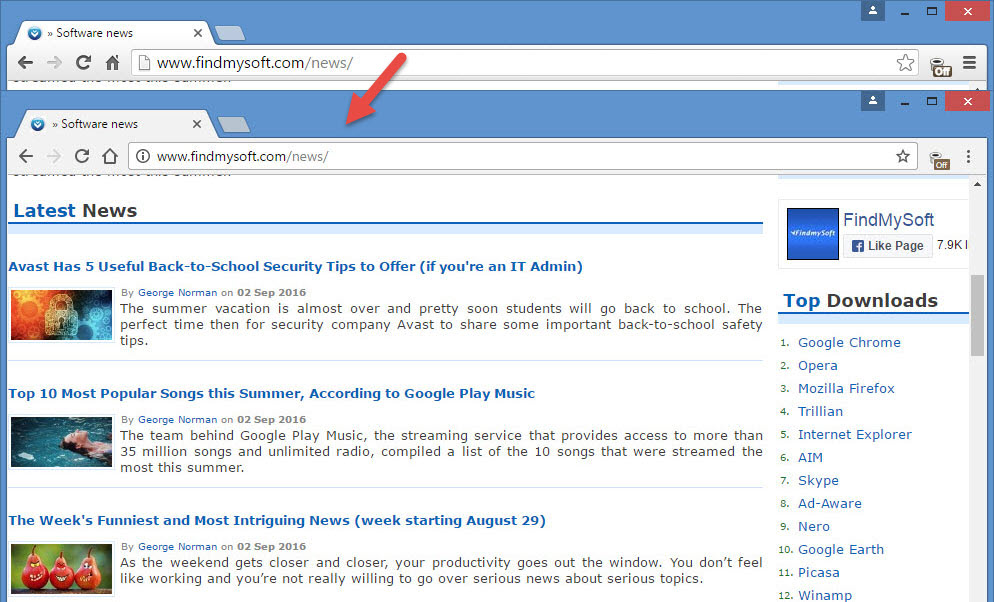
If you like the new look, that’s great! If you don’t, then you need to know that you can easily disable it and go back to the old interface design. Here’s what you have to do.
Step 1. Access the browser’s experimental features
Launch the Chrome web browser, enter chrome:flags into the address bar and hit Enter. This will open a page that says "Careful, these experiments may bite."
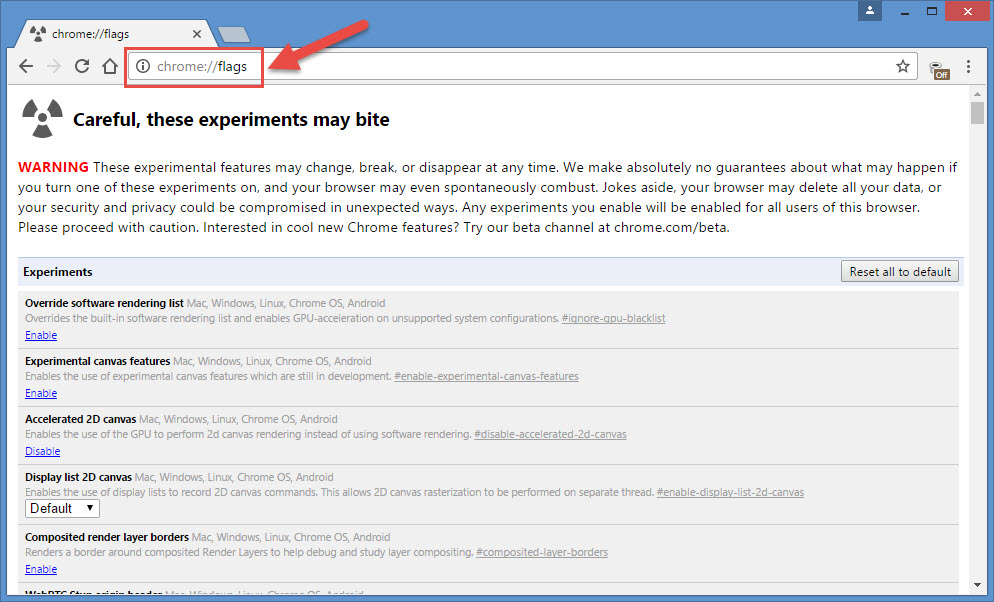
Step 2. Find the Material Design option
You could scroll down and find Material Design on your own. But why waste the time? Just press Ctrl + F to bring up the Find Bar, then type in Material Design.
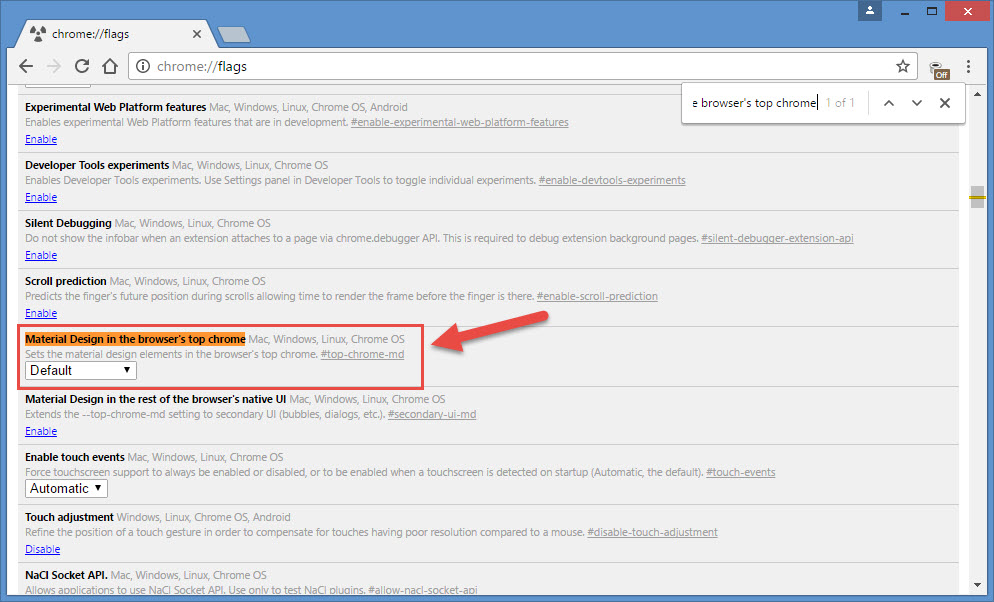
One you’ve found the Material Design option, use the dropdown menu and set it to Non Material.
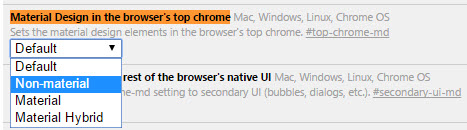
Step 3. Restart the browser
For the changes to take effect, you have to restart the browser. Google makes this task as easily as possible by bringing up a Relaunch Now prompt.
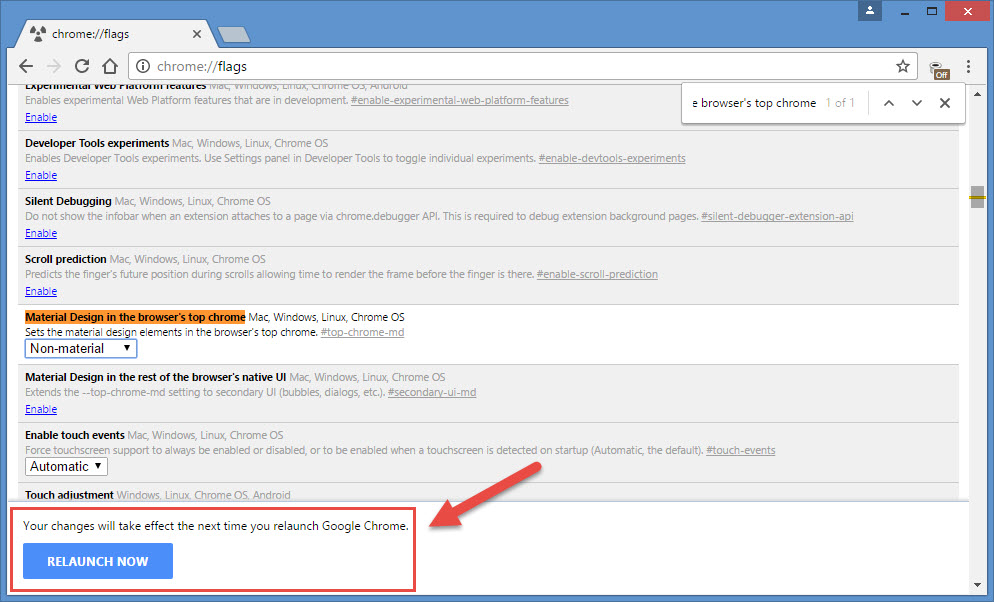
That’s it. In just 3 easy steps you can go from Chrome’s new Material Design to the old design you know and love.
Get Chrome for Windows and Chrome for Mac right here on FindMySoft.
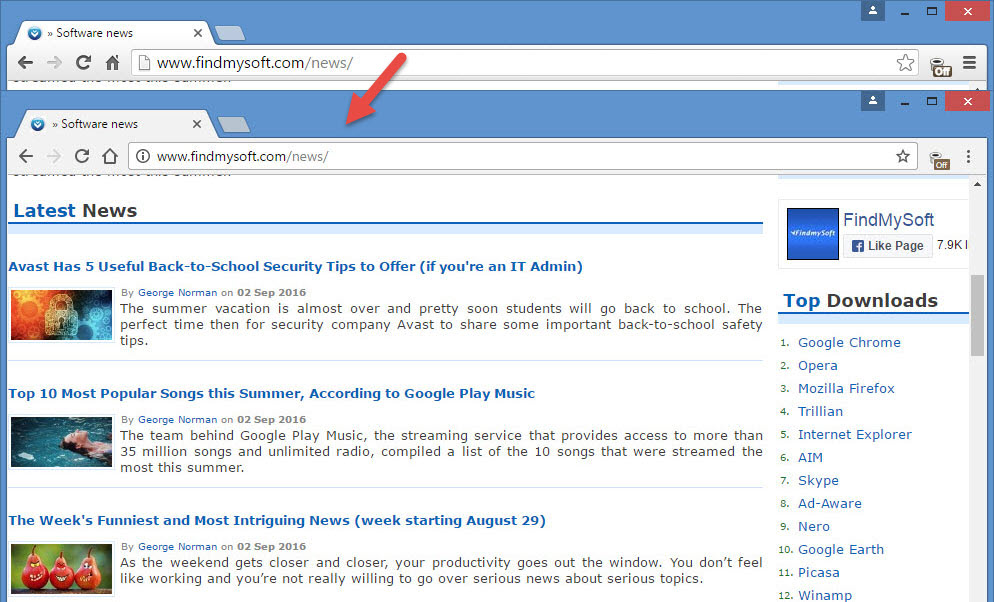
If you like the new look, that’s great! If you don’t, then you need to know that you can easily disable it and go back to the old interface design. Here’s what you have to do.
Step 1. Access the browser’s experimental features
Launch the Chrome web browser, enter chrome:flags into the address bar and hit Enter. This will open a page that says "Careful, these experiments may bite."
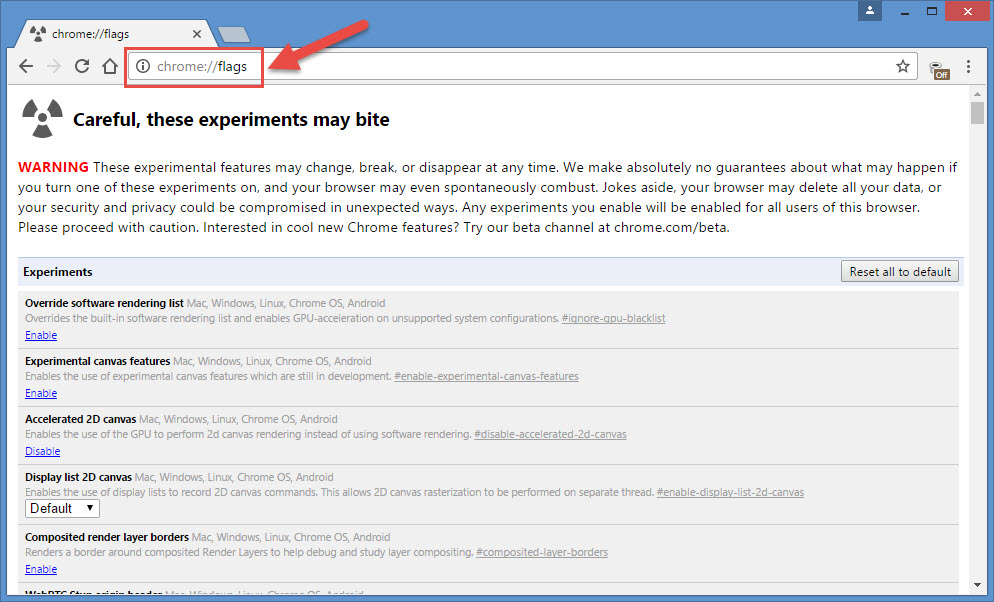
Step 2. Find the Material Design option
You could scroll down and find Material Design on your own. But why waste the time? Just press Ctrl + F to bring up the Find Bar, then type in Material Design.
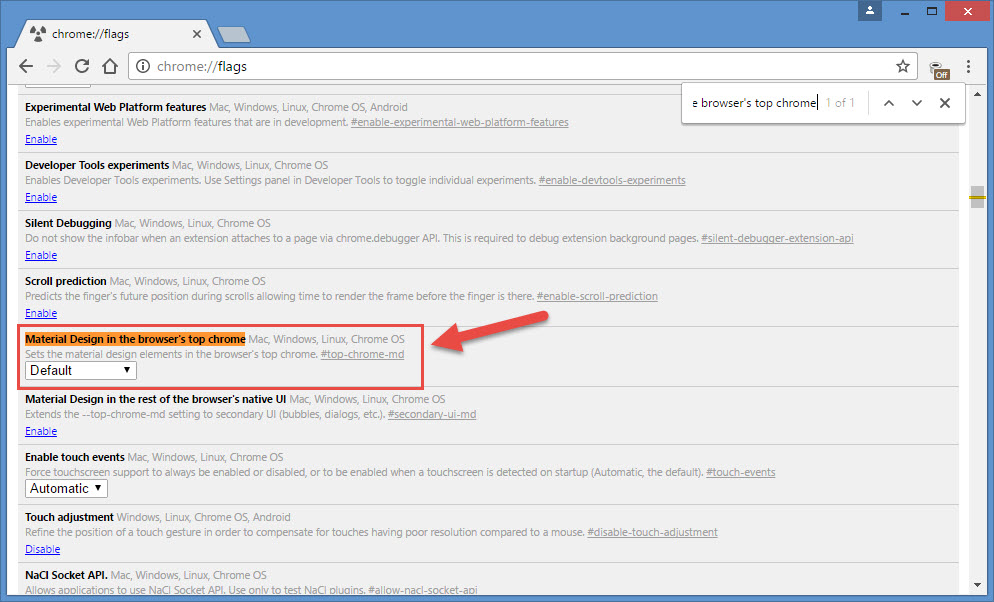
One you’ve found the Material Design option, use the dropdown menu and set it to Non Material.
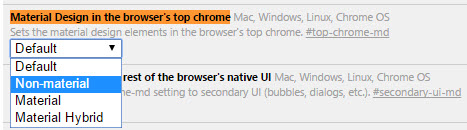
Step 3. Restart the browser
For the changes to take effect, you have to restart the browser. Google makes this task as easily as possible by bringing up a Relaunch Now prompt.
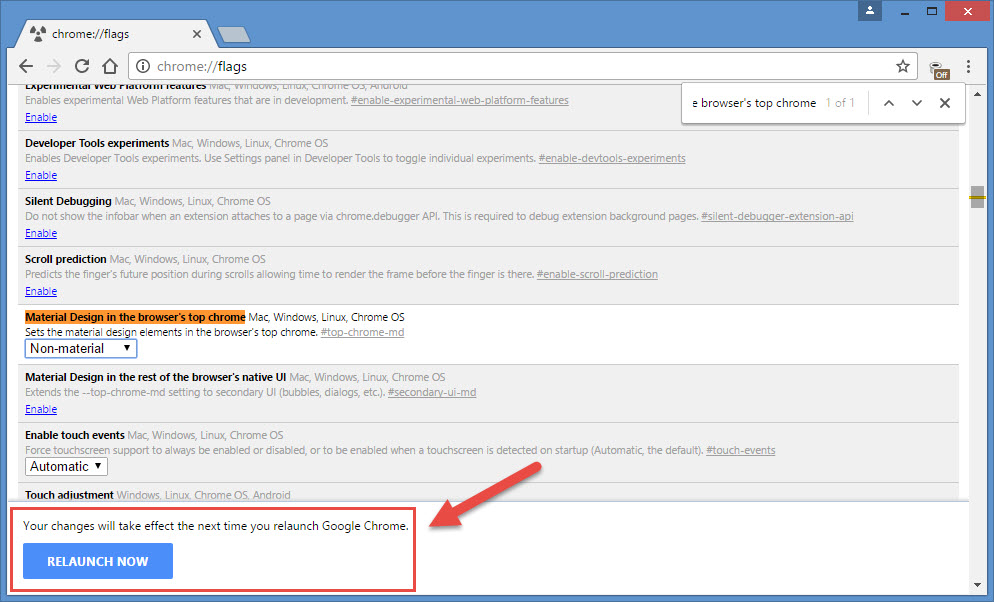
That’s it. In just 3 easy steps you can go from Chrome’s new Material Design to the old design you know and love.
Get Chrome for Windows and Chrome for Mac right here on FindMySoft.

























