Pokémon GO has just been updated to version 0.33 for Android and 1.30 for iOS, bringing with it the option to change the nickname that you had previously chosen.
This is a big deal, because until now, the only thing you could do to change your nickname was to go through Ninantic’s customer support, something you could do only if you set your real name or other personally identifiable information as your nickname. So if you picked something you hate, you had to learn to live with your bad choice.
Not anymore! Thanks to this latest Pokémon Go update, you don’t have to ask Niantic’s customer support to change your nickname. You can do it yourself, from within the game. Here’s how.
Step 1 – Tap on the Pokéball icon.
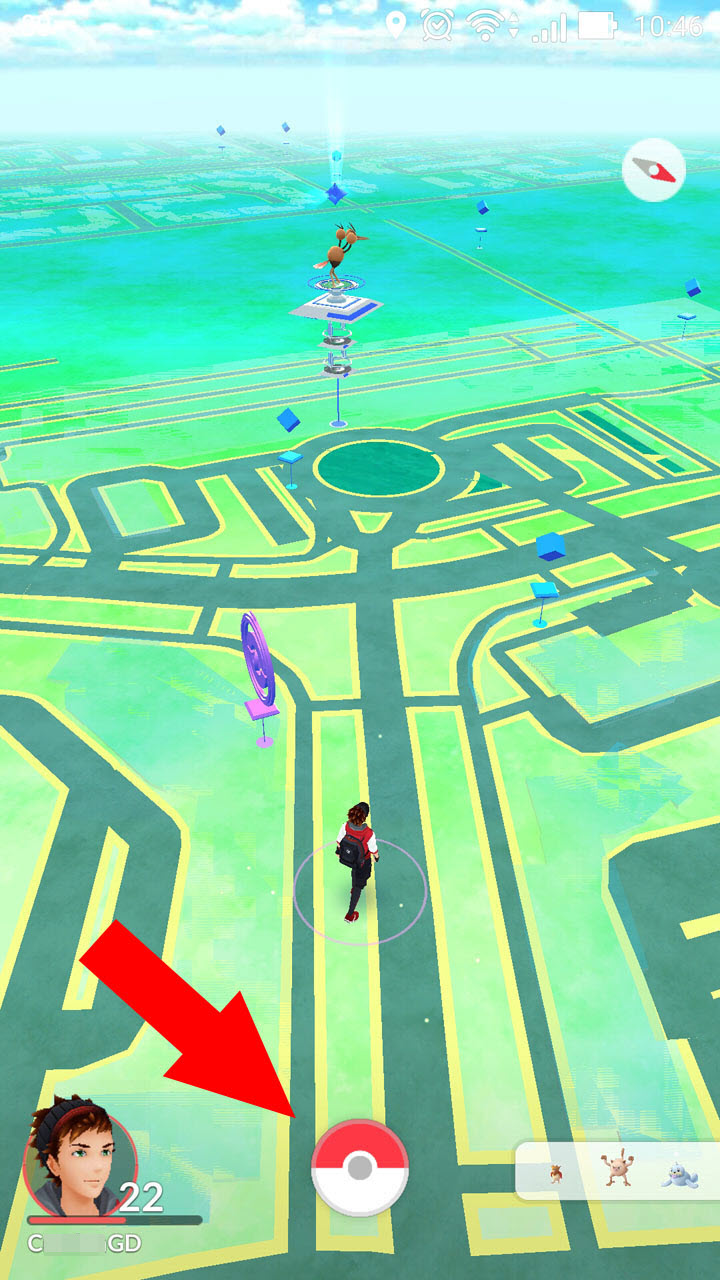
Step 2 – Tap on Settings.
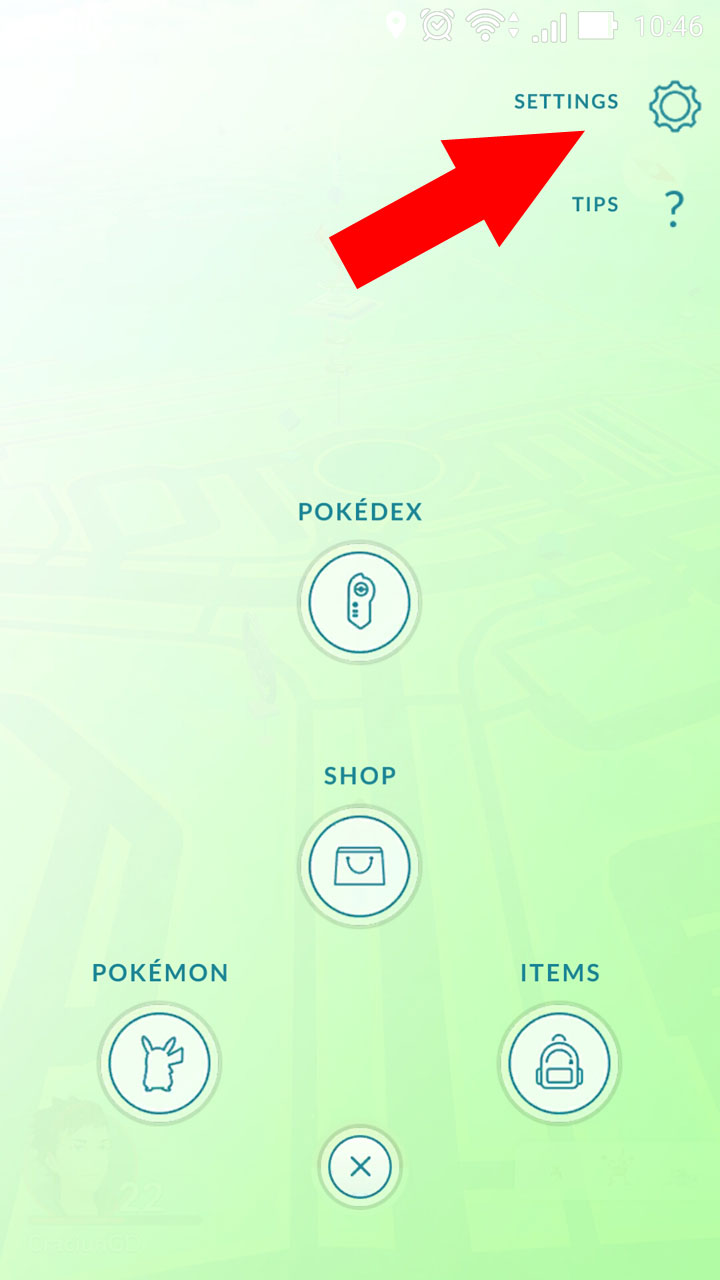
Step 3 – Select the Change Nickname option.
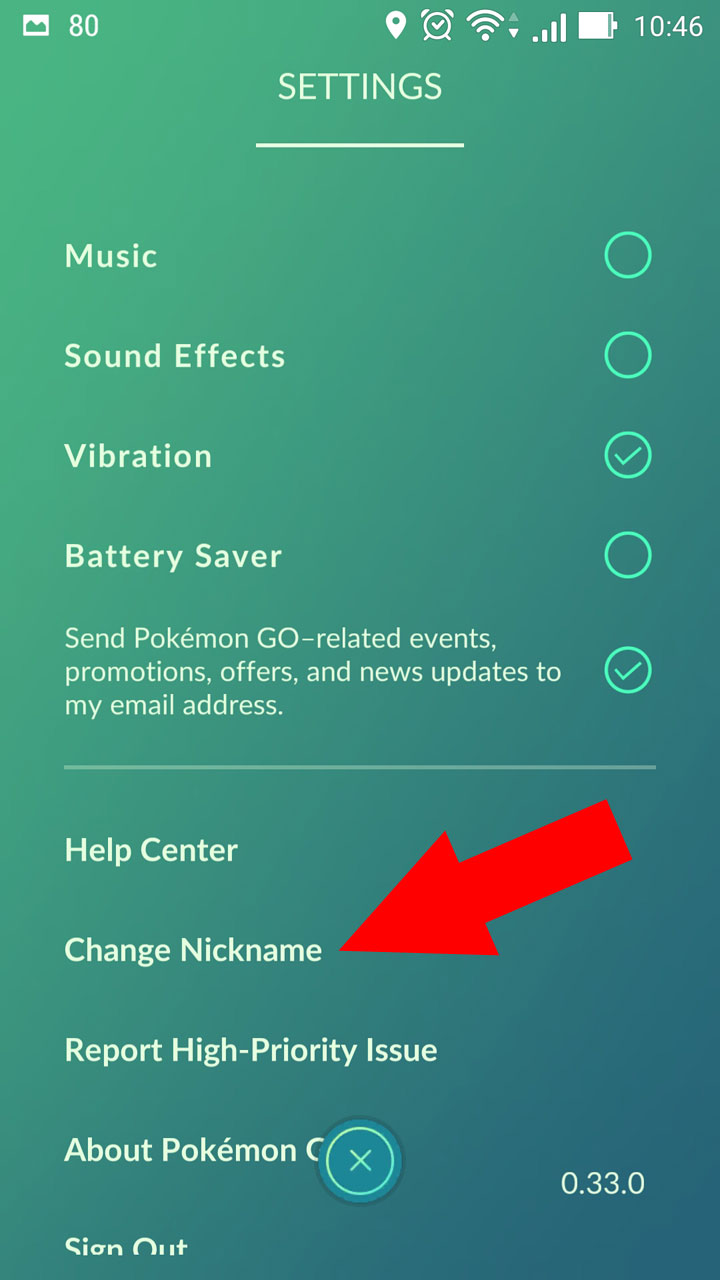
Tap Yes to confirm that you want to change your nickname and then enter your new nickname.
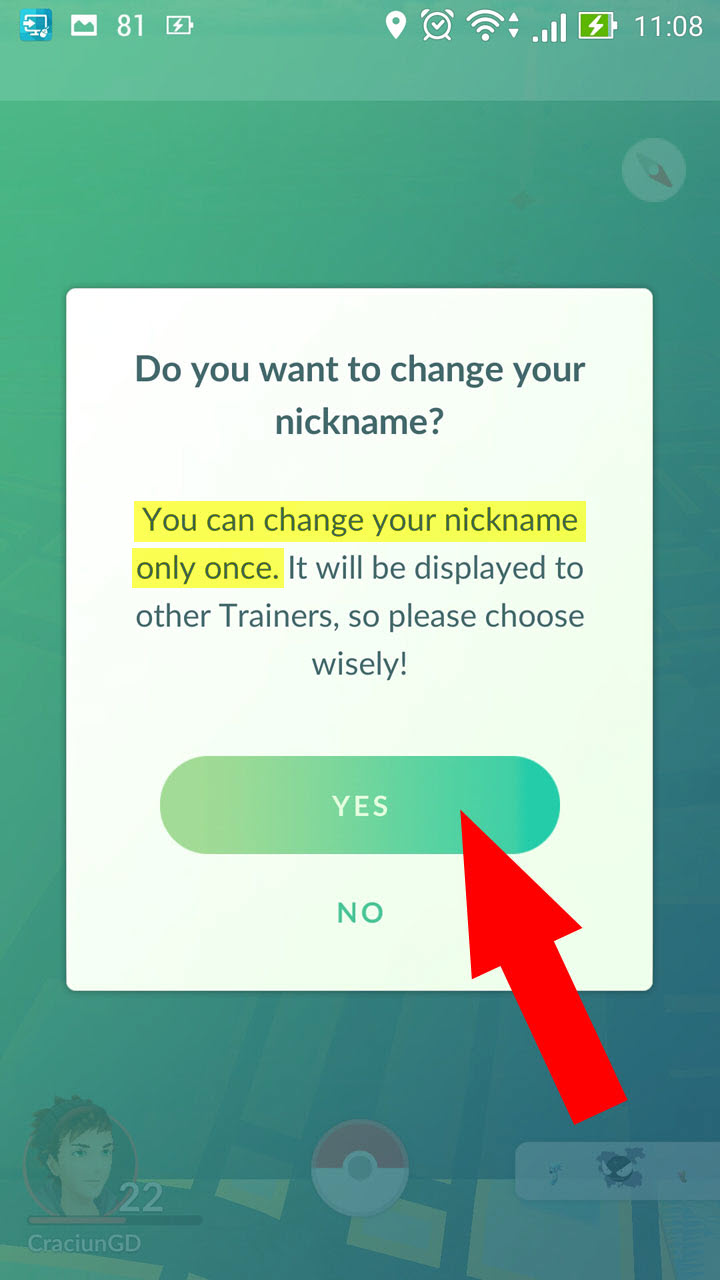
Warning: as the screenshot above very clearly shows, you can change your nickname just once.
The previous update, 0.31 for Android and 1.1 for iOS, introduced the option to customize the avatar, which was previously only allowed when starting the game. Here’s what you have to do to customize the way your Pokémon Go avatar looks like.
Step 1. Tap on the avatar icon in the lower left hand corner.
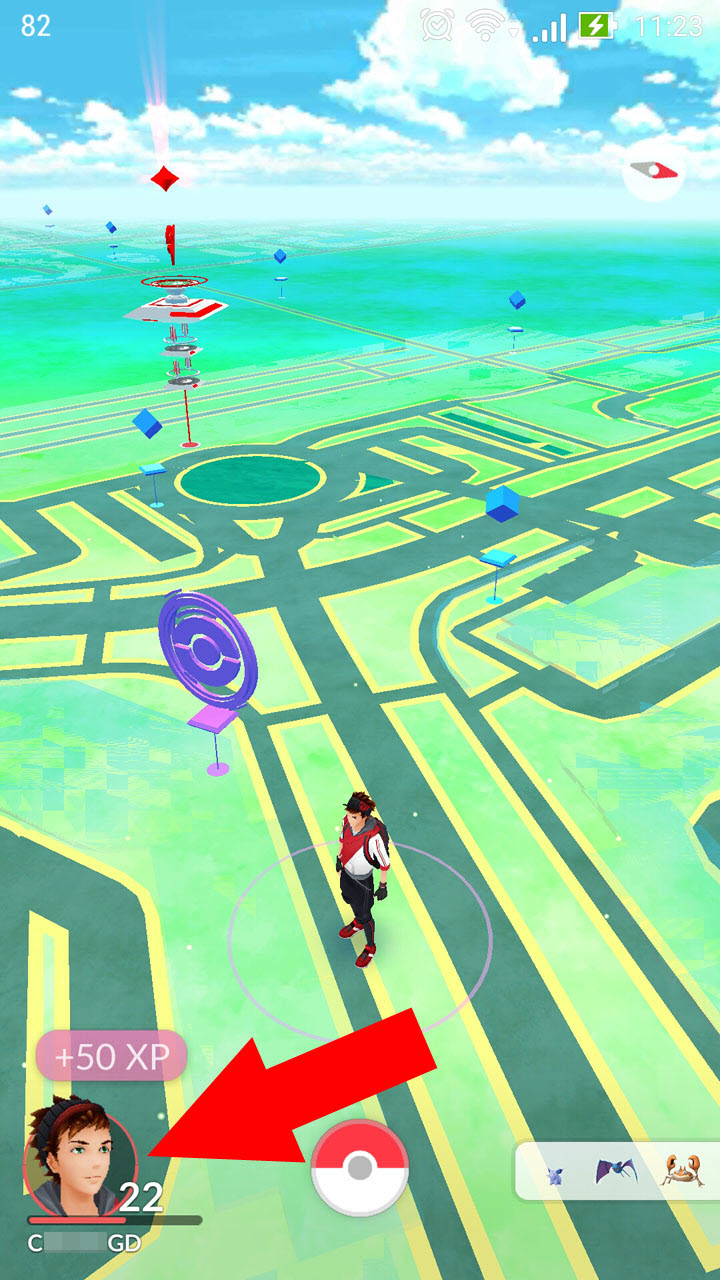
Step 2. Tap the 3-lines menu and select Customize
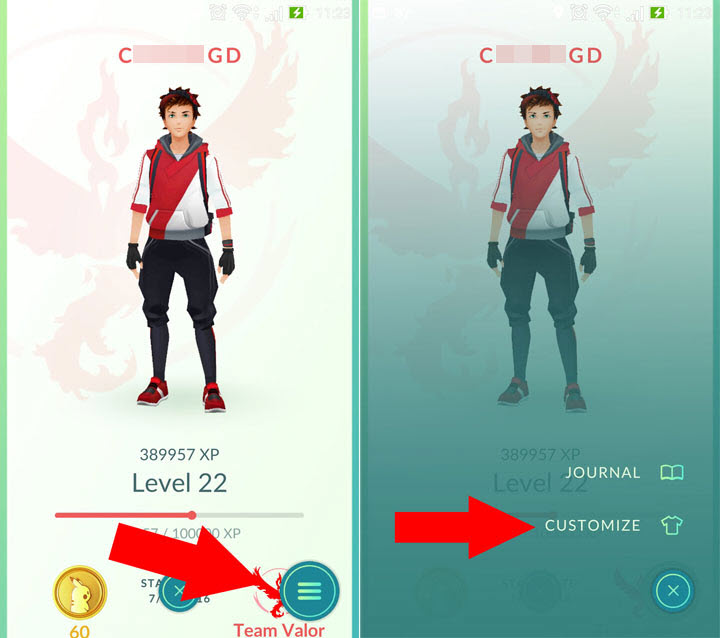
Step 3. Customize your avatar as you see fit.

That’s it. Go get the latest version of Pokémon Go for Android or iOS, follow the instructions presented above, and you’ll be able to easily change your nickname or avatar.
This is a big deal, because until now, the only thing you could do to change your nickname was to go through Ninantic’s customer support, something you could do only if you set your real name or other personally identifiable information as your nickname. So if you picked something you hate, you had to learn to live with your bad choice.
Not anymore! Thanks to this latest Pokémon Go update, you don’t have to ask Niantic’s customer support to change your nickname. You can do it yourself, from within the game. Here’s how.
Step 1 – Tap on the Pokéball icon.
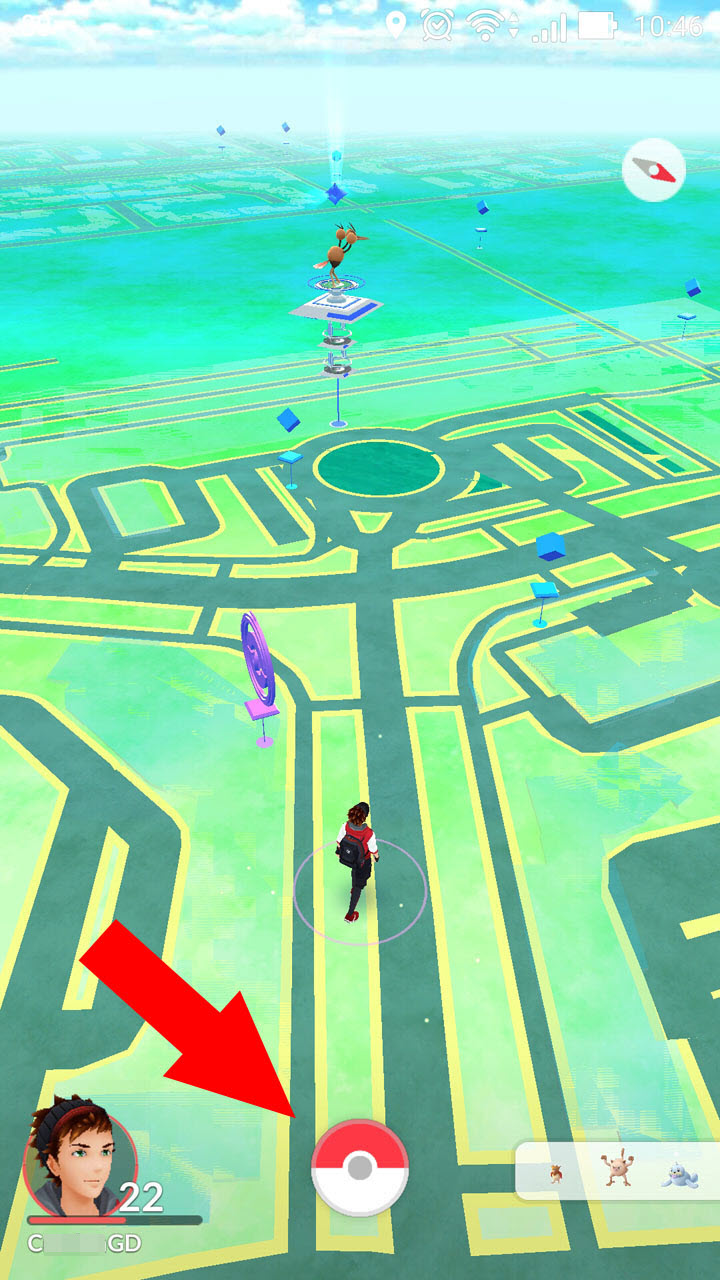
Step 2 – Tap on Settings.
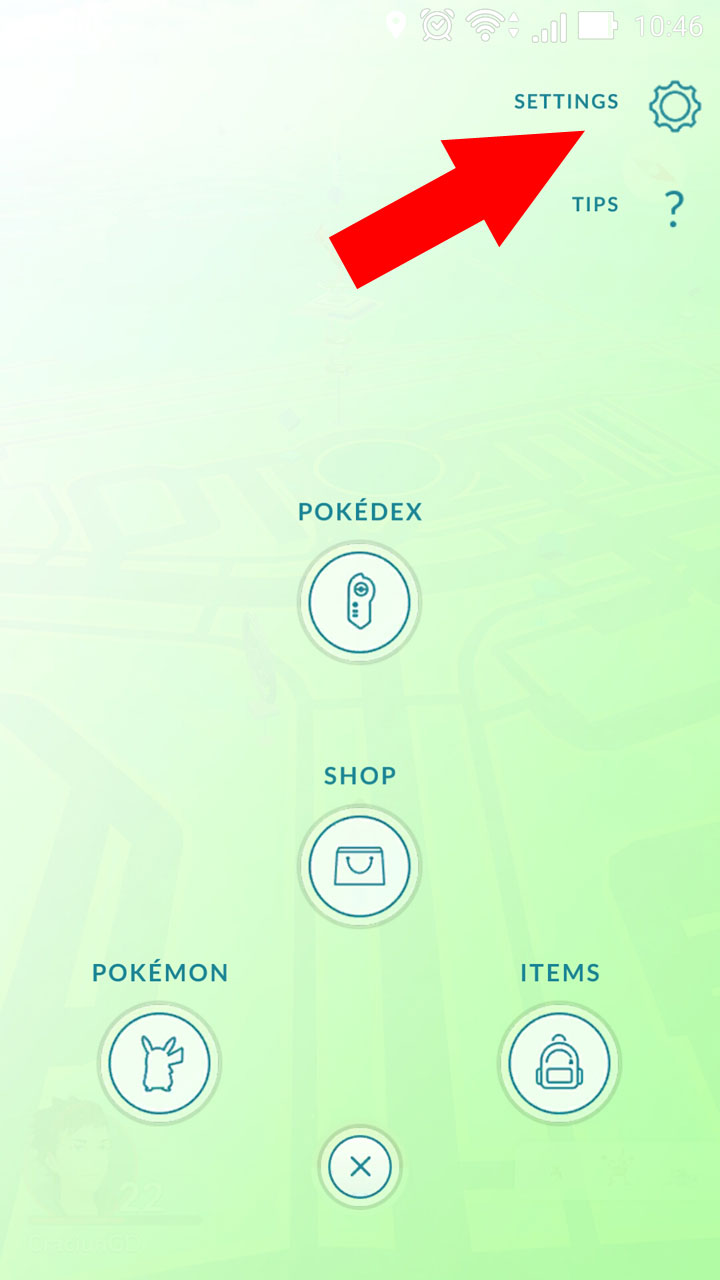
Step 3 – Select the Change Nickname option.
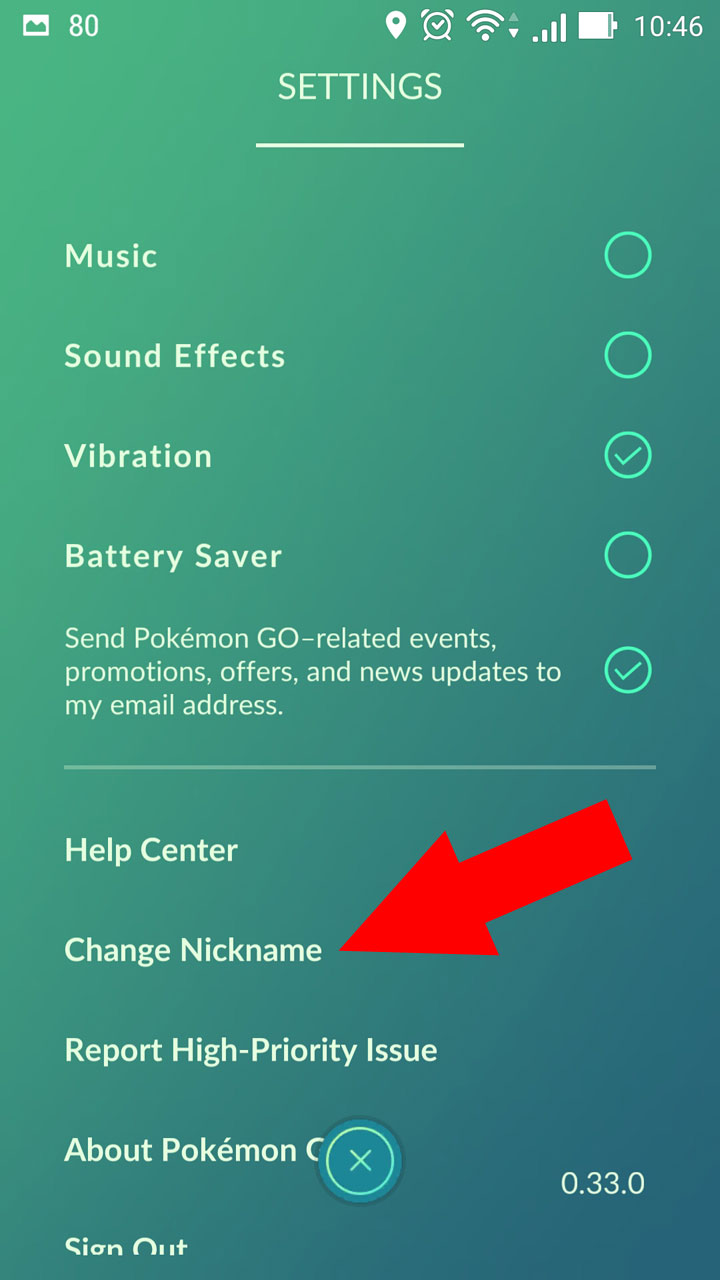
Tap Yes to confirm that you want to change your nickname and then enter your new nickname.
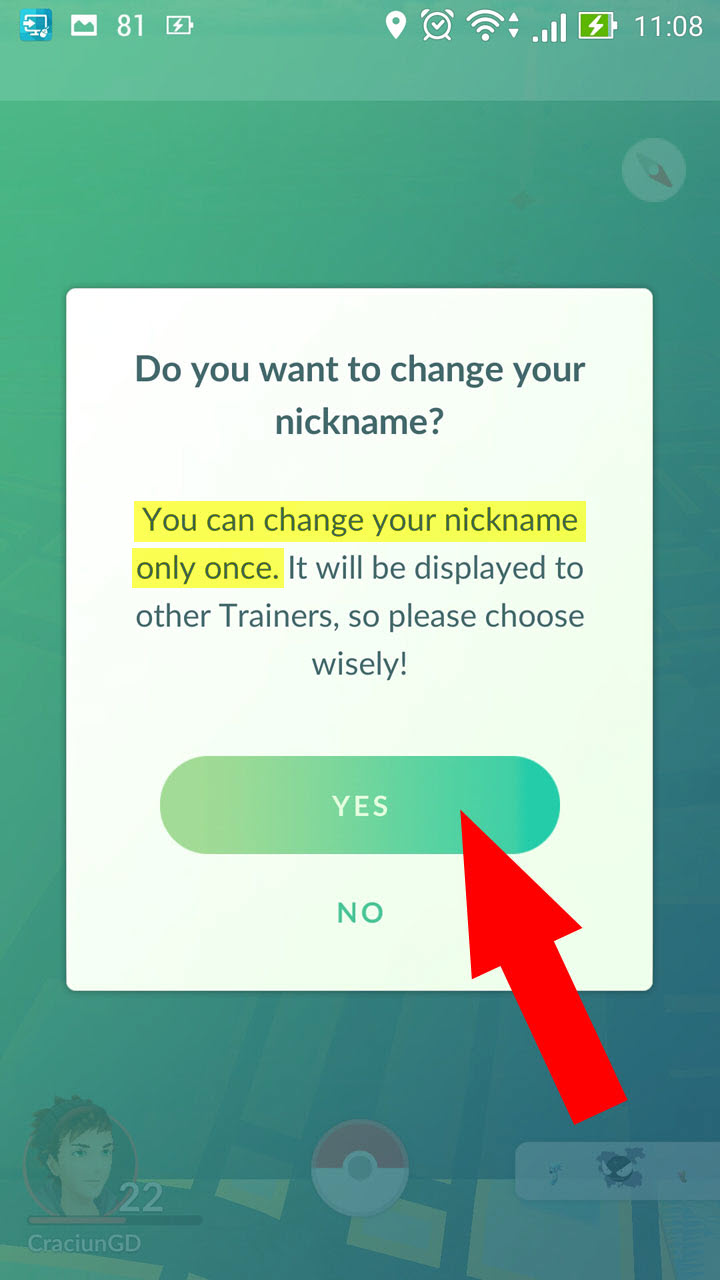
Warning: as the screenshot above very clearly shows, you can change your nickname just once.
The previous update, 0.31 for Android and 1.1 for iOS, introduced the option to customize the avatar, which was previously only allowed when starting the game. Here’s what you have to do to customize the way your Pokémon Go avatar looks like.
Step 1. Tap on the avatar icon in the lower left hand corner.
Step 2. Tap the 3-lines menu and select Customize
Step 3. Customize your avatar as you see fit.
That’s it. Go get the latest version of Pokémon Go for Android or iOS, follow the instructions presented above, and you’ll be able to easily change your nickname or avatar.
























