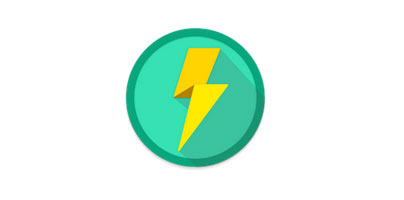When HTC introduced its new flagship, the company explained that it comes with an app called Boost+, app that is exclusive to HTC devices.
That is no longer the case. HTC’s Boost+ app is now available to everyone. If you have a smartphone powered by Android 5.0 or newer, you can get the Boost+ app and you can use it to perform the following 4 tasks.
But first things first. This is how the app’s interface looks like.
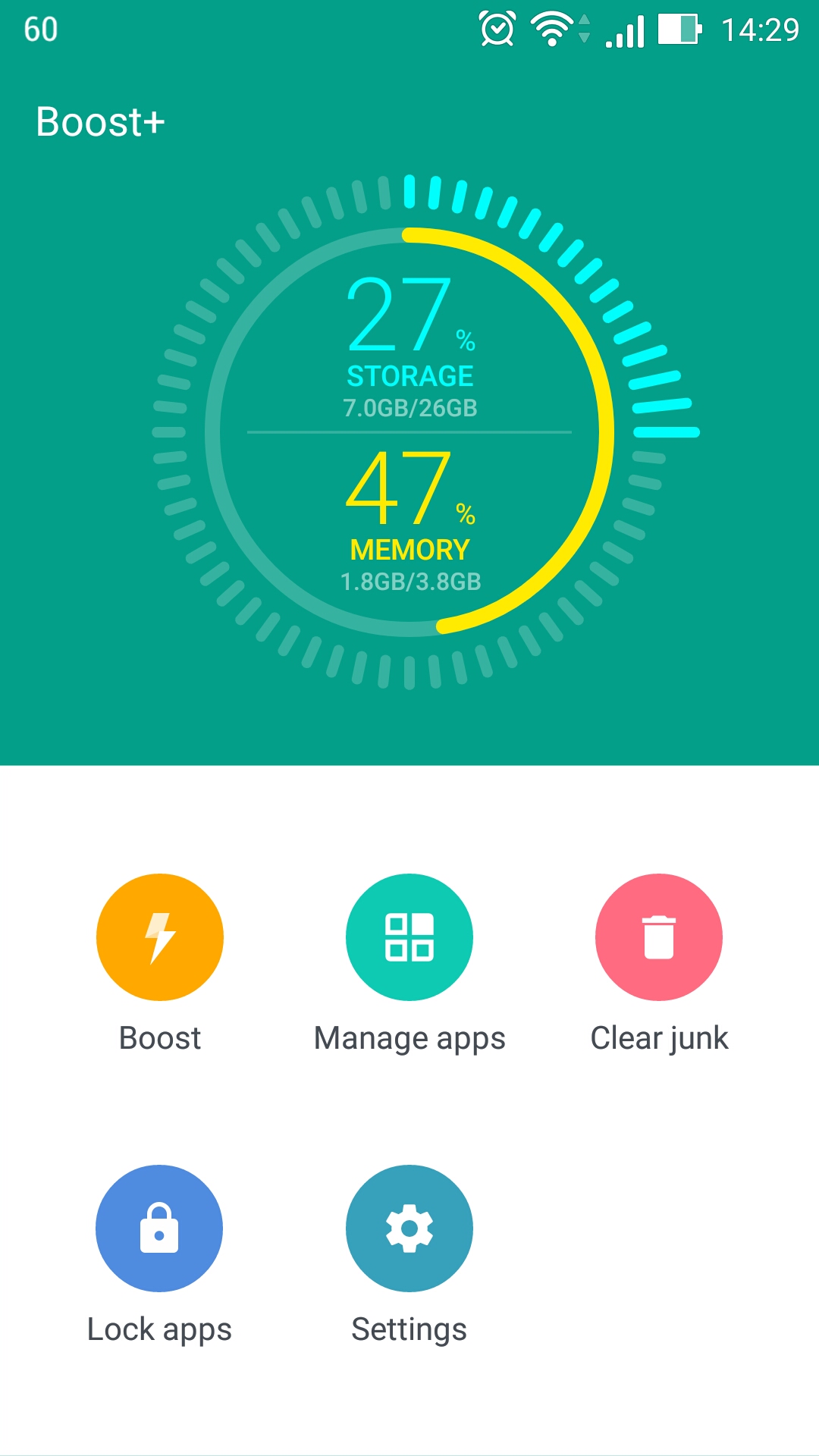
From it, you can perform several tasks. These 4 tasks to be more precise.
1. Boost – clear and free up memory.
Tap the Boost button and the app will analyze your device and identify how much memory it can free up.
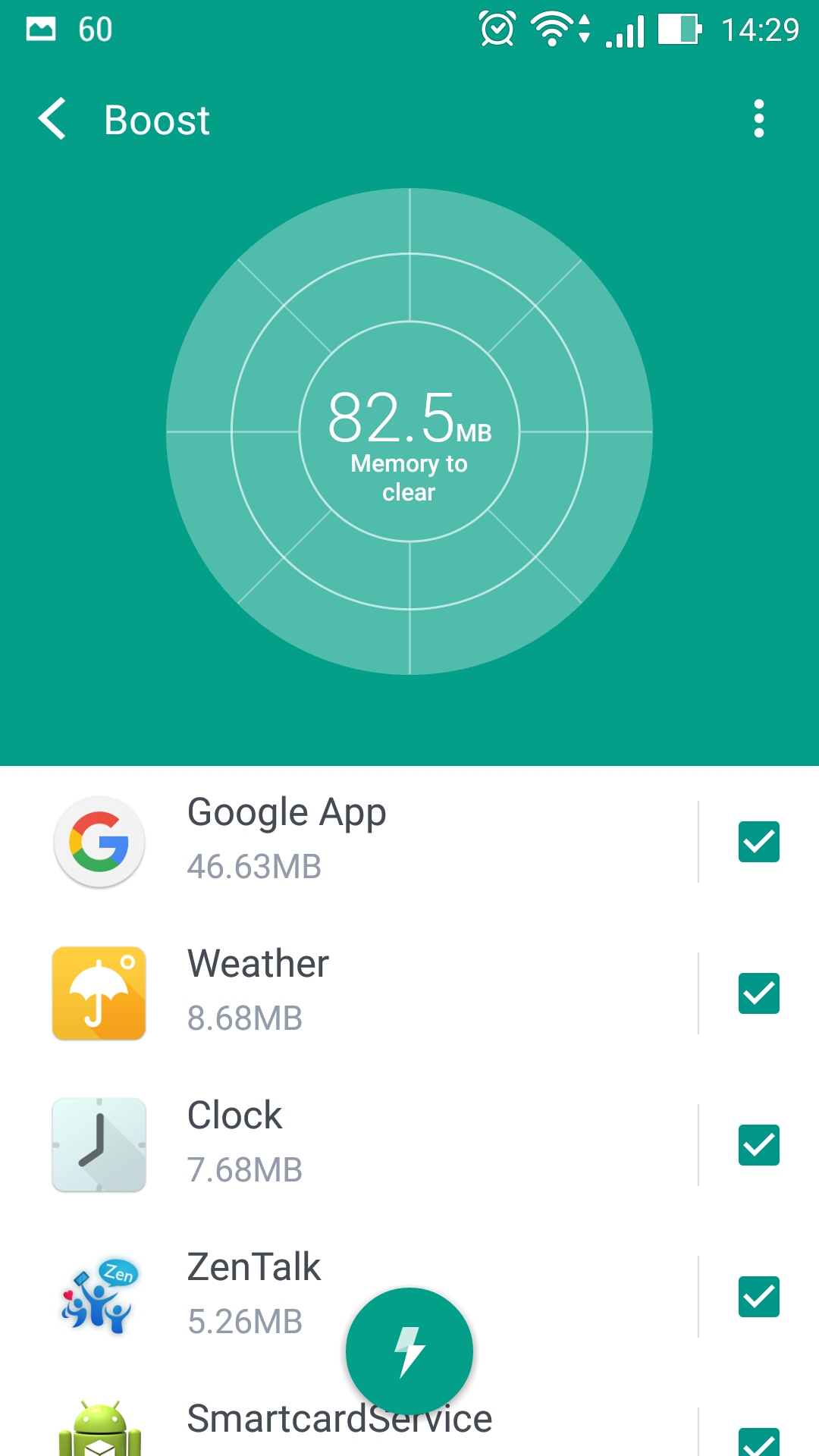
Tap the lightning arrow at the bottom and Boost+ will free up memory, thus giving your device a speed boost and helping extend battery life.
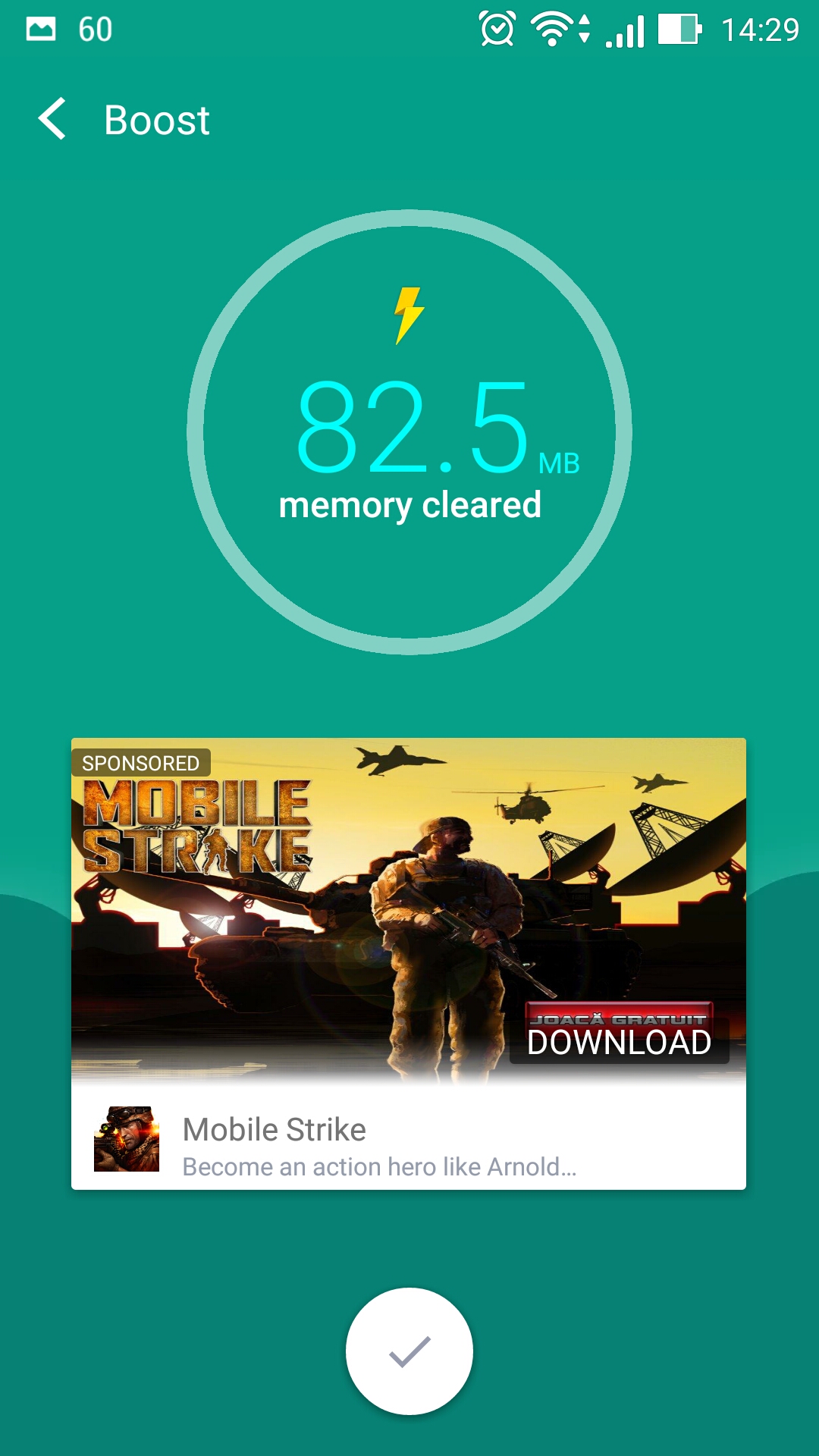
If you want to, you can turn on Smart Boost, a feature that automatically clears memory in the background.
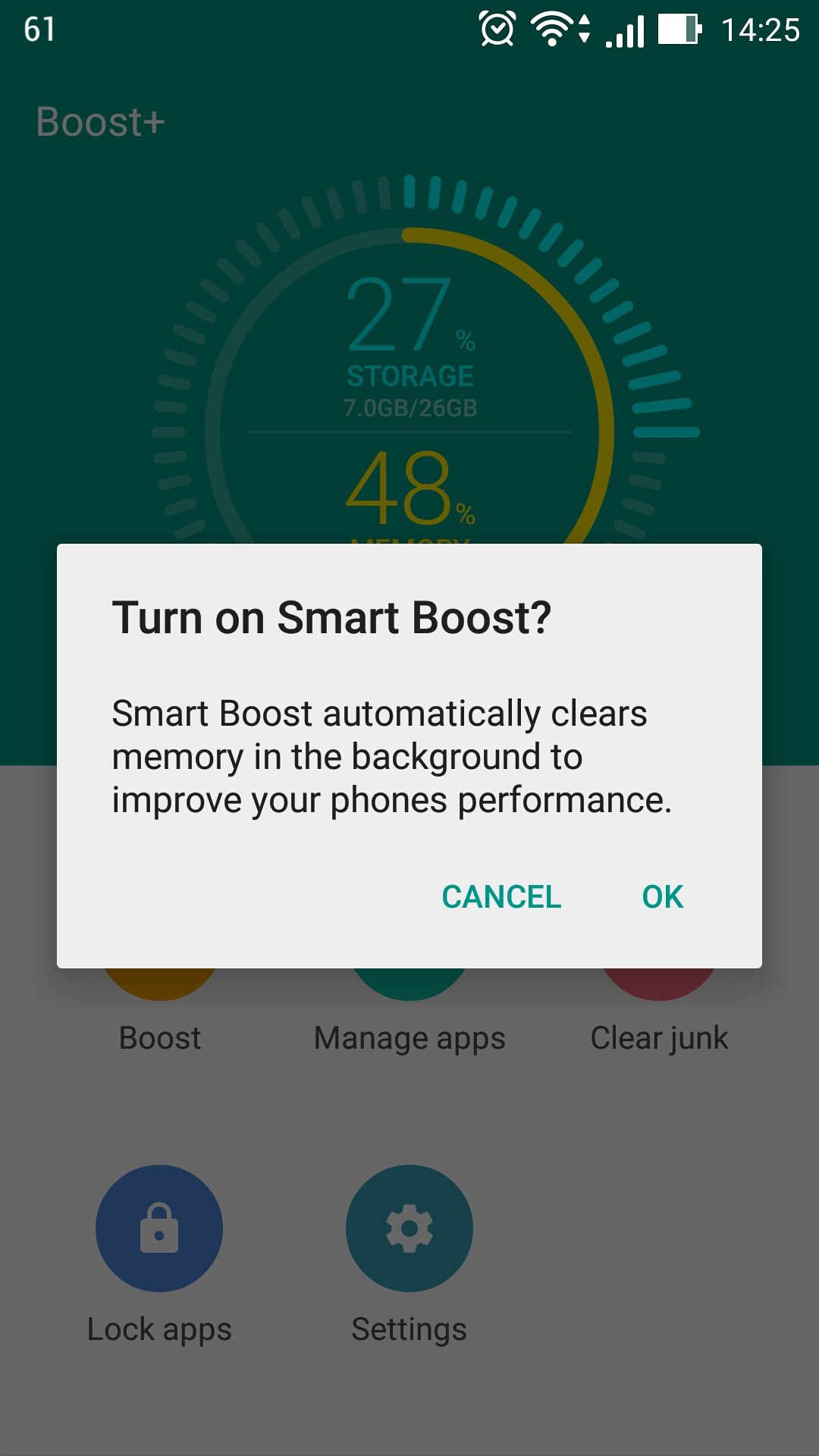
2. Manage apps – remove apps you no longer use
Tap on Manage apps and Boost+ will bring up a list of all the apps that are installed on your device, including the amount of space each app takes up.
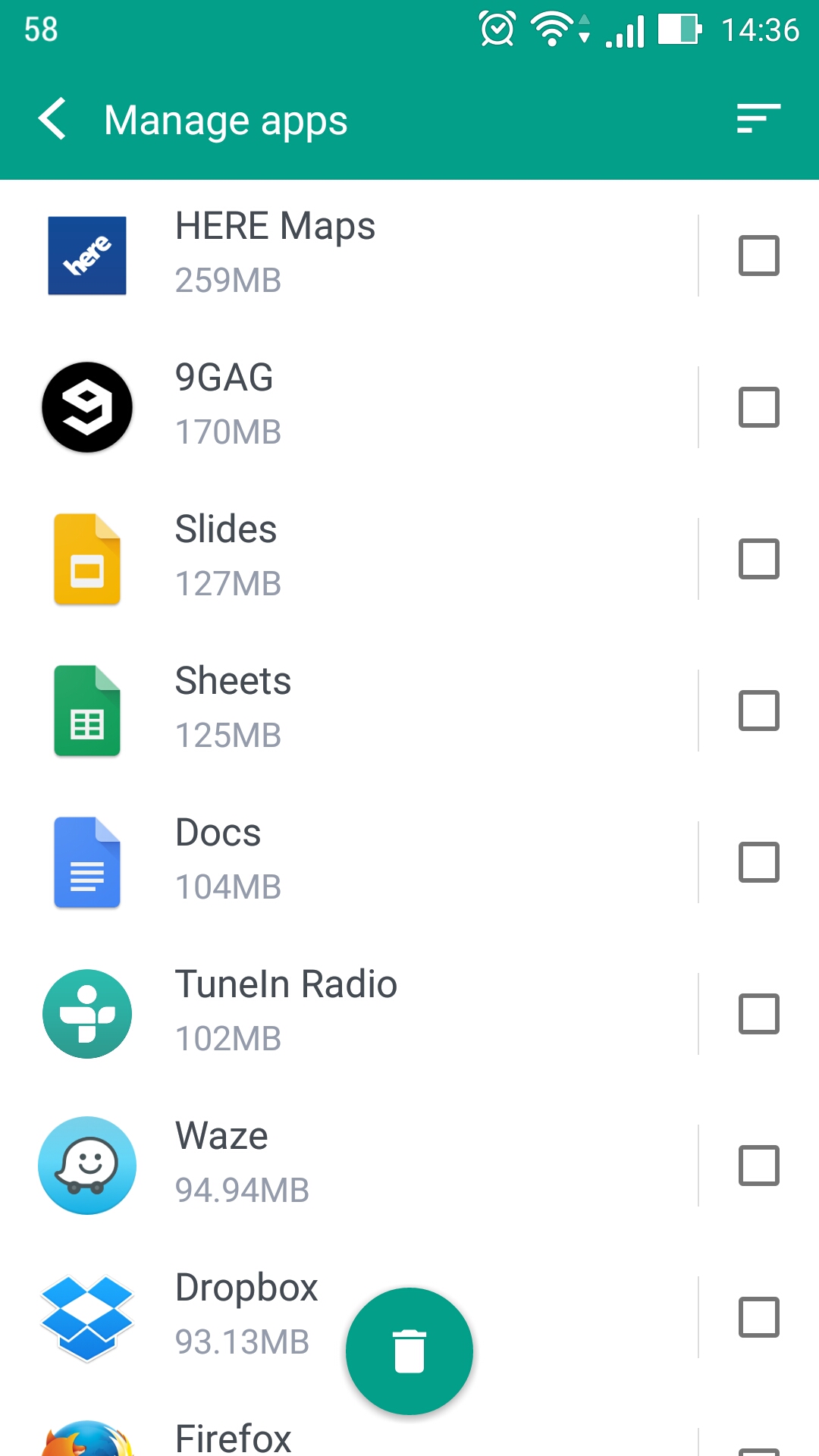
Go over the list, mark the apps you no longer use, then tap the recycle bin button to uninstall those apps.
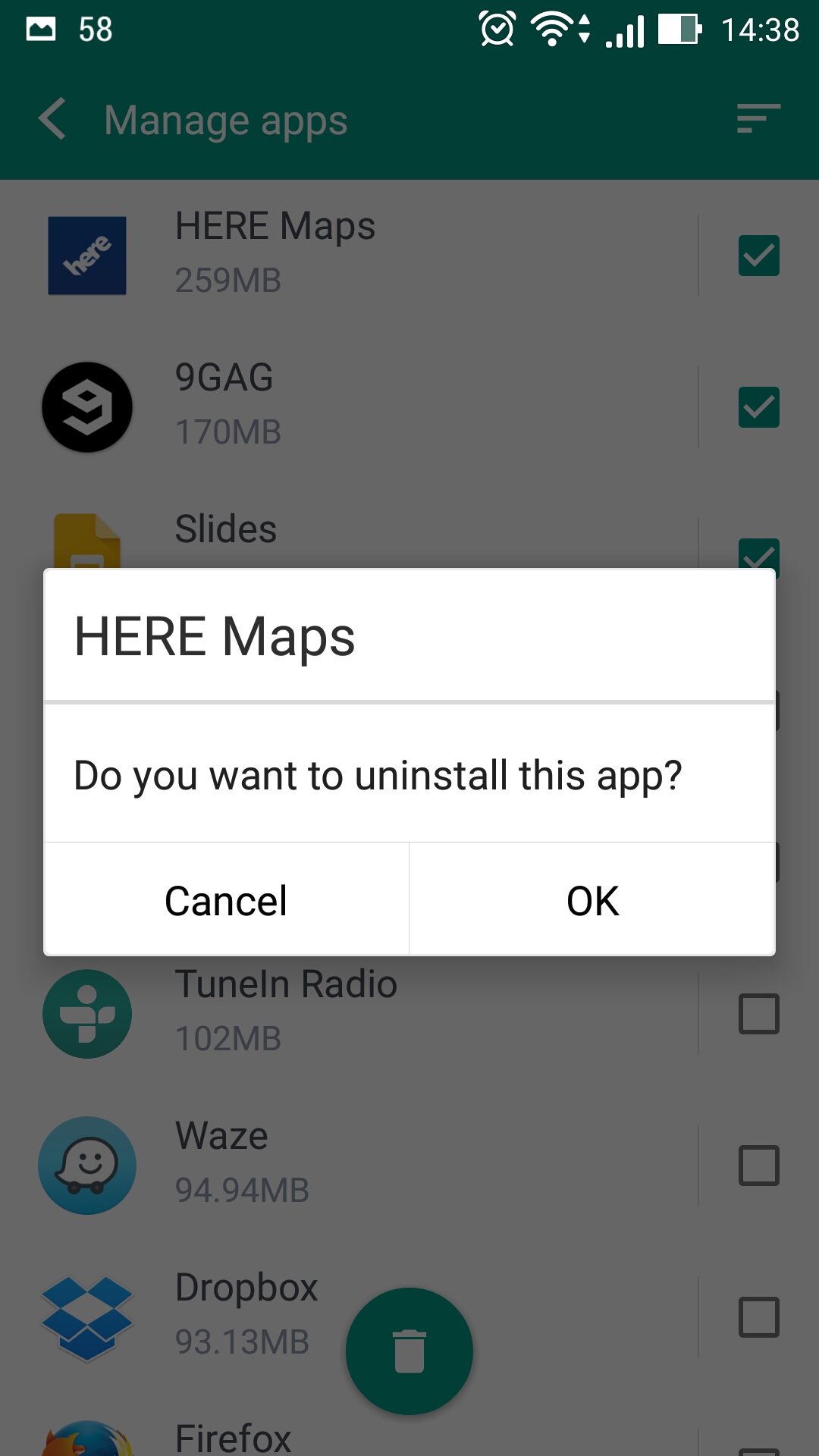
3. Clear junk – find and remove junk files
What the Clear junk feature does is pretty much self-explanatory. It analyzes your device and finds junk files that do nothing but waste storage space.
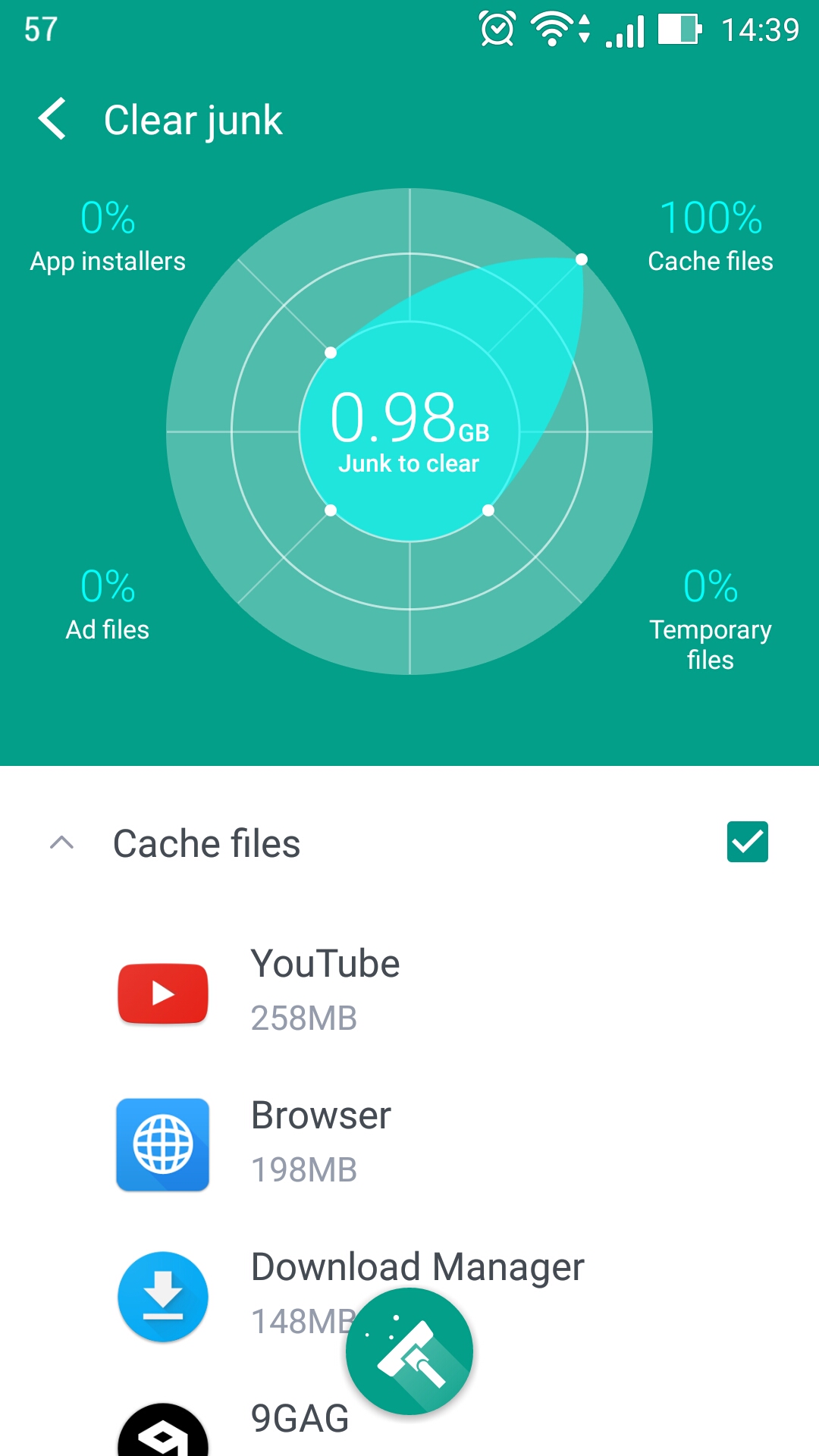
With a simple tap of a button, all the junk will be removed from your device.
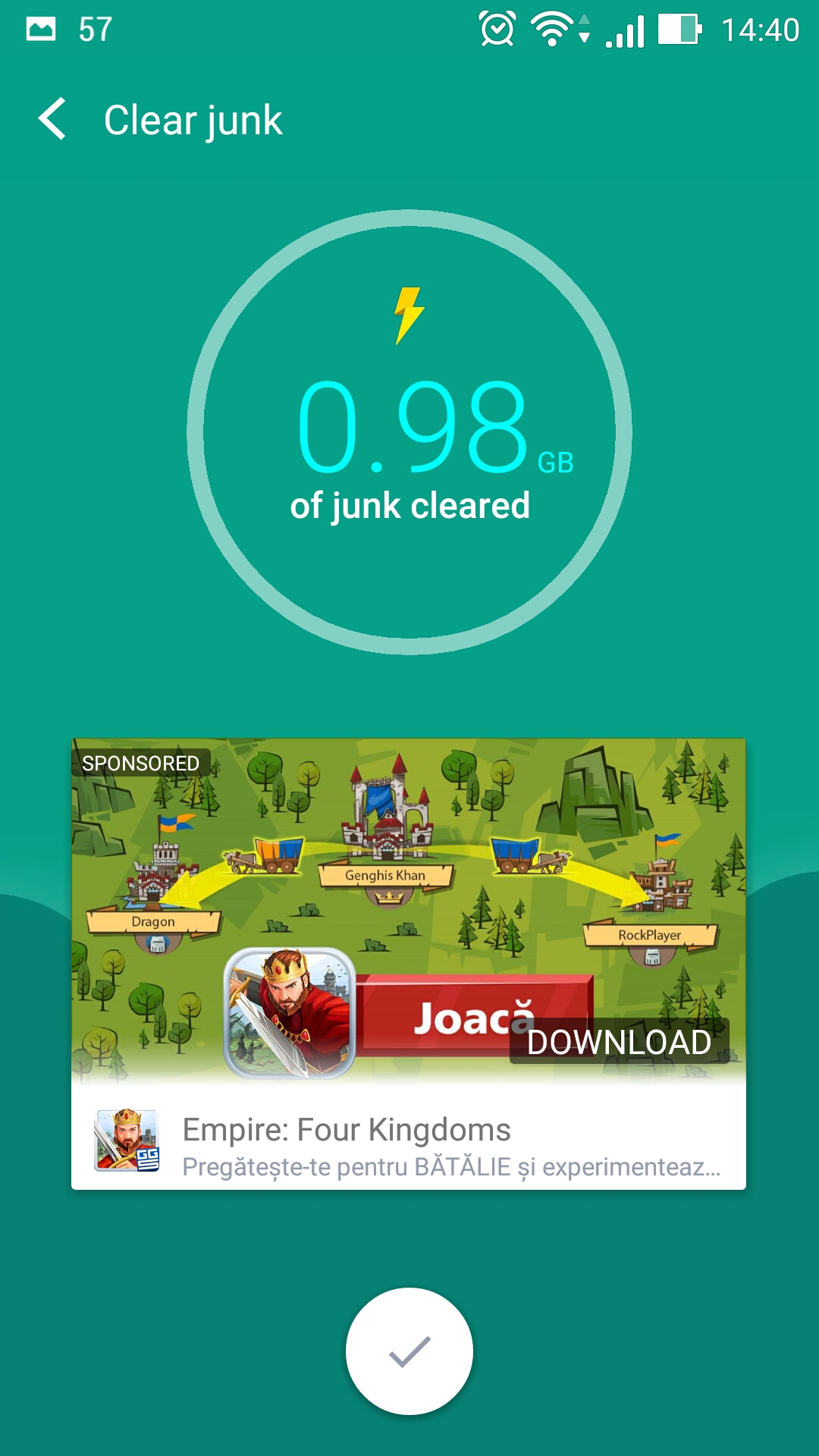
4. Lock apps – prevent unauthorized access to your apps
Before you can use the Lock apps feature, you have to give Boost+ the permissions it needs.
First, you must give it apps usage access.
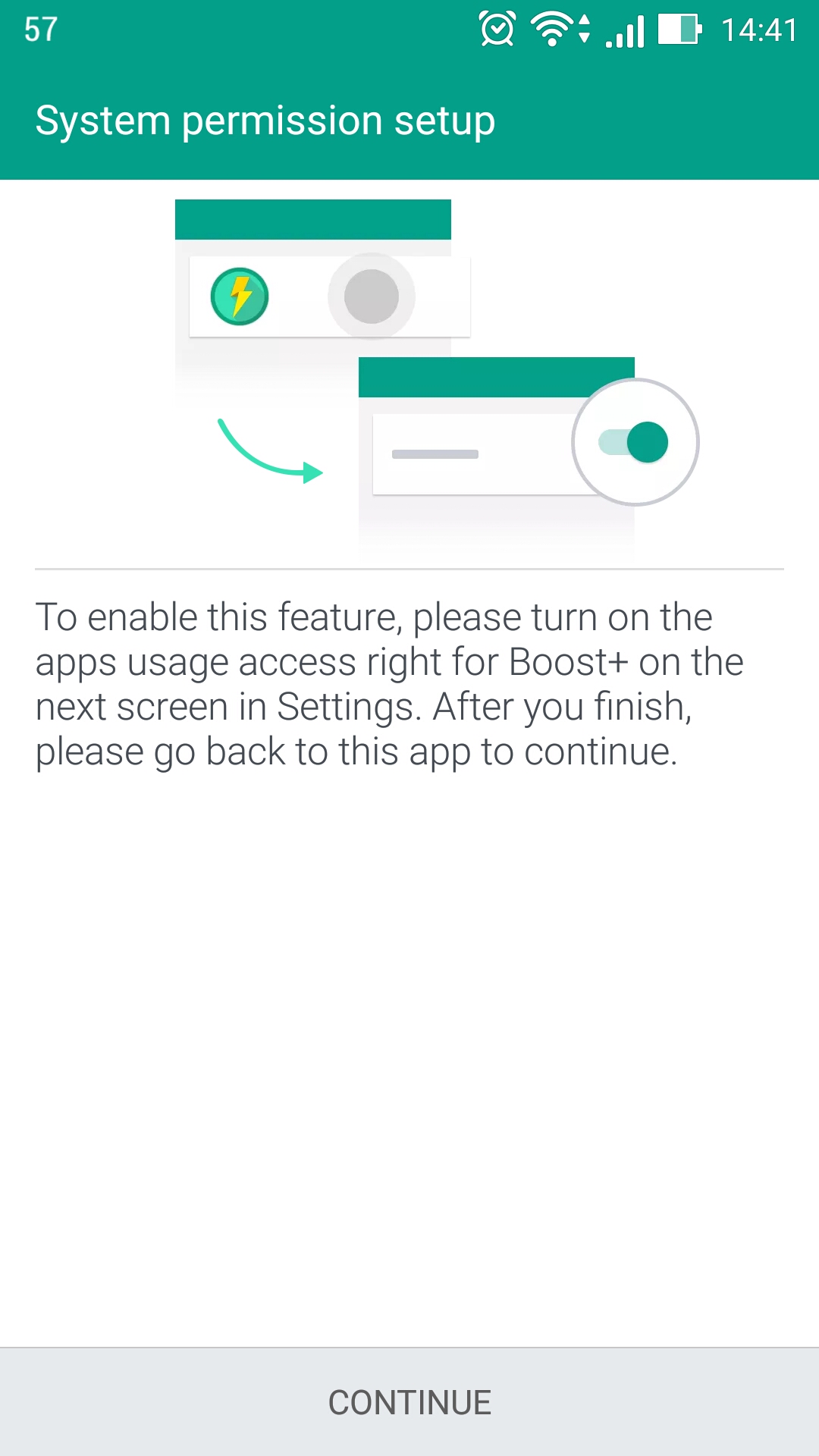
Then you have to choose a pattern. It will be used to unlock locked apps.
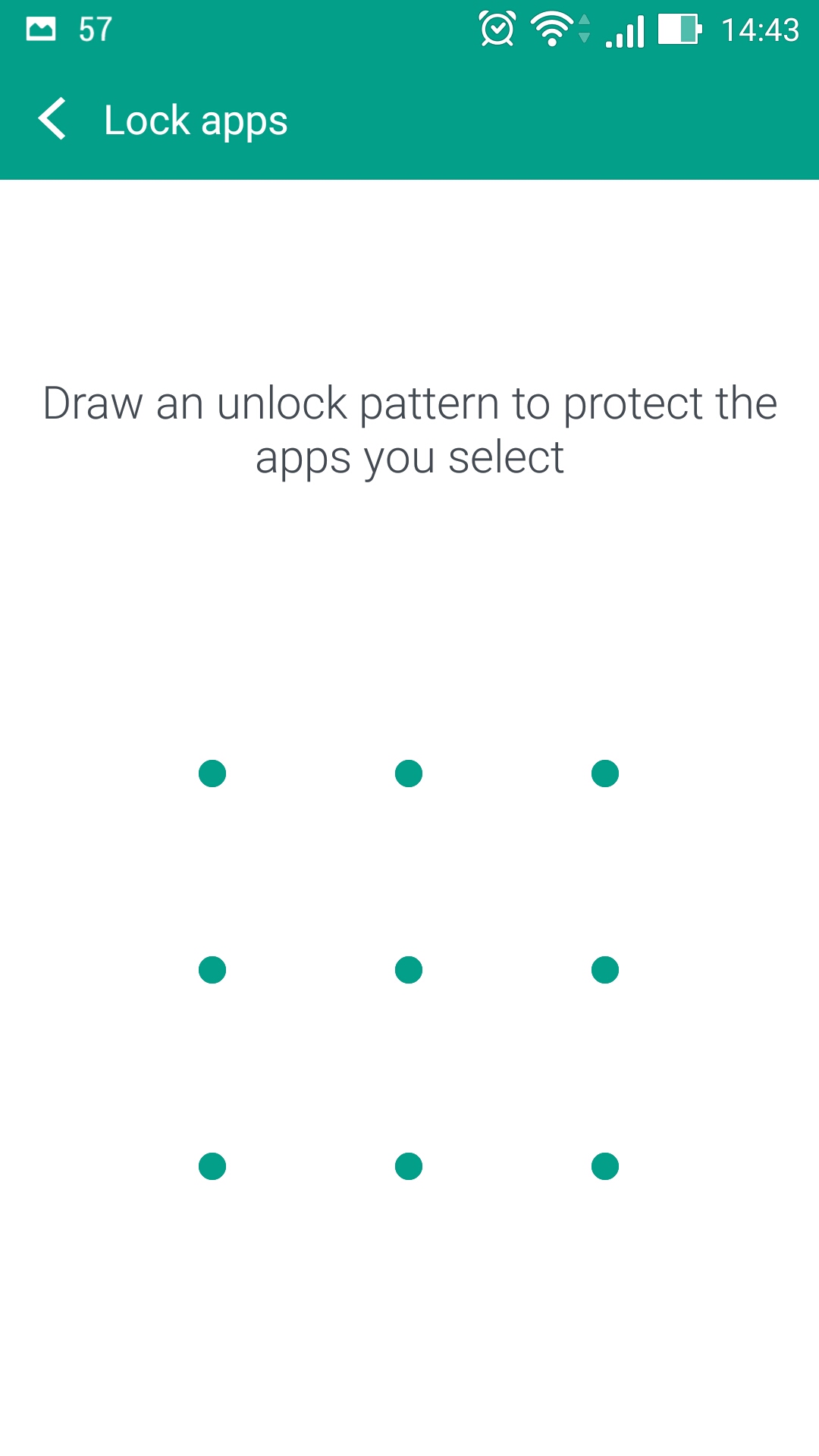
And then you have to enter your birthday. This will be used in case you forge the unlock pattern.
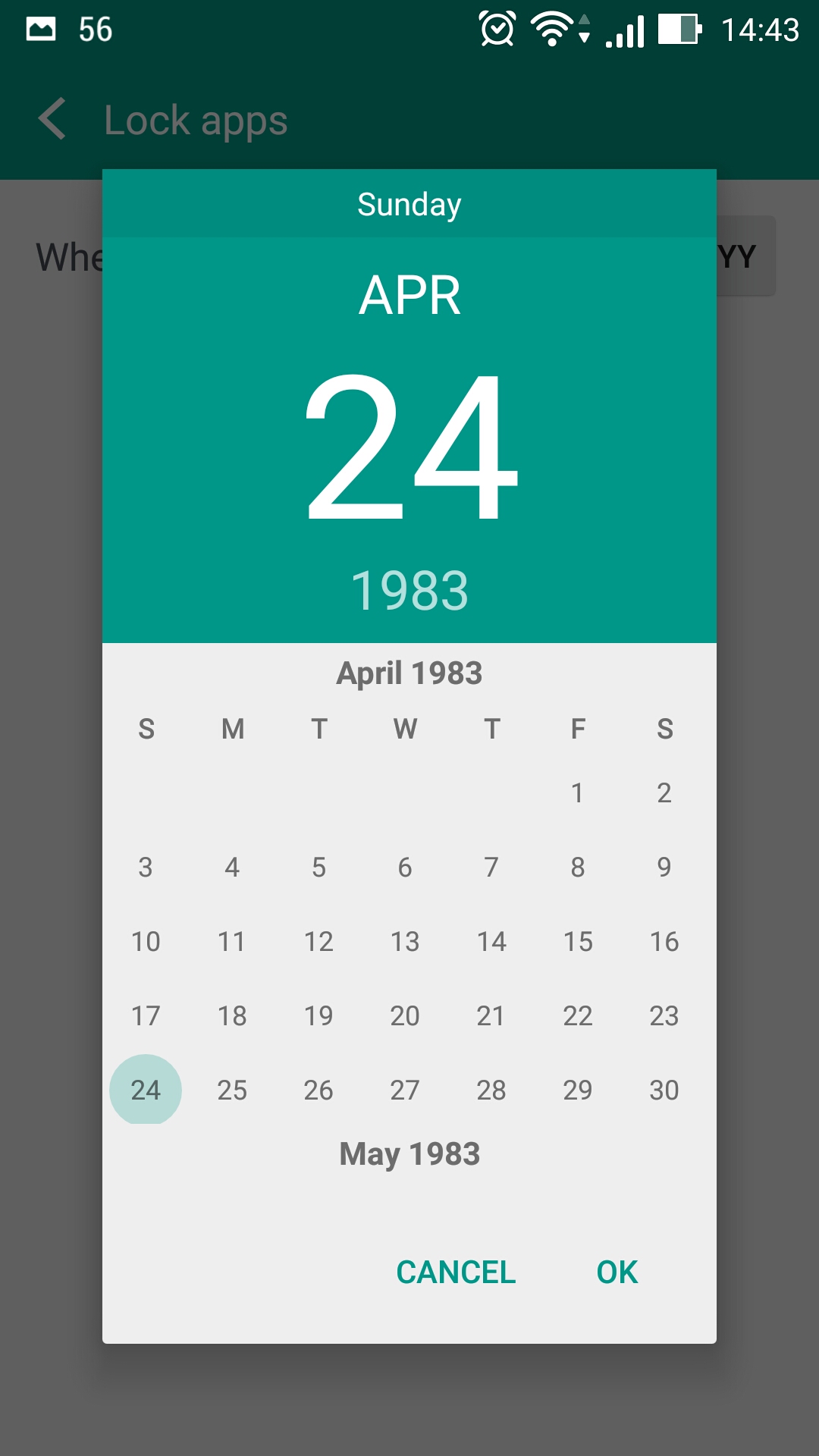
Once you’re done with all that, you can choose what apps you want to lock.
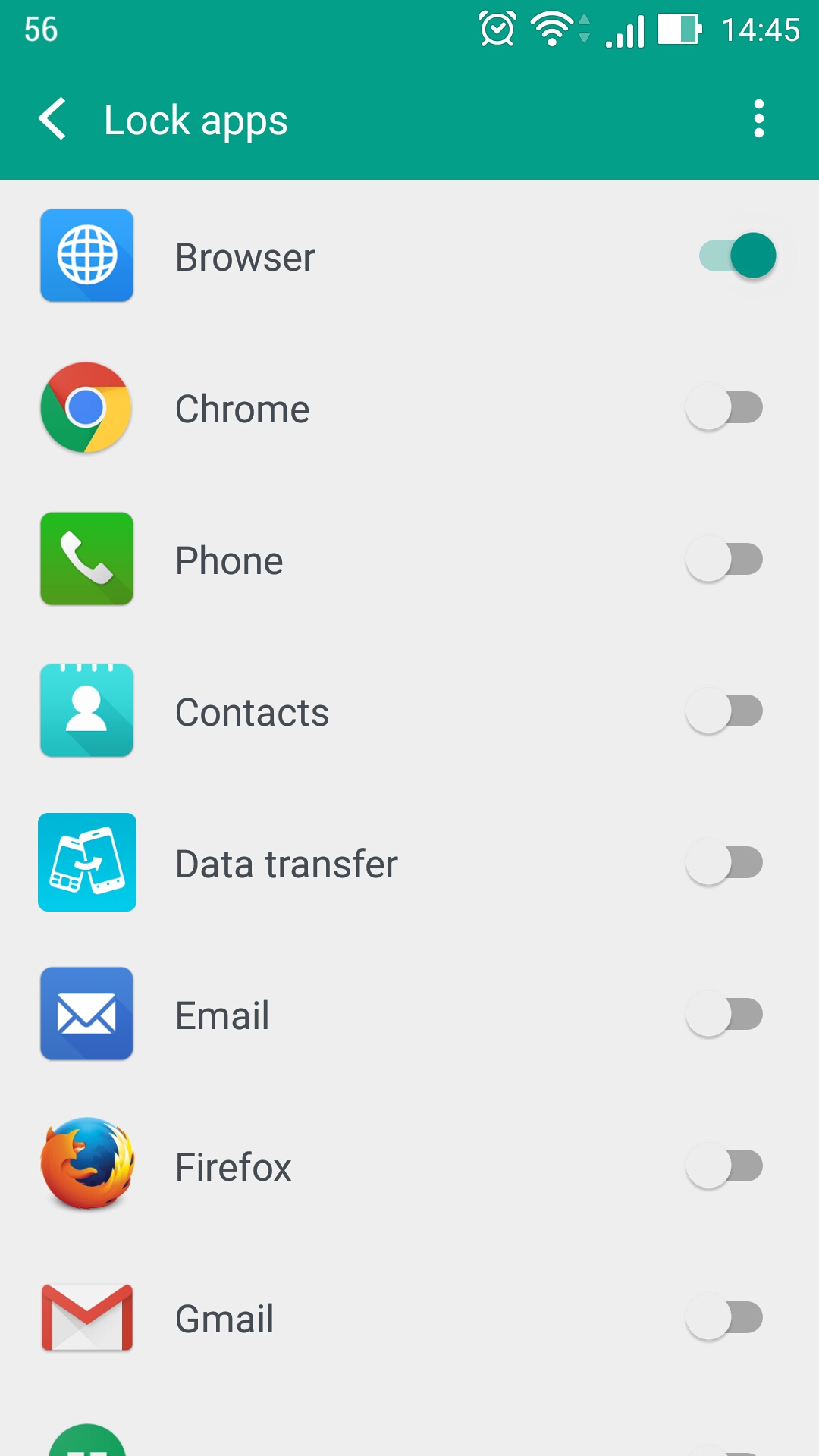
I blocked access to my device’s default Browser. When I tried to open it, I got this prompt.
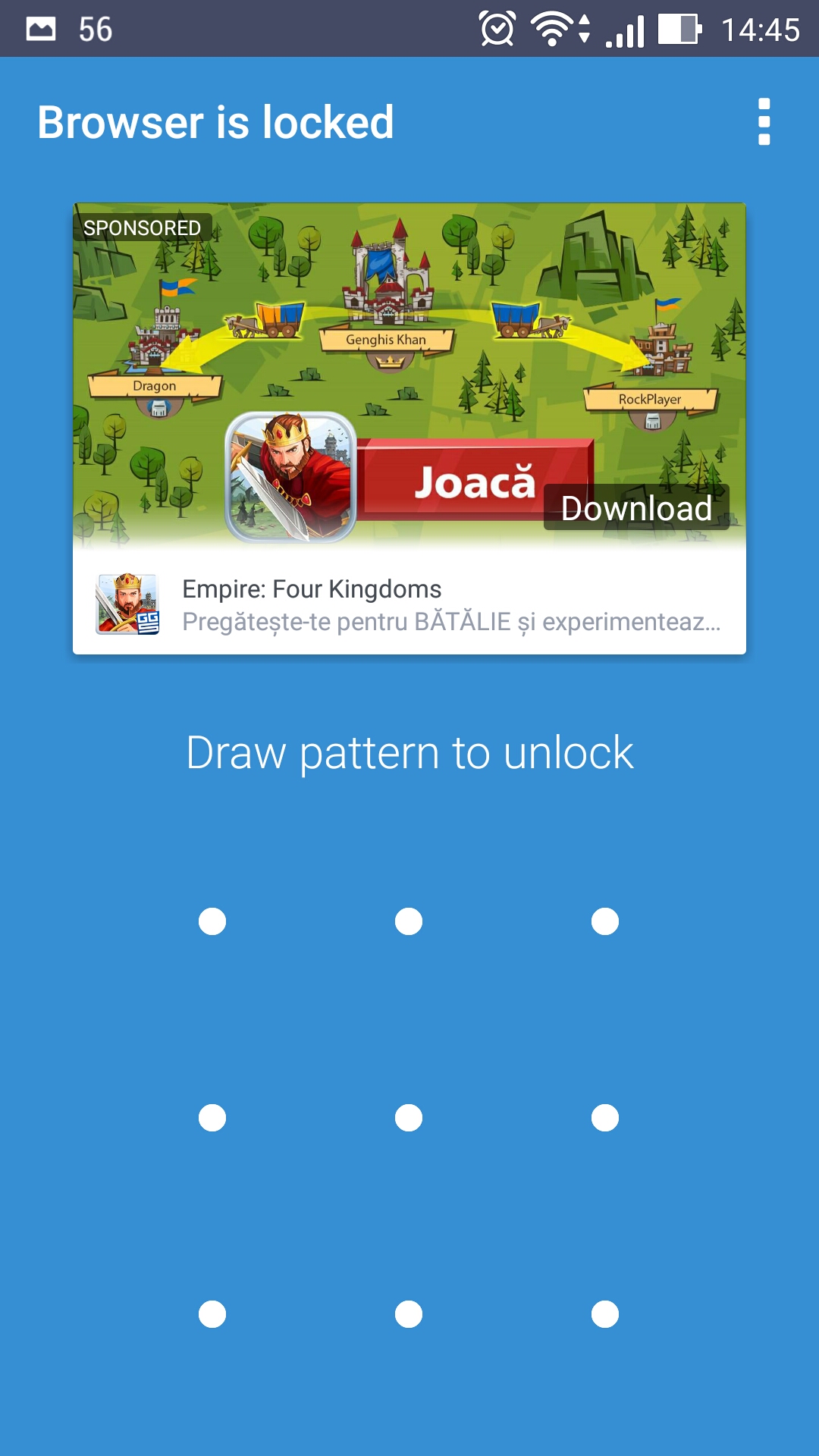
Settings – customize how Boost+ works
These are the options you can play with from the Settings menu.
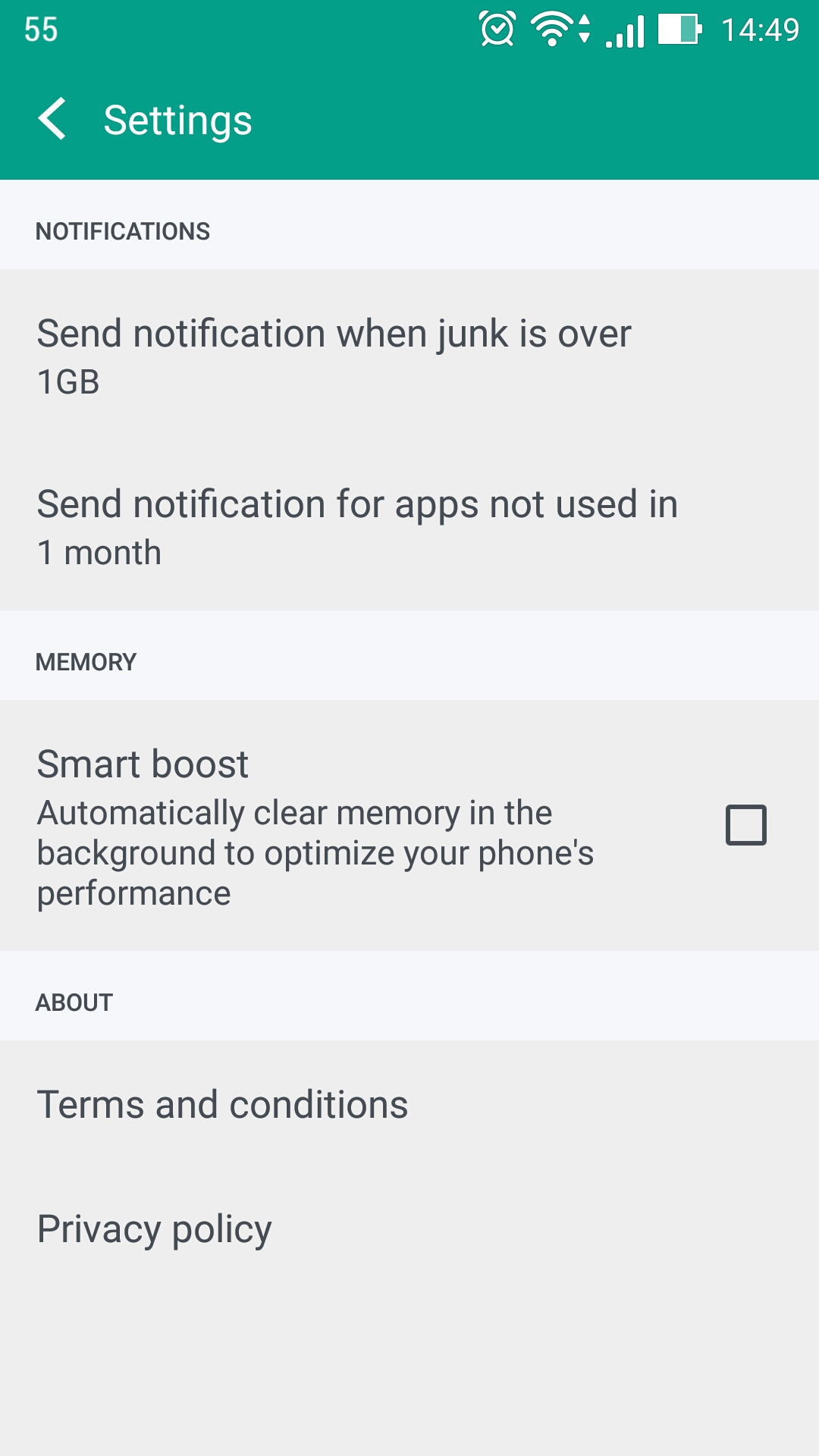
If you want to get HTC Boost+, you can grab it for free from Google Play.
Please note that except for HTC devices, this app is currently in Beta.
That is no longer the case. HTC’s Boost+ app is now available to everyone. If you have a smartphone powered by Android 5.0 or newer, you can get the Boost+ app and you can use it to perform the following 4 tasks.
But first things first. This is how the app’s interface looks like.
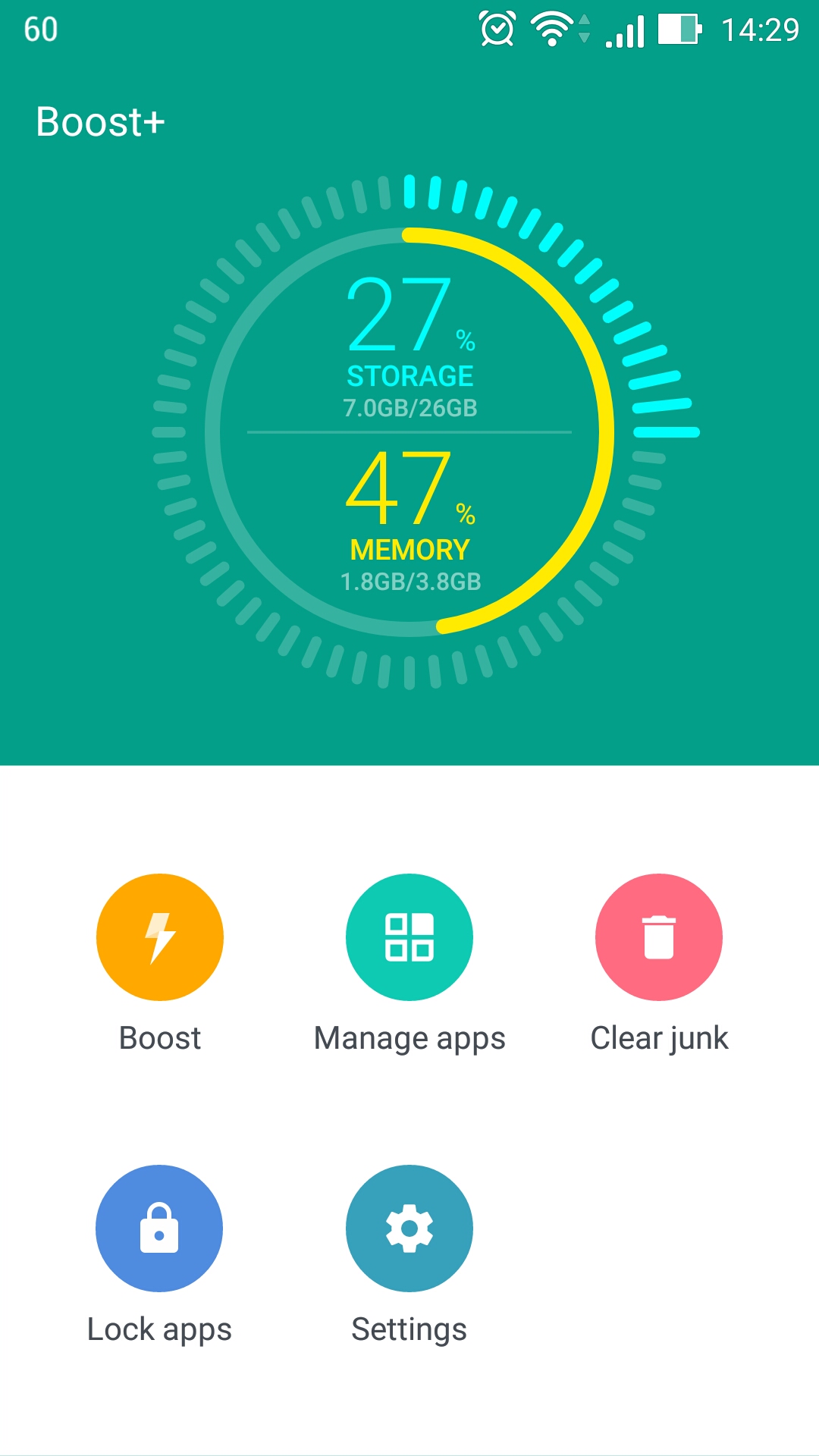
From it, you can perform several tasks. These 4 tasks to be more precise.
1. Boost – clear and free up memory.
Tap the Boost button and the app will analyze your device and identify how much memory it can free up.
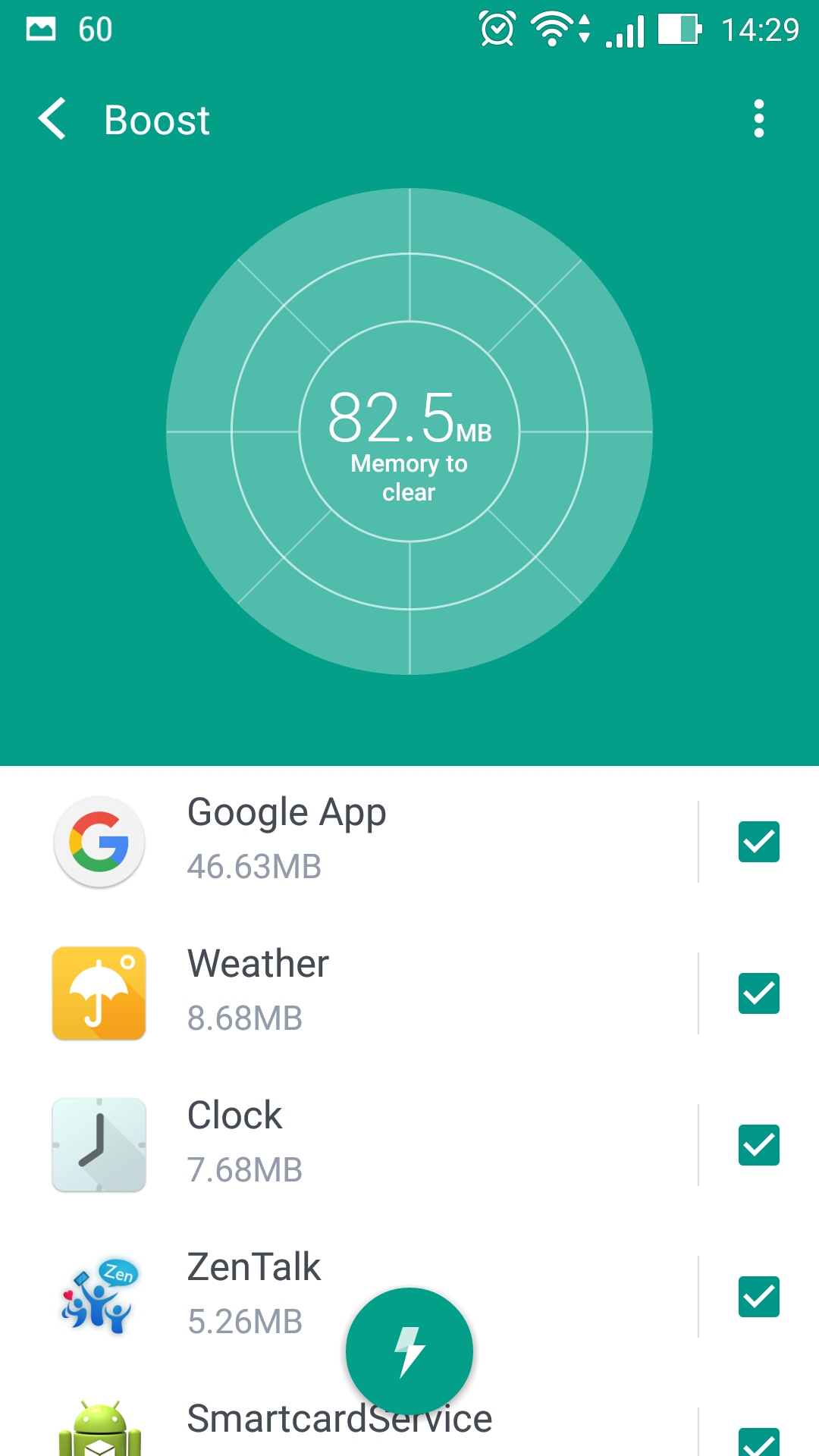
Tap the lightning arrow at the bottom and Boost+ will free up memory, thus giving your device a speed boost and helping extend battery life.
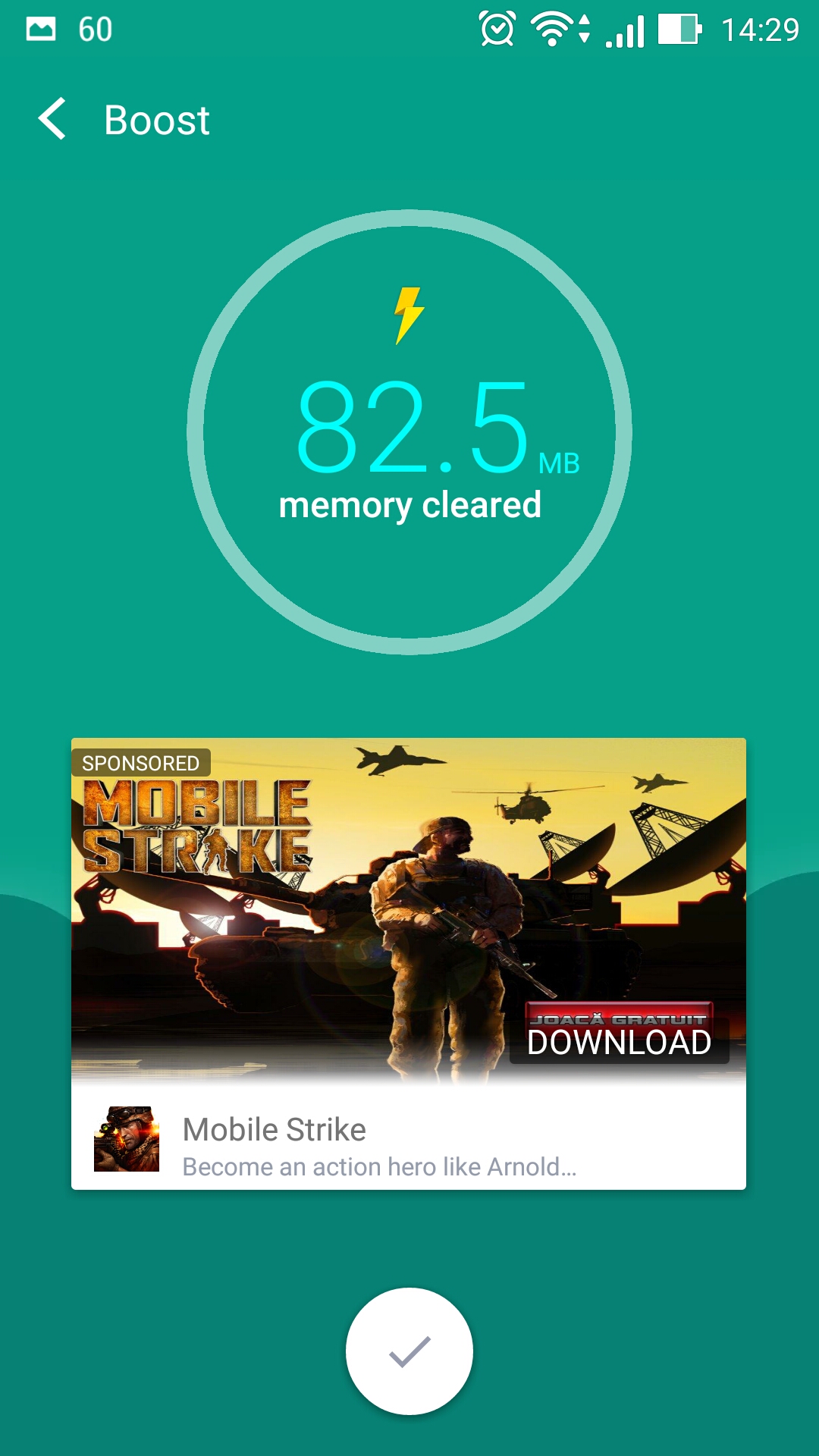
If you want to, you can turn on Smart Boost, a feature that automatically clears memory in the background.
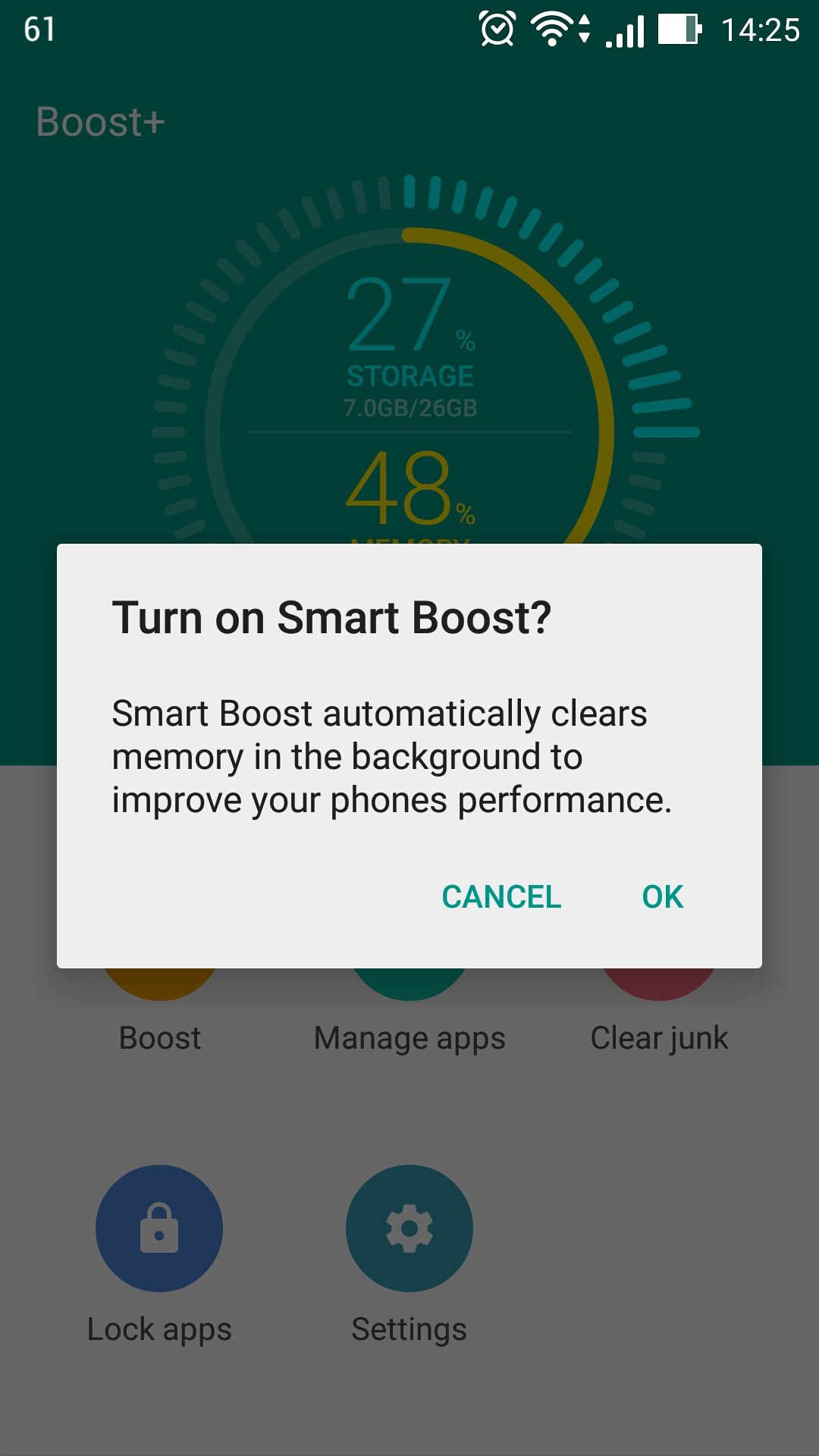
2. Manage apps – remove apps you no longer use
Tap on Manage apps and Boost+ will bring up a list of all the apps that are installed on your device, including the amount of space each app takes up.
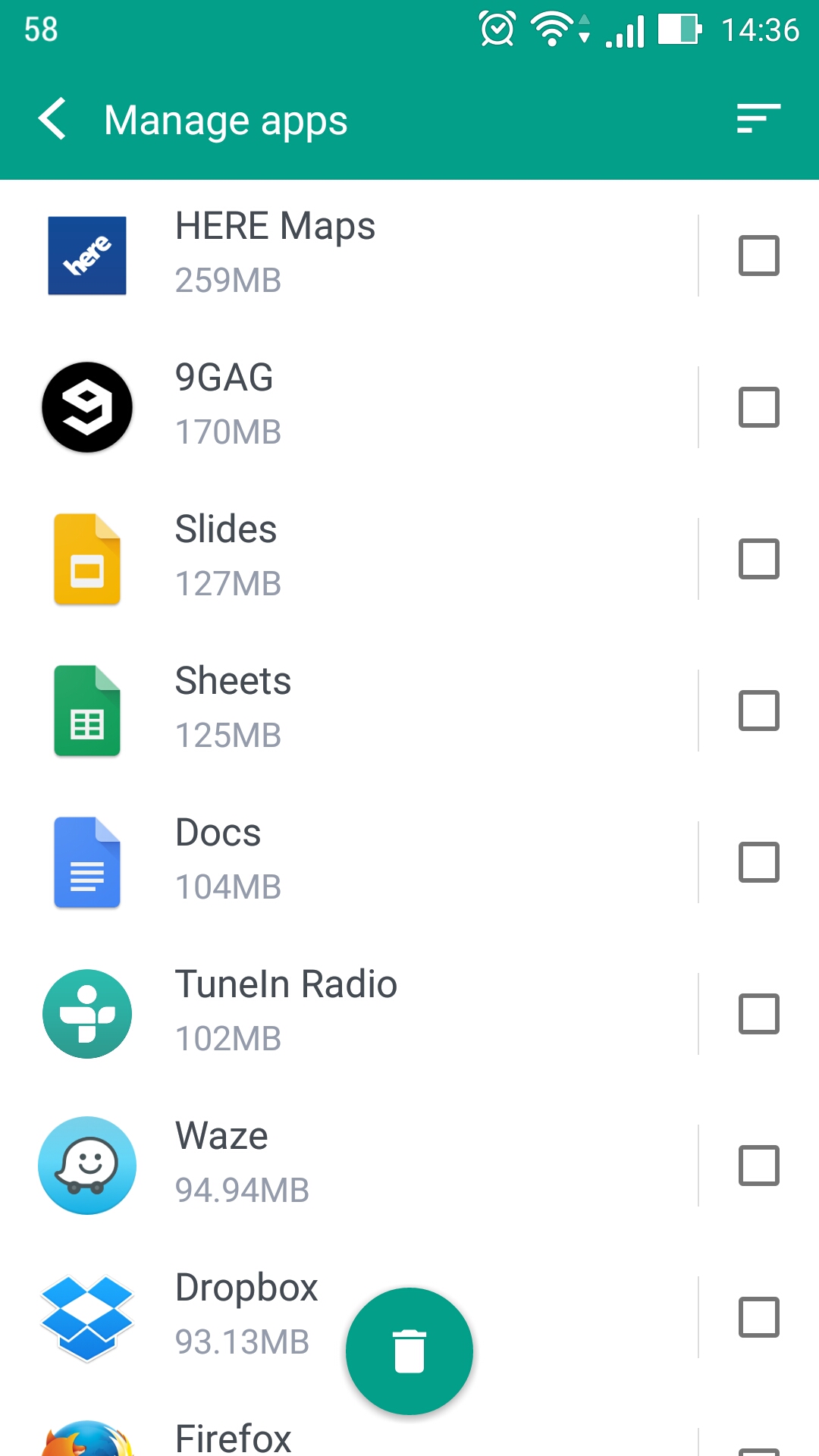
Go over the list, mark the apps you no longer use, then tap the recycle bin button to uninstall those apps.
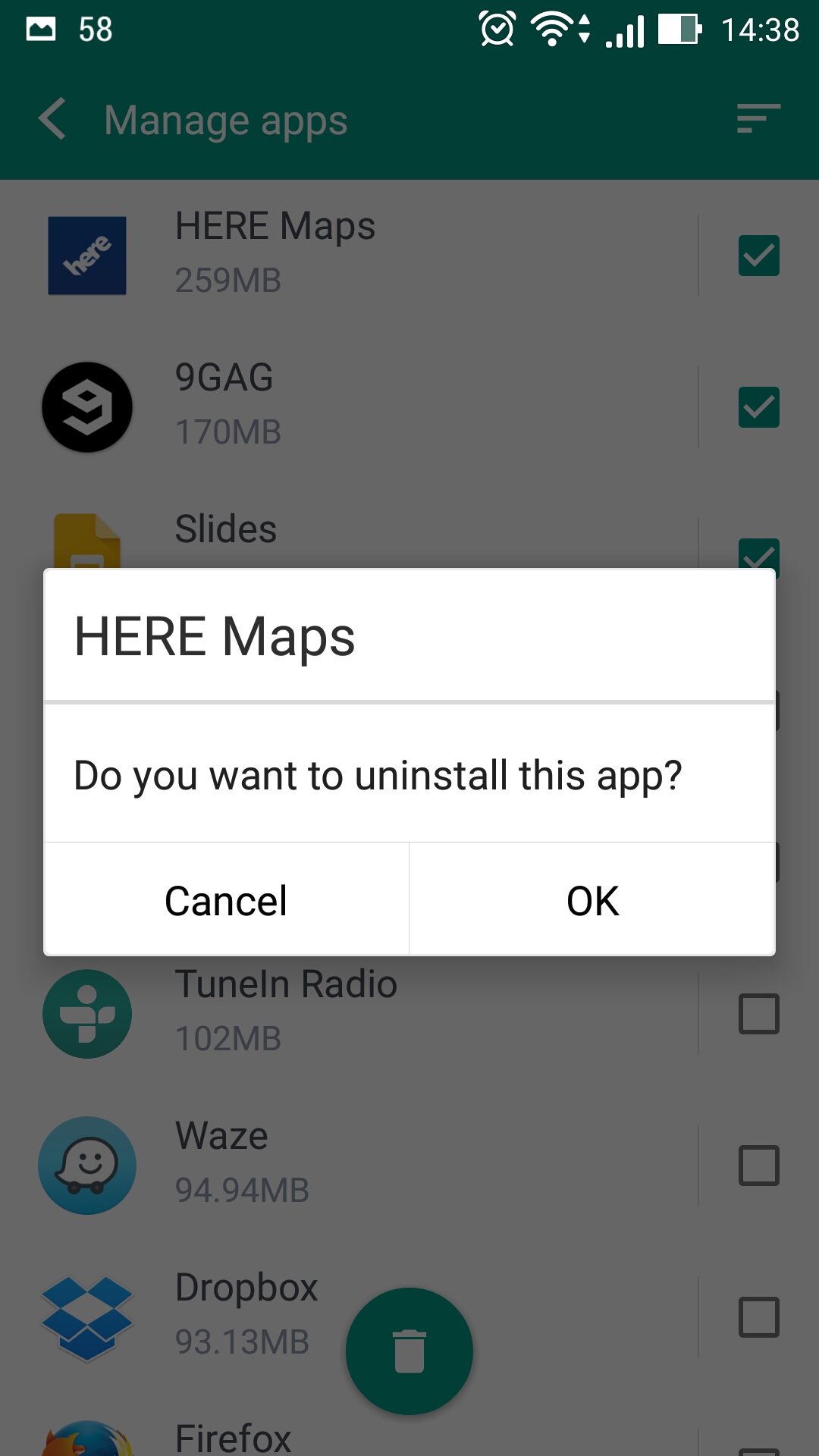
3. Clear junk – find and remove junk files
What the Clear junk feature does is pretty much self-explanatory. It analyzes your device and finds junk files that do nothing but waste storage space.
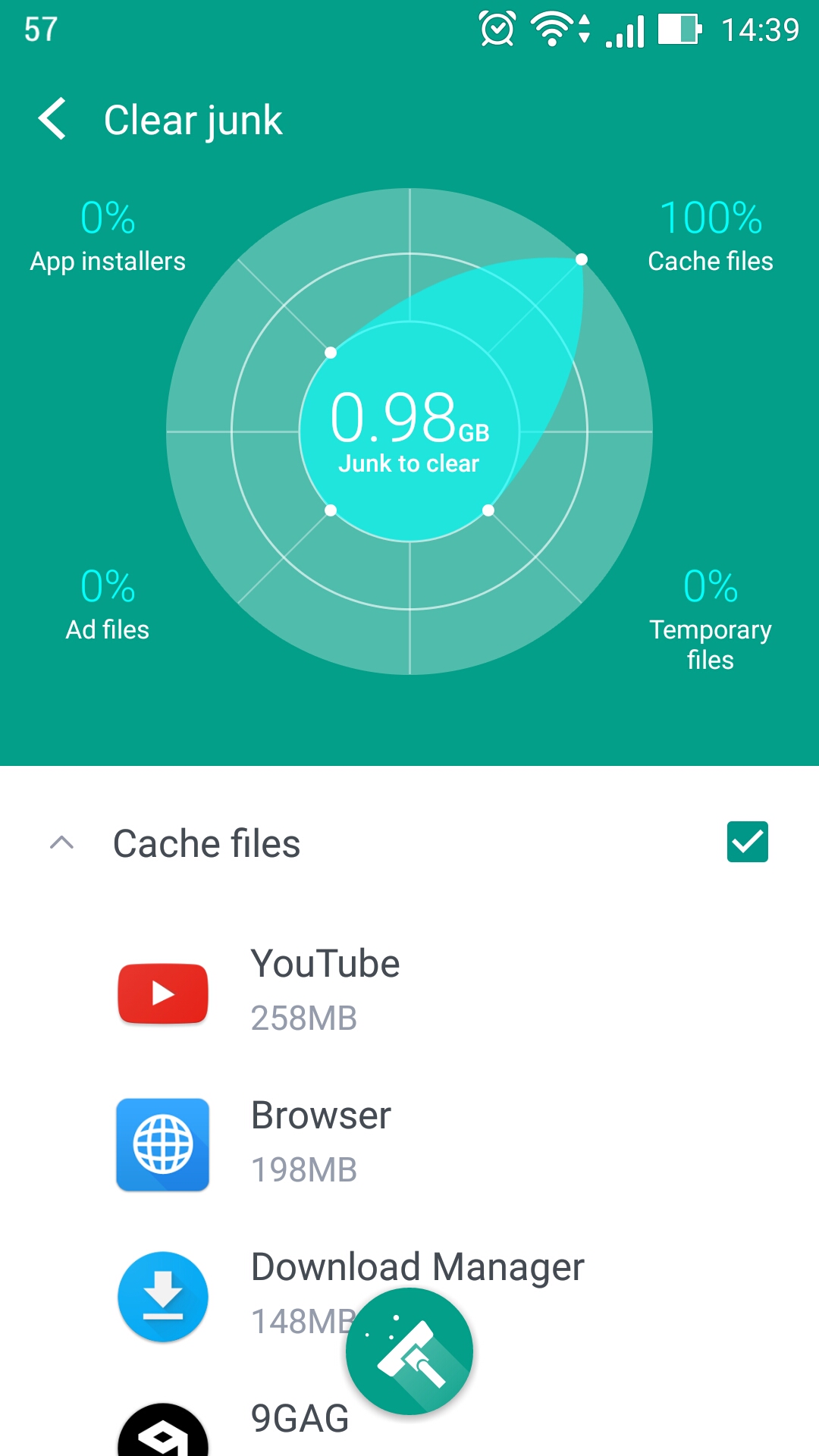
With a simple tap of a button, all the junk will be removed from your device.
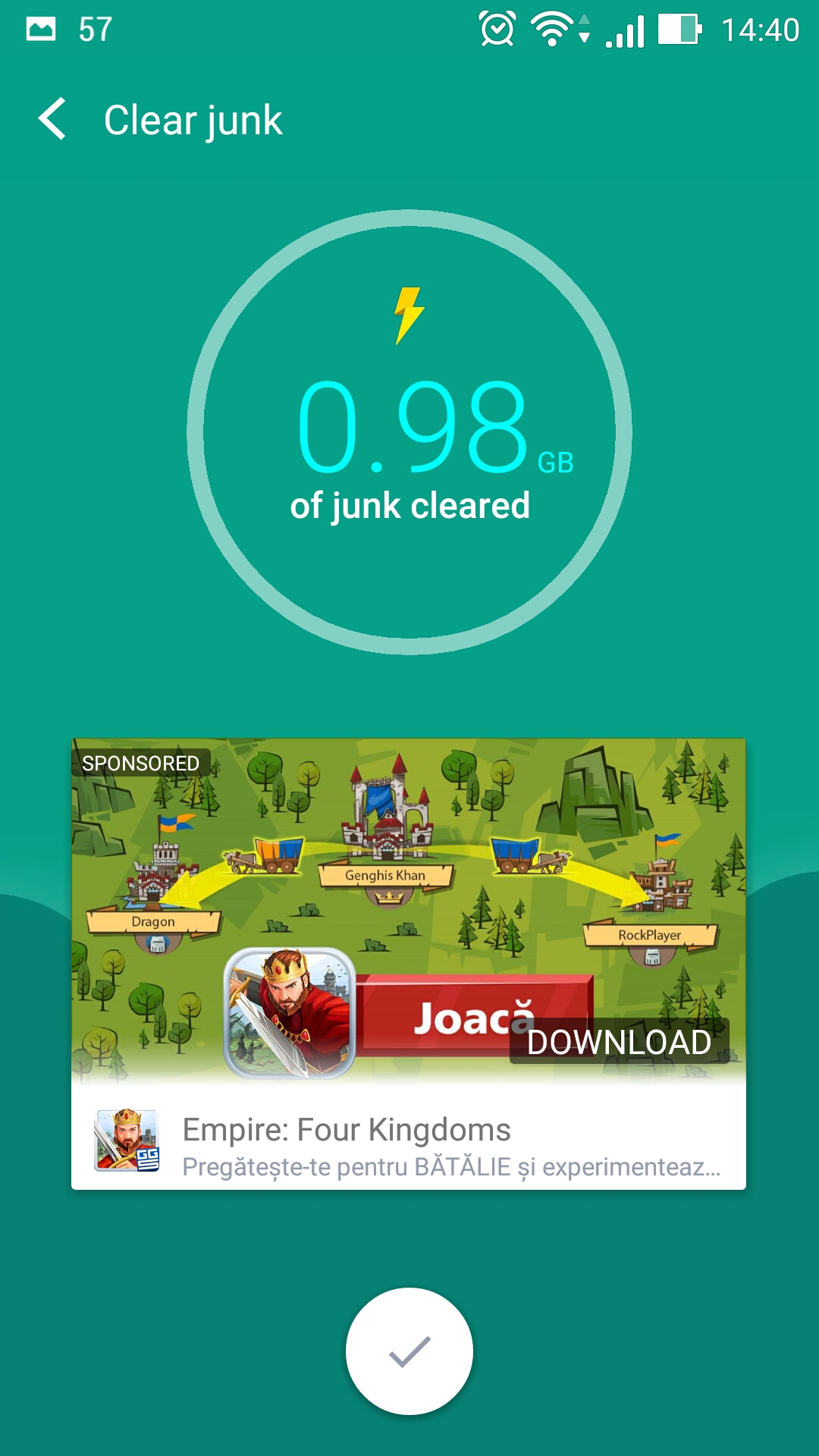
4. Lock apps – prevent unauthorized access to your apps
Before you can use the Lock apps feature, you have to give Boost+ the permissions it needs.
First, you must give it apps usage access.
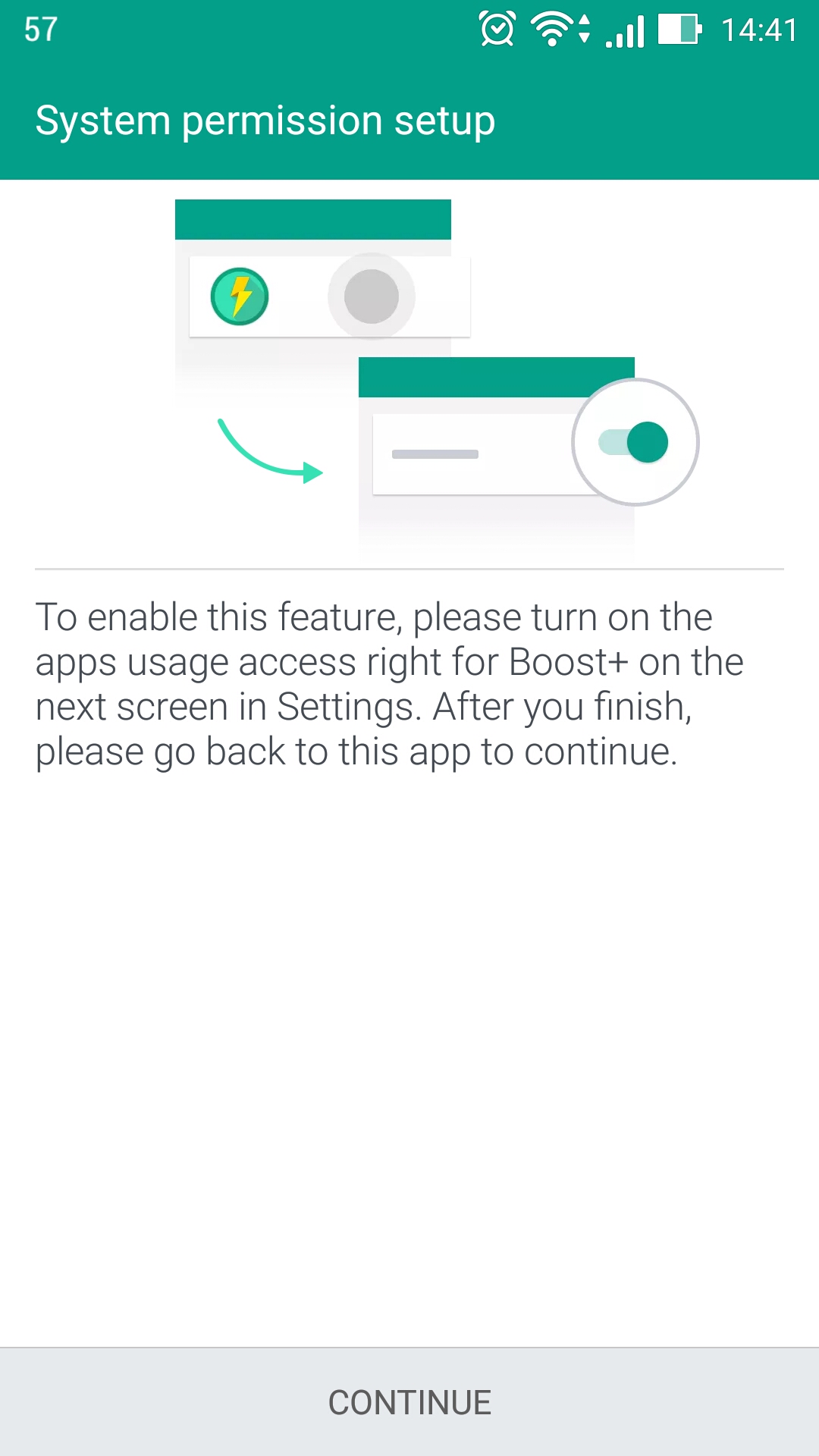
Then you have to choose a pattern. It will be used to unlock locked apps.
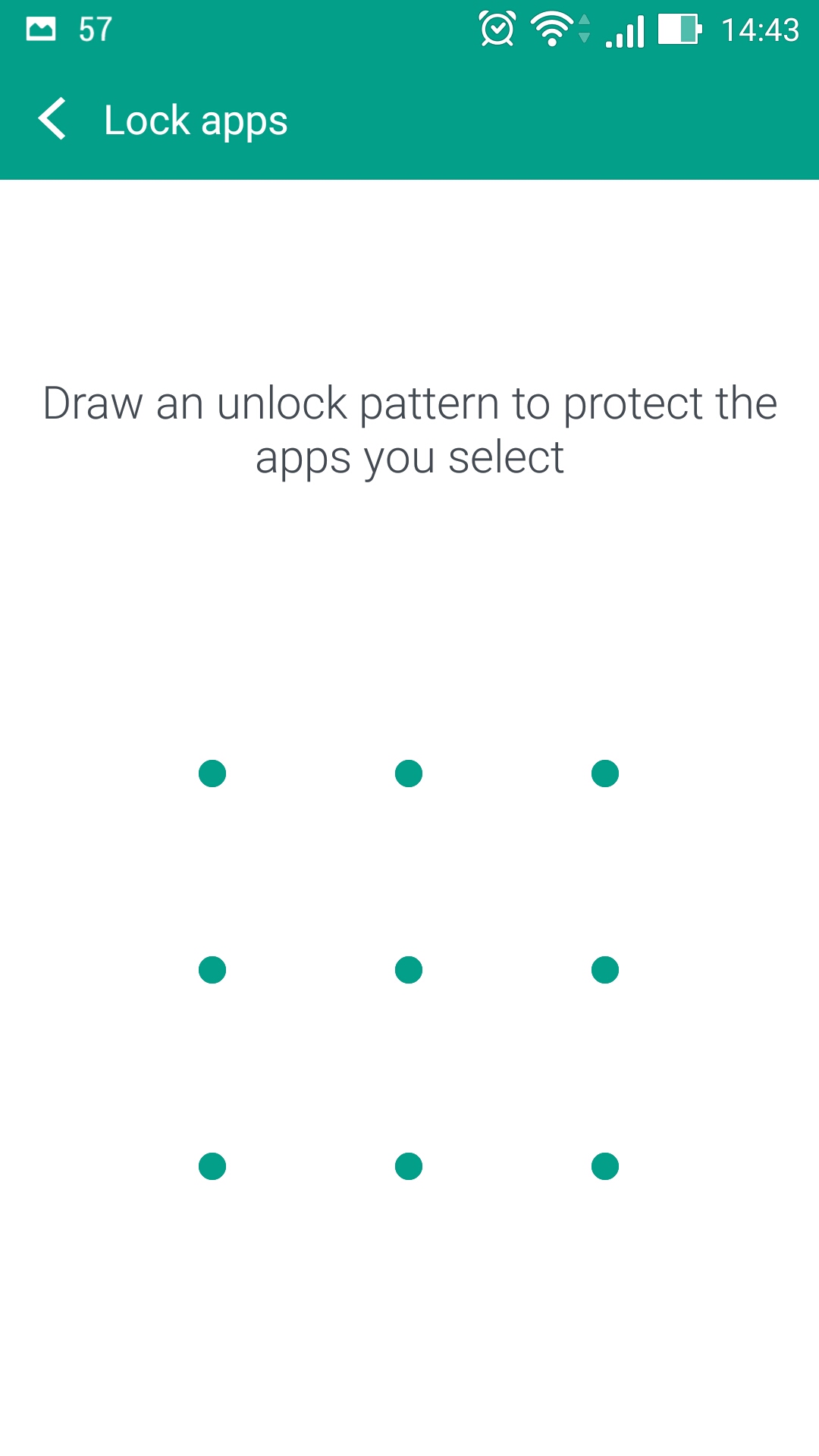
And then you have to enter your birthday. This will be used in case you forge the unlock pattern.
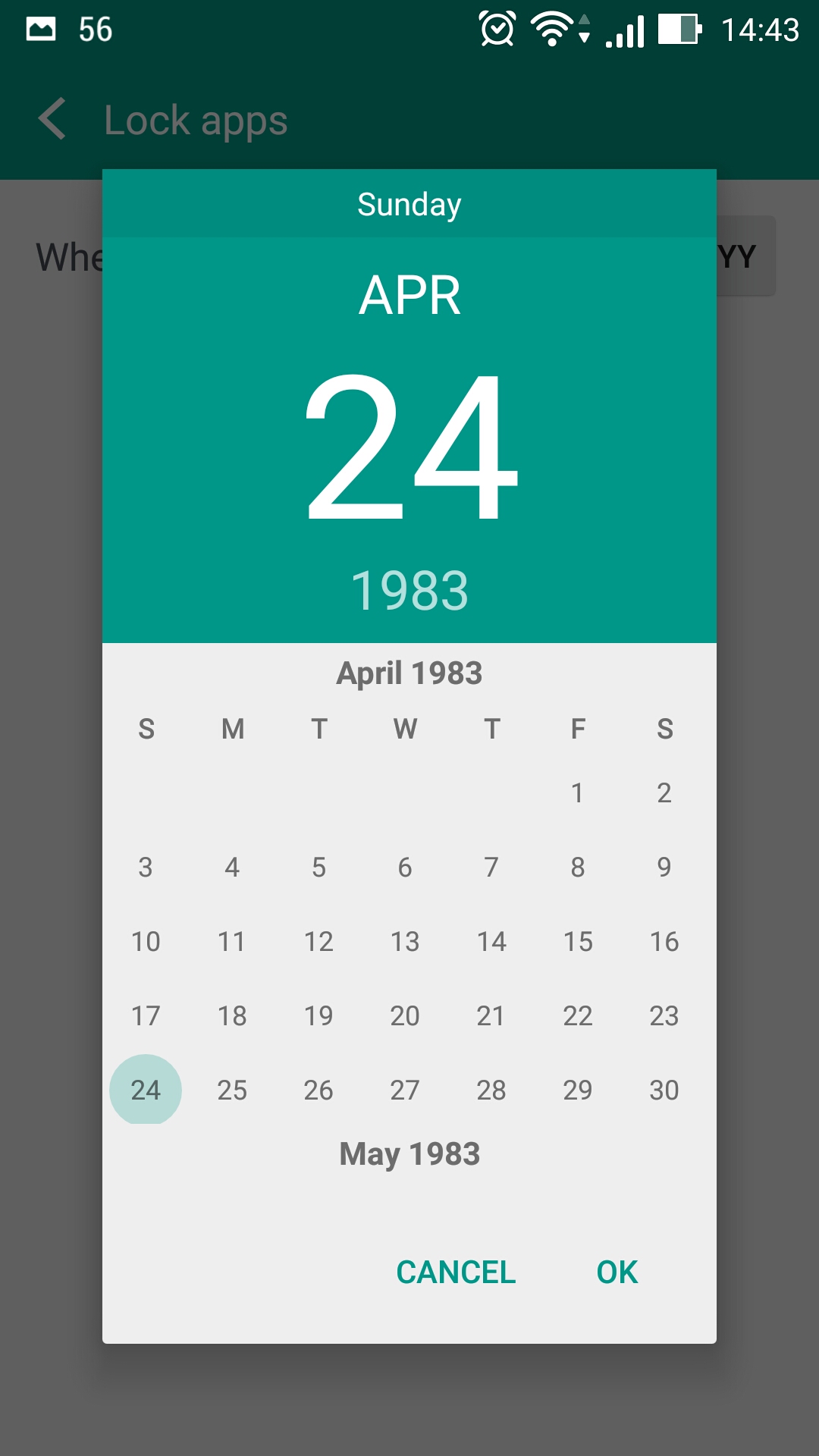
Once you’re done with all that, you can choose what apps you want to lock.
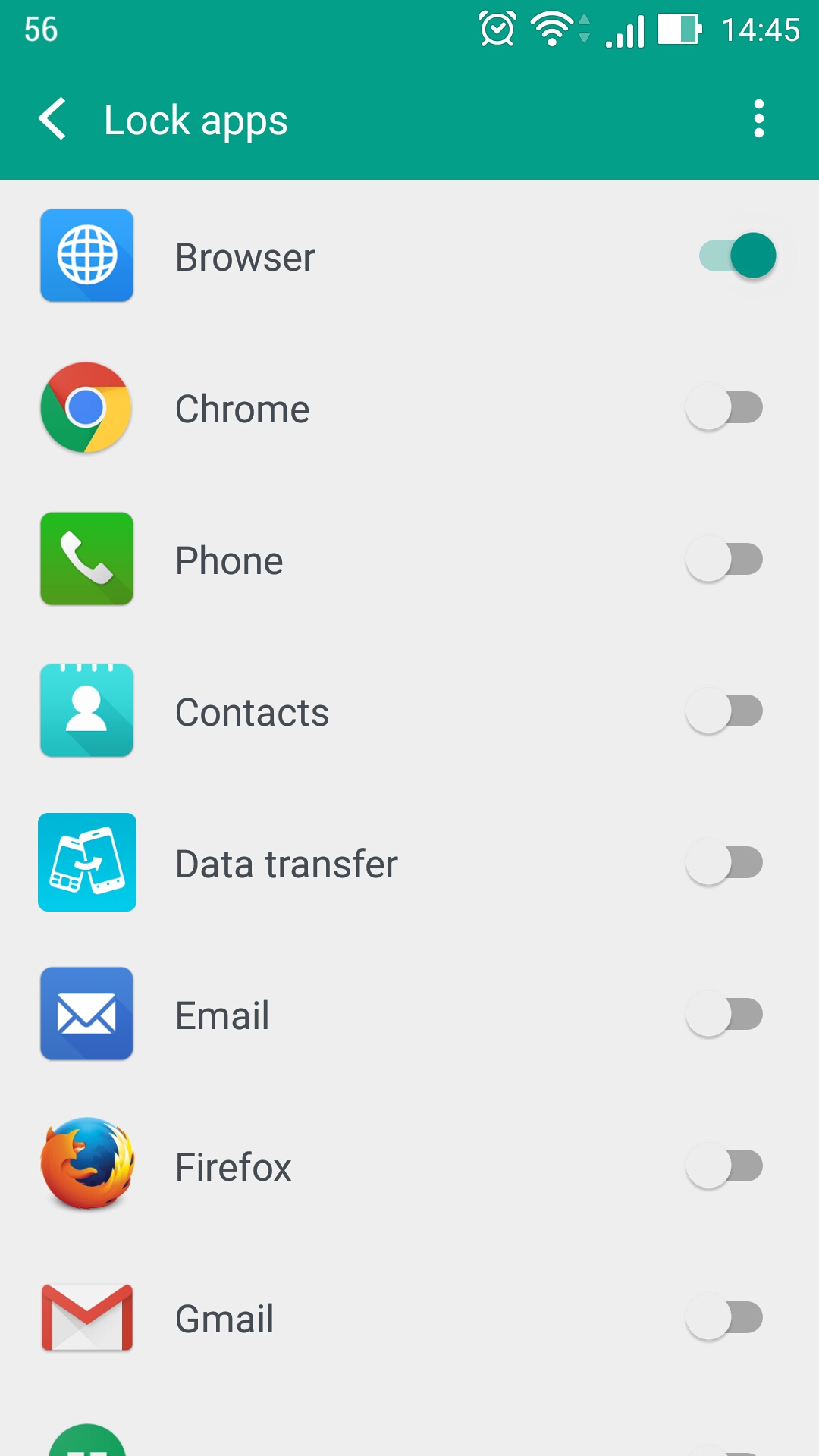
I blocked access to my device’s default Browser. When I tried to open it, I got this prompt.
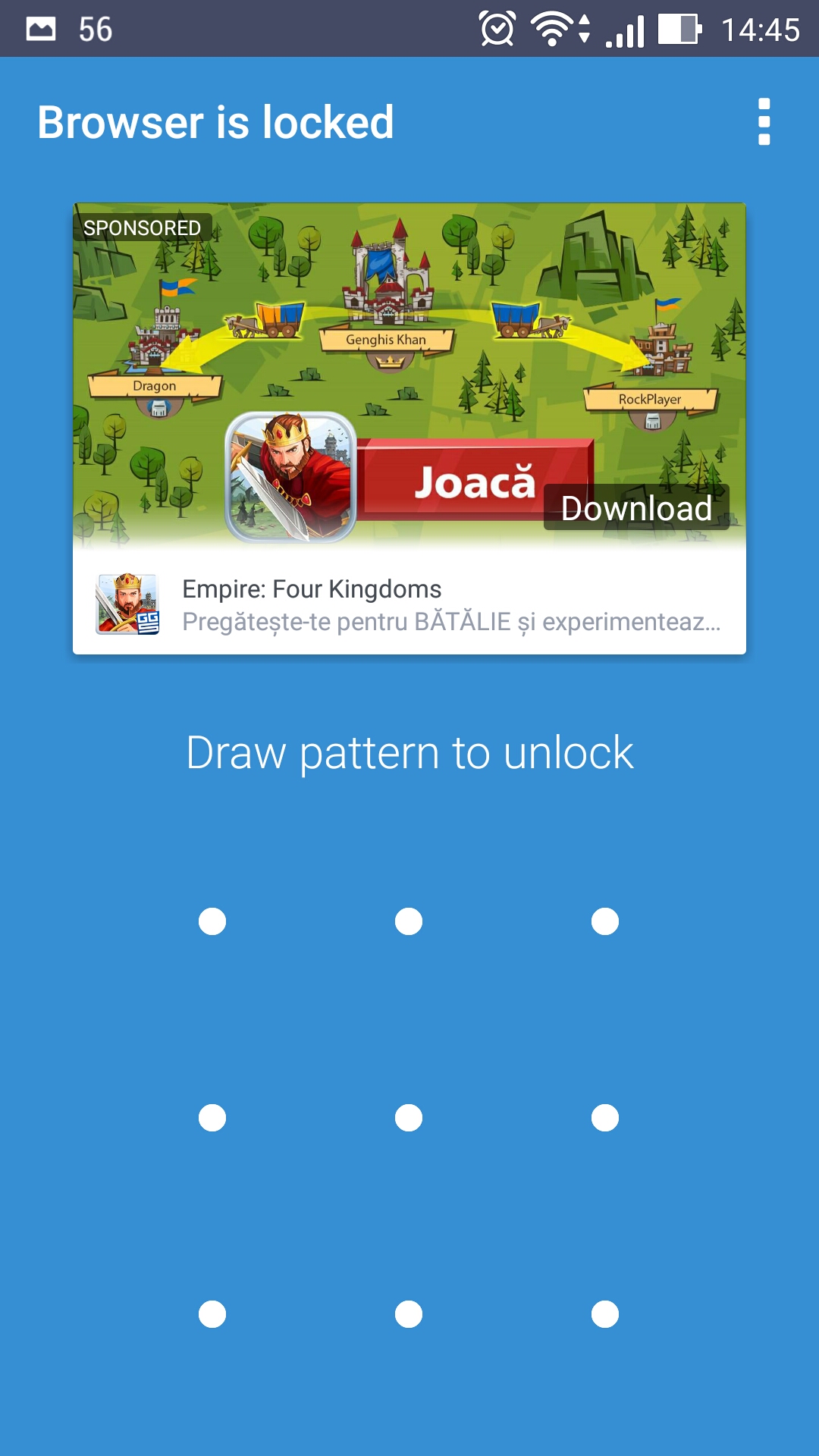
Settings – customize how Boost+ works
These are the options you can play with from the Settings menu.
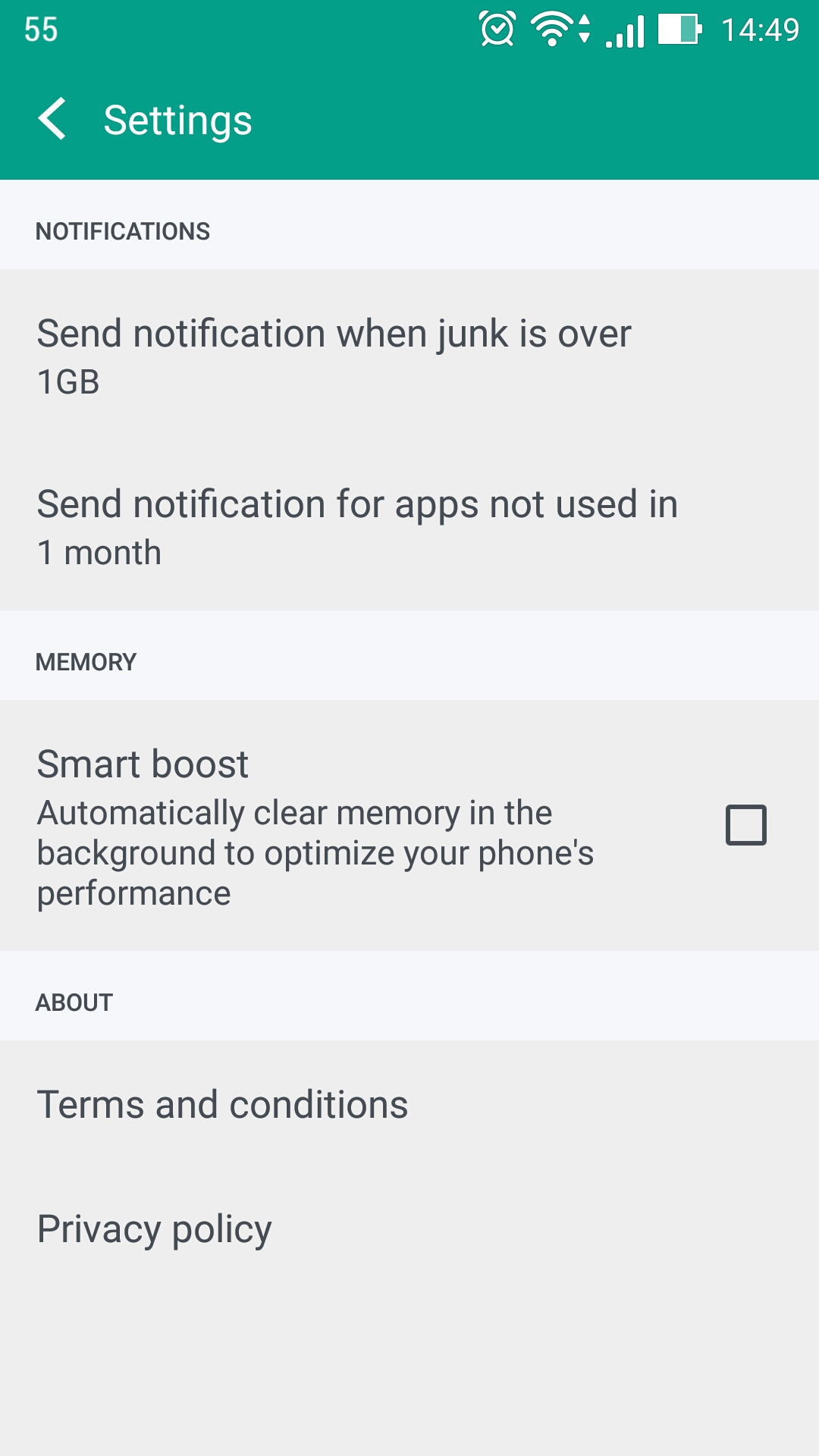
If you want to get HTC Boost+, you can grab it for free from Google Play.
Please note that except for HTC devices, this app is currently in Beta.