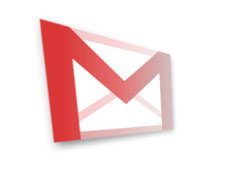A cool new feature that Gmail has to offer is Priority Inbox. Released not too long ago, Priority Inbox is, as Google explained, meant to prevent email overload. Based on Google’s spam filtering technology, Priority Inbox can predict which emails are important and which emails are just junk. If you for example receive an email from a contact your regularly exchange emails with, Priority Inbox will detect that email as important.
Priority Inbox works by splitting your inbox in three sections:
Important and unread – this is the important email that you need to take a look at.
Starred – not so important emails that you starred so that you can read them at a later time.
Everything else – the rest of your emails, pretty much everything that is not important.
The Gmail Team has decided to share a few tips on how to make the most out of Priority Inbox. Here are those tips:
1. Section customization
Remember the three sections I mentioned above, Important and unread, Starred and Everything else? Priority Inbox creates these sections by default. If you don’t like them, you can always customize these sections. You can for example add a new section, change a section’s maximum size, make a section show messages from a particular label, and so on.
You can customize your sections from the Priority Inbox tab under Settings or from the inline menus (see image below).

2. Help Priority Inbox Learn
To help messages make it to the Important and unread section, you can increase their importance. To kick messages out of this section, you can lower a message’s importance. You can do this by using the importance buttons at the top of your inbox to correctly mark a message as important or not important. Keyboard shortcut fans can use the "+" and "-" keys to adjust an email’s importance.
at the top of your inbox to correctly mark a message as important or not important. Keyboard shortcut fans can use the "+" and "-" keys to adjust an email’s importance.
To turn on keyboard shortcuts just go to Settings, then from the General tab click Keyboard Shortcuts on.
3. The best of filtered messages
Gmail Support Team member Kristen Lemons explains: “You can set up Priority Inbox to show you not just the best of your inbox, but also the best of messages you filter out of your inbox and might otherwise miss. Just change your Priority Inbox settings to “Override filters” and Gmail will surface any important messages that would otherwise skip your inbox. With this option turned on, you can use filters to archive more aggressively and worry less about missing an important message.”

4. Use filters
You can use filters to make sure that certain messages are marked by Priority Inbox as important. By creating a filter for messages a certain person sends you, and selecting “Always mark as important”, you ensure messages from that sender are always put in the Important and unread section.
You can also use filters to ensure that certain messages are not marked as important. You can create a filter that automatically puts messages from a certain sender in the Everything else section.
5. Easily archive unimportant messages
Kristen Lemons again: “One of the features that can help make you more efficient is the ability to archive all of the visible messages in the "Everything Else" section at once. Just click on the down arrow next to "Everything Else" and select the "Archive all visible items" option. If you want to be able to archive even more messages at once, you can increase the maximum number of messages that show in that section from the same drop-down.”

You may also want to check out Google's Tips on How to Make the Most of Calling in Gmail.
Priority Inbox works by splitting your inbox in three sections:
Important and unread – this is the important email that you need to take a look at.
Starred – not so important emails that you starred so that you can read them at a later time.
Everything else – the rest of your emails, pretty much everything that is not important.
The Gmail Team has decided to share a few tips on how to make the most out of Priority Inbox. Here are those tips:
1. Section customization
Remember the three sections I mentioned above, Important and unread, Starred and Everything else? Priority Inbox creates these sections by default. If you don’t like them, you can always customize these sections. You can for example add a new section, change a section’s maximum size, make a section show messages from a particular label, and so on.
You can customize your sections from the Priority Inbox tab under Settings or from the inline menus (see image below).

2. Help Priority Inbox Learn
To help messages make it to the Important and unread section, you can increase their importance. To kick messages out of this section, you can lower a message’s importance. You can do this by using the importance buttons
 at the top of your inbox to correctly mark a message as important or not important. Keyboard shortcut fans can use the "+" and "-" keys to adjust an email’s importance.
at the top of your inbox to correctly mark a message as important or not important. Keyboard shortcut fans can use the "+" and "-" keys to adjust an email’s importance. To turn on keyboard shortcuts just go to Settings, then from the General tab click Keyboard Shortcuts on.
3. The best of filtered messages
Gmail Support Team member Kristen Lemons explains: “You can set up Priority Inbox to show you not just the best of your inbox, but also the best of messages you filter out of your inbox and might otherwise miss. Just change your Priority Inbox settings to “Override filters” and Gmail will surface any important messages that would otherwise skip your inbox. With this option turned on, you can use filters to archive more aggressively and worry less about missing an important message.”

4. Use filters
You can use filters to make sure that certain messages are marked by Priority Inbox as important. By creating a filter for messages a certain person sends you, and selecting “Always mark as important”, you ensure messages from that sender are always put in the Important and unread section.
You can also use filters to ensure that certain messages are not marked as important. You can create a filter that automatically puts messages from a certain sender in the Everything else section.
5. Easily archive unimportant messages
Kristen Lemons again: “One of the features that can help make you more efficient is the ability to archive all of the visible messages in the "Everything Else" section at once. Just click on the down arrow next to "Everything Else" and select the "Archive all visible items" option. If you want to be able to archive even more messages at once, you can increase the maximum number of messages that show in that section from the same drop-down.”

You may also want to check out Google's Tips on How to Make the Most of Calling in Gmail.