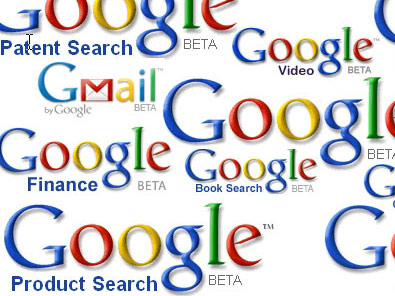Google has updated its email client Gmail as well as its Google Webmaster Tools service. The Gmail update resolves just one issue – the email client now, by default, displays images included in email. Until now, when an email referenced external images, Gmail would prevent those images from being displayed. Consequently you had to specify to Gmail that you want to see those images by clicking “Display images below”. This default behavior in Google’s email client has now been modified, and an explanation on why the Mountain View-based company resorted to this course of action has been provided by software Engineer with Google, David de Kloet.
“Often the messages you get with images are from friends or family and there's no reason to worry about your privacy — you just want to see the photo of your newborn niece or the invitation design they're sending you. So, in these cases, we've decided to start displaying images by default. Now, whenever someone you've emailed at least twice sends you a message containing images, you'll see them right away. Note that we picked this threshold of two messages to start with, but we may tweak it if it doesn't seem right going forward. And we only display images by default for authenticated messages (using SPF or DKIM). Gmail and other big mail providers usually authenticate their mail, but other services might not, so it's possible you'll get an email from one of your contacts where images aren't displayed by default,” explained David de Kloet.
The reason why Google used to hide images included in emails was so as to protect you from spammers. But as you can see from de Kloet’s explanation, this is not necessary as long as the email originates from someone you know and as long as that email is authenticated.
If you do not like the change, you can always go back to the way things were by instructing Gmail not to display images (images from all senders, or just images from certain senders). To disable images from being displayed in emails from certain users you need only click the “Don’t display from now on” tab under “Show details.” To disable images from being displayed in emails from all users you must click “Ask before displaying external content” under “External content” (in the general Settings tab).
The Mountain View-based search engine giant has also updated Google Webmaster Tools. The update is entitled “Summer Shine” and comes with the following changes, as detailed by Product Manager with Webmaster Tools, Sagar Kamdar:
“- Our site selector now lists all verified sites that you own, and allows you to search as you type.
- You can now block non-homepage sitelinks. Before today if you owned example.com, you couldn't block sitelinks for example.com/email.
- You can now see URL removal requests submitted by other users for any sites you own, and revoke them if necessary. In the past, if another webmaster for your site mistakenly removed a URL on your site and left for vacation it was a difficult process to undo the request.
- Our "Home" page is much easier to navigate. We now make a clear distinction between verified and unverified sites.”
“Often the messages you get with images are from friends or family and there's no reason to worry about your privacy — you just want to see the photo of your newborn niece or the invitation design they're sending you. So, in these cases, we've decided to start displaying images by default. Now, whenever someone you've emailed at least twice sends you a message containing images, you'll see them right away. Note that we picked this threshold of two messages to start with, but we may tweak it if it doesn't seem right going forward. And we only display images by default for authenticated messages (using SPF or DKIM). Gmail and other big mail providers usually authenticate their mail, but other services might not, so it's possible you'll get an email from one of your contacts where images aren't displayed by default,” explained David de Kloet.
The reason why Google used to hide images included in emails was so as to protect you from spammers. But as you can see from de Kloet’s explanation, this is not necessary as long as the email originates from someone you know and as long as that email is authenticated.
If you do not like the change, you can always go back to the way things were by instructing Gmail not to display images (images from all senders, or just images from certain senders). To disable images from being displayed in emails from certain users you need only click the “Don’t display from now on” tab under “Show details.” To disable images from being displayed in emails from all users you must click “Ask before displaying external content” under “External content” (in the general Settings tab).
The Mountain View-based search engine giant has also updated Google Webmaster Tools. The update is entitled “Summer Shine” and comes with the following changes, as detailed by Product Manager with Webmaster Tools, Sagar Kamdar:
“- Our site selector now lists all verified sites that you own, and allows you to search as you type.
- You can now block non-homepage sitelinks. Before today if you owned example.com, you couldn't block sitelinks for example.com/email.
- You can now see URL removal requests submitted by other users for any sites you own, and revoke them if necessary. In the past, if another webmaster for your site mistakenly removed a URL on your site and left for vacation it was a difficult process to undo the request.
- Our "Home" page is much easier to navigate. We now make a clear distinction between verified and unverified sites.”