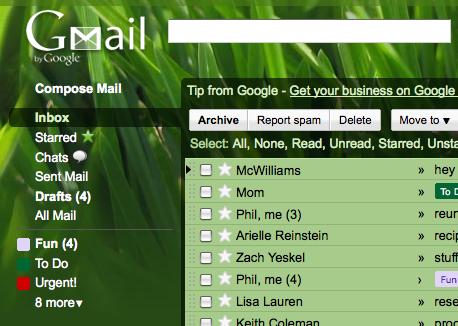I remember a time when customizing the look of the Google’s email client meant you had to rely on your own IT skills to come up with a personal Gmail skin. Late last year the Mountain View-based company addressed the users’ need to change the way Gmail looks by releasing a set of 30 or so Gmail themes. As of this month, the month of September, Gmail has proudly added 4 more themes to its collection.
Three of the brand new themes added to Gmail can be viewed at the bottom of the article: Orcas, High Score and Turf. What about the 4th?, I image some of you asking. We cannot display the fourth because the way it looks depends entirely on you. It is not a theme per say – entitled Random, it mixes and matches colors from existing themes and comes up with something new.
If that is not enough for you, or if none of the color combinations suit your taste, then you could click the Choose your own colors link and come up with a personalized color scheme.
If you do not know how to activate a theme in Gmail, here is detailed, step-by-step tutorial (just like the ones in our brand new How To section):
Step 1. Go to Gmail and login. If you do not have a Gmail account here’s how to create one.
Step 2. Look to the top right corner of the screen and locate the “Settings” link and click it. Now click the "Themes" tab (the last tab to the right).
Step 3. Select the theme of your choosing. You might be asked to provide your location before Gmail activates the theme. That’s it, you’re done. It couldn’t be easier.
Please note that if you click Choose your own colors you will have to go through the process of creating a custom theme.
Orcas Gmail theme
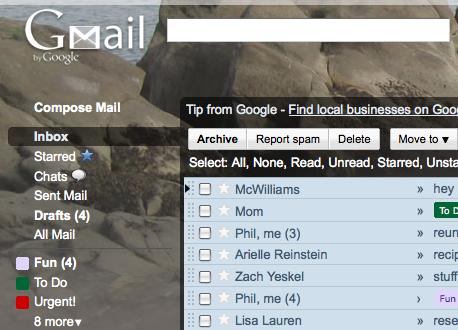
High Score Gmail theme
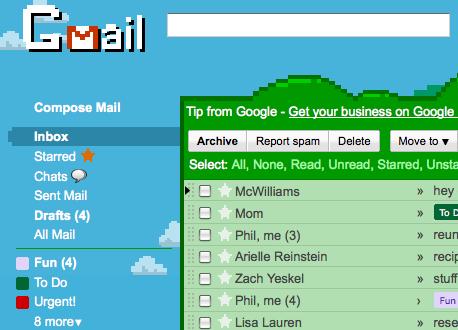
Turf Gmail theme
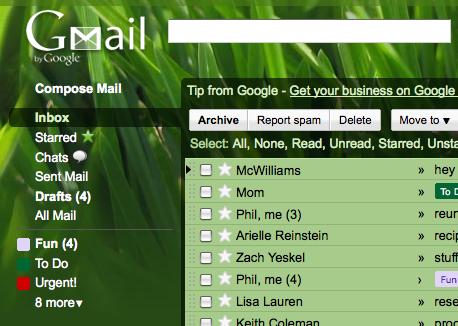
Three of the brand new themes added to Gmail can be viewed at the bottom of the article: Orcas, High Score and Turf. What about the 4th?, I image some of you asking. We cannot display the fourth because the way it looks depends entirely on you. It is not a theme per say – entitled Random, it mixes and matches colors from existing themes and comes up with something new.
If that is not enough for you, or if none of the color combinations suit your taste, then you could click the Choose your own colors link and come up with a personalized color scheme.
If you do not know how to activate a theme in Gmail, here is detailed, step-by-step tutorial (just like the ones in our brand new How To section):
Step 1. Go to Gmail and login. If you do not have a Gmail account here’s how to create one.
Step 2. Look to the top right corner of the screen and locate the “Settings” link and click it. Now click the "Themes" tab (the last tab to the right).
Step 3. Select the theme of your choosing. You might be asked to provide your location before Gmail activates the theme. That’s it, you’re done. It couldn’t be easier.
Please note that if you click Choose your own colors you will have to go through the process of creating a custom theme.
Orcas Gmail theme
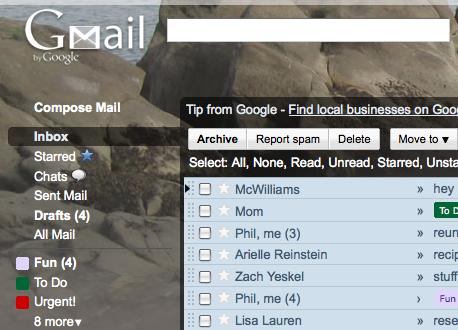
High Score Gmail theme
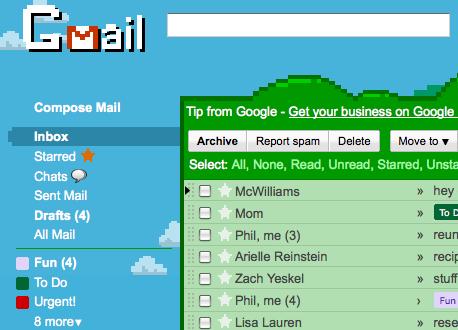
Turf Gmail theme