You’ve searched everywhere but no matter how hard you look, you just can’t seem to find the darn thing. You need help finding your lost, misplaced or stolen Android smartphone.
Luckily for you, locating an Android smartphone is a fairly simple matter. There are web services you can turn to for help, services that conveniently work within your browser. You won't have to install anything on your phone to get it back.
Android Device Manager Locates Your Phone and More
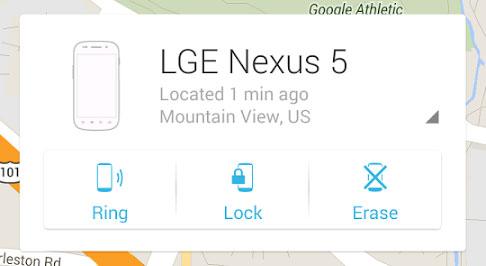
You’re sure you had your Android in your pocket when you came home, you just don’t know where you placed it. You’ve looked in the kitchen, you’ve looked in the living room, you’ve looked everywhere. By using Google’s Android Device Manager, you can ring your Android. Your Android will ring at full volume for 5 minutes. Follow the sound to find your phone; when you find the phone, hit the power button and the ringing will stop.
Perhaps your Android isn’t somewhere in your home, perhaps you left it someplace or perhaps someone stole it. If that is the case, you can use Android Device Manager to locate your missing phone, to remotely lock your phone , and to remotely erase all data on your phone.
Android Device Manager is available as a web service and as an Android app. Visit the Android Device Manager website, sign into your account, and you’ll be able to locate, ring, lock, and erase your phone from within the browser. Install the Android Device Manager app on an Android device and you’ll be able to use that device to locate, ring, lock, and erase your phone.
Android Device Manager – Main Features
Get the Android Device Manager app from Google Play. Speaking about Google Play, click the cog icon from the upper right hand corner and you’ll be presented with, among other things, the option to access Android Device Manager.
Instructions on how to use Android Device Manager are available in this help article.
Find a Lost Android with Google Search and Your Smartwatch
The Android Device Manager presented above plays nice with Google’s search engine and with Google’s Android Wear platform for wearable devices. This means that you can use Google Search or your smartwatch to quickly find your lost Android.

You can find your lost Android by simply googling find my phone or find my tablet. Google’s search engine will display Android Device Manager’s map above all other search results. After a connection with your Android is established, your phone’s location will be displayed on the map.
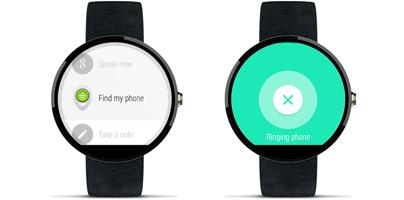
If you have a smartwatch powered by Android Wear, you can find your lost Android by going to the Start menu and selecting “find my phone” or by using the voice command “OK, Google, Start. Find my phone.” Once you do that, a ring command will be sent to your Android smartphone and it will start ringing at full volume.
Samsung’s Find My Mobile Will Find and Protect Your Lost Android

Samsung’s Find My Mobile tracking service works much like Google’s Android Device Manager. If you lose your Android, go the Find My Mobile website, sign into your Samsung account, and choose to locate or to ring your phone. If you suspect your Android ended up in the wrong hands, you can use Find My Mobile to remotely lock, to remotely wipe your phone, and more.
Find My Mobile – Main Features
Get started with Find My Mobile by visiting its official website here.
Detailed instructions on how to use Samsung’s tracking service are presented on the website.
If You Can’t Get Your Android Back

You did all you could and there’s no way you’re ever getting your Android back. It’s a frustrating and annoying situation, I know. Now that you’re without a phone, you’re thinking about getting brand new one, perhaps an expensive flagship. I say to you that a cheaper alternative might be a better idea. Here are 5 reasons why.
Just because you’re left without an Android device, that doesn’t mean you have to stop using Google’s mobile operating system. There are plenty of great Android emulators out there that you can use on your Windows PC. Here’s a list of 7 free ones.
When you get your new phone, it will probably come with the latest Android release. At the time of writing this, that’s Android 6.0 Marshmallow. Here are 5 facts you need to know about it.
Luckily for you, locating an Android smartphone is a fairly simple matter. There are web services you can turn to for help, services that conveniently work within your browser. You won't have to install anything on your phone to get it back.
Android Device Manager Locates Your Phone and More
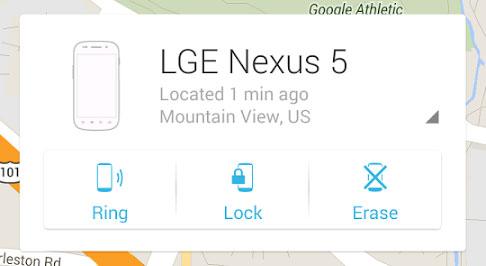
You’re sure you had your Android in your pocket when you came home, you just don’t know where you placed it. You’ve looked in the kitchen, you’ve looked in the living room, you’ve looked everywhere. By using Google’s Android Device Manager, you can ring your Android. Your Android will ring at full volume for 5 minutes. Follow the sound to find your phone; when you find the phone, hit the power button and the ringing will stop.
Perhaps your Android isn’t somewhere in your home, perhaps you left it someplace or perhaps someone stole it. If that is the case, you can use Android Device Manager to locate your missing phone, to remotely lock your phone , and to remotely erase all data on your phone.
Android Device Manager is available as a web service and as an Android app. Visit the Android Device Manager website, sign into your account, and you’ll be able to locate, ring, lock, and erase your phone from within the browser. Install the Android Device Manager app on an Android device and you’ll be able to use that device to locate, ring, lock, and erase your phone.
Android Device Manager – Main Features
- Locate – your phone’s location will be displayed on a map, with an accuracy of about 24 meters.
- Ring – your Android will start ringing at full volume for 5 minutes or until the ringing is manually stopped.
- Lock – remotely lock your Android smartphone; replace the current lock screen with a password lock.
- Erase – remotely erase all the data stored on your Android smartphone by performing a factory reset.
- Availability – Android Device Manager is available as a web service and as an Android app.
- Requisites – your Android must be turned on and associated with your Google account; location access must be turned on; the options to remotely locate, lock and reset the device must be turned on; your Android must have access to the internet.
Get the Android Device Manager app from Google Play. Speaking about Google Play, click the cog icon from the upper right hand corner and you’ll be presented with, among other things, the option to access Android Device Manager.
Instructions on how to use Android Device Manager are available in this help article.
Find a Lost Android with Google Search and Your Smartwatch
The Android Device Manager presented above plays nice with Google’s search engine and with Google’s Android Wear platform for wearable devices. This means that you can use Google Search or your smartwatch to quickly find your lost Android.

You can find your lost Android by simply googling find my phone or find my tablet. Google’s search engine will display Android Device Manager’s map above all other search results. After a connection with your Android is established, your phone’s location will be displayed on the map.
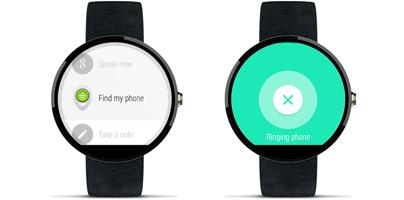
If you have a smartwatch powered by Android Wear, you can find your lost Android by going to the Start menu and selecting “find my phone” or by using the voice command “OK, Google, Start. Find my phone.” Once you do that, a ring command will be sent to your Android smartphone and it will start ringing at full volume.
Samsung’s Find My Mobile Will Find and Protect Your Lost Android

Samsung’s Find My Mobile tracking service works much like Google’s Android Device Manager. If you lose your Android, go the Find My Mobile website, sign into your Samsung account, and choose to locate or to ring your phone. If you suspect your Android ended up in the wrong hands, you can use Find My Mobile to remotely lock, to remotely wipe your phone, and more.
Find My Mobile – Main Features
- Locate my device – select a registered Samsung Android device and view its current location.
- Ring my device – bell rings for 1 minute at the highest volume regardless of the device's sound and vibration settings.
- Lock my screen – pick a custom unlock PIN, choose a message to be displayed on your device’s screen, enter a phone number that can be called from the locked device.
- Wipe my device – perform a factory data reset, wipe removable storage or external memory.
- Import device information – transfer data from your lost Android.
- Emergency mode – activate this mode on the device of a person who has specified you as his/her guardian. The guardian can also locate the target device once Emergency mode is activated.
- Requisites – you need a Samsung Android mobile that supports Find My Mobile; you must have a Samsung Account and your Android must be registered with your account; remote controls must be enabled.
Get started with Find My Mobile by visiting its official website here.
Detailed instructions on how to use Samsung’s tracking service are presented on the website.
If You Can’t Get Your Android Back

You did all you could and there’s no way you’re ever getting your Android back. It’s a frustrating and annoying situation, I know. Now that you’re without a phone, you’re thinking about getting brand new one, perhaps an expensive flagship. I say to you that a cheaper alternative might be a better idea. Here are 5 reasons why.
Just because you’re left without an Android device, that doesn’t mean you have to stop using Google’s mobile operating system. There are plenty of great Android emulators out there that you can use on your Windows PC. Here’s a list of 7 free ones.
When you get your new phone, it will probably come with the latest Android release. At the time of writing this, that’s Android 6.0 Marshmallow. Here are 5 facts you need to know about it.
























