Nobody likes a sluggish phone. You want a fast, responsive phone that does everything quickly, not a snail that wastes your time and drives you crazy.
In the past, I’ve told you about these 5 tricks that can fix Android performance issues. Here’s another: disable (or reduce) animations. The guide below explains how you can do that. Don’t worry, it’s a very simple process.
Step 0 – Enable Developer Options
If you already enabled enabled Developer Options, then skip ahead.
If not, you need to open the Settings menu, go to About, and locate Build number. Once you find it, tap on it 7 times.
A prompt will show up and tell you that “you are now a developer.” A new Developer Options entry will show up in the Settings menu.
Step 1 – Find Windows, Transition and Animator duration scale
Go to Settings -> Developer options and scroll down until you find these three entries: Window animation scale, Transition animation scale, and Animator duration scale.
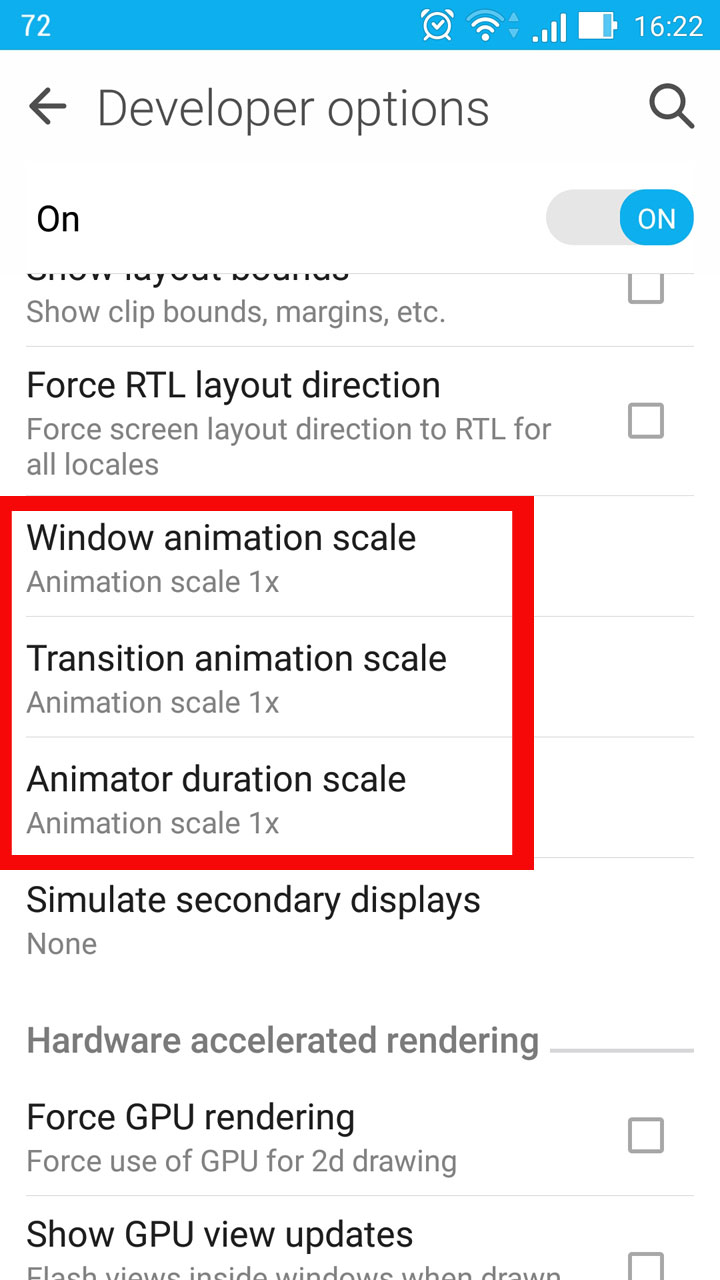
Step 2 –Disable (or adjust) animations
Tap Windows animation scale to bring up the menu that lets you disable (or adjust) animations. Do the same with Transition animation scale and Animator duration scale.
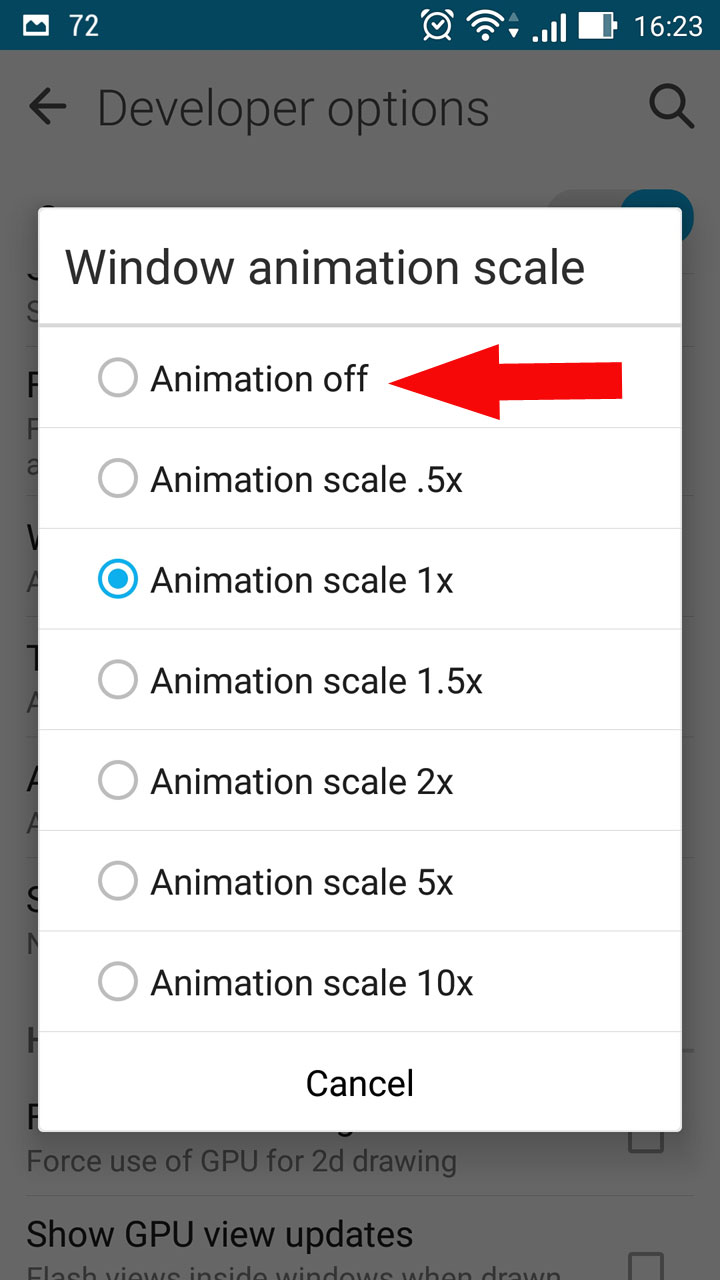
Step 3 – Restart your Android
You’ll have to restart your Android for the changes to take effect. Once your device restarts, you’ll see that it feel snappier and faster.
In the past, I’ve told you about these 5 tricks that can fix Android performance issues. Here’s another: disable (or reduce) animations. The guide below explains how you can do that. Don’t worry, it’s a very simple process.
Step 0 – Enable Developer Options
If you already enabled enabled Developer Options, then skip ahead.
If not, you need to open the Settings menu, go to About, and locate Build number. Once you find it, tap on it 7 times.
A prompt will show up and tell you that “you are now a developer.” A new Developer Options entry will show up in the Settings menu.
Step 1 – Find Windows, Transition and Animator duration scale
Go to Settings -> Developer options and scroll down until you find these three entries: Window animation scale, Transition animation scale, and Animator duration scale.
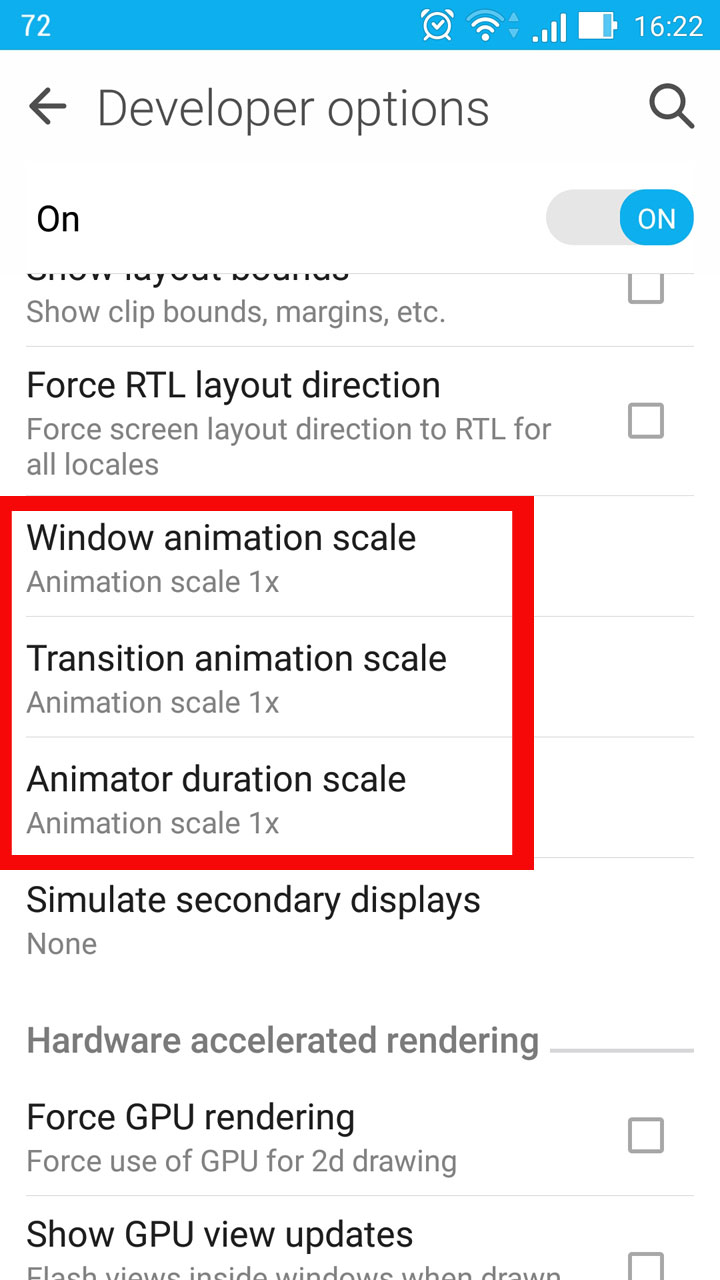
Step 2 –Disable (or adjust) animations
Tap Windows animation scale to bring up the menu that lets you disable (or adjust) animations. Do the same with Transition animation scale and Animator duration scale.
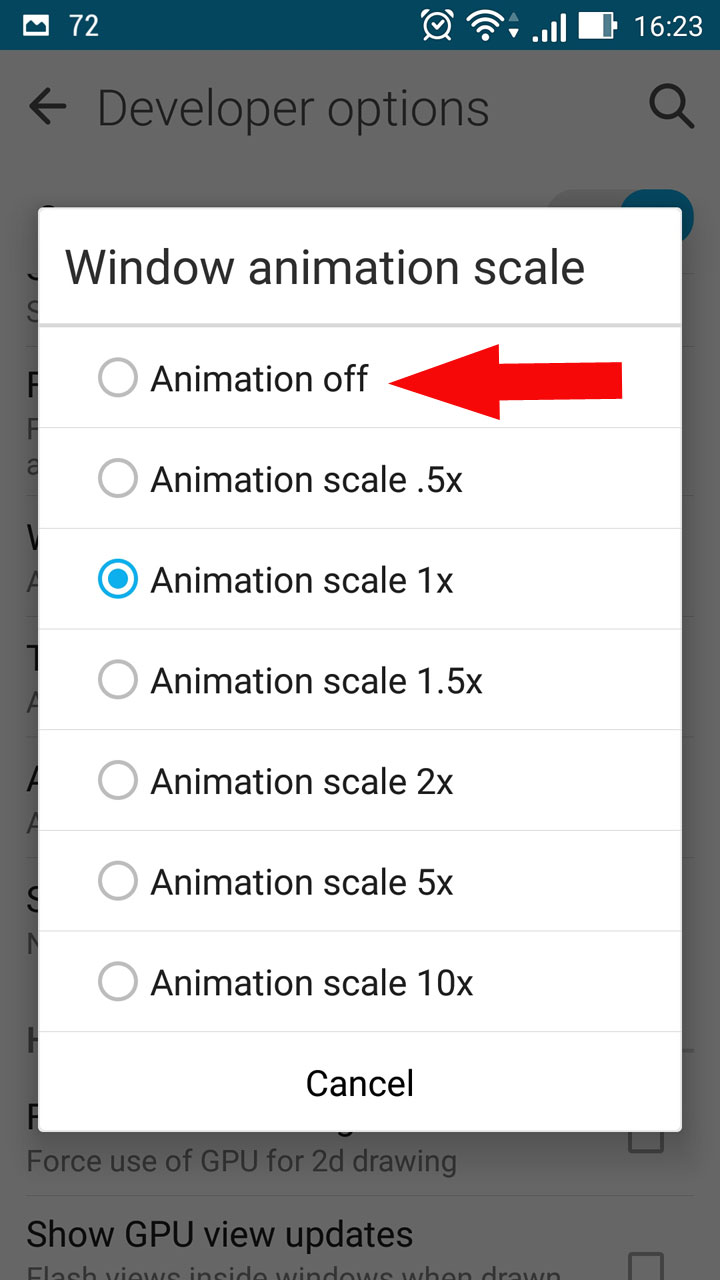
Step 3 – Restart your Android
You’ll have to restart your Android for the changes to take effect. Once your device restarts, you’ll see that it feel snappier and faster.

























