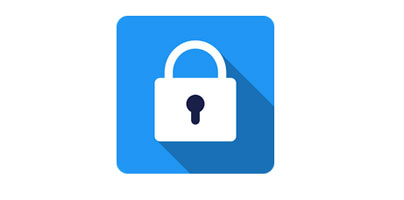The ClearLock app for Android makes sure no distractions pull you away from studying, working, or getting stuff done.
Tell ClearLock what apps are keeping you from being productive and it will block them for a set amount of time, like an hour for example.
ClearLock – Main Features
ClearLock is made by the same guys that made ClearFocus, the Pomodoro-based time-management app that helps you stay focused and be more productive. So if you combine the two applications, you can make sure that no apps distract you when you’re working and you can alternate working sessions with small breaks, thus boosting your productivity.
Tell ClearLock what apps are keeping you from being productive and it will block them for a set amount of time, like an hour for example.
ClearLock – Main Features
- Block any apps you want – ClearLock displays all the apps that are installed on your Android. Go over the list and check the apps you want to block.
- Distraction-free for up to 3 hours – once you’ve told ClearLock what apps to block, you must tell it for how long you want it to block those apps. The default value is 1 hour, the minimum value is 10 minutes, and the maximum value is 3 hours.
- Reboot your phone if needed – once ClearLock blocks an app, you won’t be able to use it until the set amount of time ends. If you really, really need to use the app, you'll have to reboot your device. That’s the only way to circumvent the block.
- Availability – ClearLock is available for free on Google Play. The app requires Android 4.1 Jelly Bean or newer.
ClearLock is made by the same guys that made ClearFocus, the Pomodoro-based time-management app that helps you stay focused and be more productive. So if you combine the two applications, you can make sure that no apps distract you when you’re working and you can alternate working sessions with small breaks, thus boosting your productivity.