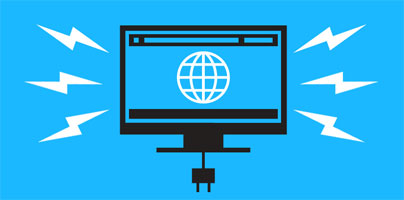Your beloved browser that used to work just fine, isn’t so great anymore? Unwanted toolbars showed up out of nowhere, you’re being bombarded with ads, and your browsing experience isn’t enjoyable anymore? No problem, I have the solution to make everything better again.
Here are 8 tools that you can use to restore your browser to its former greatness and make sure it stays that way. All the tools listed below are available for download right here on FindMySoft and they’re offered for the great price of free.
1. Avast Browser Cleanup
Security company Avast developed this free tool with a simple goal in mind: to help you get rid of dangerous browser toolbars and to help you restore your browser to a clean state. This means you can use Avast Browser Cleanup to get rid of unwanted extensions, toolbars, or add-ons. And on top of that, you can use Avast Browser Cleanup to reset your browser to its default settings.
By default, Avast Browser Cleanup looks for browser extensions that have a bad reputation. Check “exclude add-ons with a good rating” and you’ll get to see a list of all the extensions that run with your browser. Each item on the list comes with a brief description, a star-based rating, and an option to remove the extension.
Also by default, Avast Browser Cleanup automatically checks for extensions that have a bad reputation. It will silently run in the background, once a day, and check to see if everything’s okay with your web browsers. If it finds potentially unwanted extensions, it will notify you.
Avast Browser Cleanup works with Google Chrome, Mozilla Firefox, and Microsoft Internet Explorer. It has helped clean more than 200 million browsers so far, and it is available for download right here on FindMySoft.
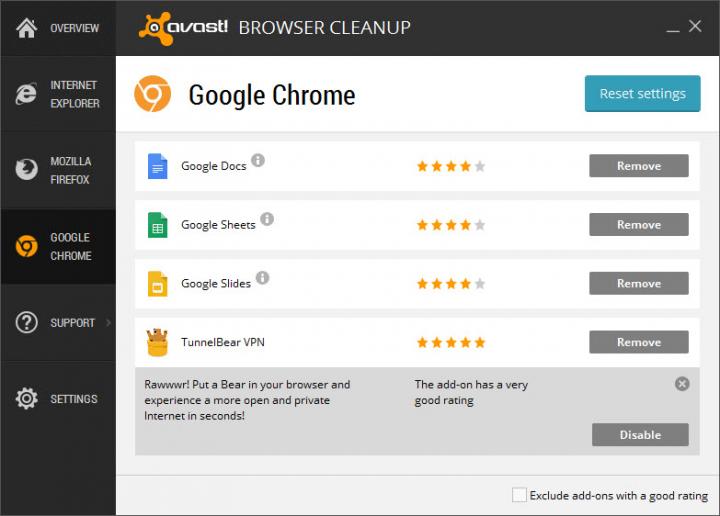
2. Bitdefender Adware Removal Tool
This completely free and completely portable application from Romanian security company Bitdefender will scan your computer for adware, potentially unwanted software applications, and annoying toolbars or browser add-ons. The best thing about this application is that it is incredibly easy to use.
Download and run Bitdefender Adware Removal Tool (as previously mentioned, it is portable software that does not have to be installed). Accept the license agreement and initiate a system scan. It may take a bit of time for the scan to complete, but once it does, you’ll be presented with a list of unwanted applications, toolbars, and add-ons to remove. Choose what you want to remove, and Bitdefender Adware Removal Tool will do as instructed.
Go get Bitdefender Adware Removal Tool and use it to remove adware, unwanted apps, and annoying browser add-ons and toolbars.
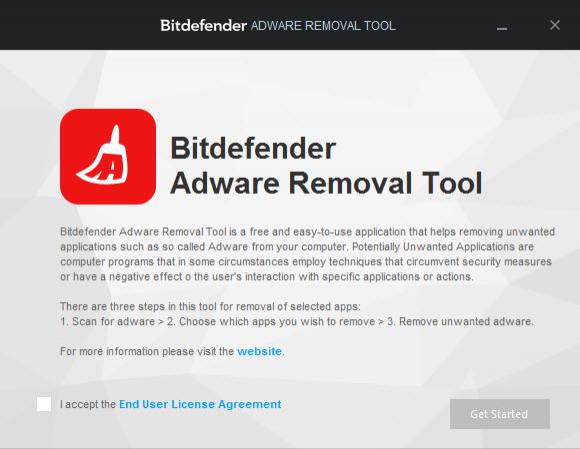
3. Chrome Cleanup Tool
This free tool is custom-tailored by search engine giant Google for its very own Chrome web browser. What Google wanted to address with this free tool is “strange browser behavior.” If Chrome brings up odd webpages at startup, if toolbars show up out of nowhere, if various ads show up while your browsing, and if Chrome keeps crashing, it means that it’s behaving strangely and you should use the Chrome Cleanup Tool.
Chrome Cleanup Tool does not have to be installed. Download the tool, run it, and it will launch a scan that searches for programs that change settings without your consent, unwanted software that negatively impacts Chrome, and malware. If it doesn’t find any such programs, it will ask you to rest Chrome to its default settings.
Chrome Cleanup Tool works with Chrome alone and it is available for Windows only. You can get it right here on FindMySoft.
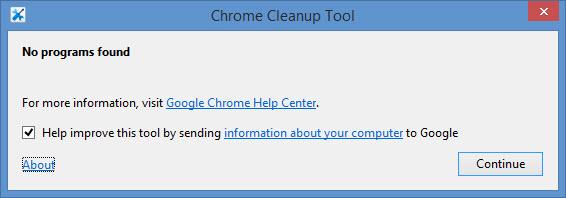
4. Anvi Browser Repair Tool
With just one click, you can fix problems that affect Internet Explorer, Firefox, or Chrome. Anvi Browser Repair Tool will clear cookies and shortcuts, block malicious links, repair the browser start page, repair modified settings, and more.
Go get Anvi Browser Repair Tool and uncover everything that it can do.
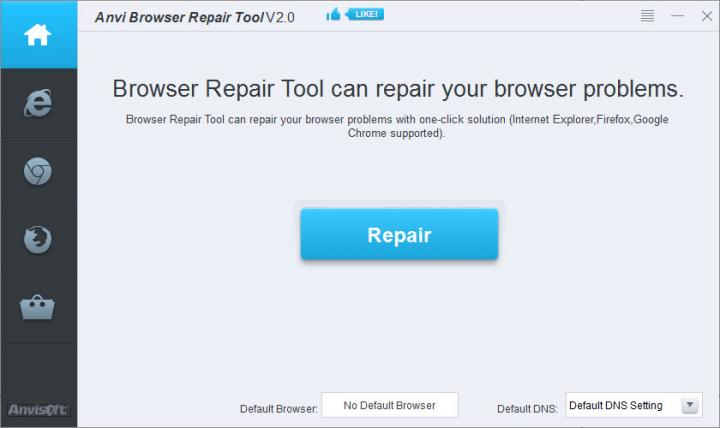
5. Auslogics Browser Care
Just like Anvi Browser Repair Tool, Auslogics Browser Care provides support for Internet Explorer, Google Chrome, and Firefox. It lets you set any of these supported browsers as the default and it also lets you manage your browser’s homepage, search engine, toolbars and add-ons, and browsing data.
Say you’re a Firefox fan for example. You can use Auslogics Browser Care to set Firefox as your default browser, to choose what homepage and search engine the Firefox browser uses, to remove unwanted toolbars and add-ons, and to remove all the data that Firefox saved while you browsed the web.
Go get Auslogics Browser Care and take full control of your browser.
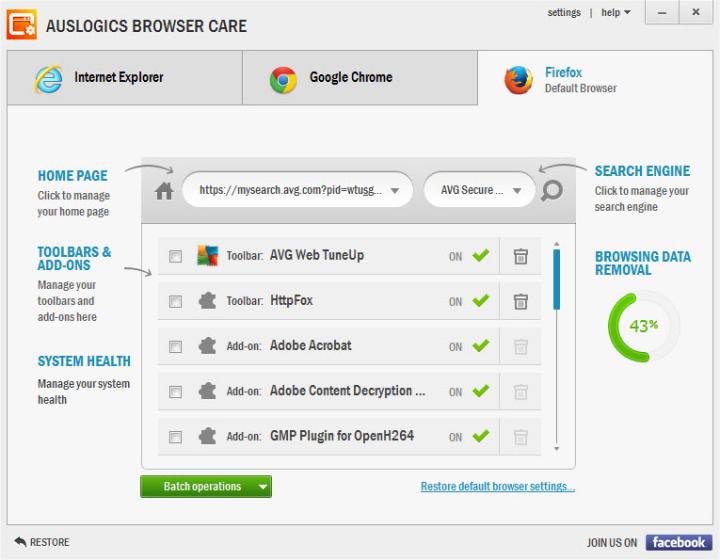
6. Ultimate Protection Cleaner – UPCleaner
UPCleaner’s main purpose is to clean your PC. But I won’t focus on UPCleaner’s main functionality, I am going to focus on UPCleaner’s browser-related functionality. You see, this application lets you choose a default web browser, a default homepage, a default search engine, and lock them in place. UPCleaner will prevent applications from changing your homepage, search engine, and default web browser.
Go get UPCleaner and use it to protect your browser, clean your PC, and more.
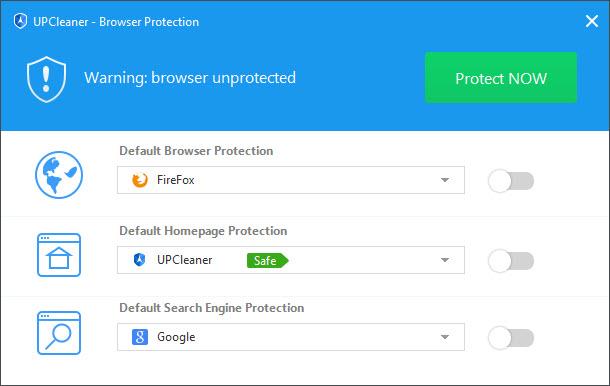
7. AVG Web TuneUp
AVG Web TuneUp comes with multiple features that you’re sure to love. Site Safety will warn you if you want to access a risky or dangerous website. AVG DO Not Track will block intrusive trackers from, well, tracking your online activities. The Browser Cleaner feature will get rid of all the elements that put your privacy in jeopardy, like your browsing history for example.
AVG Web TuneUp is a browser add-on that works with Microsoft’s Internet Explorer, Google’s Chrome, and Mozilla’s Firefox. You can download it here.
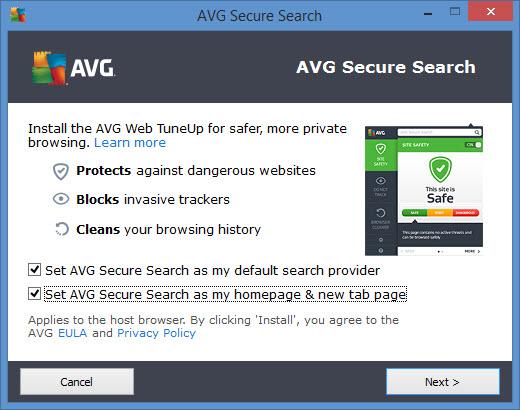
8. Ad-Aware Web Companion
Ad-Aware Web Companion, a free application from security company Lavasoft, will warn you if you’re about to visit a malicious website. On top of that, it asks you to pick a homepage and search engine – and it prevents other applications from modifying the homepage and search engine you specified.
Ad-Aware Web Companion works with Internet Explorer, Firefox, and Chrome. You can download it here.
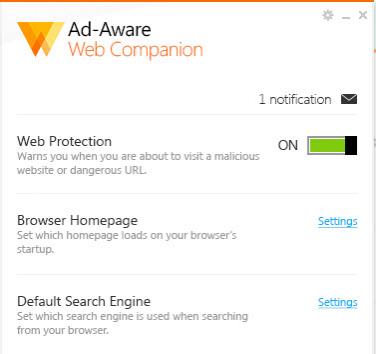
Here are a few simple tips to help you avoid browser problems:
Here are 8 tools that you can use to restore your browser to its former greatness and make sure it stays that way. All the tools listed below are available for download right here on FindMySoft and they’re offered for the great price of free.
1. Avast Browser Cleanup
Security company Avast developed this free tool with a simple goal in mind: to help you get rid of dangerous browser toolbars and to help you restore your browser to a clean state. This means you can use Avast Browser Cleanup to get rid of unwanted extensions, toolbars, or add-ons. And on top of that, you can use Avast Browser Cleanup to reset your browser to its default settings.
By default, Avast Browser Cleanup looks for browser extensions that have a bad reputation. Check “exclude add-ons with a good rating” and you’ll get to see a list of all the extensions that run with your browser. Each item on the list comes with a brief description, a star-based rating, and an option to remove the extension.
Also by default, Avast Browser Cleanup automatically checks for extensions that have a bad reputation. It will silently run in the background, once a day, and check to see if everything’s okay with your web browsers. If it finds potentially unwanted extensions, it will notify you.
Avast Browser Cleanup works with Google Chrome, Mozilla Firefox, and Microsoft Internet Explorer. It has helped clean more than 200 million browsers so far, and it is available for download right here on FindMySoft.
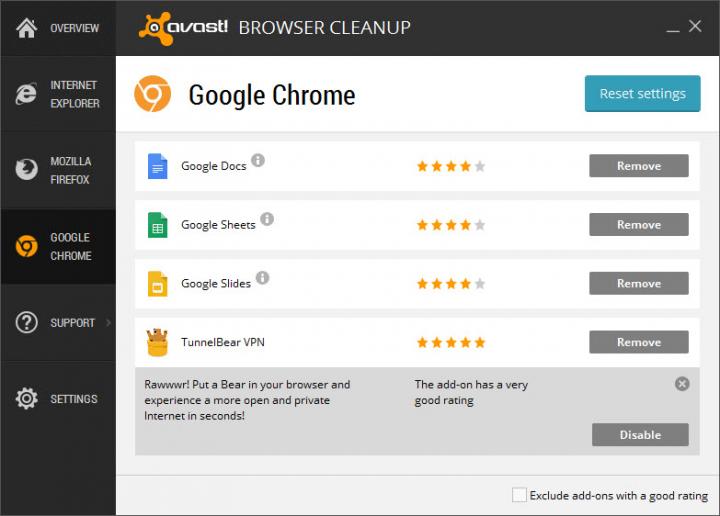
2. Bitdefender Adware Removal Tool
This completely free and completely portable application from Romanian security company Bitdefender will scan your computer for adware, potentially unwanted software applications, and annoying toolbars or browser add-ons. The best thing about this application is that it is incredibly easy to use.
Download and run Bitdefender Adware Removal Tool (as previously mentioned, it is portable software that does not have to be installed). Accept the license agreement and initiate a system scan. It may take a bit of time for the scan to complete, but once it does, you’ll be presented with a list of unwanted applications, toolbars, and add-ons to remove. Choose what you want to remove, and Bitdefender Adware Removal Tool will do as instructed.
Go get Bitdefender Adware Removal Tool and use it to remove adware, unwanted apps, and annoying browser add-ons and toolbars.
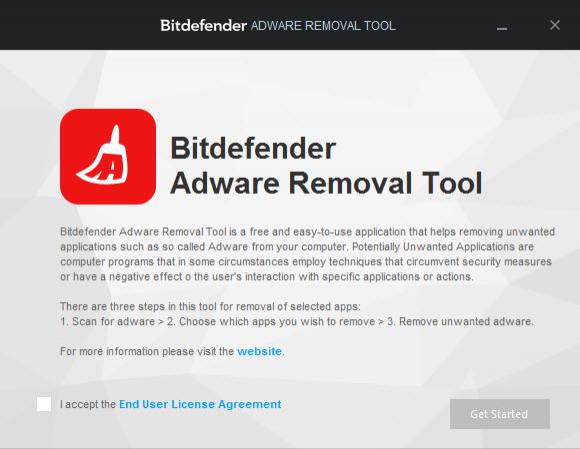
3. Chrome Cleanup Tool
This free tool is custom-tailored by search engine giant Google for its very own Chrome web browser. What Google wanted to address with this free tool is “strange browser behavior.” If Chrome brings up odd webpages at startup, if toolbars show up out of nowhere, if various ads show up while your browsing, and if Chrome keeps crashing, it means that it’s behaving strangely and you should use the Chrome Cleanup Tool.
Chrome Cleanup Tool does not have to be installed. Download the tool, run it, and it will launch a scan that searches for programs that change settings without your consent, unwanted software that negatively impacts Chrome, and malware. If it doesn’t find any such programs, it will ask you to rest Chrome to its default settings.
Chrome Cleanup Tool works with Chrome alone and it is available for Windows only. You can get it right here on FindMySoft.
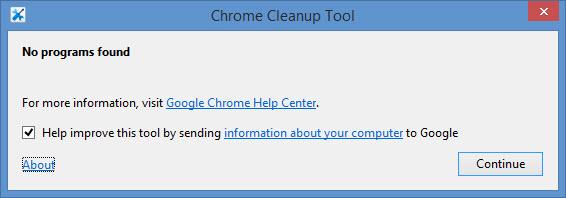
4. Anvi Browser Repair Tool
With just one click, you can fix problems that affect Internet Explorer, Firefox, or Chrome. Anvi Browser Repair Tool will clear cookies and shortcuts, block malicious links, repair the browser start page, repair modified settings, and more.
Go get Anvi Browser Repair Tool and uncover everything that it can do.
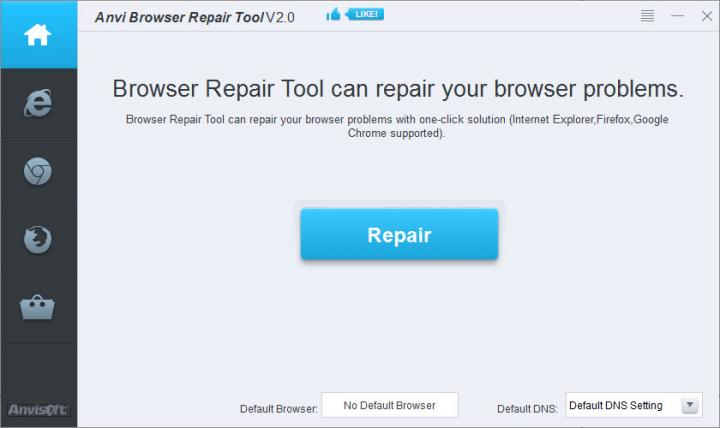
5. Auslogics Browser Care
Just like Anvi Browser Repair Tool, Auslogics Browser Care provides support for Internet Explorer, Google Chrome, and Firefox. It lets you set any of these supported browsers as the default and it also lets you manage your browser’s homepage, search engine, toolbars and add-ons, and browsing data.
Say you’re a Firefox fan for example. You can use Auslogics Browser Care to set Firefox as your default browser, to choose what homepage and search engine the Firefox browser uses, to remove unwanted toolbars and add-ons, and to remove all the data that Firefox saved while you browsed the web.
Go get Auslogics Browser Care and take full control of your browser.
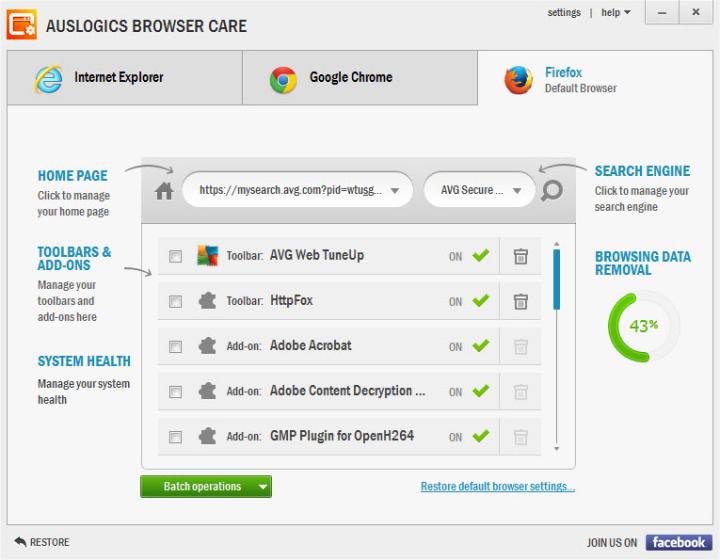
6. Ultimate Protection Cleaner – UPCleaner
UPCleaner’s main purpose is to clean your PC. But I won’t focus on UPCleaner’s main functionality, I am going to focus on UPCleaner’s browser-related functionality. You see, this application lets you choose a default web browser, a default homepage, a default search engine, and lock them in place. UPCleaner will prevent applications from changing your homepage, search engine, and default web browser.
Go get UPCleaner and use it to protect your browser, clean your PC, and more.
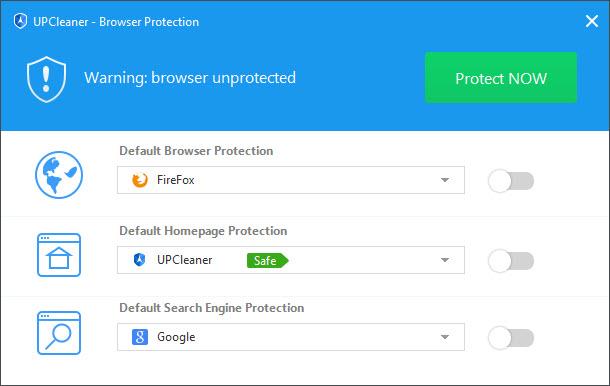
7. AVG Web TuneUp
AVG Web TuneUp comes with multiple features that you’re sure to love. Site Safety will warn you if you want to access a risky or dangerous website. AVG DO Not Track will block intrusive trackers from, well, tracking your online activities. The Browser Cleaner feature will get rid of all the elements that put your privacy in jeopardy, like your browsing history for example.
AVG Web TuneUp is a browser add-on that works with Microsoft’s Internet Explorer, Google’s Chrome, and Mozilla’s Firefox. You can download it here.
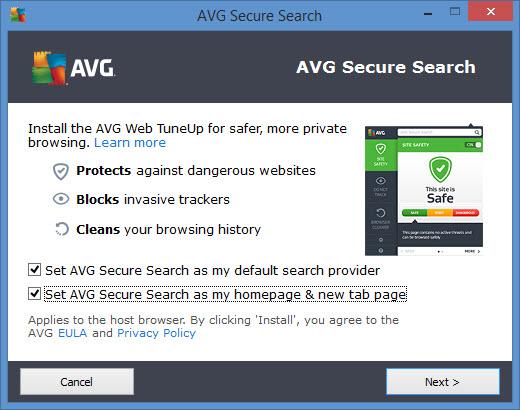
8. Ad-Aware Web Companion
Ad-Aware Web Companion, a free application from security company Lavasoft, will warn you if you’re about to visit a malicious website. On top of that, it asks you to pick a homepage and search engine – and it prevents other applications from modifying the homepage and search engine you specified.
Ad-Aware Web Companion works with Internet Explorer, Firefox, and Chrome. You can download it here.
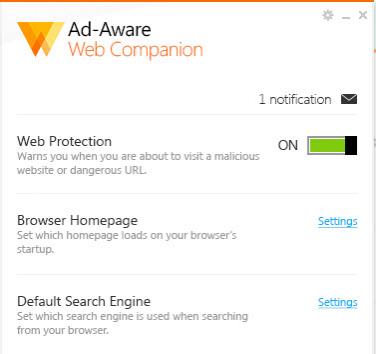
Here are a few simple tips to help you avoid browser problems:
- Mind what you click – don’t just click Next when installing a new software application. Take a look at what the setup wizard says and opt out of installing toolbars and add-ons.
- Mind what you visit – try to avoid shady websites and download software from reputable sources only.
- Mind your security – use security software to protect your operating system, your browser, and your data.