Security experts follow the 5 measures presented below to protect their devices and their data. You too should follow these expert security measures if you care about security and you want to keep everything nice and safe.
Don’t let the word “expert” put you off. These measures aren’t difficult to follow – they’re mostly based on common sense and they’re simple enough that even an average computer user can easily follow them. Should you need a helping hand, I’m going to tell you what software applications can help you follow these security measures and I’m going to link to relevant help articles.
1. Keep your software up-to-date
Updates introduce new features, fix bugs and stability issues, and plug security leaks. Because updates address vulnerabilities and fix various security problems, it is important to keep your operating system and all your software applications up-to-date.
It is as simple as this: vulnerabilities in outdated software could be exploited to compromise your computer.
If you have Windows 10, the operating system will automatically get the latest updates. Windows 10 Home will automatically check for updates and will automatically download & install them. From the options menu you can choose if you want Windows 10 to automatically reboot your PC or schedule a restart once the latest updates have been installed.
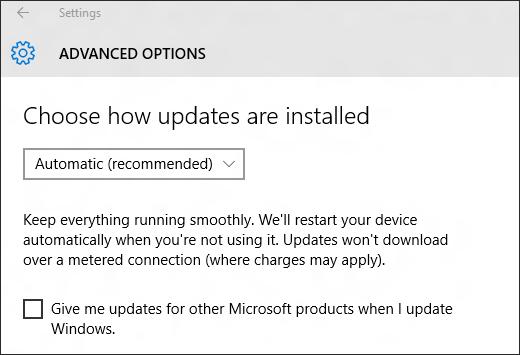
If you have Windows 8.1 or an older Windows edition, you should instruct the operating system to automatically download and install the latest updates. If you don’t want Windows installing updates on its own, you should at least instruct it to notify you about available updates.
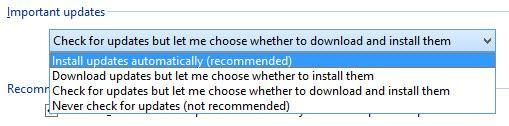
Some software applications automatically update themselves. Some check for updates and notify you to get the latest updates. And others let you do all the work. Because checking for updates can be a bit of a nuisance, here are some tools that will analyze your system, find available updates, and install them for you:
2. Use strong passwords
Don’t pick an easily guessable password like password, 123456 or qwerty. These are the some of the worst passwords you could choose.
If you’re going to pick a password yourself, then make sure to follow these guidelines:
3. Activate two-step authentication where available
Two-step or two-factor authentication works like this:
Step 1 – enter your username and password to log into your account.
Step 2 – a code will be sent to you; enter this code to confirm that you’re the one trying to access your account and thus complete the login procedure.
If someone manages to steal your username and password, thanks to two-step authentication, that someone won’t be able to access your account. Two-step authentication is available for Facebook, Google, and more.
4. Be cautious when surfing the web
Because the web is full of dangers, modern browsers try their hardest to keep you out of harm’s way. Take Mozilla’s Firefox and Google’s Chrome for example.
Firefox comes with built-in phishing and malware protection. These features will tell you if you’re about to access a dangerous website or download malware onto your computer. Chrome’s Safe Browsing protects against unwanted software and unsafe websites – phishing sites, malware spreading sites, attack sites, compromised sites.
The bottom line is this: when your browser tells you to stay away from a website, you should heed its warning.
Speaking about your browser, take a look at 8 free tools that will clean, protect, and restore your browser to greatness. Check them out if unwanted toolbars showed up out of nowhere, you’re being bombarded with ads, and your browsing experience isn’t enjoyable anymore
5. Antivirus protection is essential
You need an antivirus solution to protect against viruses, malware, hacker attacks, and so on. There are tons of paid security solutions to choose from and there are plenty of free ones as well.
BitDefender for example has several free offerings, including BitDefender Antivirus Free Edition, a security solution that offers basic antivirus and malware protection for computers that run Microsoft’s Windows operating system.
Speaking about Microsoft’s Windows operating system, here’s a list of security software providers that offer security software that’s compatible with Windows.
Bonus security tips

Always pay attention
Pay attention when you install software on your PC, don’t just click Next and opt into installing extra software. Pay attention when you get an unsolicited email. Pay attention when you surf the web and you want to download something, especially music.
Lock your computer
When you step away from your computer, it’s best to lock it. Your mom could snoop around while you’re away, a nosy coworker could go through your stuff when you’re on a coffee break.
Don’t panic
If something goes wrong, don’t panic and don’t do anything in a rush. Take your time searching for a solution online. Get a friend to lend a helping hand. Call IT support to fix your problem.
Don’t let the word “expert” put you off. These measures aren’t difficult to follow – they’re mostly based on common sense and they’re simple enough that even an average computer user can easily follow them. Should you need a helping hand, I’m going to tell you what software applications can help you follow these security measures and I’m going to link to relevant help articles.
1. Keep your software up-to-date
Updates introduce new features, fix bugs and stability issues, and plug security leaks. Because updates address vulnerabilities and fix various security problems, it is important to keep your operating system and all your software applications up-to-date.
It is as simple as this: vulnerabilities in outdated software could be exploited to compromise your computer.
If you have Windows 10, the operating system will automatically get the latest updates. Windows 10 Home will automatically check for updates and will automatically download & install them. From the options menu you can choose if you want Windows 10 to automatically reboot your PC or schedule a restart once the latest updates have been installed.
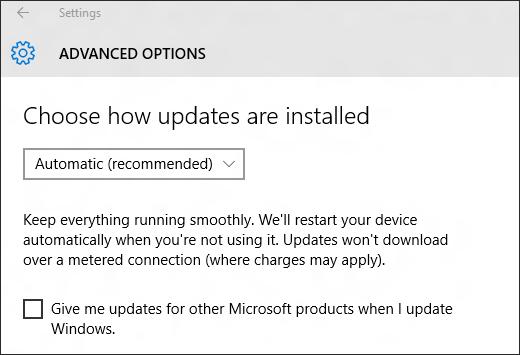
If you have Windows 8.1 or an older Windows edition, you should instruct the operating system to automatically download and install the latest updates. If you don’t want Windows installing updates on its own, you should at least instruct it to notify you about available updates.
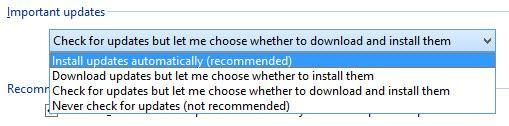
Some software applications automatically update themselves. Some check for updates and notify you to get the latest updates. And others let you do all the work. Because checking for updates can be a bit of a nuisance, here are some tools that will analyze your system, find available updates, and install them for you:
- Kaspersky Software Updater – this free tool (one of several Kaspersky Lab has to offer) scans your PC, identifies security-critical software applications (a.k.a. outdated software), and lets you download and install the latest software updates. Get Kaspersky Software Updater from FindMySoft, learn more about it on Kaspersky Lab’s website. Find out what other tools Kaspersky Lab offers for free.
- Secunia PSI (Personal Software Inspector) – it scans your PC, identifies outdated software and missing Windows security updates, downloads and installs available updates. Secunia PSI is free software that runs on Microsoft Windows 10, 8.1, 8, 7 and Vista. Get it right here on FindMySoft, learn more about it on its official webpage.
- Driver Talent (formerly DriveTheLife) – this tool finds outdated drivers and gets the latest driver updates. It is available as a Free and as a Pro version. The Pro version automatically downloads and installs drivers, provides support for the latest drivers (Betas and Release Candidates), can backup & restore drivers, and it can uninstall drivers. Drive the Life Pro is free until the end of 2015. Learn more about it here.
2. Use strong passwords
Don’t pick an easily guessable password like password, 123456 or qwerty. These are the some of the worst passwords you could choose.
If you’re going to pick a password yourself, then make sure to follow these guidelines:
- Don’t pick something easily guessable, like your birth date, your dog's name, or a simple word from the dictionary.
- Use letters, numbers and special characters.
- Do not reuse passwords. Do not use the same password for all your accounts.
- Regularly change your passwords.
- Securely store and manage your passwords.
3. Activate two-step authentication where available
Two-step or two-factor authentication works like this:
Step 1 – enter your username and password to log into your account.
Step 2 – a code will be sent to you; enter this code to confirm that you’re the one trying to access your account and thus complete the login procedure.
If someone manages to steal your username and password, thanks to two-step authentication, that someone won’t be able to access your account. Two-step authentication is available for Facebook, Google, and more.
4. Be cautious when surfing the web
Because the web is full of dangers, modern browsers try their hardest to keep you out of harm’s way. Take Mozilla’s Firefox and Google’s Chrome for example.
Firefox comes with built-in phishing and malware protection. These features will tell you if you’re about to access a dangerous website or download malware onto your computer. Chrome’s Safe Browsing protects against unwanted software and unsafe websites – phishing sites, malware spreading sites, attack sites, compromised sites.
The bottom line is this: when your browser tells you to stay away from a website, you should heed its warning.
Speaking about your browser, take a look at 8 free tools that will clean, protect, and restore your browser to greatness. Check them out if unwanted toolbars showed up out of nowhere, you’re being bombarded with ads, and your browsing experience isn’t enjoyable anymore
5. Antivirus protection is essential
You need an antivirus solution to protect against viruses, malware, hacker attacks, and so on. There are tons of paid security solutions to choose from and there are plenty of free ones as well.
BitDefender for example has several free offerings, including BitDefender Antivirus Free Edition, a security solution that offers basic antivirus and malware protection for computers that run Microsoft’s Windows operating system.
Speaking about Microsoft’s Windows operating system, here’s a list of security software providers that offer security software that’s compatible with Windows.
Bonus security tips

Always pay attention
Pay attention when you install software on your PC, don’t just click Next and opt into installing extra software. Pay attention when you get an unsolicited email. Pay attention when you surf the web and you want to download something, especially music.
Lock your computer
When you step away from your computer, it’s best to lock it. Your mom could snoop around while you’re away, a nosy coworker could go through your stuff when you’re on a coffee break.
Don’t panic
If something goes wrong, don’t panic and don’t do anything in a rush. Take your time searching for a solution online. Get a friend to lend a helping hand. Call IT support to fix your problem.

























