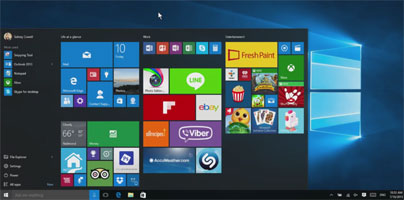Microsoft took away the Start Menu and replaced it with the Start Screen in Windows 8. I didn’t catch on. People wanted the Start Menu back and, since Microsoft took it away from them, they turned to 3rd party alternatives. Lots of alternatives!
Microsoft seems to have gotten the message. That's why Windows 10 reintroduced the Start Menu. It’s not the classic Start Menu from Windows 7, the one that we all know and love. It’s a new Start Menu that’s optimized for touch, features live tiles, and is bigger than ever before.
There are lots of things you’ll find annoying about Windows 10, and the fact that the Start Menu is a distracting mess of live tiles is one of them. There is a simple fix though: get an alternative Start Menu. Here are 4 good looking choices.
1. IObit’s Start Menu 8
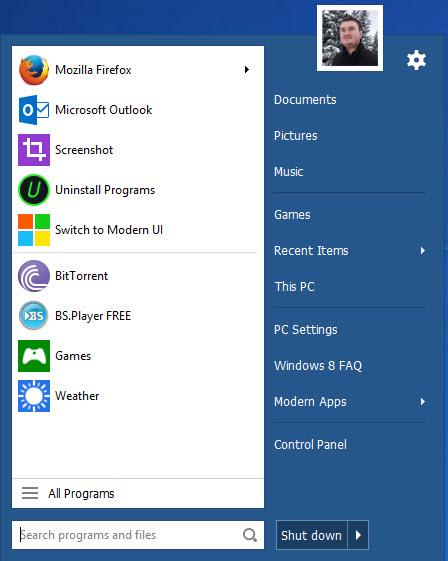
Software developer IObit has plenty of useful software applications to offer, including a software application that can replace the default Start Menu. The application I am talking about is called Start Menu 8 and, despite what the name may have you think, this application does indeed support Windows 10. As a matter of fact, it provides support for Windows XP, Vista, 7, 8, and 10.
The image above shows how Start Menu 8 looks by default. There are lots of customization options to play with and modify the default looks.
You can pick a custom icon for the Start button.
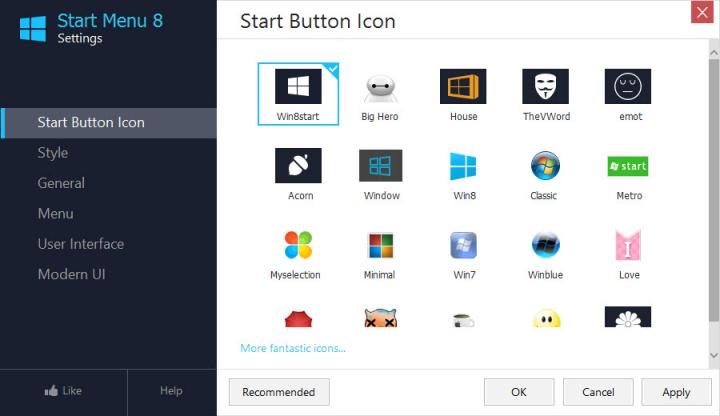
You can choose one of several styles for the Start Menu.
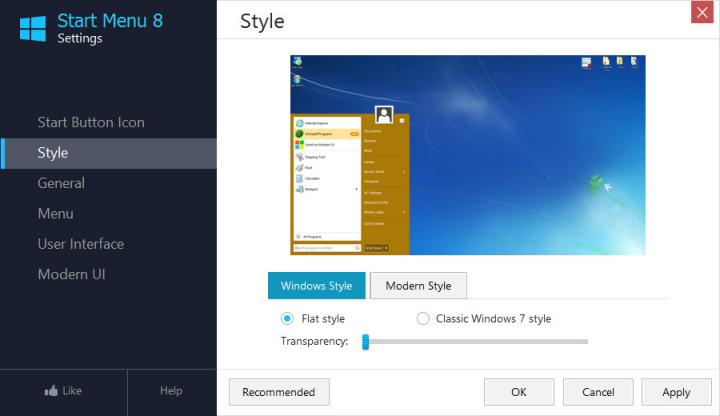
And you can play with several other settings.
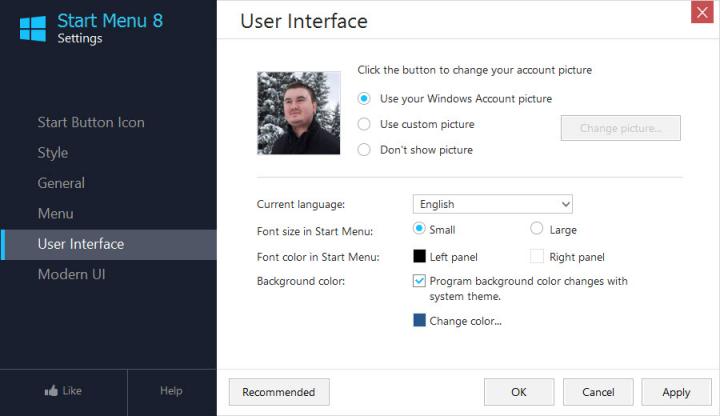
IObit’s Start Menu 8 is free software – but it is ad-supported. The setup wizard will want to install some additional software on your PC. When you launch Start Menu 8, you’ll see that shortcuts for other IObit products are pinned to it; click them and they’ll be downloaded and installed.
Get Start Menu 8 for Windows here on FindMySoft.
2. Stardock’s Start10
If you’re running Windows 8 on your PC and you’re not content with the Start Menu, go get Stardock’s Start8 application. If you’ve upgraded from Windows 8 to Windows 10, Start8 won’t work on it. You need to get Stardock’s aptly named Start10.
As you can see in the image below, Start10 has multiple visual styles to offer.
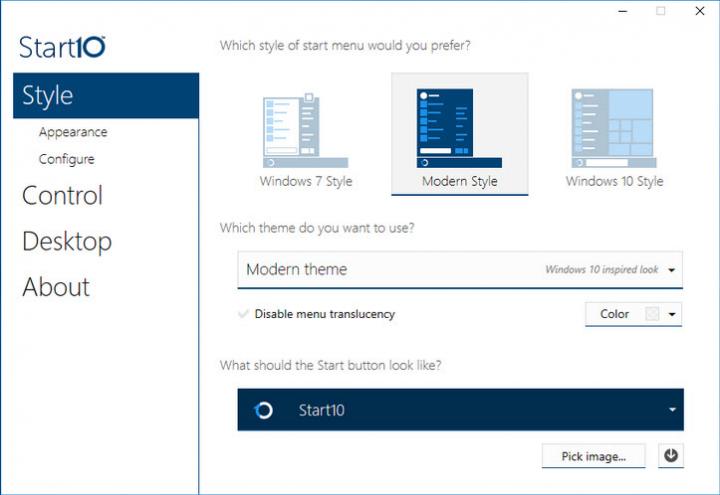
And as you can see from the video embedded below, Start10 has plenty other customization options to offer.
Start10 is not free, it is only free to try. This means that you can use Start10 for free for a trial period of 30 days.
Get Start10 for Windows right here on FindMySoft.
3. Stanislav Zinukhov’s StartIsBack
Stanislav Zinukhov has three StartIsBack versions to offer: StartIsBack for Windows 8, StartIsBack+ for Windows 8.1, and StartIsBack++ for Windows 10. All three versions look very similar, behave pretty much the same, and all of them are a pleasure to use. I say this not only because I’ve been using StartIsBack for years, but because there are lots of options to tweak.
You can choose what elements are displayed on StartIsBack’s interface.
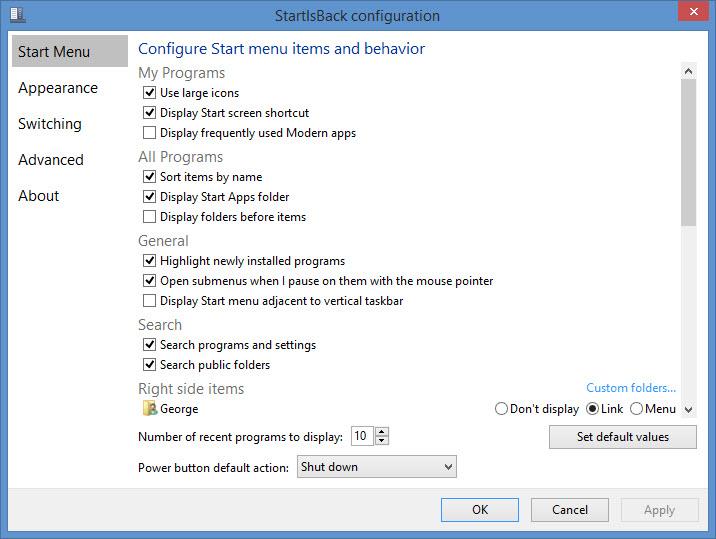
You can select a custom visual style, custom Start button icon, and more.
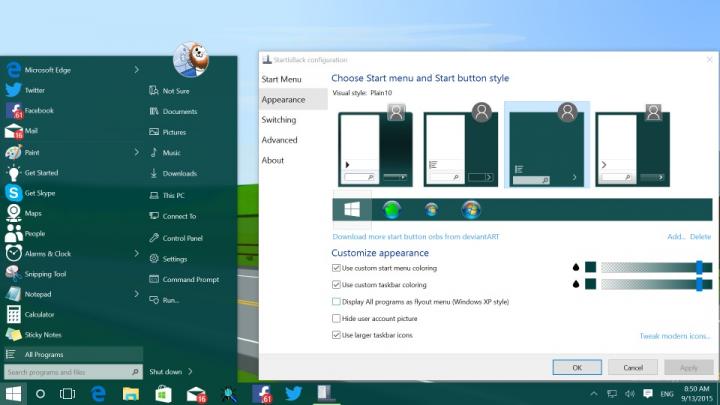
You can use StartIsBack for free, for evaluation purposes, for a trial period of 30 days. Once this trial period expires, you’ll have to purchase a license. The nice thing here is that a 1 PC license is priced at an affordable $2.99, a 2PCs license is priced at $4.99, and a 5 PCs family pack is priced at $9.99.
Get StartIsBack++ for Windows 10 right here on FindMySoft.
4. Ivo Beltchev’s Classic Shell
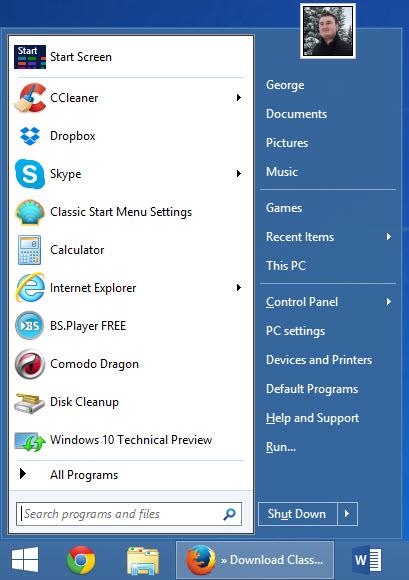
As Microsoft worked on Windows 10, so did Ivo Beltchev work on the Classic Shell application. As Microsoft rolled out new Windows 10 builds, Ivo Beltchev rolled out updates so that Classic Shell could handle said builds. To make a long story short, the bottom line is that Classic Shell supports Microsoft’s Windows 10.
But enough about that, let’s move on to the visual settings you can play with. There are several styles you can choose from for the Start Menu and you can replace the Start button with a custom image.
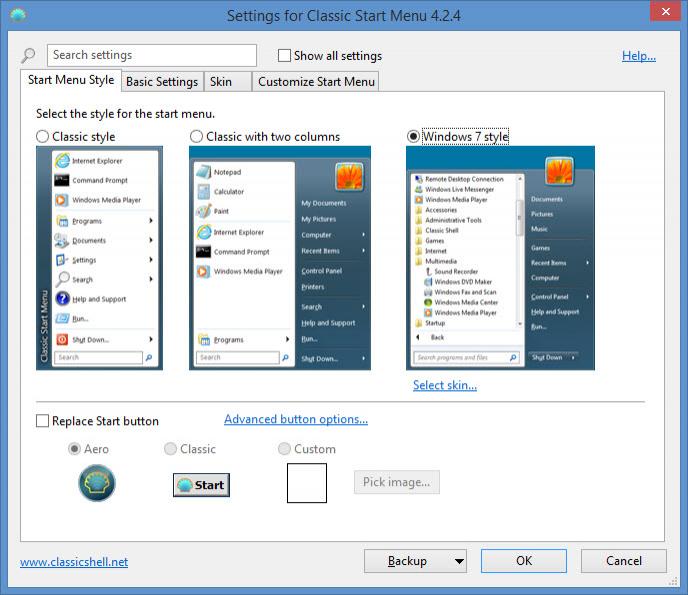
You can customize how the Start Menu looks like by selecting a skin. And you can pick and choose what elements are displayed on ClassicShell’s Start Menu.
Classic Shell is free software. If you like it, if you find it useful, do consider making a donation.
Get Classic Shell for Windows right here on FindMySoft.
Microsoft seems to have gotten the message. That's why Windows 10 reintroduced the Start Menu. It’s not the classic Start Menu from Windows 7, the one that we all know and love. It’s a new Start Menu that’s optimized for touch, features live tiles, and is bigger than ever before.
There are lots of things you’ll find annoying about Windows 10, and the fact that the Start Menu is a distracting mess of live tiles is one of them. There is a simple fix though: get an alternative Start Menu. Here are 4 good looking choices.
1. IObit’s Start Menu 8
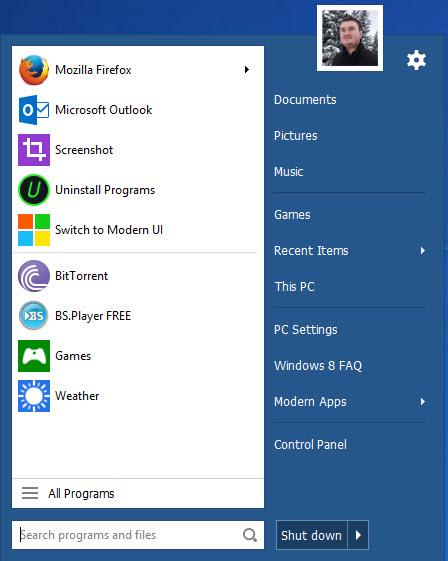
Software developer IObit has plenty of useful software applications to offer, including a software application that can replace the default Start Menu. The application I am talking about is called Start Menu 8 and, despite what the name may have you think, this application does indeed support Windows 10. As a matter of fact, it provides support for Windows XP, Vista, 7, 8, and 10.
The image above shows how Start Menu 8 looks by default. There are lots of customization options to play with and modify the default looks.
You can pick a custom icon for the Start button.
You can choose one of several styles for the Start Menu.
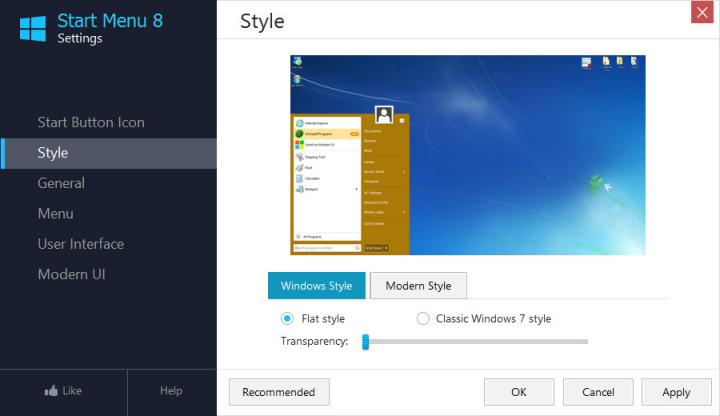
And you can play with several other settings.
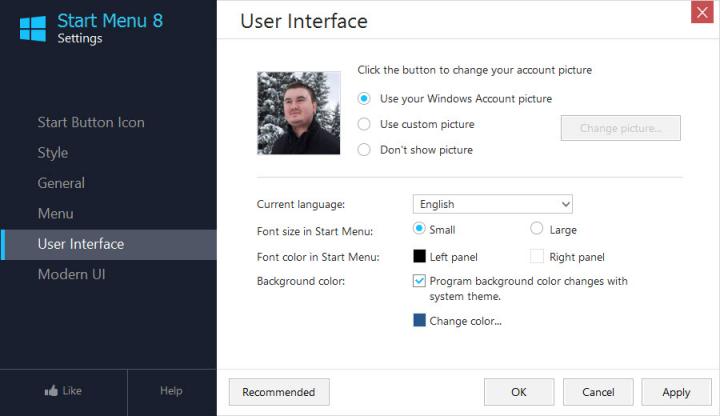
IObit’s Start Menu 8 is free software – but it is ad-supported. The setup wizard will want to install some additional software on your PC. When you launch Start Menu 8, you’ll see that shortcuts for other IObit products are pinned to it; click them and they’ll be downloaded and installed.
Get Start Menu 8 for Windows here on FindMySoft.
2. Stardock’s Start10
If you’re running Windows 8 on your PC and you’re not content with the Start Menu, go get Stardock’s Start8 application. If you’ve upgraded from Windows 8 to Windows 10, Start8 won’t work on it. You need to get Stardock’s aptly named Start10.
As you can see in the image below, Start10 has multiple visual styles to offer.
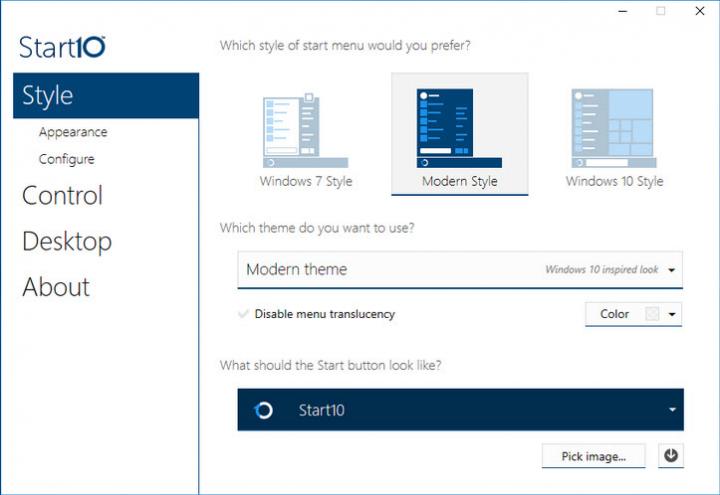
And as you can see from the video embedded below, Start10 has plenty other customization options to offer.
Start10 is not free, it is only free to try. This means that you can use Start10 for free for a trial period of 30 days.
Get Start10 for Windows right here on FindMySoft.
3. Stanislav Zinukhov’s StartIsBack
Stanislav Zinukhov has three StartIsBack versions to offer: StartIsBack for Windows 8, StartIsBack+ for Windows 8.1, and StartIsBack++ for Windows 10. All three versions look very similar, behave pretty much the same, and all of them are a pleasure to use. I say this not only because I’ve been using StartIsBack for years, but because there are lots of options to tweak.
You can choose what elements are displayed on StartIsBack’s interface.
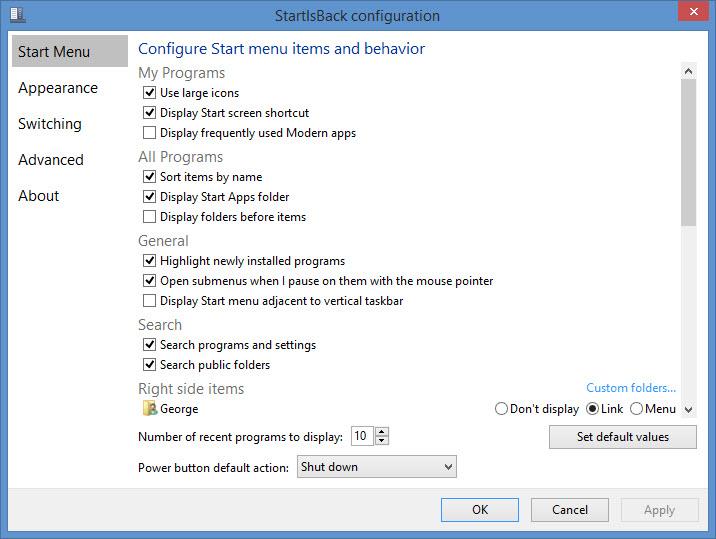
You can select a custom visual style, custom Start button icon, and more.
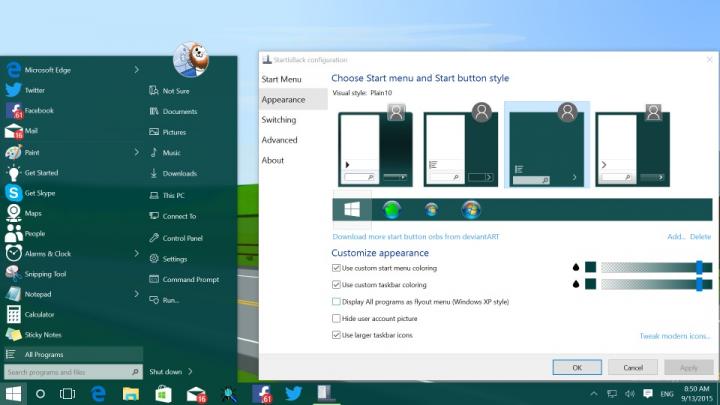
You can use StartIsBack for free, for evaluation purposes, for a trial period of 30 days. Once this trial period expires, you’ll have to purchase a license. The nice thing here is that a 1 PC license is priced at an affordable $2.99, a 2PCs license is priced at $4.99, and a 5 PCs family pack is priced at $9.99.
Get StartIsBack++ for Windows 10 right here on FindMySoft.
4. Ivo Beltchev’s Classic Shell
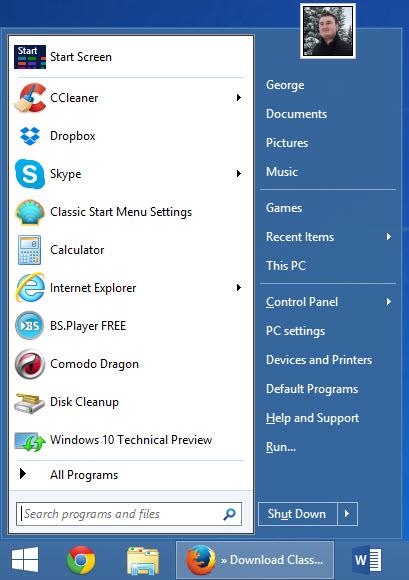
As Microsoft worked on Windows 10, so did Ivo Beltchev work on the Classic Shell application. As Microsoft rolled out new Windows 10 builds, Ivo Beltchev rolled out updates so that Classic Shell could handle said builds. To make a long story short, the bottom line is that Classic Shell supports Microsoft’s Windows 10.
But enough about that, let’s move on to the visual settings you can play with. There are several styles you can choose from for the Start Menu and you can replace the Start button with a custom image.
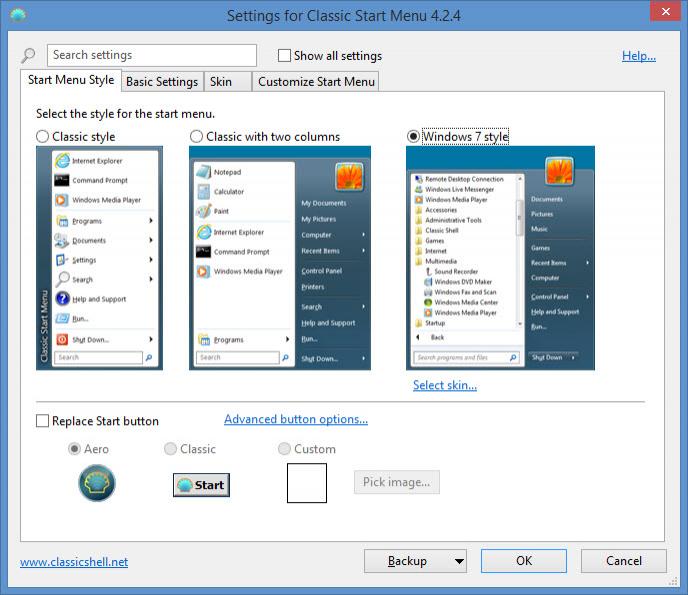
You can customize how the Start Menu looks like by selecting a skin. And you can pick and choose what elements are displayed on ClassicShell’s Start Menu.
Classic Shell is free software. If you like it, if you find it useful, do consider making a donation.
Get Classic Shell for Windows right here on FindMySoft.