Unless you want to run out of battery at a very inopportune time, you have to keep a close eye on your Android’s battery level.
And that’s why you need to see the battery level as a percentage, not as a vague graphic.
Seriously, what is that? That’s not helpful at all!

There are several ways to check your Android’s battery level, and not as a vague graphic, but as a percentage. Such as...
1. From the Status menu
Open the Settings menu, go to About and then access the Status menu. Among other info, you’ll see your Android’s battery percentage.
This is how the Status menu looks like on a Samsung Galaxy Note 4 running Android 5.1.
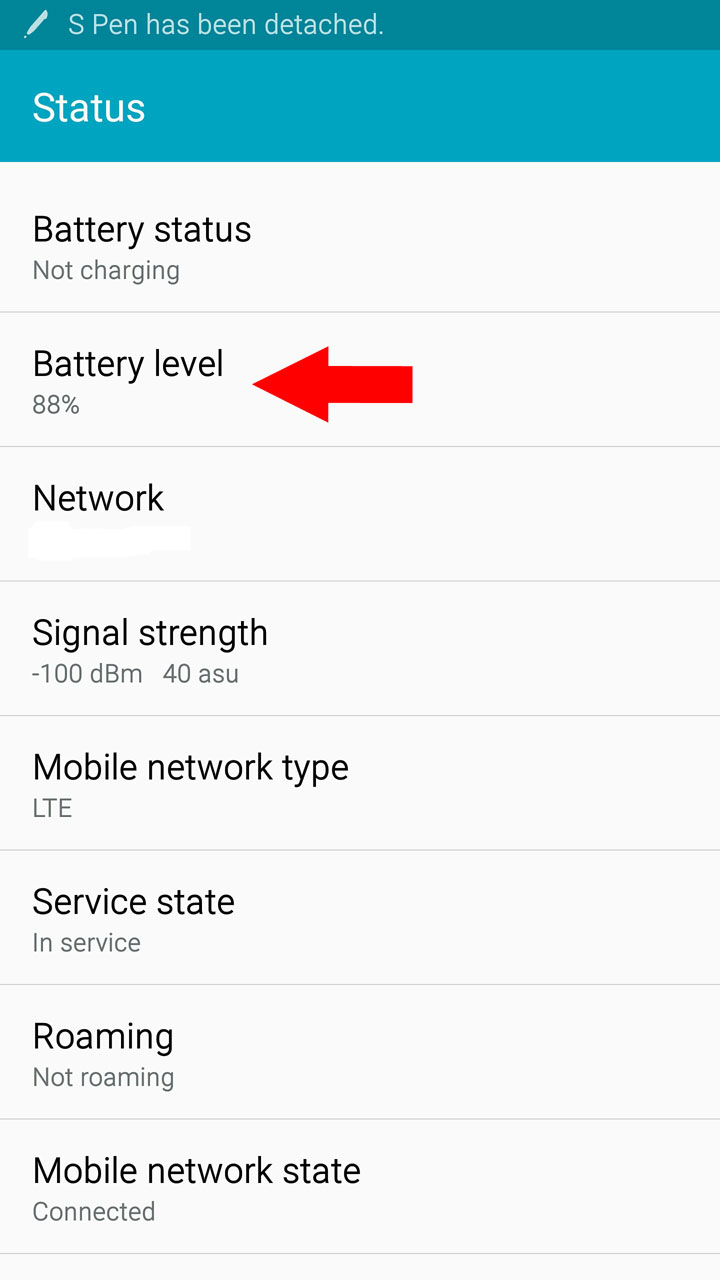
And this is how it looks like on an ASUS ZenFone 2 with Android 5.0.
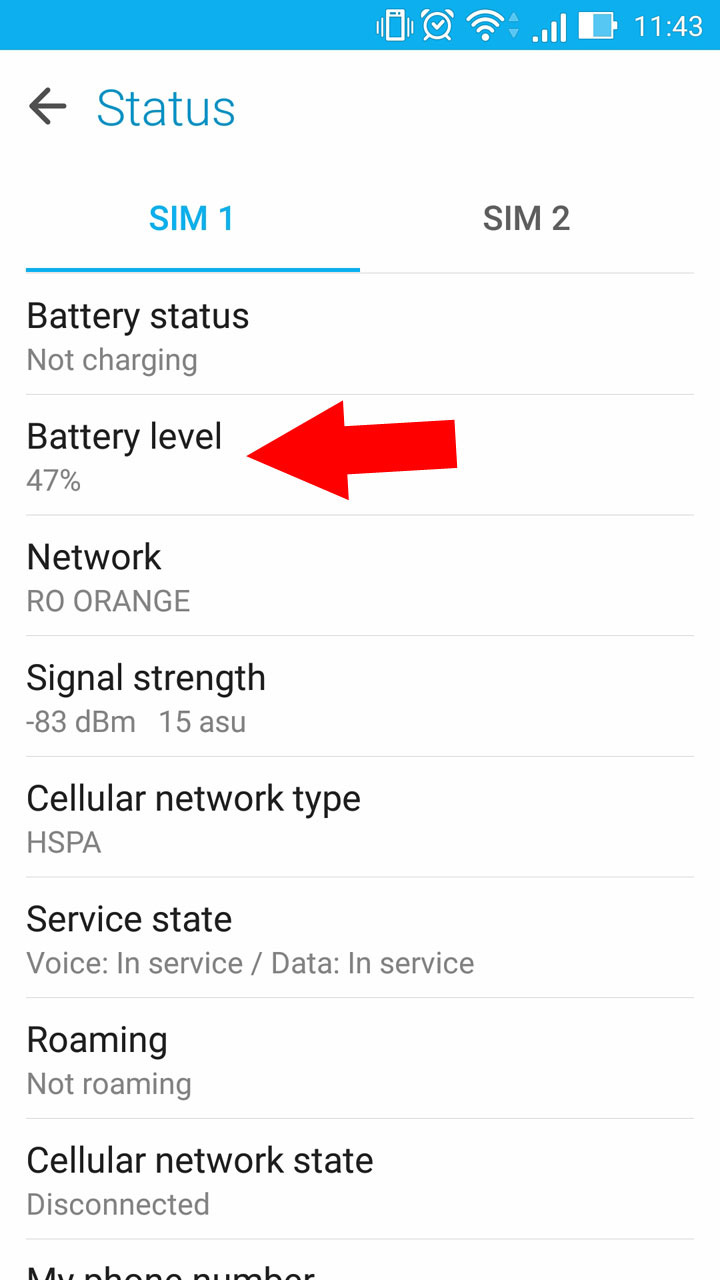
2. From the Battery menu
Open the Settings menu and find an entry called Battery. Tap on it to bring up a menu that displays the battery percentage and some other battery-related info.
This is how it looks like on the Note 4.
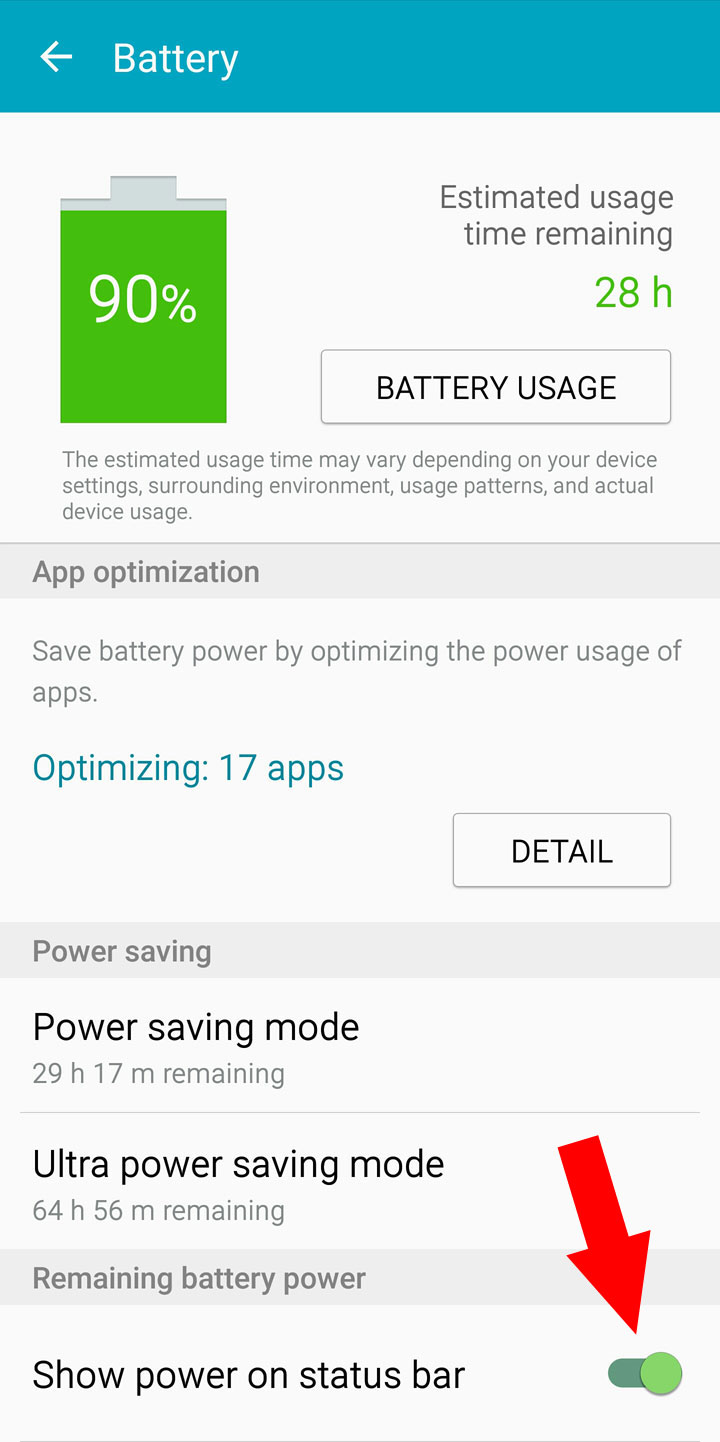
And this is how it looks like on the ZenFone 2.
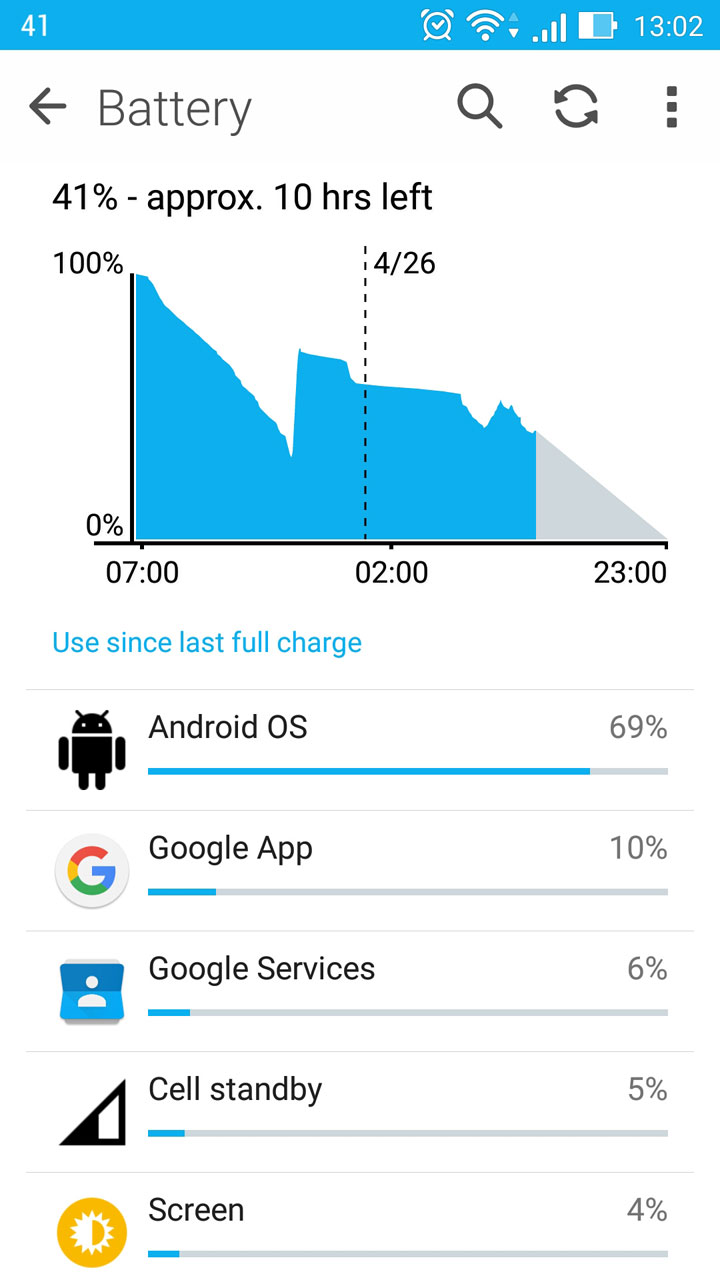
It’s worth mentioning that the Battery menu includes an option to show the battery percentage in the status bar.
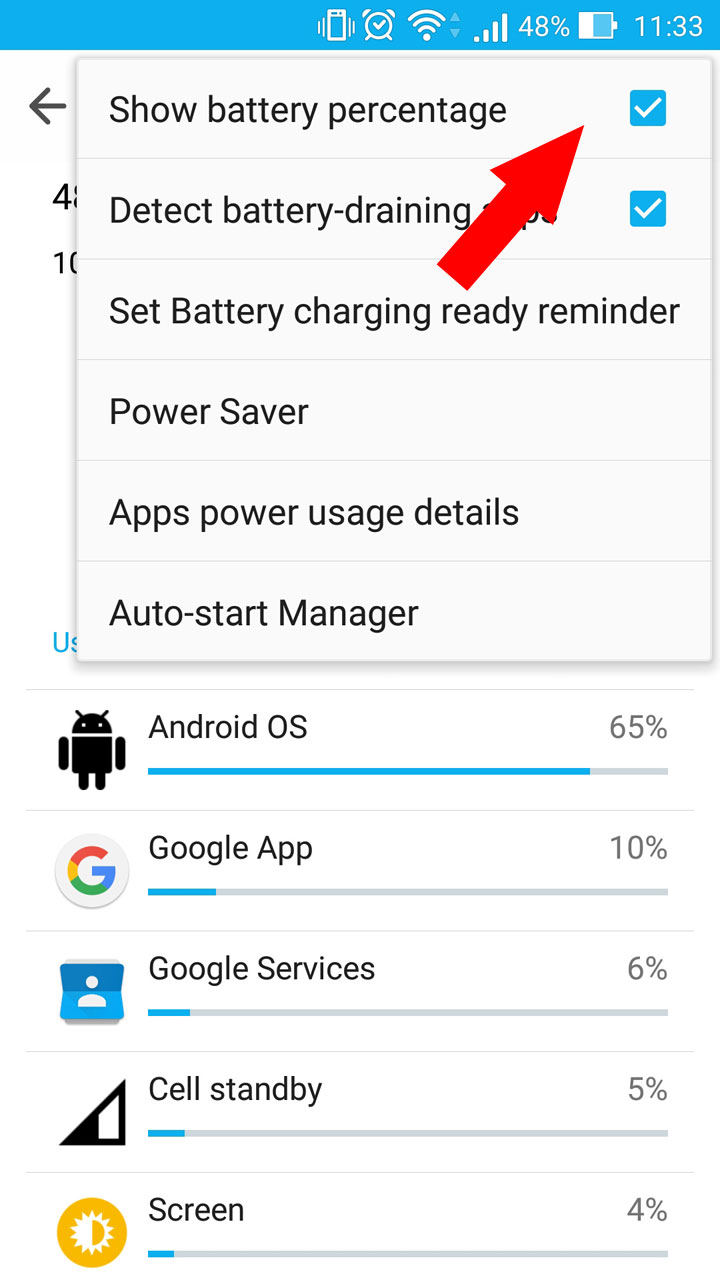
Enable it and your Android’s battery level will always be displayed right on your device’s screen, in the status bar.
3. Use a dedicated app
There are lots of apps that offer to display the battery level as a percentage. The one that I’ve been using for quite a long time now is MacroPinch’s Battery. It can put a battery percentage level in the status bar, it estimates how much battery life you have left, it provides useful information about the battery’s health and usage.
The Battery app is available for free on Google Play.
Note – for stock Androids with Marshmallow
If you have a device that runs stock version of Android 6.0 Marshmallow and you want to see the battery percentage in the status bar, you’ll have to enable the System UI Tuner first. Once you have, just enable "Show embedded battery percentage."
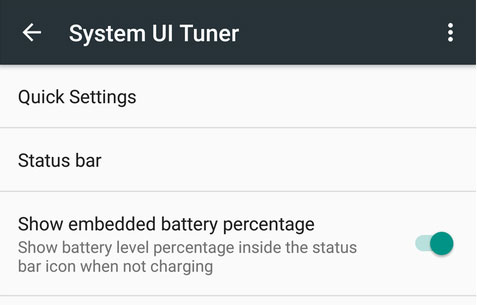
To enable System UI Tuner, just pull down the notifications menu, then tap and hold the gear icon from the upper right hand side.
And that’s why you need to see the battery level as a percentage, not as a vague graphic.
Seriously, what is that? That’s not helpful at all!
There are several ways to check your Android’s battery level, and not as a vague graphic, but as a percentage. Such as...
1. From the Status menu
Open the Settings menu, go to About and then access the Status menu. Among other info, you’ll see your Android’s battery percentage.
This is how the Status menu looks like on a Samsung Galaxy Note 4 running Android 5.1.
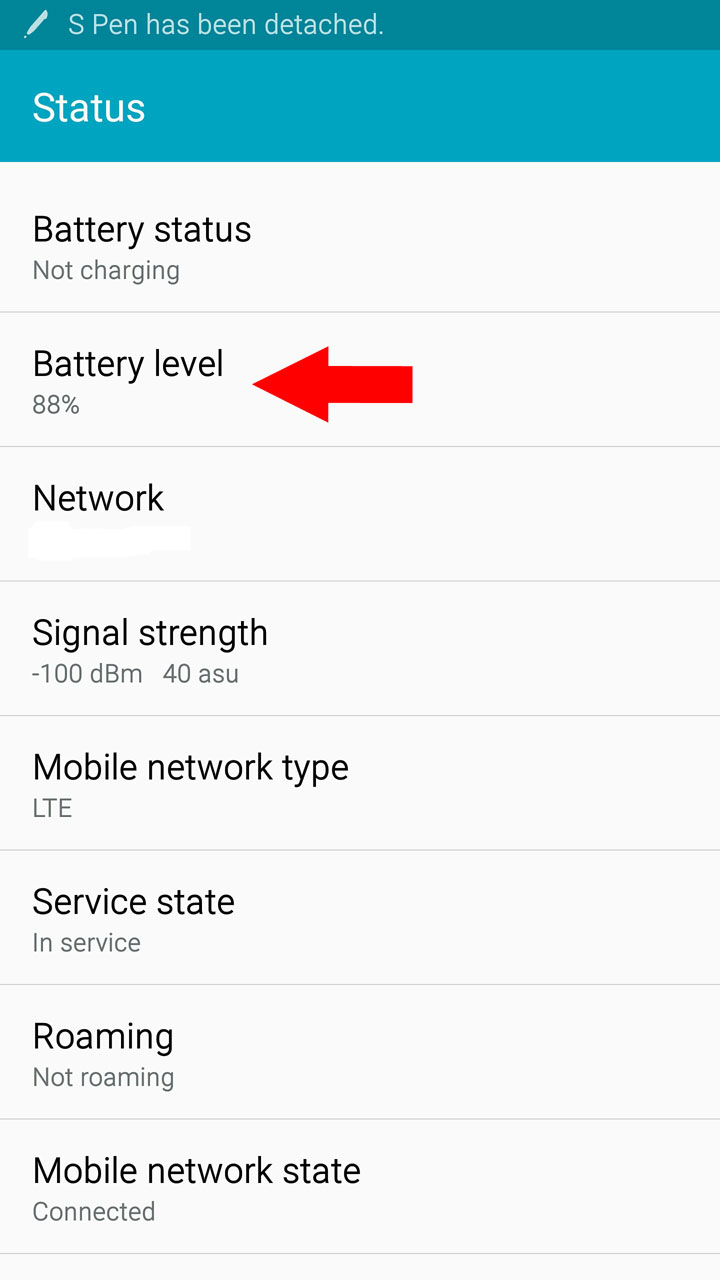
And this is how it looks like on an ASUS ZenFone 2 with Android 5.0.
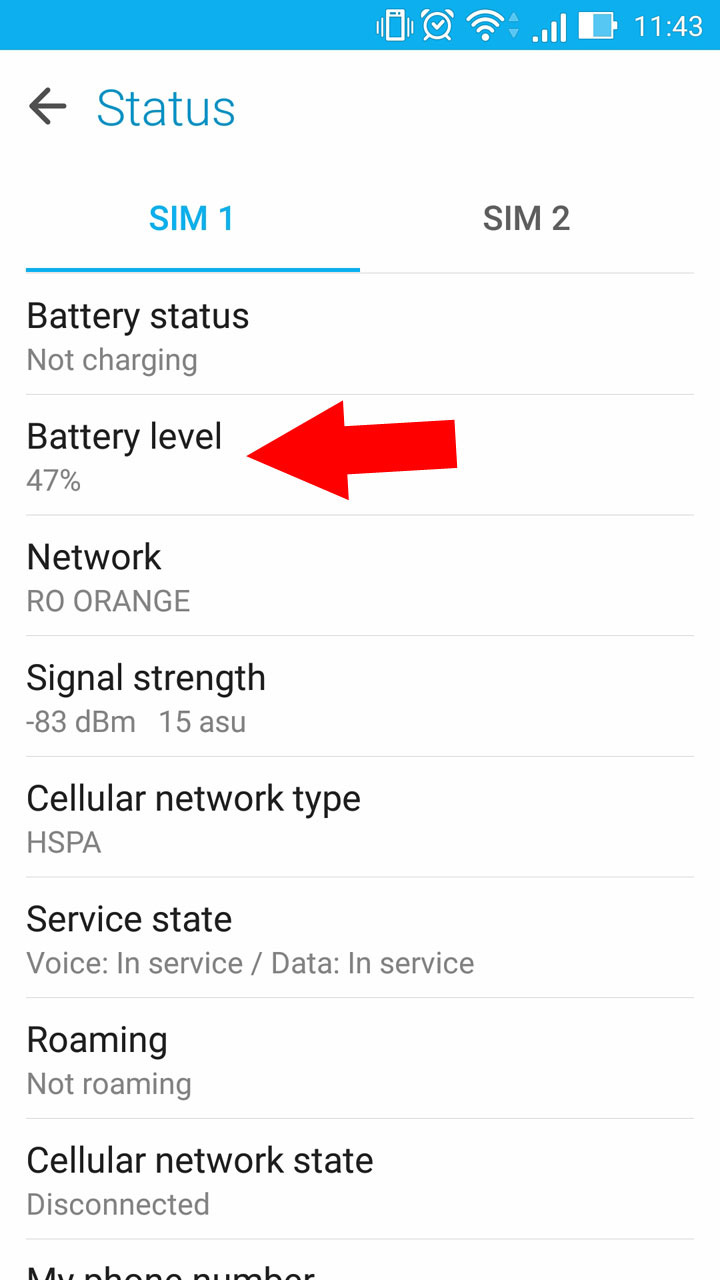
2. From the Battery menu
Open the Settings menu and find an entry called Battery. Tap on it to bring up a menu that displays the battery percentage and some other battery-related info.
This is how it looks like on the Note 4.
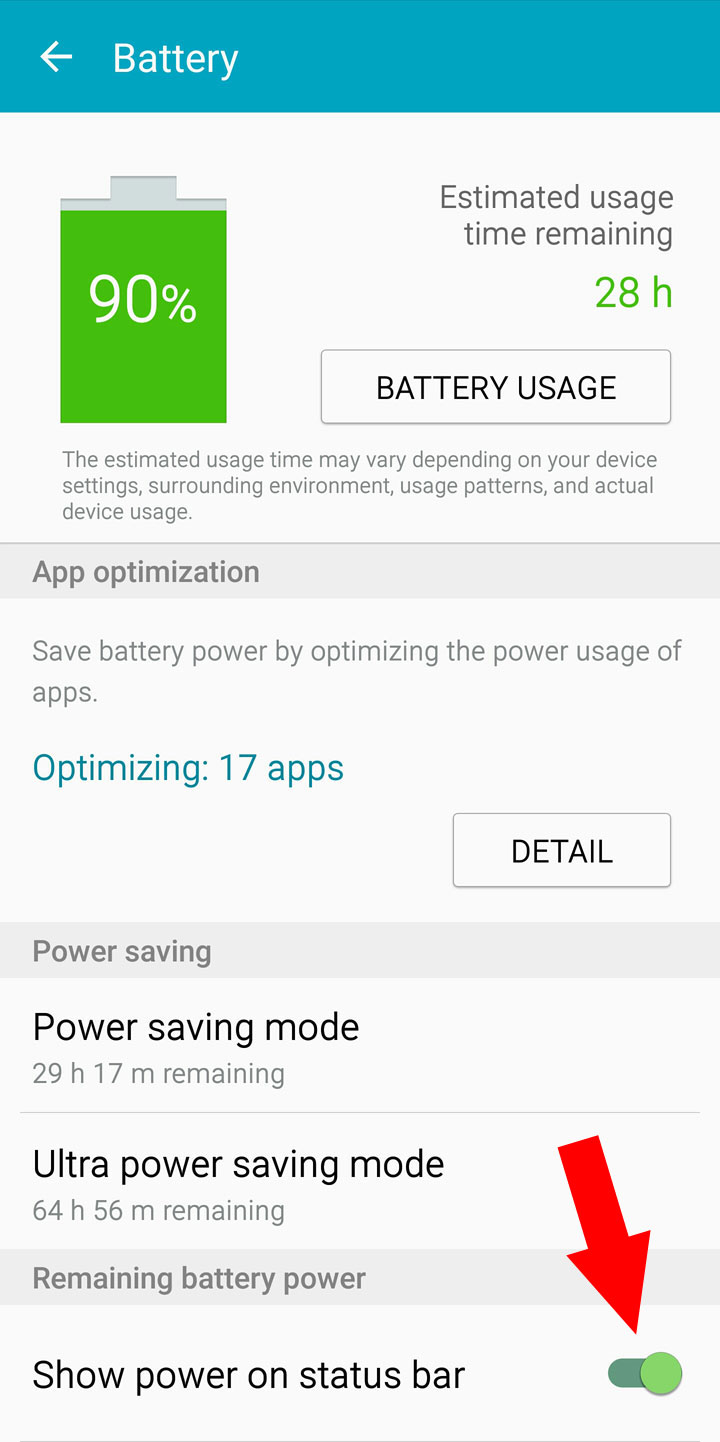
And this is how it looks like on the ZenFone 2.
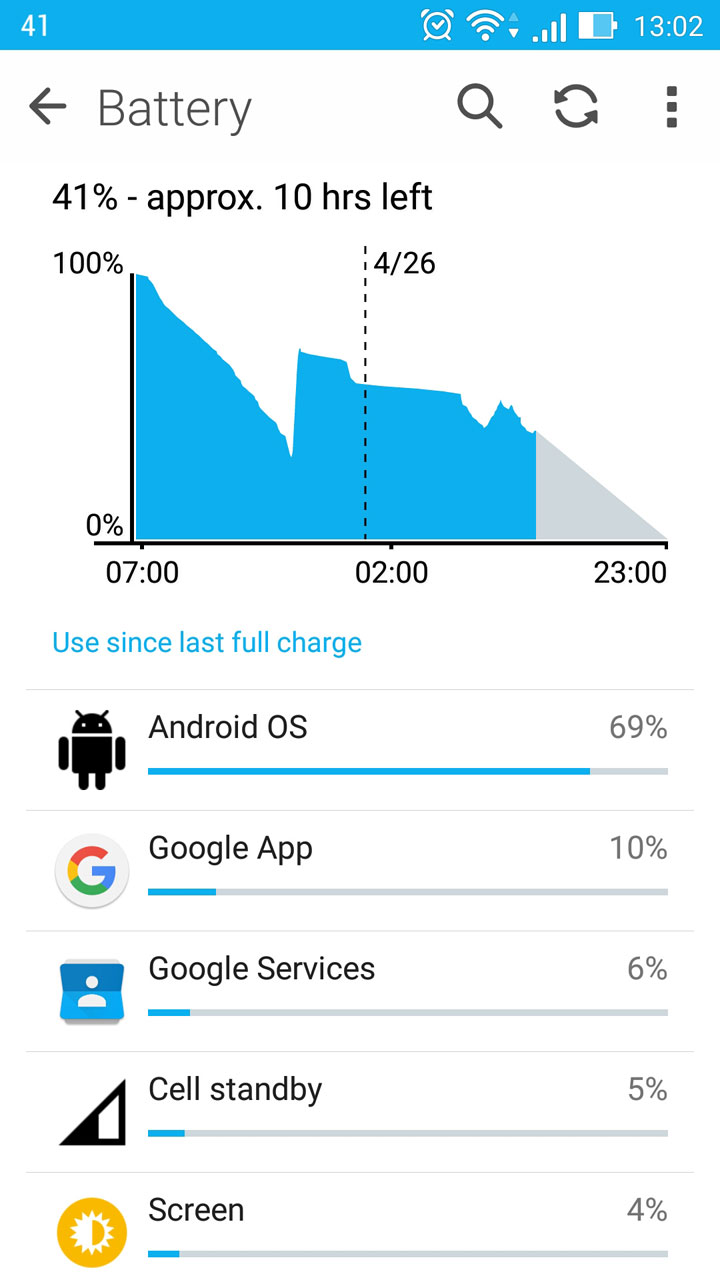
It’s worth mentioning that the Battery menu includes an option to show the battery percentage in the status bar.
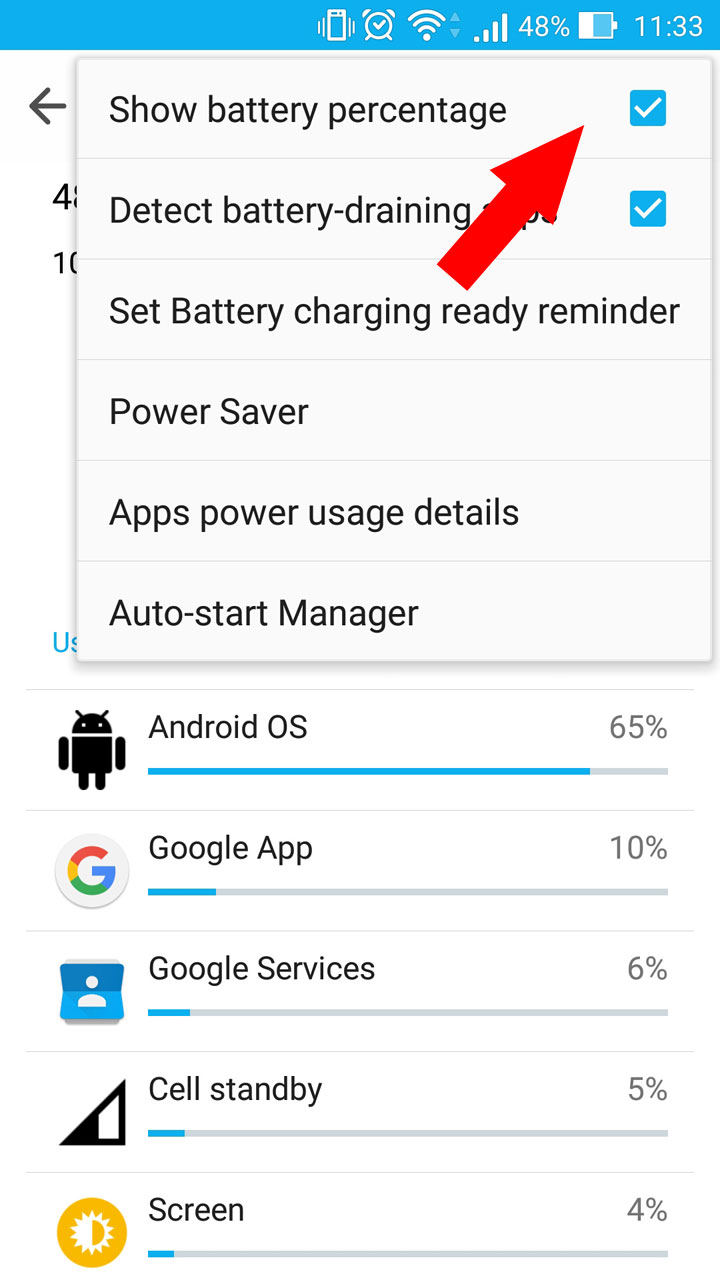
Enable it and your Android’s battery level will always be displayed right on your device’s screen, in the status bar.
3. Use a dedicated app
There are lots of apps that offer to display the battery level as a percentage. The one that I’ve been using for quite a long time now is MacroPinch’s Battery. It can put a battery percentage level in the status bar, it estimates how much battery life you have left, it provides useful information about the battery’s health and usage.
The Battery app is available for free on Google Play.
Note – for stock Androids with Marshmallow
If you have a device that runs stock version of Android 6.0 Marshmallow and you want to see the battery percentage in the status bar, you’ll have to enable the System UI Tuner first. Once you have, just enable "Show embedded battery percentage."
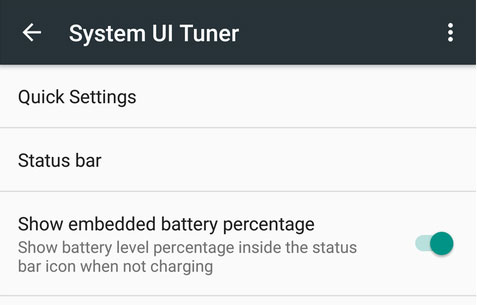
To enable System UI Tuner, just pull down the notifications menu, then tap and hold the gear icon from the upper right hand side.

























